clock VAUXHALL ADAM 2014 Infotainment system
[x] Cancel search | Manufacturer: VAUXHALL, Model Year: 2014, Model line: ADAM, Model: VAUXHALL ADAM 2014Pages: 107, PDF Size: 1.81 MB
Page 37 of 107
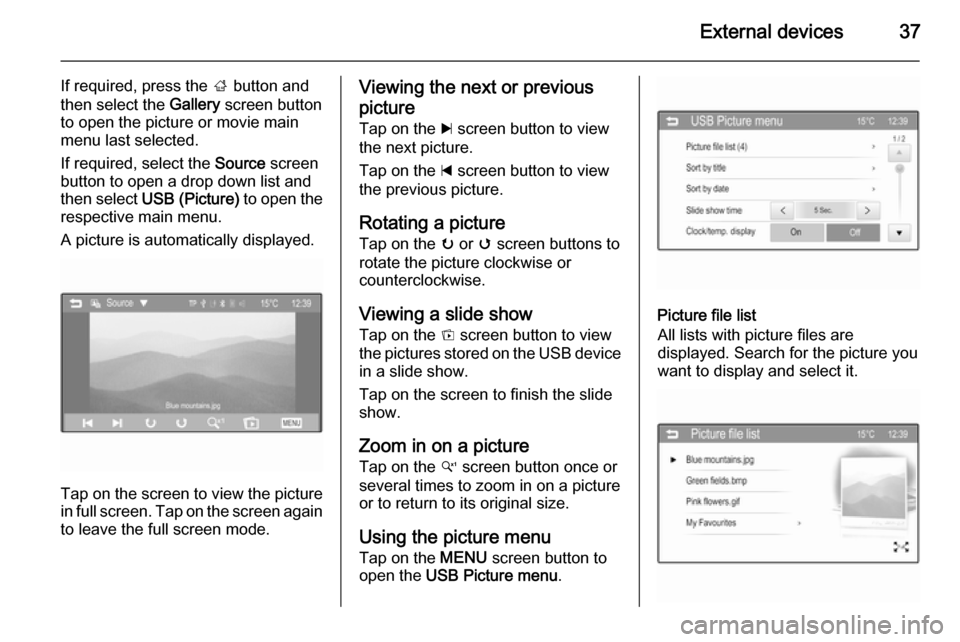
External devices37
If required, press the ; button and
then select the Gallery screen button
to open the picture or movie main menu last selected.
If required, select the Source screen
button to open a drop down list and
then select USB (Picture) to open the
respective main menu.
A picture is automatically displayed.
Tap on the screen to view the picture
in full screen. Tap on the screen again to leave the full screen mode.
Viewing the next or previous
picture Tap on the c screen button to view
the next picture.
Tap on the d screen button to view
the previous picture.
Rotating a picture Tap on the u or v screen buttons to
rotate the picture clockwise or
counterclockwise.
Viewing a slide show
Tap on the t screen button to view
the pictures stored on the USB device
in a slide show.
Tap on the screen to finish the slide
show.
Zoom in on a picture Tap on the w screen button once or
several times to zoom in on a picture
or to return to its original size.
Using the picture menu
Tap on the MENU screen button to
open the USB Picture menu .
Picture file list
All lists with picture files are
displayed. Search for the picture you
want to display and select it.
Page 38 of 107
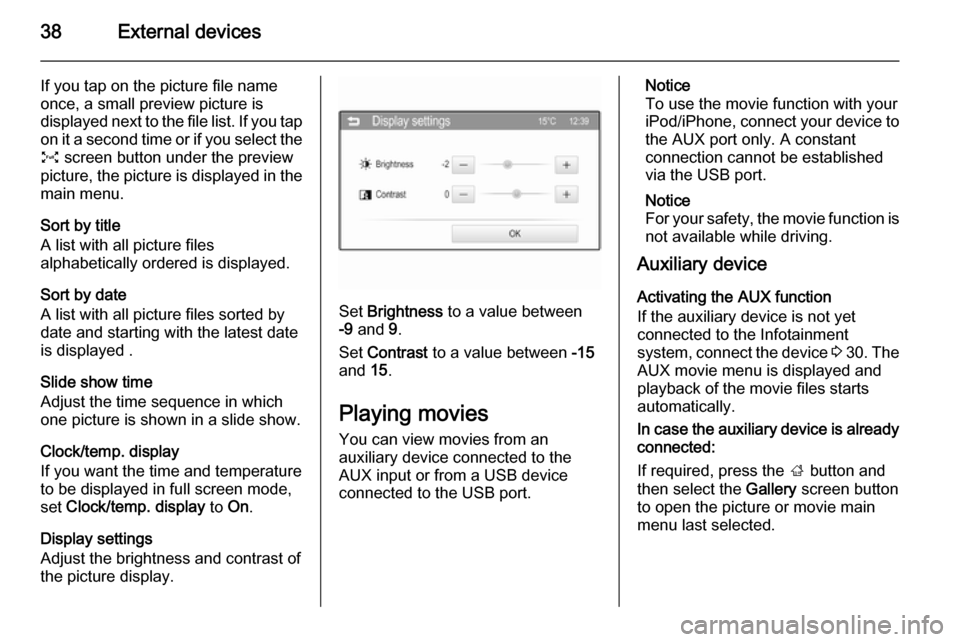
38External devices
If you tap on the picture file name
once, a small preview picture is
displayed next to the file list. If you tap
on it a second time or if you select the O screen button under the preview
picture, the picture is displayed in the main menu.
Sort by title
A list with all picture files
alphabetically ordered is displayed.
Sort by date
A list with all picture files sorted by
date and starting with the latest date
is displayed .
Slide show time
Adjust the time sequence in which
one picture is shown in a slide show.
Clock/temp. display
If you want the time and temperature
to be displayed in full screen mode,
set Clock/temp. display to On.
Display settings
Adjust the brightness and contrast of
the picture display.
Set Brightness to a value between
-9 and 9.
Set Contrast to a value between -15
and 15.
Playing movies
You can view movies from an
auxiliary device connected to the
AUX input or from a USB device
connected to the USB port.
Notice
To use the movie function with your
iPod/iPhone, connect your device to the AUX port only. A constant
connection cannot be established
via the USB port.
Notice
For your safety, the movie function is
not available while driving.
Auxiliary device
Activating the AUX function
If the auxiliary device is not yet
connected to the Infotainment
system, connect the device 3 30 . The
AUX movie menu is displayed and
playback of the movie files starts
automatically.
In case the auxiliary device is already
connected:
If required, press the ; button and
then select the Gallery screen button
to open the picture or movie main menu last selected.
Page 40 of 107

40External devices
Returning to the beginning of the
current movie
Tap on the d screen button after 5
seconds of the movie playing.
Fast forwarding and rewinding
Hold down the d or c screen buttons.
Release the respective button to
return to the normal playback mode.
Full screen
Tap on the x screen button to switch
to the full screen mode. Tap on the
screen again to leave the full screen mode.
Using the USB movie menu
Tap on the MENU screen button to
open the USB movie menu.Movie file list
All lists with movie files are displayed. Search for the movie you want to
display and select it. The respective
movie starts playing.Clock/temp. display
If you want the time and temperature
to be displayed in the full screen
mode, set Clock/temp. display to On.Display settings
Adjust the brightness and contrast of
the movie display.
Set Brightness to a value between
-9 and 9.
Set Contrast to a value between -15
and 15.
Tone settings
Find a detailed description 3 16.
Activating or deactivating subtitle and
audio language
If the movie has a subtitle and audio
language, you can activate or
deactivate these options.
Select the _ screen button on the
right side of the screen.