pairing phone VAUXHALL ADAM 2014 Infotainment system
[x] Cancel search | Manufacturer: VAUXHALL, Model Year: 2014, Model line: ADAM, Model: VAUXHALL ADAM 2014Pages: 107, PDF Size: 1.81 MB
Page 46 of 107
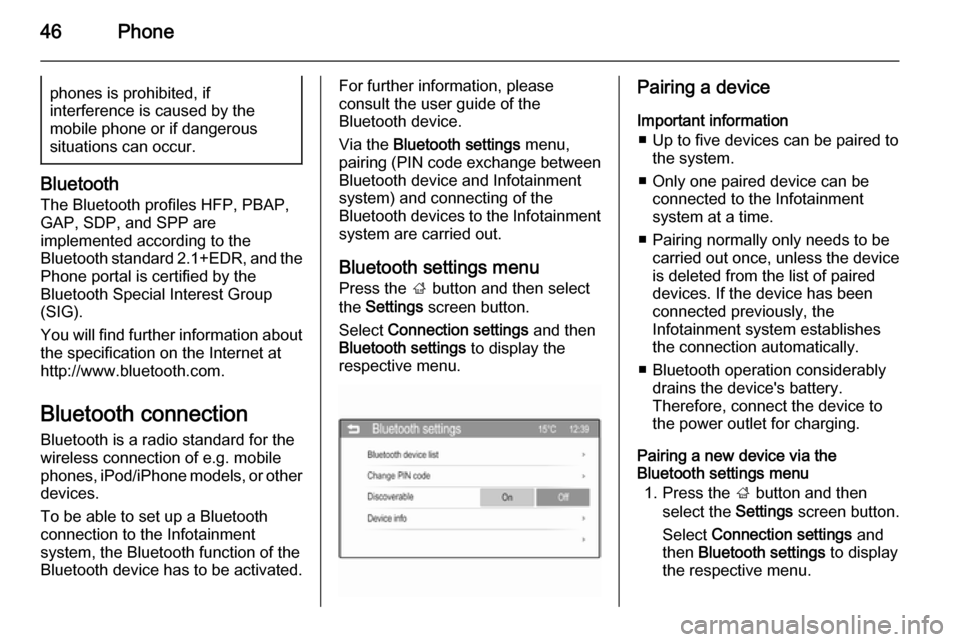
46Phonephones is prohibited, if
interference is caused by the
mobile phone or if dangerous
situations can occur.
Bluetooth
The Bluetooth profiles HFP, PBAP,
GAP, SDP, and SPP are
implemented according to the
Bluetooth standard 2.1+EDR, and the
Phone portal is certified by the
Bluetooth Special Interest Group
(SIG).
You will find further information about the specification on the Internet at
http://www.bluetooth.com.
Bluetooth connection
Bluetooth is a radio standard for the
wireless connection of e.g. mobile
phones, iPod/iPhone models, or other devices.
To be able to set up a Bluetooth
connection to the Infotainment
system, the Bluetooth function of the
Bluetooth device has to be activated.
For further information, please
consult the user guide of the
Bluetooth device.
Via the Bluetooth settings menu,
pairing (PIN code exchange between
Bluetooth device and Infotainment
system) and connecting of the
Bluetooth devices to the Infotainment
system are carried out.
Bluetooth settings menu Press the ; button and then select
the Settings screen button.
Select Connection settings and then
Bluetooth settings to display the
respective menu.Pairing a device
Important information ■ Up to five devices can be paired to the system.
■ Only one paired device can be connected to the Infotainment
system at a time.
■ Pairing normally only needs to be carried out once, unless the deviceis deleted from the list of paired
devices. If the device has been connected previously, the
Infotainment system establishes
the connection automatically.
■ Bluetooth operation considerably drains the device's battery.
Therefore, connect the device to
the power outlet for charging.
Pairing a new device via the
Bluetooth settings menu
1. Press the ; button and then
select the Settings screen button.
Select Connection settings and
then Bluetooth settings to display
the respective menu.
Page 47 of 107
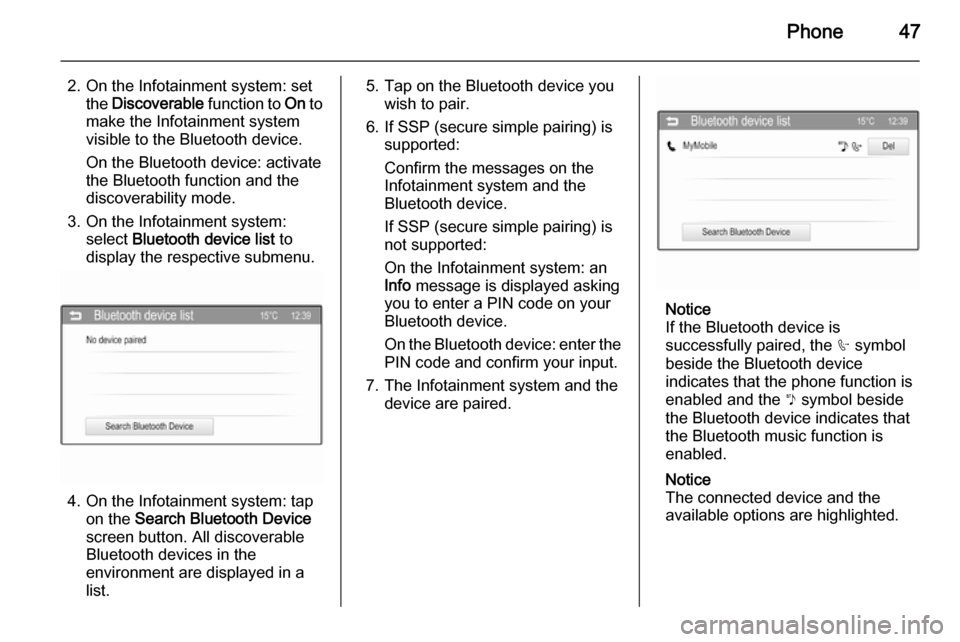
Phone47
2. On the Infotainment system: setthe Discoverable function to On to
make the Infotainment system
visible to the Bluetooth device.
On the Bluetooth device: activate
the Bluetooth function and the
discoverability mode.
3. On the Infotainment system: select Bluetooth device list to
display the respective submenu.
4. On the Infotainment system: tap on the Search Bluetooth Device
screen button. All discoverable
Bluetooth devices in the
environment are displayed in a
list.
5. Tap on the Bluetooth device you wish to pair.
6. If SSP (secure simple pairing) is supported:
Confirm the messages on the
Infotainment system and the
Bluetooth device.
If SSP (secure simple pairing) is
not supported:
On the Infotainment system: an
Info message is displayed asking
you to enter a PIN code on your
Bluetooth device.
On the Bluetooth device: enter the
PIN code and confirm your input.
7. The Infotainment system and the device are paired.
Notice
If the Bluetooth device is
successfully paired, the h symbol
beside the Bluetooth device
indicates that the phone function is
enabled and the y symbol beside
the Bluetooth device indicates that
the Bluetooth music function is
enabled.
Notice
The connected device and the
available options are highlighted.
Page 48 of 107
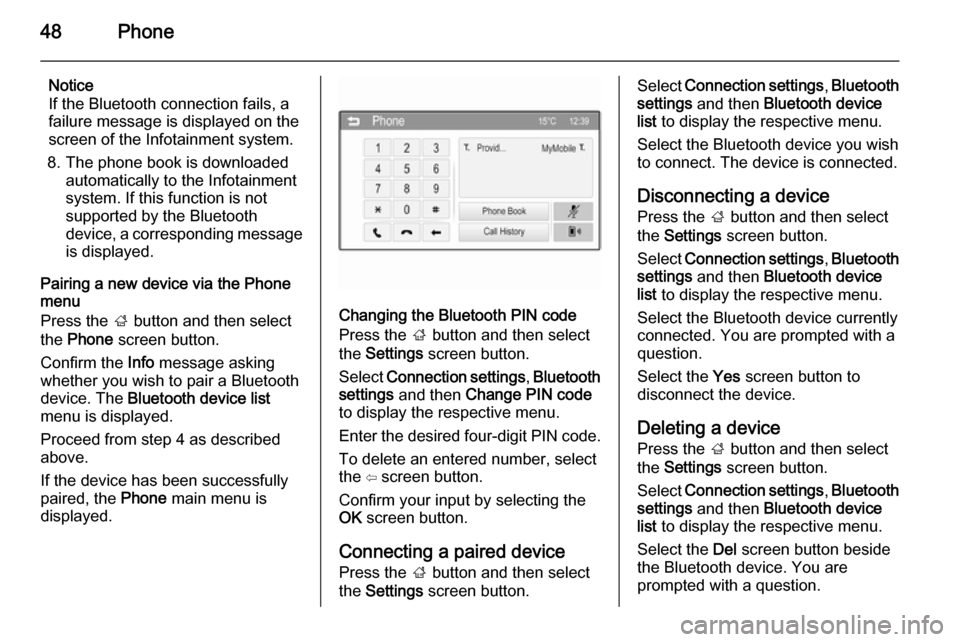
48Phone
Notice
If the Bluetooth connection fails, a
failure message is displayed on the
screen of the Infotainment system.
8. The phone book is downloaded automatically to the Infotainment
system. If this function is not
supported by the Bluetooth
device, a corresponding message
is displayed.
Pairing a new device via the Phone
menu
Press the ; button and then select
the Phone screen button.
Confirm the Info message asking
whether you wish to pair a Bluetooth
device. The Bluetooth device list
menu is displayed.
Proceed from step 4 as described
above.
If the device has been successfully
paired, the Phone main menu is
displayed.
Changing the Bluetooth PIN code
Press the ; button and then select
the Settings screen button.
Select Connection settings , Bluetooth
settings and then Change PIN code
to display the respective menu.
Enter the desired four-digit PIN code.
To delete an entered number, select
the ⇦ screen button.
Confirm your input by selecting the
OK screen button.
Connecting a paired device
Press the ; button and then select
the Settings screen button.
Select Connection settings , Bluetooth
settings and then Bluetooth device
list to display the respective menu.
Select the Bluetooth device you wish
to connect. The device is connected.
Disconnecting a device
Press the ; button and then select
the Settings screen button.
Select Connection settings , Bluetooth
settings and then Bluetooth device
list to display the respective menu.
Select the Bluetooth device currently
connected. You are prompted with a
question.
Select the Yes screen button to
disconnect the device.
Deleting a device Press the ; button and then select
the Settings screen button.
Select Connection settings , Bluetooth
settings and then Bluetooth device
list to display the respective menu.
Select the Del screen button beside
the Bluetooth device. You are
prompted with a question.
Page 50 of 107
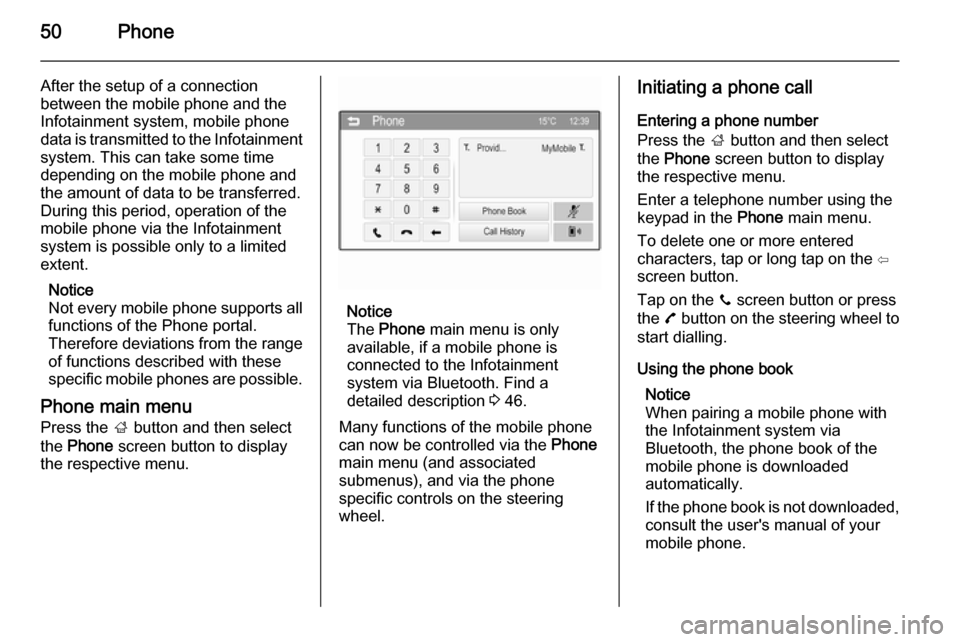
50Phone
After the setup of a connection
between the mobile phone and the
Infotainment system, mobile phone
data is transmitted to the Infotainment
system. This can take some time
depending on the mobile phone and
the amount of data to be transferred.
During this period, operation of the
mobile phone via the Infotainment
system is possible only to a limited extent.
Notice
Not every mobile phone supports all
functions of the Phone portal.
Therefore deviations from the range of functions described with these
specific mobile phones are possible.
Phone main menu Press the ; button and then select
the Phone screen button to display
the respective menu.
Notice
The Phone main menu is only
available, if a mobile phone is
connected to the Infotainment
system via Bluetooth. Find a
detailed description 3 46.
Many functions of the mobile phone can now be controlled via the Phone
main menu (and associated
submenus), and via the phone
specific controls on the steering
wheel.
Initiating a phone call
Entering a phone number
Press the ; button and then select
the Phone screen button to display
the respective menu.
Enter a telephone number using the
keypad in the Phone main menu.
To delete one or more entered characters, tap or long tap on the ⇦
screen button.
Tap on the y screen button or press
the 7 button on the steering wheel to
start dialling.
Using the phone book Notice
When pairing a mobile phone with
the Infotainment system via
Bluetooth, the phone book of the
mobile phone is downloaded
automatically.
If the phone book is not downloaded, consult the user's manual of your
mobile phone.
Page 56 of 107
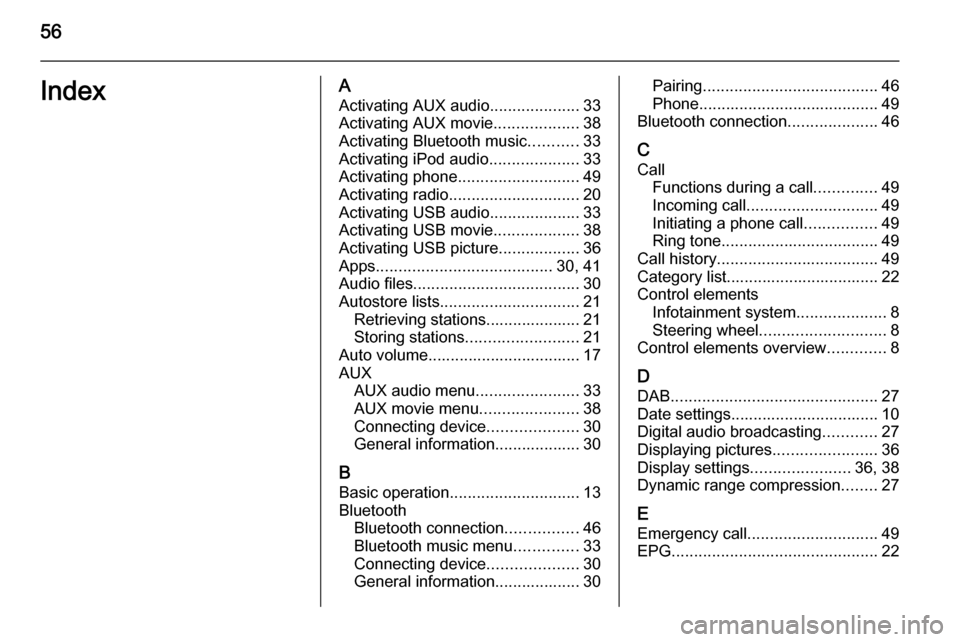
56IndexAActivating AUX audio ....................33
Activating AUX movie ...................38
Activating Bluetooth music ...........33
Activating iPod audio ....................33
Activating phone ........................... 49
Activating radio ............................. 20
Activating USB audio ....................33
Activating USB movie ...................38
Activating USB picture ..................36
Apps ....................................... 30, 41
Audio files ..................................... 30
Autostore lists ............................... 21
Retrieving stations..................... 21
Storing stations ......................... 21
Auto volume.................................. 17
AUX AUX audio menu .......................33
AUX movie menu ......................38
Connecting device ....................30
General information................... 30
B Basic operation ............................. 13
Bluetooth Bluetooth connection ................46
Bluetooth music menu ..............33
Connecting device ....................30
General information................... 30Pairing ....................................... 46
Phone ........................................ 49
Bluetooth connection ....................46
C Call Functions during a call ..............49
Incoming call ............................. 49
Initiating a phone call ................49
Ring tone ................................... 49
Call history .................................... 49
Category list.................................. 22
Control elements Infotainment system ....................8
Steering wheel ............................ 8
Control elements overview .............8
D DAB .............................................. 27
Date settings................................. 10
Digital audio broadcasting ............27
Displaying pictures .......................36
Display settings ......................36, 38
Dynamic range compression ........27
E Emergency call ............................. 49
EPG .............................................. 22
Page 57 of 107
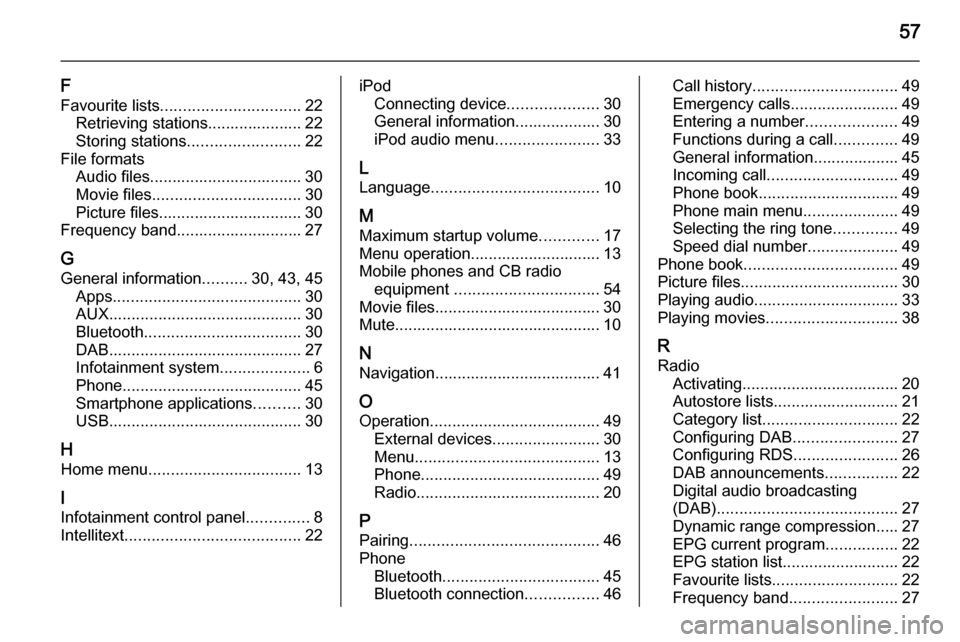
57
F
Favourite lists ............................... 22
Retrieving stations..................... 22
Storing stations ......................... 22
File formats Audio files.................................. 30
Movie files ................................. 30
Picture files................................ 30
Frequency band............................ 27
G General information ..........30, 43, 45
Apps .......................................... 30
AUX ........................................... 30
Bluetooth ................................... 30
DAB ........................................... 27
Infotainment system ....................6
Phone ........................................ 45
Smartphone applications ..........30
USB ........................................... 30
H Home menu .................................. 13
I
Infotainment control panel ..............8
Intellitext ....................................... 22iPod
Connecting device ....................30
General information................... 30
iPod audio menu .......................33
L
Language ..................................... 10
M
Maximum startup volume .............17
Menu operation............................. 13
Mobile phones and CB radio equipment ................................ 54
Movie files..................................... 30
Mute.............................................. 10
N Navigation..................................... 41
O Operation ...................................... 49
External devices ........................30
Menu ......................................... 13
Phone ........................................ 49
Radio ......................................... 20
P Pairing .......................................... 46
Phone Bluetooth ................................... 45
Bluetooth connection ................46Call history ................................ 49
Emergency calls ........................49
Entering a number ....................49
Functions during a call ..............49
General information................... 45
Incoming call ............................. 49
Phone book ............................... 49
Phone main menu .....................49
Selecting the ring tone ..............49
Speed dial number ....................49
Phone book .................................. 49
Picture files ................................... 30
Playing audio ................................ 33
Playing movies ............................. 38
R Radio Activating................................... 20
Autostore lists............................ 21
Category list .............................. 22
Configuring DAB .......................27
Configuring RDS .......................26
DAB announcements ................22
Digital audio broadcasting
(DAB) ........................................ 27
Dynamic range compression..... 27
EPG current program ................22
EPG station list.......................... 22
Favourite lists ............................ 22
Frequency band ........................27
Page 92 of 107
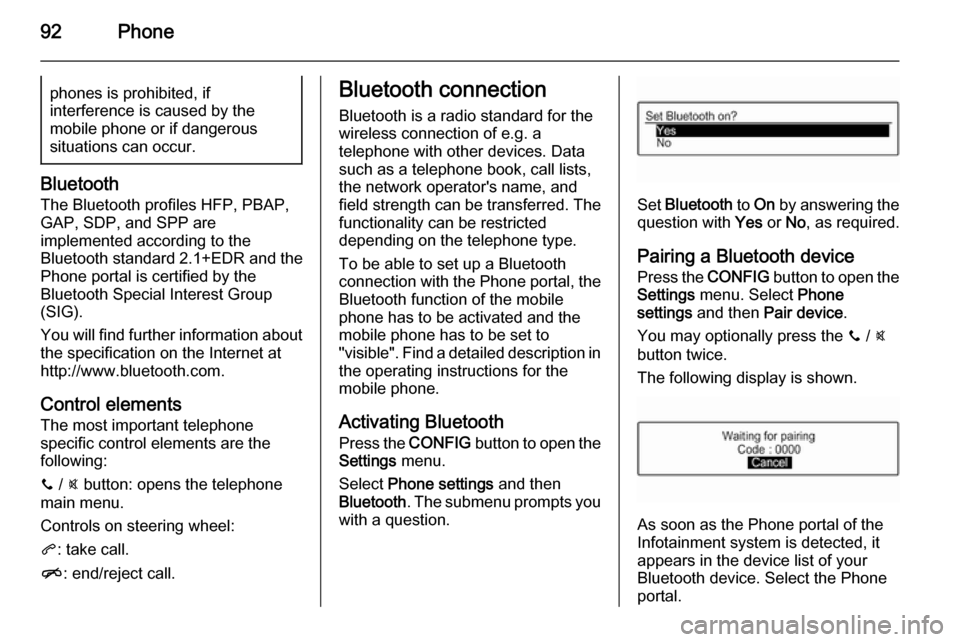
92Phonephones is prohibited, if
interference is caused by the
mobile phone or if dangerous
situations can occur.
Bluetooth
The Bluetooth profiles HFP, PBAP,
GAP, SDP, and SPP are
implemented according to the
Bluetooth standard 2.1+EDR and the
Phone portal is certified by the
Bluetooth Special Interest Group
(SIG).
You will find further information about the specification on the Internet at
http://www.bluetooth.com.
Control elements The most important telephone
specific control elements are the
following:
y / @ button: opens the telephone
main menu.
Controls on steering wheel:
q : take call.
n : end/reject call.
Bluetooth connection
Bluetooth is a radio standard for the
wireless connection of e.g. a
telephone with other devices. Data
such as a telephone book, call lists,
the network operator's name, and
field strength can be transferred. The
functionality can be restricted
depending on the telephone type.
To be able to set up a Bluetooth
connection with the Phone portal, the Bluetooth function of the mobile
phone has to be activated and the
mobile phone has to be set to
"visible". Find a detailed description in
the operating instructions for the
mobile phone.
Activating BluetoothPress the CONFIG button to open the
Settings menu.
Select Phone settings and then
Bluetooth . The submenu prompts you
with a question.
Set Bluetooth to On by answering the
question with Yes or No, as required.
Pairing a Bluetooth device Press the CONFIG button to open the
Settings menu. Select Phone
settings and then Pair device .
You may optionally press the y / @
button twice.
The following display is shown.
As soon as the Phone portal of the
Infotainment system is detected, it
appears in the device list of your
Bluetooth device. Select the Phone
portal.
Page 96 of 107
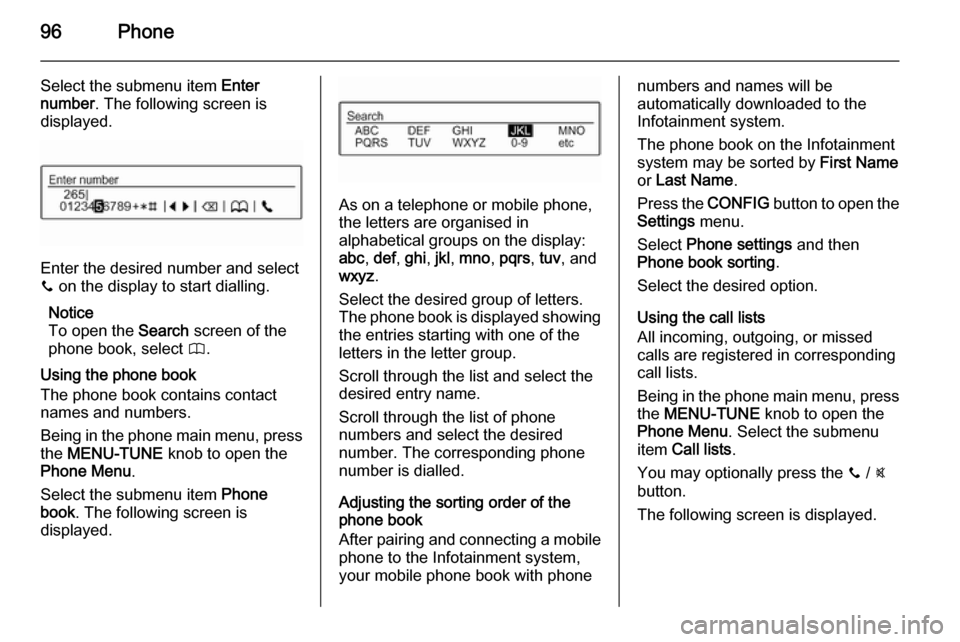
96Phone
Select the submenu item Enter
number . The following screen is
displayed.
Enter the desired number and select
y on the display to start dialling.
Notice
To open the Search screen of the
phone book, select 4.
Using the phone book
The phone book contains contact
names and numbers.
Being in the phone main menu, press
the MENU-TUNE knob to open the
Phone Menu .
Select the submenu item Phone
book . The following screen is
displayed.
As on a telephone or mobile phone,
the letters are organised in
alphabetical groups on the display:
abc , def , ghi , jkl , mno , pqrs , tuv , and
wxyz .
Select the desired group of letters.
The phone book is displayed showing the entries starting with one of theletters in the letter group.
Scroll through the list and select the
desired entry name.
Scroll through the list of phone
numbers and select the desired
number. The corresponding phone
number is dialled.
Adjusting the sorting order of the
phone book
After pairing and connecting a mobile
phone to the Infotainment system,
your mobile phone book with phone
numbers and names will be
automatically downloaded to the
Infotainment system.
The phone book on the Infotainment
system may be sorted by First Name
or Last Name .
Press the CONFIG button to open the
Settings menu.
Select Phone settings and then
Phone book sorting .
Select the desired option.
Using the call lists
All incoming, outgoing, or missed calls are registered in corresponding
call lists.
Being in the phone main menu, press
the MENU-TUNE knob to open the
Phone Menu . Select the submenu
item Call lists .
You may optionally press the y / @
button.
The following screen is displayed.