steering wheel VAUXHALL ADAM 2014 Infotainment system
[x] Cancel search | Manufacturer: VAUXHALL, Model Year: 2014, Model line: ADAM, Model: VAUXHALL ADAM 2014Pages: 107, PDF Size: 1.81 MB
Page 6 of 107
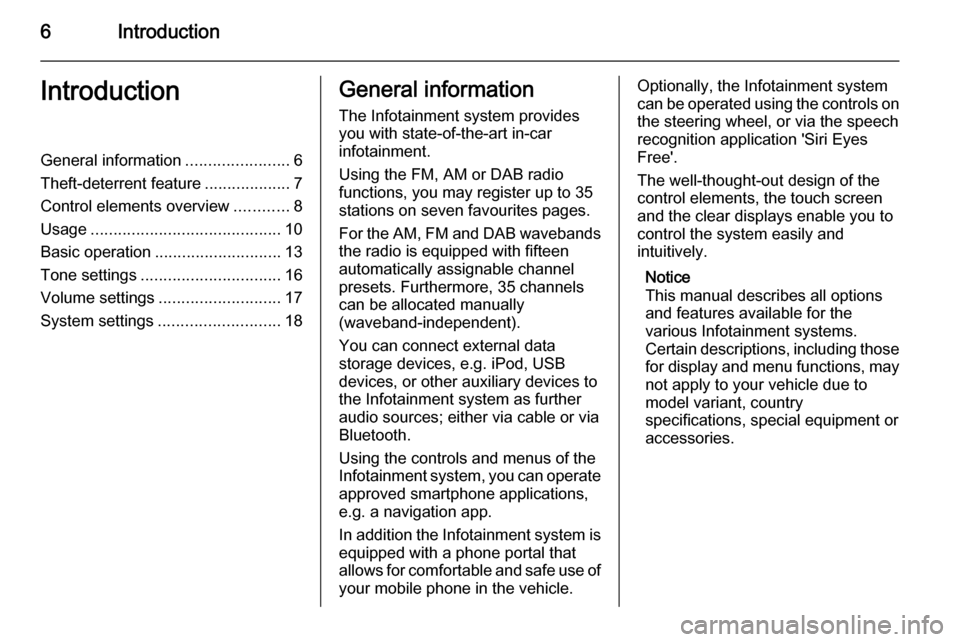
6IntroductionIntroductionGeneral information.......................6
Theft-deterrent feature ...................7
Control elements overview ............8
Usage .......................................... 10
Basic operation ............................ 13
Tone settings ............................... 16
Volume settings ........................... 17
System settings ........................... 18General information
The Infotainment system provides
you with state-of-the-art in-car
infotainment.
Using the FM, AM or DAB radio
functions, you may register up to 35
stations on seven favourites pages.
For the AM, FM and DAB wavebands the radio is equipped with fifteen
automatically assignable channel
presets. Furthermore, 35 channels
can be allocated manually
(waveband-independent).
You can connect external data
storage devices, e.g. iPod, USB
devices, or other auxiliary devices to
the Infotainment system as further
audio sources; either via cable or via
Bluetooth.
Using the controls and menus of the Infotainment system, you can operate approved smartphone applications,
e.g. a navigation app.
In addition the Infotainment system is
equipped with a phone portal that
allows for comfortable and safe use of your mobile phone in the vehicle.Optionally, the Infotainment system
can be operated using the controls on the steering wheel, or via the speech
recognition application 'Siri Eyes
Free'.
The well-thought-out design of the
control elements, the touch screen
and the clear displays enable you to
control the system easily and
intuitively.
Notice
This manual describes all options
and features available for the
various Infotainment systems.
Certain descriptions, including those
for display and menu functions, may not apply to your vehicle due to
model variant, country
specifications, special equipment or
accessories.
Page 9 of 107
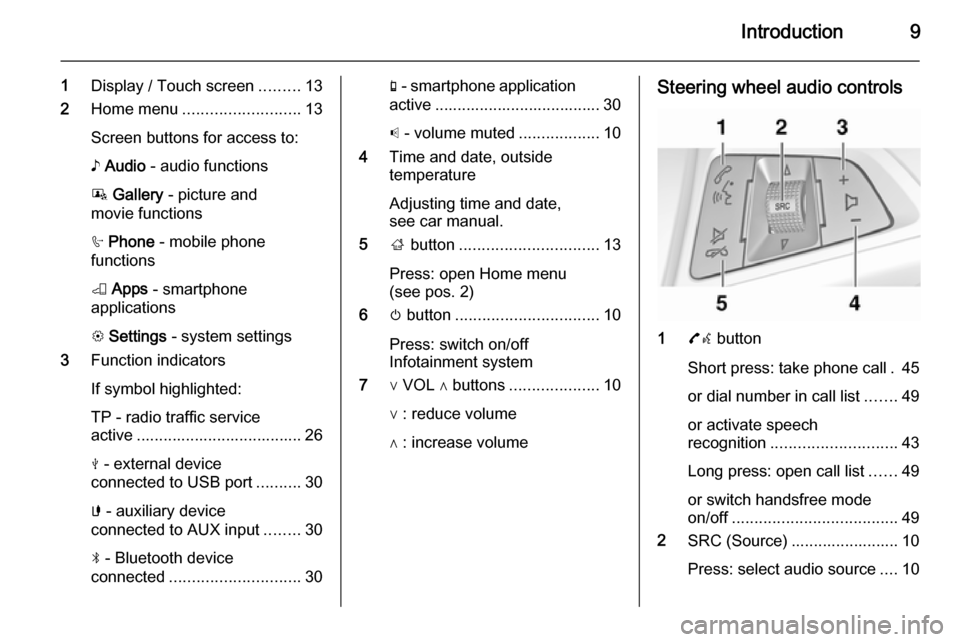
Introduction9
1Display / Touch screen .........13
2 Home menu .......................... 13
Screen buttons for access to:
♪ Audio - audio functions
P Gallery - picture and
movie functions
h Phone - mobile phone
functions
K Apps - smartphone
applications
L Settings - system settings
3 Function indicators
If symbol highlighted:
TP - radio traffic service
active ..................................... 26
M - external device
connected to USB port ..........30
G - auxiliary device
connected to AUX input ........30
N - Bluetooth device
connected ............................. 30g - smartphone application
active ..................................... 30
p - volume muted ..................10
4 Time and date, outside
temperature
Adjusting time and date,
see car manual.
5 ; button ............................... 13
Press: open Home menu
(see pos. 2)
6 m button ................................ 10
Press: switch on/off
Infotainment system
7 ∨ VOL ∧ buttons ....................10
∨ : reduce volume
∧ : increase volumeSteering wheel audio controls
1 7w button
Short press: take phone call . 45
or dial number in call list .......49
or activate speech
recognition ............................ 43
Long press: open call list ......49
or switch handsfree mode
on/off ..................................... 49
2 SRC (Source) ........................ 10
Press: select audio source ....10
Page 10 of 107
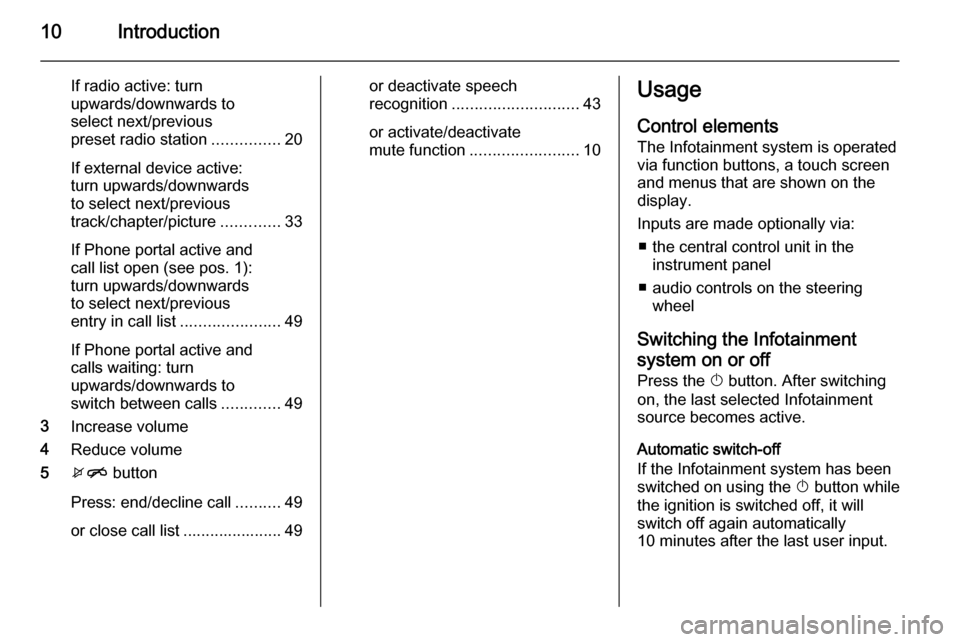
10Introduction
If radio active: turn
upwards/downwards to
select next/previous
preset radio station ...............20
If external device active:
turn upwards/downwards
to select next/previous
track/chapter/picture .............33
If Phone portal active and
call list open (see pos. 1):
turn upwards/downwards
to select next/previous
entry in call list ......................49
If Phone portal active and
calls waiting: turn
upwards/downwards to
switch between calls .............49
3 Increase volume
4 Reduce volume
5 xn button
Press: end/decline call ..........49
or close call list ...................... 49or deactivate speech
recognition ............................ 43
or activate/deactivate
mute function ........................ 10Usage
Control elements
The Infotainment system is operated
via function buttons, a touch screen
and menus that are shown on the
display.
Inputs are made optionally via: ■ the central control unit in the instrument panel
■ audio controls on the steering wheel
Switching the Infotainment
system on or off Press the X button. After switching
on, the last selected Infotainment
source becomes active.
Automatic switch-off
If the Infotainment system has been
switched on using the X button while
the ignition is switched off, it will
switch off again automatically
10 minutes after the last user input.
Page 43 of 107
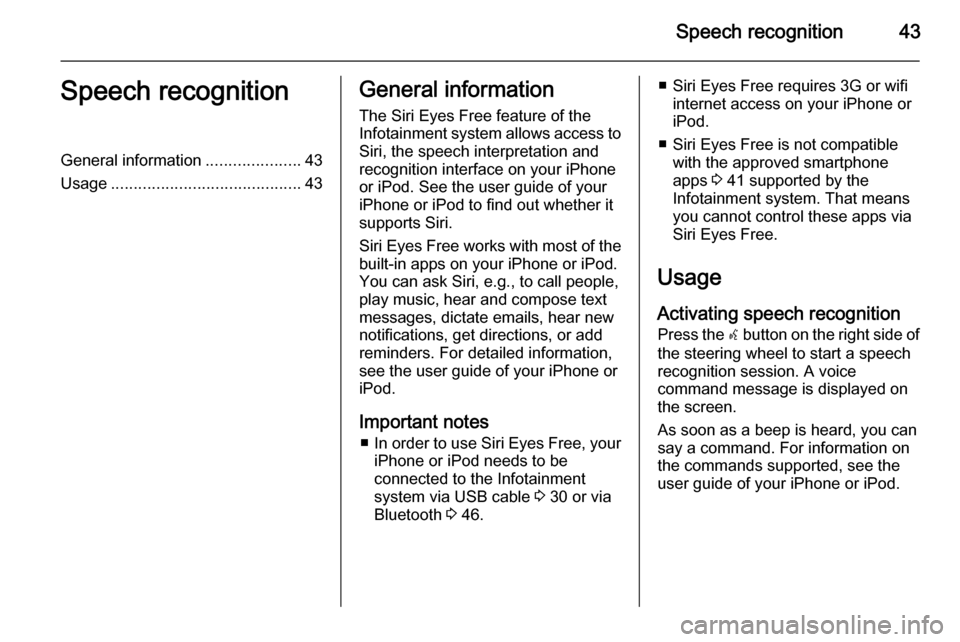
Speech recognition43Speech recognitionGeneral information.....................43
Usage .......................................... 43General information
The Siri Eyes Free feature of the Infotainment system allows access to Siri, the speech interpretation and
recognition interface on your iPhone
or iPod. See the user guide of your
iPhone or iPod to find out whether it
supports Siri.
Siri Eyes Free works with most of the
built-in apps on your iPhone or iPod.
You can ask Siri, e.g., to call people,
play music, hear and compose text
messages, dictate emails, hear new
notifications, get directions, or add
reminders. For detailed information,
see the user guide of your iPhone or
iPod.
Important notes ■ In order to use Siri Eyes Free, your
iPhone or iPod needs to be
connected to the Infotainment
system via USB cable 3 30 or via
Bluetooth 3 46.■ Siri Eyes Free requires 3G or wifi
internet access on your iPhone or
iPod.
■ Siri Eyes Free is not compatible with the approved smartphone
apps 3 41 supported by the
Infotainment system. That means
you cannot control these apps via
Siri Eyes Free.
Usage
Activating speech recognition Press the w button on the right side of
the steering wheel to start a speech recognition session. A voice
command message is displayed on
the screen.
As soon as a beep is heard, you can
say a command. For information on
the commands supported, see the
user guide of your iPhone or iPod.
Page 44 of 107
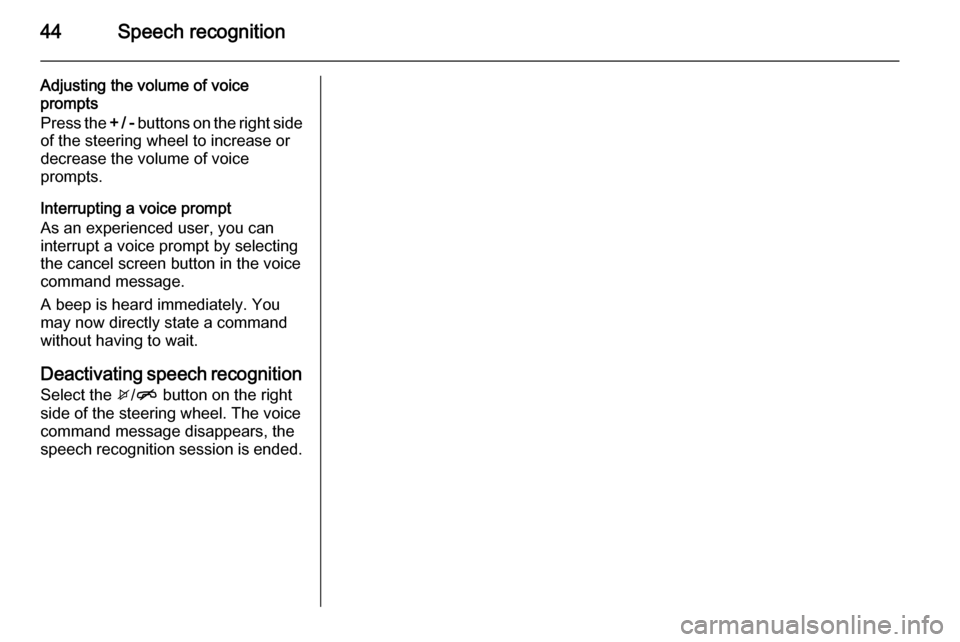
44Speech recognition
Adjusting the volume of voice
prompts
Press the + / - buttons on the right side
of the steering wheel to increase or
decrease the volume of voice
prompts.
Interrupting a voice prompt
As an experienced user, you can
interrupt a voice prompt by selecting
the cancel screen button in the voice
command message.
A beep is heard immediately. You
may now directly state a command
without having to wait.
Deactivating speech recognition Select the x/n button on the right
side of the steering wheel. The voice
command message disappears, the
speech recognition session is ended.
Page 50 of 107
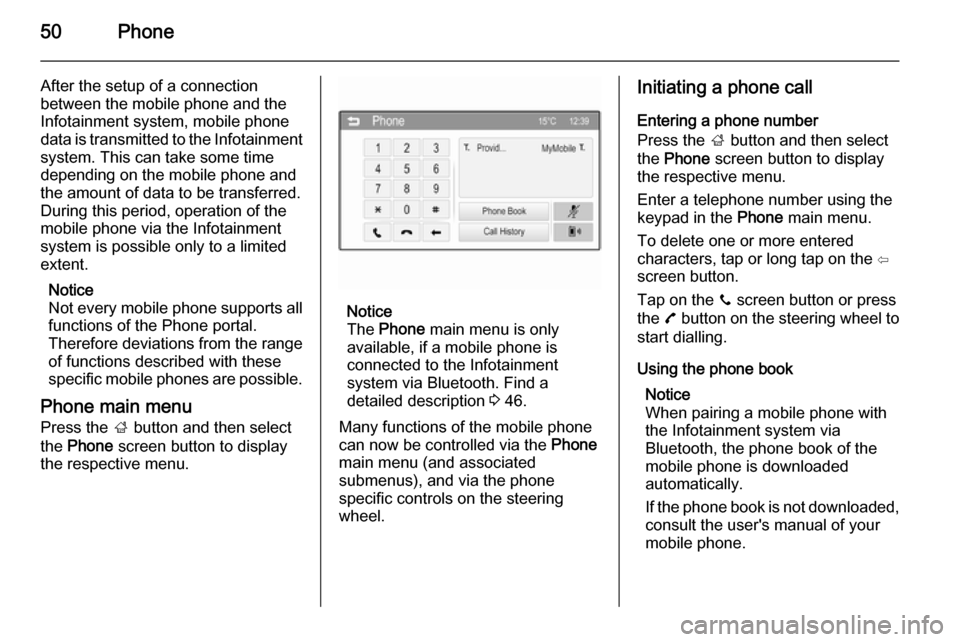
50Phone
After the setup of a connection
between the mobile phone and the
Infotainment system, mobile phone
data is transmitted to the Infotainment
system. This can take some time
depending on the mobile phone and
the amount of data to be transferred.
During this period, operation of the
mobile phone via the Infotainment
system is possible only to a limited extent.
Notice
Not every mobile phone supports all
functions of the Phone portal.
Therefore deviations from the range of functions described with these
specific mobile phones are possible.
Phone main menu Press the ; button and then select
the Phone screen button to display
the respective menu.
Notice
The Phone main menu is only
available, if a mobile phone is
connected to the Infotainment
system via Bluetooth. Find a
detailed description 3 46.
Many functions of the mobile phone can now be controlled via the Phone
main menu (and associated
submenus), and via the phone
specific controls on the steering
wheel.
Initiating a phone call
Entering a phone number
Press the ; button and then select
the Phone screen button to display
the respective menu.
Enter a telephone number using the
keypad in the Phone main menu.
To delete one or more entered characters, tap or long tap on the ⇦
screen button.
Tap on the y screen button or press
the 7 button on the steering wheel to
start dialling.
Using the phone book Notice
When pairing a mobile phone with
the Infotainment system via
Bluetooth, the phone book of the
mobile phone is downloaded
automatically.
If the phone book is not downloaded, consult the user's manual of your
mobile phone.
Page 53 of 107
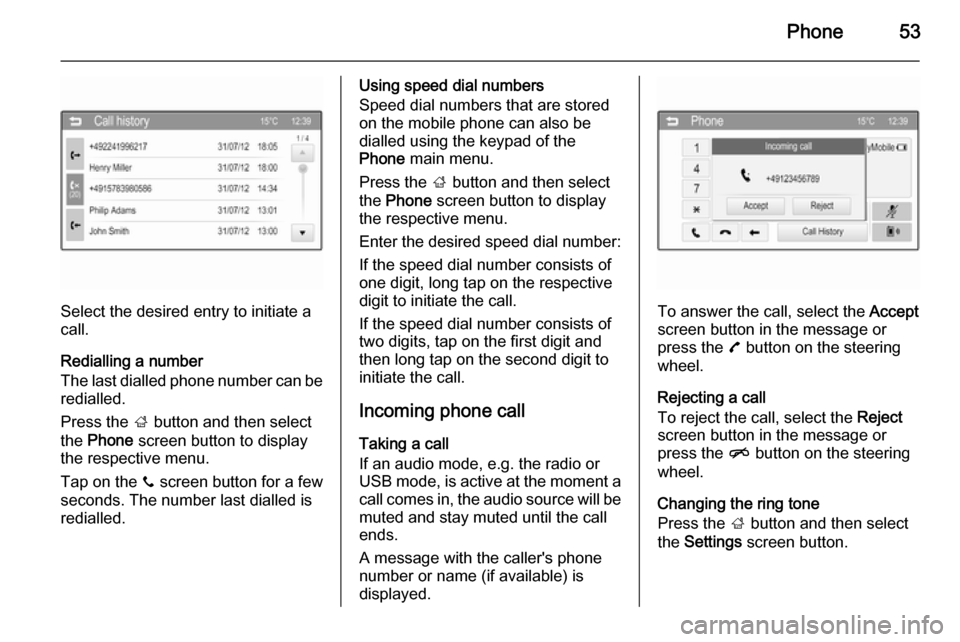
Phone53
Select the desired entry to initiate a
call.
Redialling a number
The last dialled phone number can be
redialled.
Press the ; button and then select
the Phone screen button to display
the respective menu.
Tap on the y screen button for a few
seconds. The number last dialled is redialled.
Using speed dial numbers
Speed dial numbers that are stored
on the mobile phone can also be
dialled using the keypad of the
Phone main menu.
Press the ; button and then select
the Phone screen button to display
the respective menu.
Enter the desired speed dial number:
If the speed dial number consists of one digit, long tap on the respective
digit to initiate the call.
If the speed dial number consists of
two digits, tap on the first digit and
then long tap on the second digit to
initiate the call.
Incoming phone callTaking a call
If an audio mode, e.g. the radio or
USB mode, is active at the moment a call comes in, the audio source will be
muted and stay muted until the call
ends.
A message with the caller's phone
number or name (if available) is
displayed.
To answer the call, select the Accept
screen button in the message or
press the 7 button on the steering
wheel.
Rejecting a call
To reject the call, select the Reject
screen button in the message or
press the n button on the steering
wheel.
Changing the ring tone
Press the ; button and then select
the Settings screen button.
Page 56 of 107
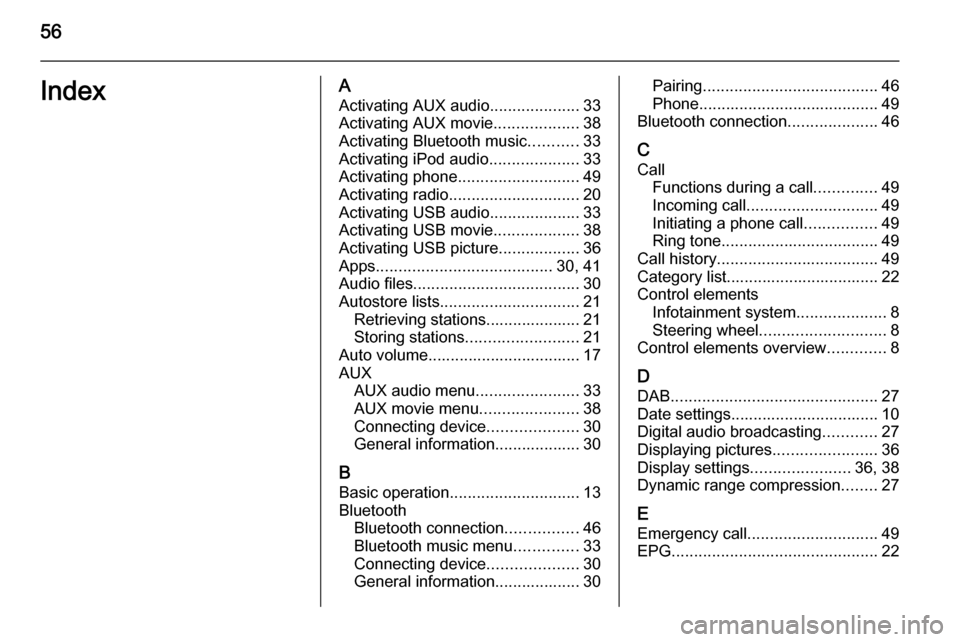
56IndexAActivating AUX audio ....................33
Activating AUX movie ...................38
Activating Bluetooth music ...........33
Activating iPod audio ....................33
Activating phone ........................... 49
Activating radio ............................. 20
Activating USB audio ....................33
Activating USB movie ...................38
Activating USB picture ..................36
Apps ....................................... 30, 41
Audio files ..................................... 30
Autostore lists ............................... 21
Retrieving stations..................... 21
Storing stations ......................... 21
Auto volume.................................. 17
AUX AUX audio menu .......................33
AUX movie menu ......................38
Connecting device ....................30
General information................... 30
B Basic operation ............................. 13
Bluetooth Bluetooth connection ................46
Bluetooth music menu ..............33
Connecting device ....................30
General information................... 30Pairing ....................................... 46
Phone ........................................ 49
Bluetooth connection ....................46
C Call Functions during a call ..............49
Incoming call ............................. 49
Initiating a phone call ................49
Ring tone ................................... 49
Call history .................................... 49
Category list.................................. 22
Control elements Infotainment system ....................8
Steering wheel ............................ 8
Control elements overview .............8
D DAB .............................................. 27
Date settings................................. 10
Digital audio broadcasting ............27
Displaying pictures .......................36
Display settings ......................36, 38
Dynamic range compression ........27
E Emergency call ............................. 49
EPG .............................................. 22
Page 58 of 107
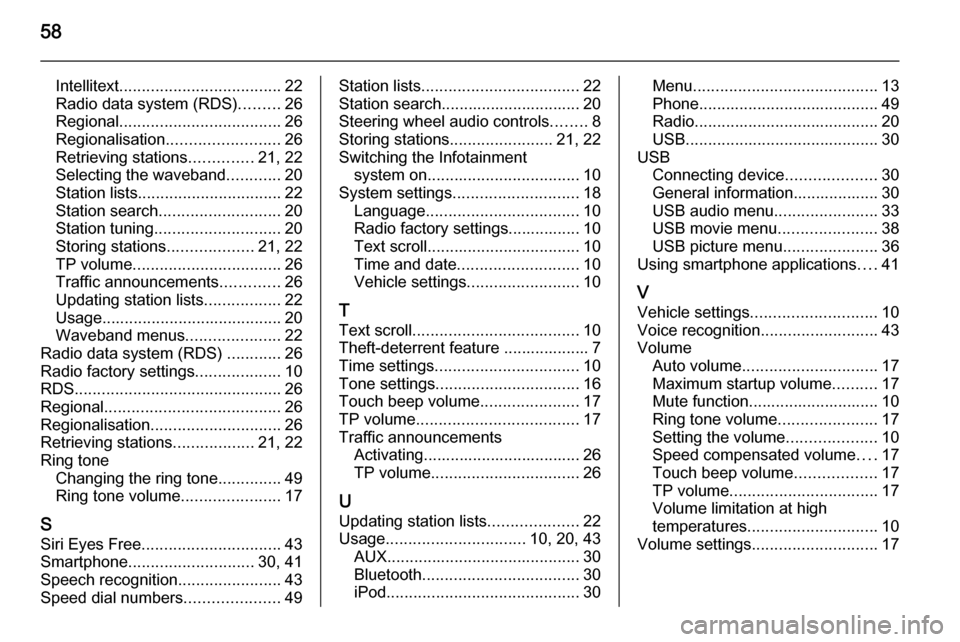
58
Intellitext.................................... 22
Radio data system (RDS) .........26
Regional .................................... 26
Regionalisation ......................... 26
Retrieving stations ..............21, 22
Selecting the waveband ............20
Station lists ................................ 22
Station search ........................... 20
Station tuning ............................ 20
Storing stations ...................21, 22
TP volume ................................. 26
Traffic announcements .............26
Updating station lists .................22
Usage ........................................ 20
Waveband menus .....................22
Radio data system (RDS) ............26
Radio factory settings ...................10
RDS .............................................. 26
Regional ....................................... 26
Regionalisation ............................. 26
Retrieving stations ..................21, 22
Ring tone Changing the ring tone ..............49
Ring tone volume ......................17
S
Siri Eyes Free ............................... 43
Smartphone ............................ 30, 41
Speech recognition .......................43
Speed dial numbers .....................49Station lists................................... 22
Station search............................... 20
Steering wheel audio controls ........8
Storing stations .......................21, 22
Switching the Infotainment system on .................................. 10
System settings ............................ 18
Language .................................. 10
Radio factory settings................ 10
Text scroll .................................. 10
Time and date ........................... 10
Vehicle settings ......................... 10
T
Text scroll ..................................... 10
Theft-deterrent feature ................... 7
Time settings ................................ 10
Tone settings ................................ 16
Touch beep volume ......................17
TP volume .................................... 17
Traffic announcements Activating................................... 26
TP volume ................................. 26
U
Updating station lists ....................22
Usage ............................... 10, 20, 43
AUX ........................................... 30
Bluetooth ................................... 30
iPod ........................................... 30Menu......................................... 13
Phone ........................................ 49
Radio ......................................... 20
USB ........................................... 30
USB Connecting device ....................30
General information................... 30
USB audio menu .......................33
USB movie menu ......................38
USB picture menu .....................36
Using smartphone applications ....41
V Vehicle settings ............................ 10
Voice recognition ..........................43
Volume Auto volume .............................. 17
Maximum startup volume ..........17
Mute function............................. 10
Ring tone volume ......................17
Setting the volume ....................10
Speed compensated volume ....17
Touch beep volume ..................17
TP volume ................................. 17
Volume limitation at high
temperatures ............................. 10
Volume settings ............................ 17
Page 62 of 107
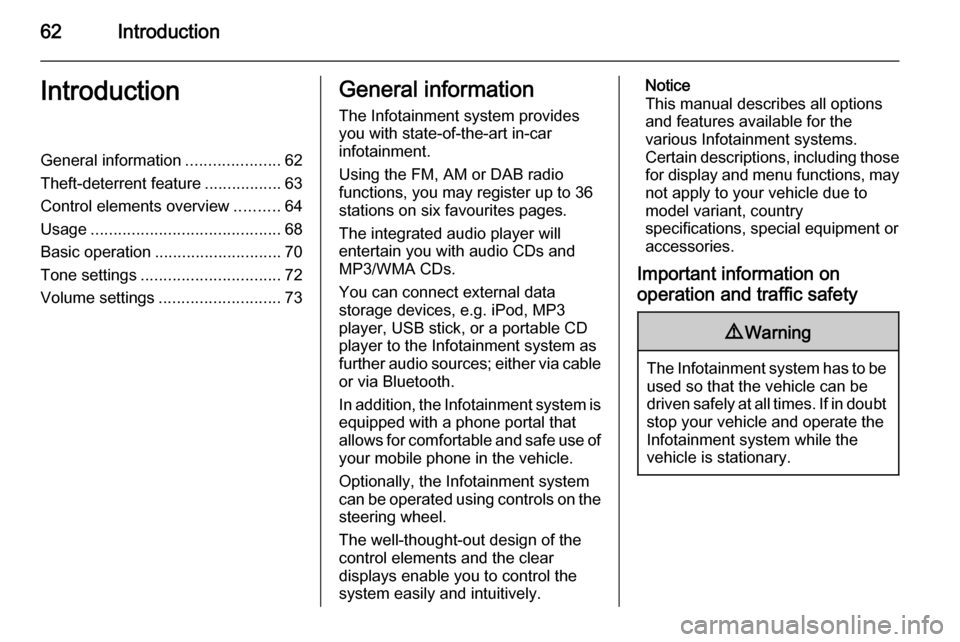
62IntroductionIntroductionGeneral information.....................62
Theft-deterrent feature .................63
Control elements overview ..........64
Usage .......................................... 68
Basic operation ............................ 70
Tone settings ............................... 72
Volume settings ........................... 73General information
The Infotainment system provides
you with state-of-the-art in-car
infotainment.
Using the FM, AM or DAB radio
functions, you may register up to 36
stations on six favourites pages.
The integrated audio player will
entertain you with audio CDs and
MP3/WMA CDs.
You can connect external data
storage devices, e.g. iPod, MP3
player, USB stick, or a portable CD
player to the Infotainment system as
further audio sources; either via cable or via Bluetooth.
In addition, the Infotainment system is equipped with a phone portal that
allows for comfortable and safe use of
your mobile phone in the vehicle.
Optionally, the Infotainment system
can be operated using controls on the steering wheel.
The well-thought-out design of the
control elements and the clear
displays enable you to control the
system easily and intuitively.Notice
This manual describes all options
and features available for the
various Infotainment systems.
Certain descriptions, including those for display and menu functions, may
not apply to your vehicle due to
model variant, country
specifications, special equipment or
accessories.
Important information on
operation and traffic safety9 Warning
The Infotainment system has to be
used so that the vehicle can bedriven safely at all times. If in doubt
stop your vehicle and operate the Infotainment system while the
vehicle is stationary.