steering VAUXHALL ADAM 2015.5 Infotainment system
[x] Cancel search | Manufacturer: VAUXHALL, Model Year: 2015.5, Model line: ADAM, Model: VAUXHALL ADAM 2015.5Pages: 105, PDF Size: 1.82 MB
Page 65 of 105
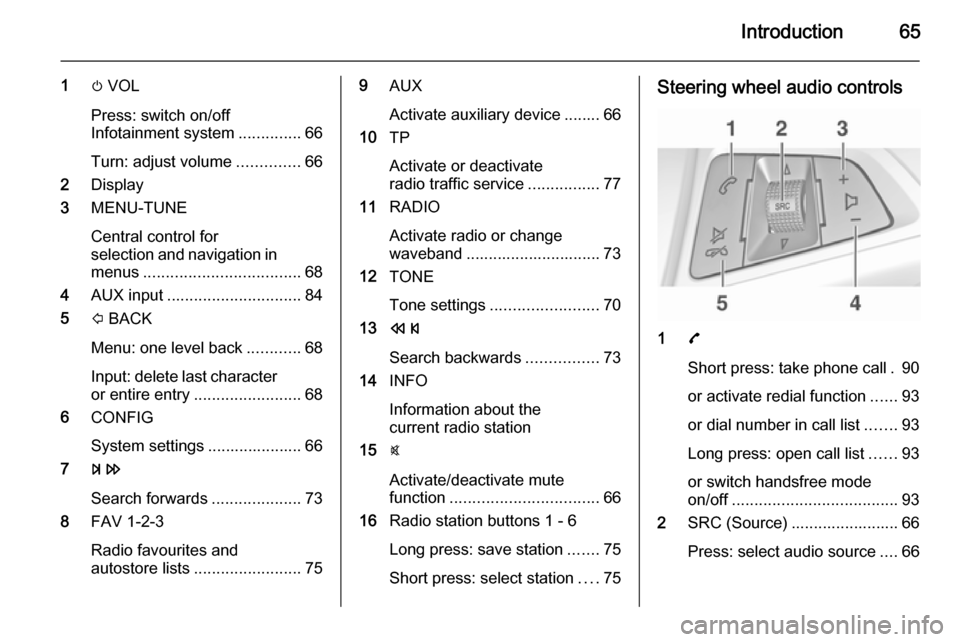
Introduction65
1m VOL
Press: switch on/off
Infotainment system ..............66
Turn: adjust volume ..............66
2 Display
3 MENU-TUNE
Central control for
selection and navigation in
menus ................................... 68
4 AUX input .............................. 84
5 P BACK
Menu: one level back ............68
Input: delete last character or entire entry ........................ 68
6 CONFIG
System settings ..................... 66
7 u
Search forwards ....................73
8 FAV 1-2-3
Radio favourites and
autostore lists ........................ 759AUX
Activate auxiliary device ........ 66
10 TP
Activate or deactivate
radio traffic service ................77
11 RADIO
Activate radio or change
waveband .............................. 73
12 TONE
Tone settings ........................ 70
13 s
Search backwards ................73
14 INFO
Information about the
current radio station
15 @
Activate/deactivate mute
function ................................. 66
16 Radio station buttons 1 - 6
Long press: save station .......75
Short press: select station ....75Steering wheel audio controls
1 7
Short press: take phone call . 90
or activate redial function ......93
or dial number in call list .......93
Long press: open call list ......93
or switch handsfree mode
on/off ..................................... 93
2 SRC (Source) ........................ 66
Press: select audio source ....66
Page 66 of 105
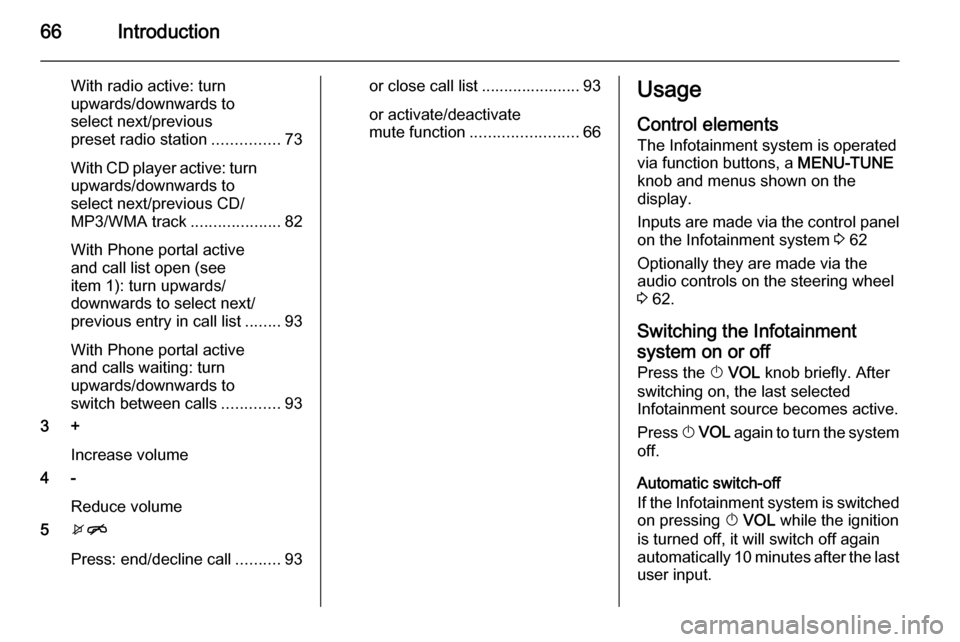
66Introduction
With radio active: turn
upwards/downwards to
select next/previous
preset radio station ...............73
With CD player active: turn
upwards/downwards to
select next/previous CD/
MP3/WMA track ....................82
With Phone portal active
and call list open (see
item 1): turn upwards/
downwards to select next/
previous entry in call list ........93
With Phone portal active
and calls waiting: turn
upwards/downwards to
switch between calls .............93
3 +
Increase volume
4 -
Reduce volume
5 xn
Press: end/decline call ..........93or close call list ...................... 93
or activate/deactivate
mute function ........................ 66Usage
Control elements
The Infotainment system is operated
via function buttons, a MENU-TUNE
knob and menus shown on the
display.
Inputs are made via the control panel on the Infotainment system 3 62
Optionally they are made via the
audio controls on the steering wheel
3 62.
Switching the Infotainment
system on or off
Press the X VOL knob briefly. After
switching on, the last selected
Infotainment source becomes active.
Press X VOL again to turn the system
off.
Automatic switch-off
If the Infotainment system is switched
on pressing X VOL while the ignition
is turned off, it will switch off again
automatically 10 minutes after the last
user input.
Page 94 of 105
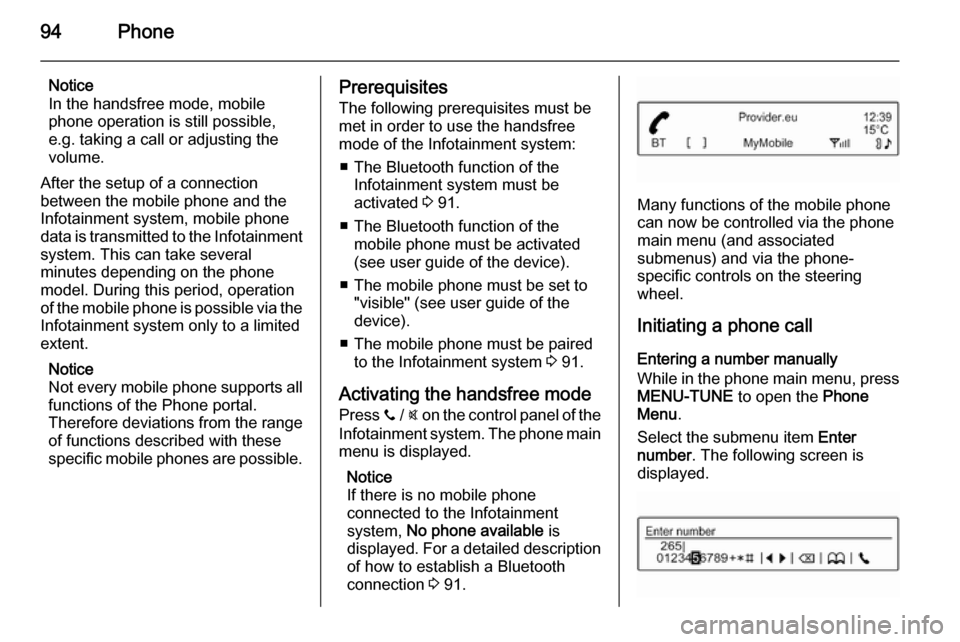
94Phone
Notice
In the handsfree mode, mobile phone operation is still possible,
e.g. taking a call or adjusting the
volume.
After the setup of a connection
between the mobile phone and the
Infotainment system, mobile phone data is transmitted to the Infotainment
system. This can take several
minutes depending on the phone
model. During this period, operation
of the mobile phone is possible via the
Infotainment system only to a limited
extent.
Notice
Not every mobile phone supports all
functions of the Phone portal.
Therefore deviations from the range of functions described with these
specific mobile phones are possible.Prerequisites
The following prerequisites must be
met in order to use the handsfree
mode of the Infotainment system:
■ The Bluetooth function of the Infotainment system must be
activated 3 91.
■ The Bluetooth function of the mobile phone must be activated
(see user guide of the device).
■ The mobile phone must be set to "visible" (see user guide of the
device).
■ The mobile phone must be paired to the Infotainment system 3 91.
Activating the handsfree mode Press y / @ on the control panel of the
Infotainment system. The phone main
menu is displayed.
Notice
If there is no mobile phone
connected to the Infotainment
system, No phone available is
displayed. For a detailed description
of how to establish a Bluetooth
connection 3 91.
Many functions of the mobile phone
can now be controlled via the phone
main menu (and associated
submenus) and via the phone-
specific controls on the steering
wheel.
Initiating a phone call
Entering a number manually
While in the phone main menu, press MENU-TUNE to open the Phone
Menu .
Select the submenu item Enter
number . The following screen is
displayed.
Page 96 of 105
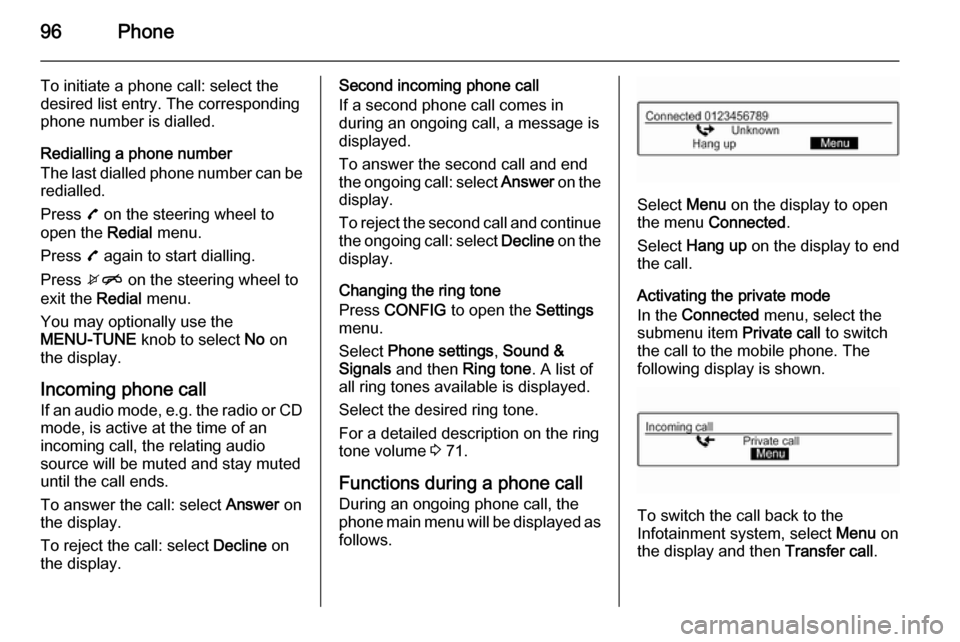
96Phone
To initiate a phone call: select the
desired list entry. The corresponding
phone number is dialled.
Redialling a phone number
The last dialled phone number can be
redialled.
Press 7 on the steering wheel to
open the Redial menu.
Press 7 again to start dialling.
Press xn on the steering wheel to
exit the Redial menu.
You may optionally use the
MENU-TUNE knob to select No on
the display.
Incoming phone call
If an audio mode, e.g. the radio or CD
mode, is active at the time of an
incoming call, the relating audio
source will be muted and stay muted
until the call ends.
To answer the call: select Answer on
the display.
To reject the call: select Decline on
the display.Second incoming phone call
If a second phone call comes in
during an ongoing call, a message is
displayed.
To answer the second call and end the ongoing call: select Answer on the
display.
To reject the second call and continue the ongoing call: select Decline on the
display.
Changing the ring tone
Press CONFIG to open the Settings
menu.
Select Phone settings , Sound &
Signals and then Ring tone. A list of
all ring tones available is displayed.
Select the desired ring tone.
For a detailed description on the ring tone volume 3 71.
Functions during a phone call
During an ongoing phone call, the
phone main menu will be displayed as
follows.
Select Menu on the display to open
the menu Connected .
Select Hang up on the display to end
the call.
Activating the private mode
In the Connected menu, select the
submenu item Private call to switch
the call to the mobile phone. The following display is shown.
To switch the call back to the
Infotainment system, select Menu on
the display and then Transfer call.
Page 98 of 105
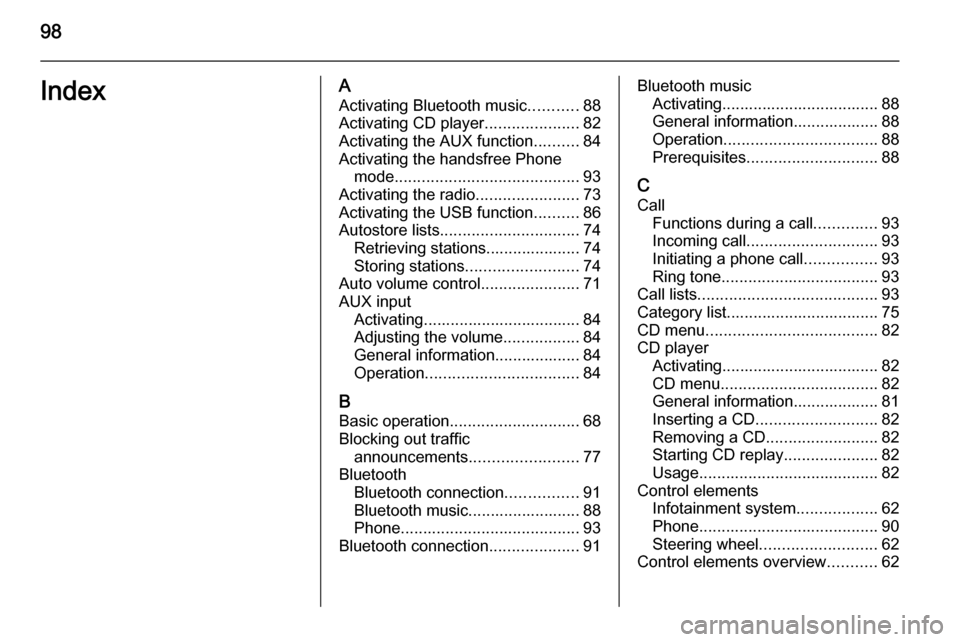
98IndexAActivating Bluetooth music ...........88
Activating CD player .....................82
Activating the AUX function ..........84
Activating the handsfree Phone mode ......................................... 93
Activating the radio .......................73
Activating the USB function ..........86
Autostore lists ............................... 74
Retrieving stations..................... 74
Storing stations ......................... 74
Auto volume control ......................71
AUX input Activating................................... 84
Adjusting the volume .................84
General information................... 84
Operation .................................. 84
B Basic operation ............................. 68
Blocking out traffic announcements ........................ 77
Bluetooth Bluetooth connection ................91
Bluetooth music......................... 88
Phone ........................................ 93
Bluetooth connection ....................91Bluetooth music
Activating................................... 88General information................... 88
Operation .................................. 88
Prerequisites ............................. 88
C
Call Functions during a call ..............93
Incoming call ............................. 93
Initiating a phone call ................93
Ring tone ................................... 93
Call lists ........................................ 93
Category list.................................. 75
CD menu ...................................... 82
CD player Activating................................... 82
CD menu ................................... 82
General information................... 81
Inserting a CD ........................... 82
Removing a CD ......................... 82
Starting CD replay .....................82
Usage ........................................ 82
Control elements Infotainment system ..................62
Phone ........................................ 90
Steering wheel .......................... 62
Control elements overview ...........62
Page 100 of 105
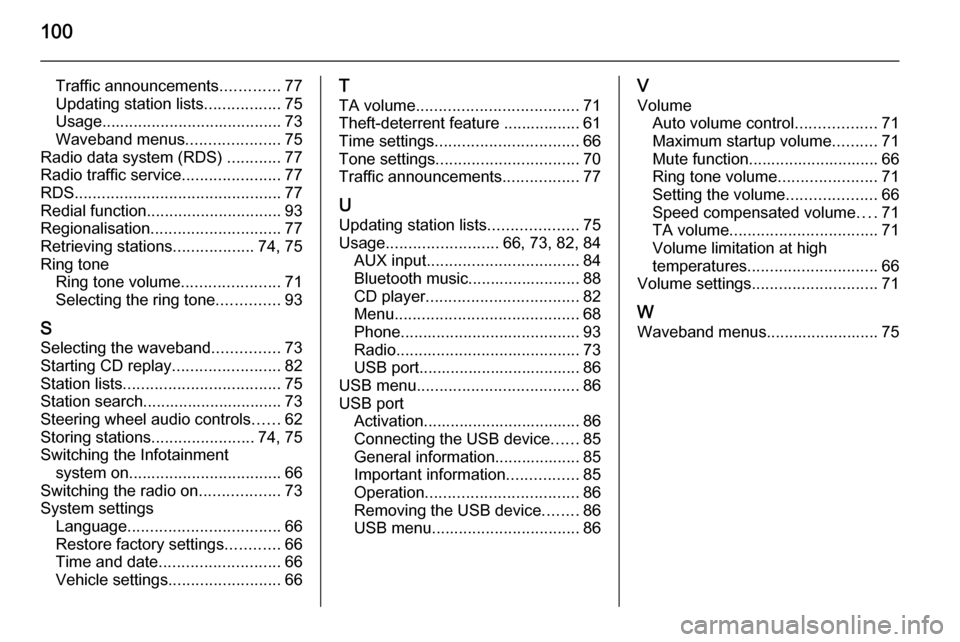
100
Traffic announcements.............77
Updating station lists .................75
Usage ........................................ 73
Waveband menus .....................75
Radio data system (RDS) ............77
Radio traffic service ......................77
RDS .............................................. 77
Redial function .............................. 93
Regionalisation ............................. 77
Retrieving stations ..................74, 75
Ring tone Ring tone volume ......................71
Selecting the ring tone ..............93
S Selecting the waveband ...............73
Starting CD replay ........................82
Station lists ................................... 75
Station search............................... 73
Steering wheel audio controls ......62
Storing stations .......................74, 75
Switching the Infotainment system on .................................. 66
Switching the radio on ..................73
System settings Language .................................. 66
Restore factory settings ............66
Time and date ........................... 66
Vehicle settings ......................... 66T
TA volume .................................... 71
Theft-deterrent feature ................. 61
Time settings ................................ 66
Tone settings ................................ 70
Traffic announcements .................77
U Updating station lists ....................75
Usage ......................... 66, 73, 82, 84
AUX input .................................. 84
Bluetooth music......................... 88
CD player .................................. 82
Menu ......................................... 68
Phone ........................................ 93
Radio ......................................... 73
USB port.................................... 86
USB menu .................................... 86
USB port Activation................................... 86
Connecting the USB device ......85
General information................... 85
Important information ................85
Operation .................................. 86
Removing the USB device ........86
USB menu ................................. 86V
Volume Auto volume control ..................71
Maximum startup volume ..........71
Mute function............................. 66 Ring tone volume ......................71
Setting the volume ....................66
Speed compensated volume ....71
TA volume ................................. 71
Volume limitation at high
temperatures ............................. 66
Volume settings ............................ 71
W
Waveband menus......................... 75
Page 102 of 105
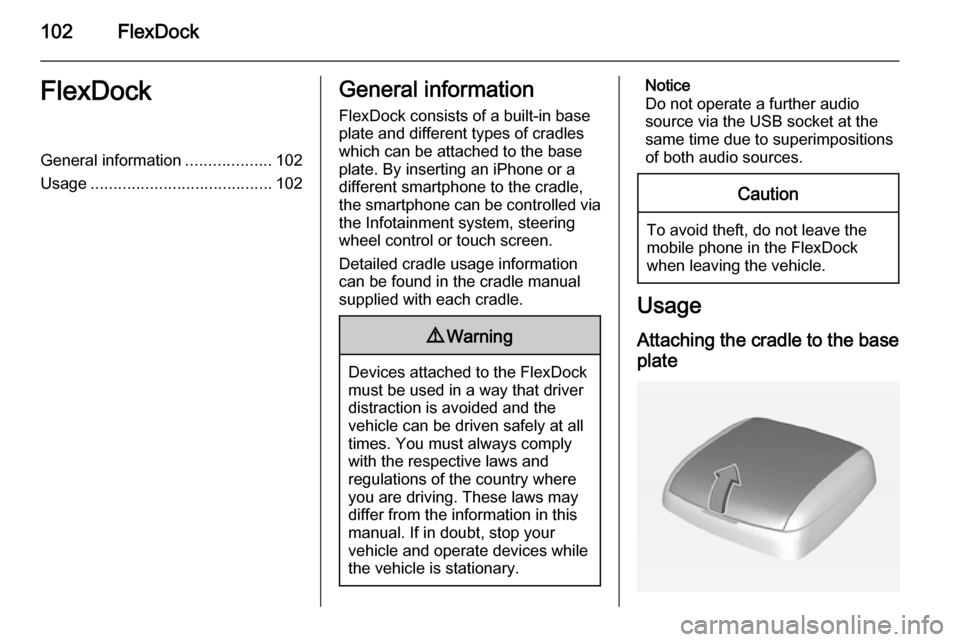
102FlexDockFlexDockGeneral information...................102
Usage ........................................ 102General information
FlexDock consists of a built-in base plate and different types of cradleswhich can be attached to the base
plate. By inserting an iPhone or a
different smartphone to the cradle,
the smartphone can be controlled via
the Infotainment system, steering
wheel control or touch screen.
Detailed cradle usage information
can be found in the cradle manual supplied with each cradle.9 Warning
Devices attached to the FlexDock
must be used in a way that driver
distraction is avoided and the
vehicle can be driven safely at all times. You must always comply
with the respective laws and
regulations of the country where
you are driving. These laws may
differ from the information in this
manual. If in doubt, stop your
vehicle and operate devices while
the vehicle is stationary.
Notice
Do not operate a further audio
source via the USB socket at the
same time due to superimpositions of both audio sources.Caution
To avoid theft, do not leave themobile phone in the FlexDock
when leaving the vehicle.
Usage
Attaching the cradle to the base
plate