ad blue VAUXHALL ADAM 2015.5 Infotainment system
[x] Cancel search | Manufacturer: VAUXHALL, Model Year: 2015.5, Model line: ADAM, Model: VAUXHALL ADAM 2015.5Pages: 105, PDF Size: 1.82 MB
Page 68 of 105
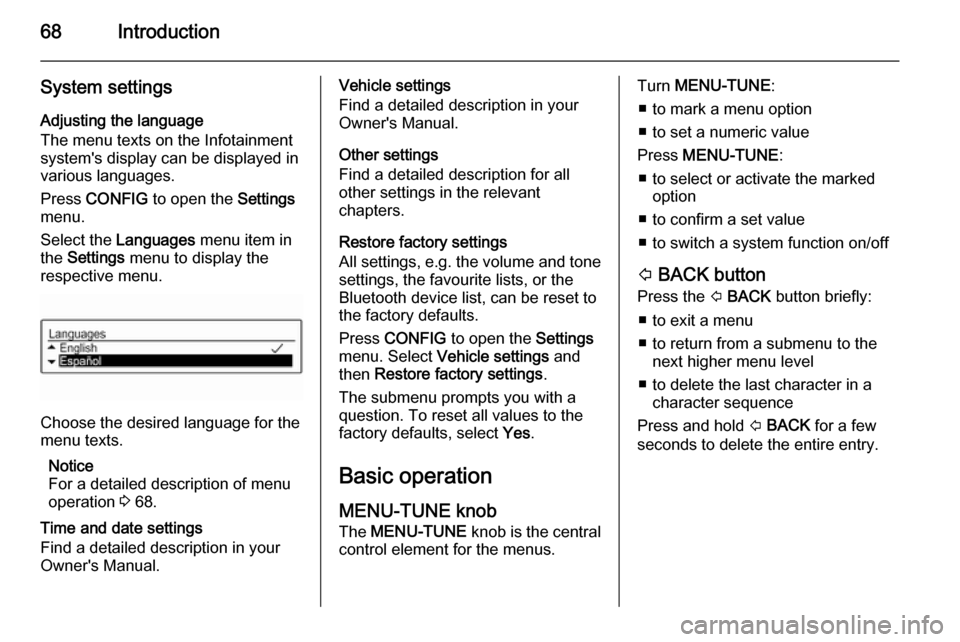
68Introduction
System settingsAdjusting the language
The menu texts on the Infotainment
system's display can be displayed in
various languages.
Press CONFIG to open the Settings
menu.
Select the Languages menu item in
the Settings menu to display the
respective menu.
Choose the desired language for the
menu texts.
Notice
For a detailed description of menu
operation 3 68.
Time and date settings
Find a detailed description in your
Owner's Manual.
Vehicle settings
Find a detailed description in your Owner's Manual.
Other settings
Find a detailed description for all
other settings in the relevant
chapters.
Restore factory settings
All settings, e.g. the volume and tone
settings, the favourite lists, or the
Bluetooth device list, can be reset to
the factory defaults.
Press CONFIG to open the Settings
menu. Select Vehicle settings and
then Restore factory settings .
The submenu prompts you with a
question. To reset all values to the
factory defaults, select Yes.
Basic operation
MENU-TUNE knob
The MENU-TUNE knob is the central
control element for the menus.Turn MENU-TUNE :
■ to mark a menu option
■ to set a numeric value
Press MENU-TUNE :
■ to select or activate the marked option
■ to confirm a set value
■ to switch a system function on/off
P BACK button
Press the P BACK button briefly:
■ to exit a menu
■ to return from a submenu to the next higher menu level
■ to delete the last character in a character sequence
Press and hold P BACK for a few
seconds to delete the entire entry.
Page 88 of 105
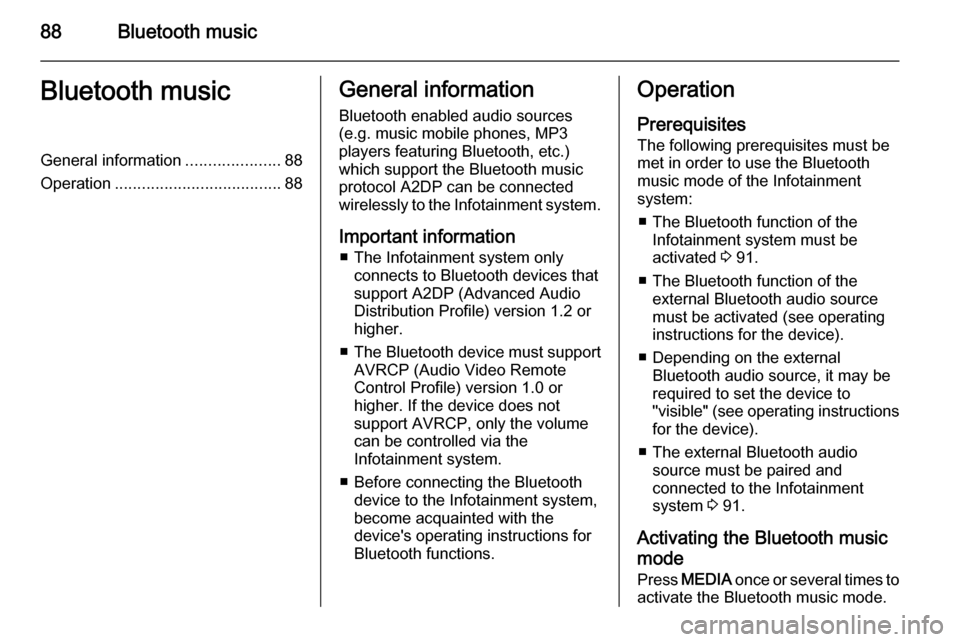
88Bluetooth musicBluetooth musicGeneral information.....................88
Operation ..................................... 88General information
Bluetooth enabled audio sources (e.g. music mobile phones, MP3
players featuring Bluetooth, etc.)
which support the Bluetooth music
protocol A2DP can be connected
wirelessly to the Infotainment system.
Important information ■ The Infotainment system only connects to Bluetooth devices that
support A2DP (Advanced Audio
Distribution Profile) version 1.2 or
higher.
■ The Bluetooth device must support
AVRCP (Audio Video Remote
Control Profile) version 1.0 or
higher. If the device does not
support AVRCP, only the volume
can be controlled via the
Infotainment system.
■ Before connecting the Bluetooth device to the Infotainment system,
become acquainted with the
device's operating instructions for
Bluetooth functions.Operation
Prerequisites The following prerequisites must bemet in order to use the Bluetooth music mode of the Infotainment
system:
■ The Bluetooth function of the Infotainment system must be
activated 3 91.
■ The Bluetooth function of the external Bluetooth audio source
must be activated (see operating
instructions for the device).
■ Depending on the external Bluetooth audio source, it may be
required to set the device to
"visible" (see operating instructions
for the device).
■ The external Bluetooth audio source must be paired and
connected to the Infotainment
system 3 91.
Activating the Bluetooth music mode
Press MEDIA once or several times to
activate the Bluetooth music mode.
Page 89 of 105
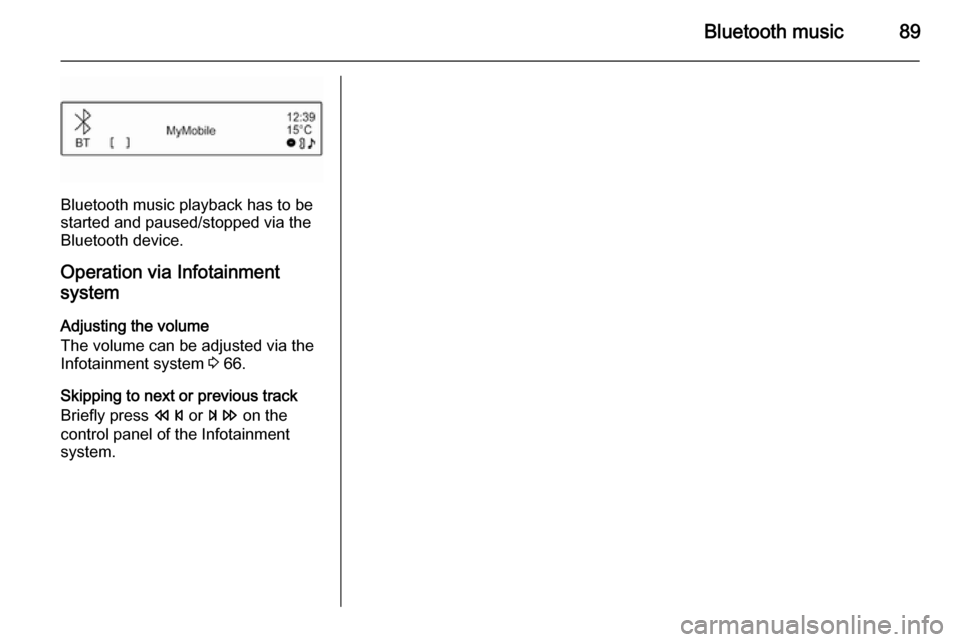
Bluetooth music89
Bluetooth music playback has to be
started and paused/stopped via the Bluetooth device.
Operation via Infotainment
system
Adjusting the volume
The volume can be adjusted via the
Infotainment system 3 66.
Skipping to next or previous track
Briefly press s or u on the
control panel of the Infotainment
system.
Page 90 of 105
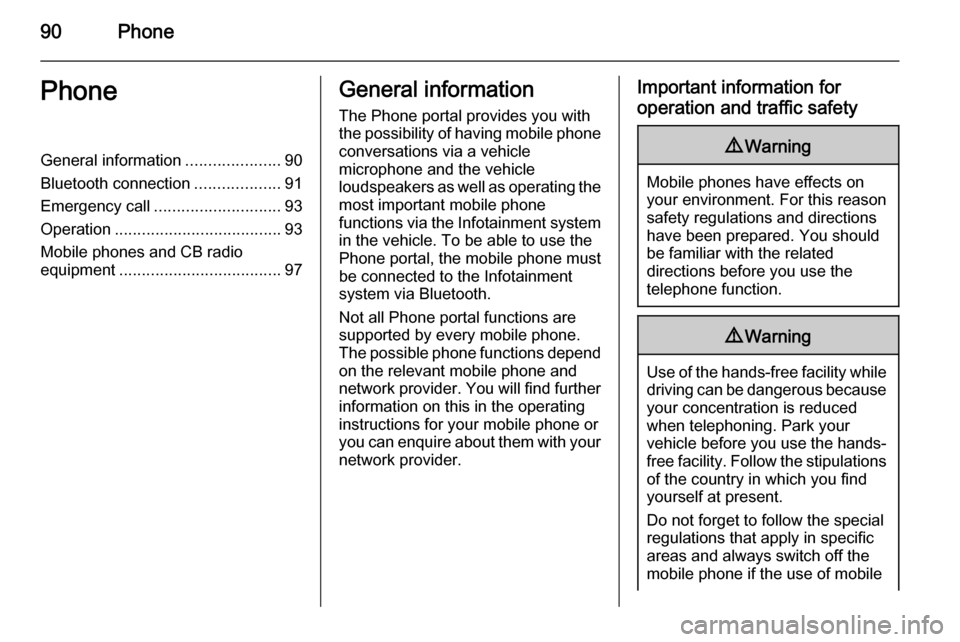
90PhonePhoneGeneral information.....................90
Bluetooth connection ...................91
Emergency call ............................ 93
Operation ..................................... 93
Mobile phones and CB radio
equipment .................................... 97General information
The Phone portal provides you with
the possibility of having mobile phone conversations via a vehicle
microphone and the vehicle
loudspeakers as well as operating the
most important mobile phone
functions via the Infotainment system in the vehicle. To be able to use the
Phone portal, the mobile phone must
be connected to the Infotainment
system via Bluetooth.
Not all Phone portal functions are
supported by every mobile phone.
The possible phone functions depend on the relevant mobile phone and
network provider. You will find further
information on this in the operating
instructions for your mobile phone or you can enquire about them with your network provider.Important information for
operation and traffic safety9 Warning
Mobile phones have effects on
your environment. For this reason safety regulations and directions
have been prepared. You should
be familiar with the related
directions before you use the
telephone function.
9 Warning
Use of the hands-free facility while
driving can be dangerous because
your concentration is reduced
when telephoning. Park your
vehicle before you use the hands- free facility. Follow the stipulations
of the country in which you find
yourself at present.
Do not forget to follow the special
regulations that apply in specific areas and always switch off the
mobile phone if the use of mobile
Page 91 of 105
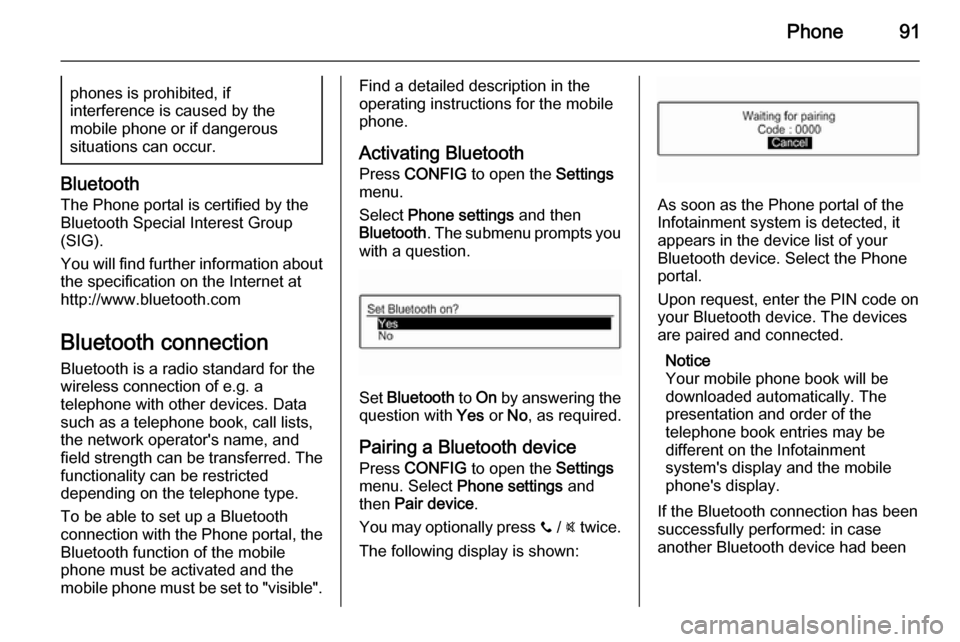
Phone91phones is prohibited, if
interference is caused by the
mobile phone or if dangerous
situations can occur.
Bluetooth
The Phone portal is certified by the
Bluetooth Special Interest Group
(SIG).
You will find further information about the specification on the Internet at
http://www.bluetooth.com
Bluetooth connection
Bluetooth is a radio standard for the
wireless connection of e.g. a
telephone with other devices. Data
such as a telephone book, call lists,
the network operator's name, and
field strength can be transferred. The
functionality can be restricted
depending on the telephone type.
To be able to set up a Bluetooth
connection with the Phone portal, the
Bluetooth function of the mobile
phone must be activated and the
mobile phone must be set to "visible".
Find a detailed description in the
operating instructions for the mobile
phone.
Activating BluetoothPress CONFIG to open the Settings
menu.
Select Phone settings and then
Bluetooth . The submenu prompts you
with a question.
Set Bluetooth to On by answering the
question with Yes or No, as required.
Pairing a Bluetooth device Press CONFIG to open the Settings
menu. Select Phone settings and
then Pair device .
You may optionally press y / @ twice.
The following display is shown:
As soon as the Phone portal of the
Infotainment system is detected, it
appears in the device list of your
Bluetooth device. Select the Phone
portal.
Upon request, enter the PIN code on
your Bluetooth device. The devices
are paired and connected.
Notice
Your mobile phone book will be
downloaded automatically. The
presentation and order of the
telephone book entries may be
different on the Infotainment
system's display and the mobile
phone's display.
If the Bluetooth connection has been
successfully performed: in case
another Bluetooth device had been
Page 92 of 105
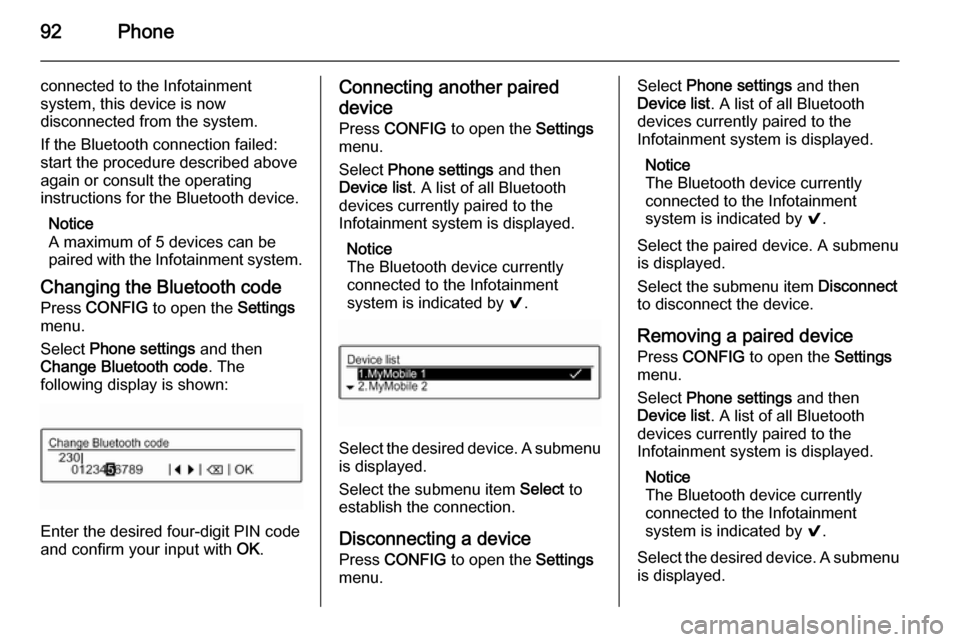
92Phone
connected to the Infotainment
system, this device is now
disconnected from the system.
If the Bluetooth connection failed:
start the procedure described above again or consult the operating
instructions for the Bluetooth device.
Notice
A maximum of 5 devices can be
paired with the Infotainment system.
Changing the Bluetooth code
Press CONFIG to open the Settings
menu.
Select Phone settings and then
Change Bluetooth code . The
following display is shown:
Enter the desired four-digit PIN code
and confirm your input with OK.
Connecting another paired
device
Press CONFIG to open the Settings
menu.
Select Phone settings and then
Device list . A list of all Bluetooth
devices currently paired to the
Infotainment system is displayed.
Notice
The Bluetooth device currently
connected to the Infotainment
system is indicated by 9.
Select the desired device. A submenu
is displayed.
Select the submenu item Select to
establish the connection.
Disconnecting a device
Press CONFIG to open the Settings
menu.
Select Phone settings and then
Device list . A list of all Bluetooth
devices currently paired to the
Infotainment system is displayed.
Notice
The Bluetooth device currently
connected to the Infotainment
system is indicated by 9.
Select the paired device. A submenu
is displayed.
Select the submenu item Disconnect
to disconnect the device.
Removing a paired device
Press CONFIG to open the Settings
menu.
Select Phone settings and then
Device list . A list of all Bluetooth
devices currently paired to the Infotainment system is displayed.
Notice
The Bluetooth device currently
connected to the Infotainment
system is indicated by 9.
Select the desired device. A submenu is displayed.
Page 93 of 105
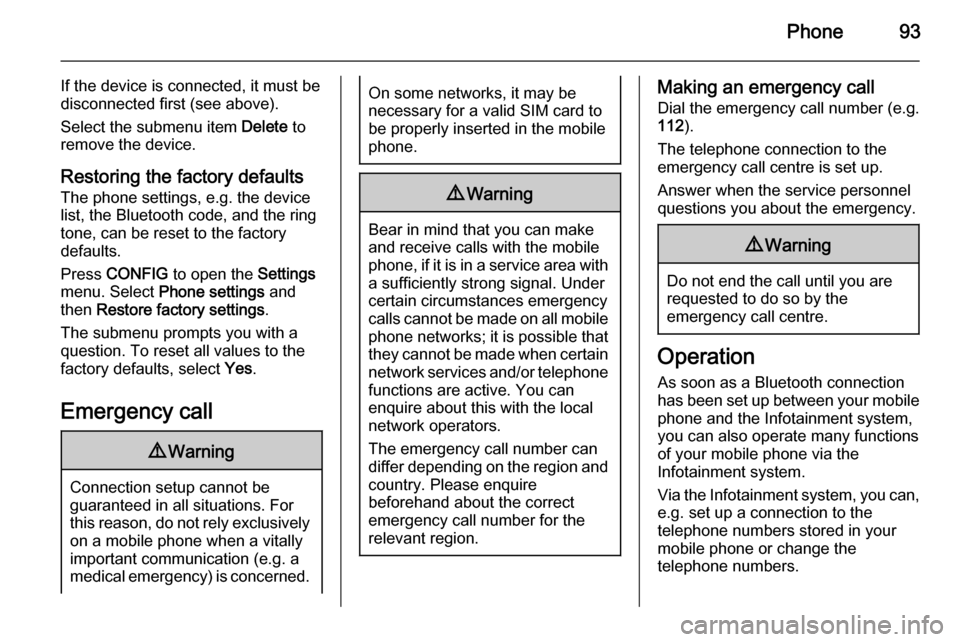
Phone93
If the device is connected, it must be
disconnected first (see above).
Select the submenu item Delete to
remove the device.
Restoring the factory defaults
The phone settings, e.g. the device list, the Bluetooth code, and the ring
tone, can be reset to the factory
defaults.
Press CONFIG to open the Settings
menu. Select Phone settings and
then Restore factory settings .
The submenu prompts you with a
question. To reset all values to the
factory defaults, select Yes.
Emergency call9 Warning
Connection setup cannot be
guaranteed in all situations. For
this reason, do not rely exclusively on a mobile phone when a vitally
important communication (e.g. a
medical emergency) is concerned.
On some networks, it may be
necessary for a valid SIM card to
be properly inserted in the mobile
phone.9 Warning
Bear in mind that you can make
and receive calls with the mobile
phone, if it is in a service area with
a sufficiently strong signal. Under
certain circumstances emergency
calls cannot be made on all mobile phone networks; it is possible that
they cannot be made when certain network services and/or telephone
functions are active. You can
enquire about this with the local
network operators.
The emergency call number can
differ depending on the region and country. Please enquire
beforehand about the correct
emergency call number for the
relevant region.
Making an emergency call
Dial the emergency call number (e.g.
112 ).
The telephone connection to the
emergency call centre is set up.
Answer when the service personnel
questions you about the emergency.9 Warning
Do not end the call until you are
requested to do so by the
emergency call centre.
Operation
As soon as a Bluetooth connection
has been set up between your mobile
phone and the Infotainment system,
you can also operate many functions
of your mobile phone via the
Infotainment system.
Via the Infotainment system, you can, e.g. set up a connection to the
telephone numbers stored in your
mobile phone or change the
telephone numbers.
Page 94 of 105
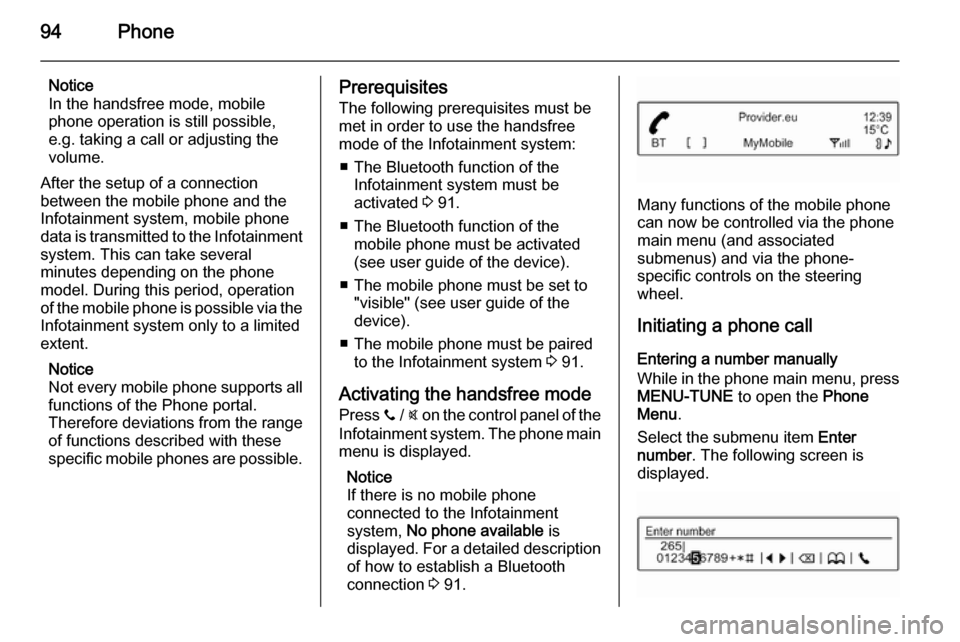
94Phone
Notice
In the handsfree mode, mobile phone operation is still possible,
e.g. taking a call or adjusting the
volume.
After the setup of a connection
between the mobile phone and the
Infotainment system, mobile phone data is transmitted to the Infotainment
system. This can take several
minutes depending on the phone
model. During this period, operation
of the mobile phone is possible via the
Infotainment system only to a limited
extent.
Notice
Not every mobile phone supports all
functions of the Phone portal.
Therefore deviations from the range of functions described with these
specific mobile phones are possible.Prerequisites
The following prerequisites must be
met in order to use the handsfree
mode of the Infotainment system:
■ The Bluetooth function of the Infotainment system must be
activated 3 91.
■ The Bluetooth function of the mobile phone must be activated
(see user guide of the device).
■ The mobile phone must be set to "visible" (see user guide of the
device).
■ The mobile phone must be paired to the Infotainment system 3 91.
Activating the handsfree mode Press y / @ on the control panel of the
Infotainment system. The phone main
menu is displayed.
Notice
If there is no mobile phone
connected to the Infotainment
system, No phone available is
displayed. For a detailed description
of how to establish a Bluetooth
connection 3 91.
Many functions of the mobile phone
can now be controlled via the phone
main menu (and associated
submenus) and via the phone-
specific controls on the steering
wheel.
Initiating a phone call
Entering a number manually
While in the phone main menu, press MENU-TUNE to open the Phone
Menu .
Select the submenu item Enter
number . The following screen is
displayed.
Page 98 of 105
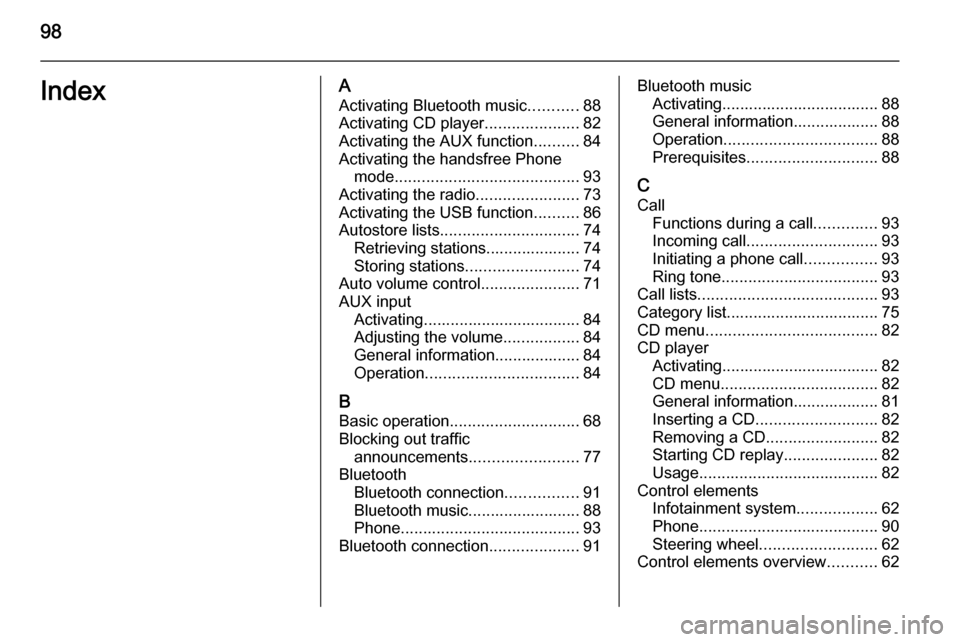
98IndexAActivating Bluetooth music ...........88
Activating CD player .....................82
Activating the AUX function ..........84
Activating the handsfree Phone mode ......................................... 93
Activating the radio .......................73
Activating the USB function ..........86
Autostore lists ............................... 74
Retrieving stations..................... 74
Storing stations ......................... 74
Auto volume control ......................71
AUX input Activating................................... 84
Adjusting the volume .................84
General information................... 84
Operation .................................. 84
B Basic operation ............................. 68
Blocking out traffic announcements ........................ 77
Bluetooth Bluetooth connection ................91
Bluetooth music......................... 88
Phone ........................................ 93
Bluetooth connection ....................91Bluetooth music
Activating................................... 88General information................... 88
Operation .................................. 88
Prerequisites ............................. 88
C
Call Functions during a call ..............93
Incoming call ............................. 93
Initiating a phone call ................93
Ring tone ................................... 93
Call lists ........................................ 93
Category list.................................. 75
CD menu ...................................... 82
CD player Activating................................... 82
CD menu ................................... 82
General information................... 81
Inserting a CD ........................... 82
Removing a CD ......................... 82
Starting CD replay .....................82
Usage ........................................ 82
Control elements Infotainment system ..................62
Phone ........................................ 90
Steering wheel .......................... 62
Control elements overview ...........62
Page 99 of 105
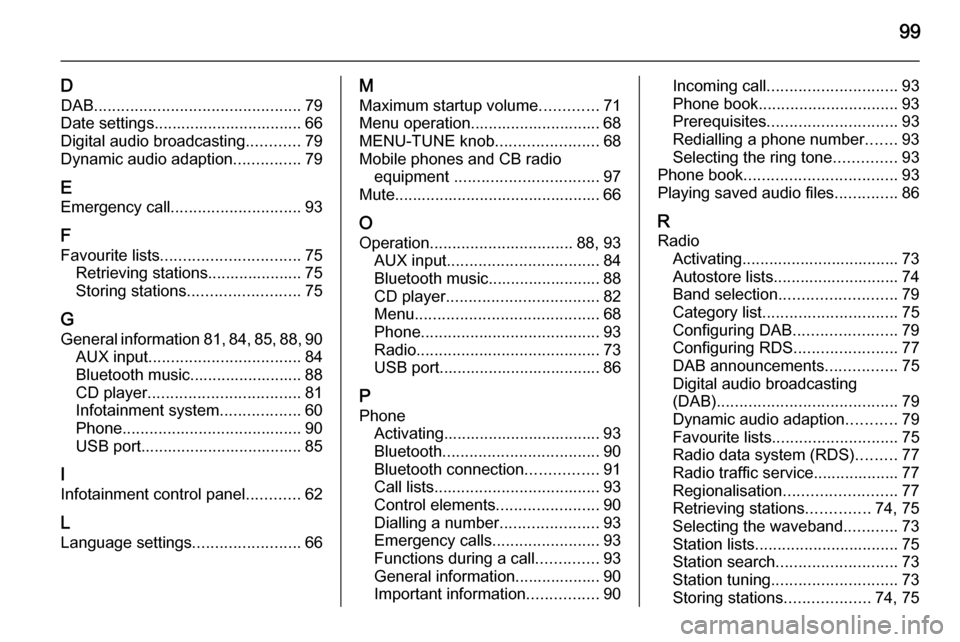
99
DDAB .............................................. 79
Date settings................................. 66
Digital audio broadcasting ............79
Dynamic audio adaption ...............79
E Emergency call ............................. 93
F
Favourite lists ............................... 75
Retrieving stations..................... 75
Storing stations ......................... 75
G
General information 81, 84 , 85 , 88 , 90
AUX input .................................. 84
Bluetooth music......................... 88
CD player .................................. 81
Infotainment system ..................60
Phone ........................................ 90
USB port.................................... 85
I
Infotainment control panel ............62
L Language settings ........................66M
Maximum startup volume .............71
Menu operation............................. 68
MENU-TUNE knob .......................68
Mobile phones and CB radio equipment ................................ 97
Mute.............................................. 66
O Operation ................................ 88, 93
AUX input .................................. 84
Bluetooth music......................... 88
CD player .................................. 82
Menu ......................................... 68
Phone ........................................ 93
Radio ......................................... 73
USB port.................................... 86
P Phone Activating................................... 93
Bluetooth ................................... 90
Bluetooth connection ................91
Call lists ..................................... 93
Control elements .......................90
Dialling a number ......................93
Emergency calls ........................93
Functions during a call ..............93
General information................... 90
Important information ................90Incoming call ............................. 93
Phone book ............................... 93
Prerequisites ............................. 93
Redialling a phone number .......93
Selecting the ring tone ..............93
Phone book .................................. 93
Playing saved audio files ..............86
R Radio Activating................................... 73
Autostore lists............................ 74
Band selection .......................... 79
Category list .............................. 75
Configuring DAB .......................79
Configuring RDS .......................77
DAB announcements ................75
Digital audio broadcasting
(DAB) ........................................ 79
Dynamic audio adaption ...........79
Favourite lists ............................ 75
Radio data system (RDS) .........77
Radio traffic service................... 77
Regionalisation ......................... 77
Retrieving stations ..............74, 75
Selecting the waveband ............73
Station lists ................................ 75
Station search ........................... 73
Station tuning ............................ 73
Storing stations ...................74, 75