ESP VAUXHALL ADAM 2015.5 Infotainment system
[x] Cancel search | Manufacturer: VAUXHALL, Model Year: 2015.5, Model line: ADAM, Model: VAUXHALL ADAM 2015.5Pages: 105, PDF Size: 1.82 MB
Page 53 of 105
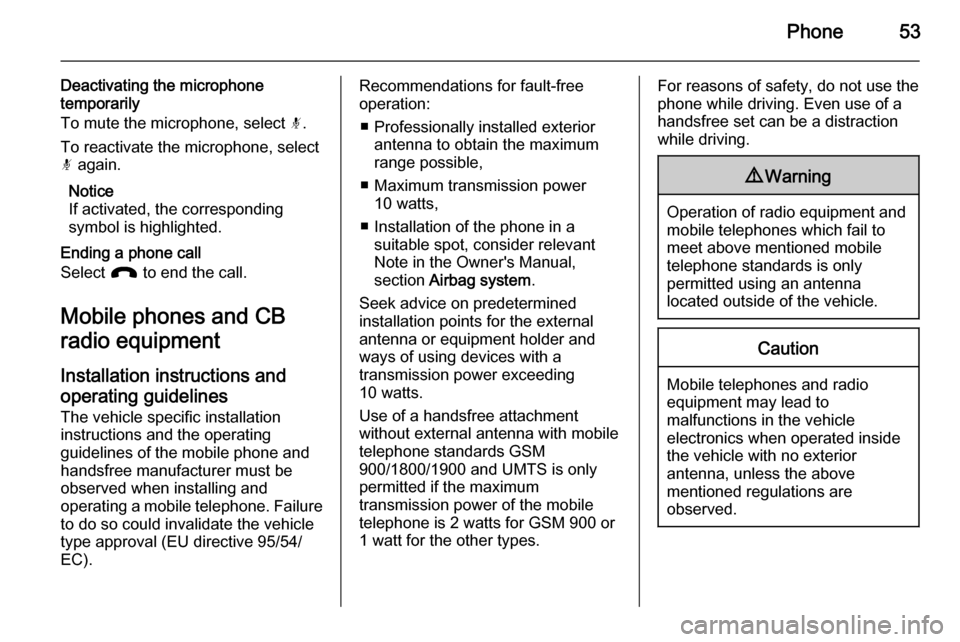
Phone53
Deactivating the microphone
temporarily
To mute the microphone, select n.
To reactivate the microphone, select
n again.
Notice
If activated, the corresponding
symbol is highlighted.
Ending a phone call
Select J to end the call.
Mobile phones and CB
radio equipment
Installation instructions and operating guidelines
The vehicle specific installation
instructions and the operating
guidelines of the mobile phone and
handsfree manufacturer must be observed when installing and
operating a mobile telephone. Failure to do so could invalidate the vehicle
type approval (EU directive 95/54/
EC).Recommendations for fault-free
operation:
■ Professionally installed exterior antenna to obtain the maximum
range possible,
■ Maximum transmission power 10 watts,
■ Installation of the phone in a suitable spot, consider relevant
Note in the Owner's Manual,
section Airbag system .
Seek advice on predetermined
installation points for the external
antenna or equipment holder and
ways of using devices with a
transmission power exceeding
10 watts.
Use of a handsfree attachment
without external antenna with mobile
telephone standards GSM
900/1800/1900 and UMTS is only
permitted if the maximum
transmission power of the mobile
telephone is 2 watts for GSM 900 or
1 watt for the other types.For reasons of safety, do not use the
phone while driving. Even use of a handsfree set can be a distractionwhile driving.9 Warning
Operation of radio equipment and
mobile telephones which fail to
meet above mentioned mobile
telephone standards is only
permitted using an antenna
located outside of the vehicle.
Caution
Mobile telephones and radio
equipment may lead to
malfunctions in the vehicle
electronics when operated inside
the vehicle with no exterior
antenna, unless the above
mentioned regulations are
observed.
Page 68 of 105
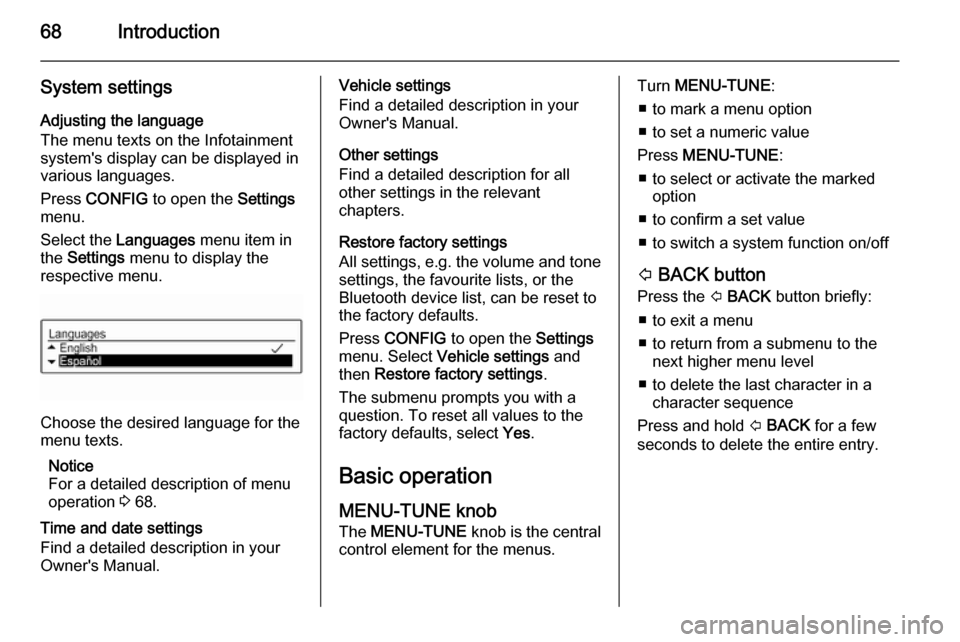
68Introduction
System settingsAdjusting the language
The menu texts on the Infotainment
system's display can be displayed in
various languages.
Press CONFIG to open the Settings
menu.
Select the Languages menu item in
the Settings menu to display the
respective menu.
Choose the desired language for the
menu texts.
Notice
For a detailed description of menu
operation 3 68.
Time and date settings
Find a detailed description in your
Owner's Manual.
Vehicle settings
Find a detailed description in your Owner's Manual.
Other settings
Find a detailed description for all
other settings in the relevant
chapters.
Restore factory settings
All settings, e.g. the volume and tone
settings, the favourite lists, or the
Bluetooth device list, can be reset to
the factory defaults.
Press CONFIG to open the Settings
menu. Select Vehicle settings and
then Restore factory settings .
The submenu prompts you with a
question. To reset all values to the
factory defaults, select Yes.
Basic operation
MENU-TUNE knob
The MENU-TUNE knob is the central
control element for the menus.Turn MENU-TUNE :
■ to mark a menu option
■ to set a numeric value
Press MENU-TUNE :
■ to select or activate the marked option
■ to confirm a set value
■ to switch a system function on/off
P BACK button
Press the P BACK button briefly:
■ to exit a menu
■ to return from a submenu to the next higher menu level
■ to delete the last character in a character sequence
Press and hold P BACK for a few
seconds to delete the entire entry.
Page 73 of 105
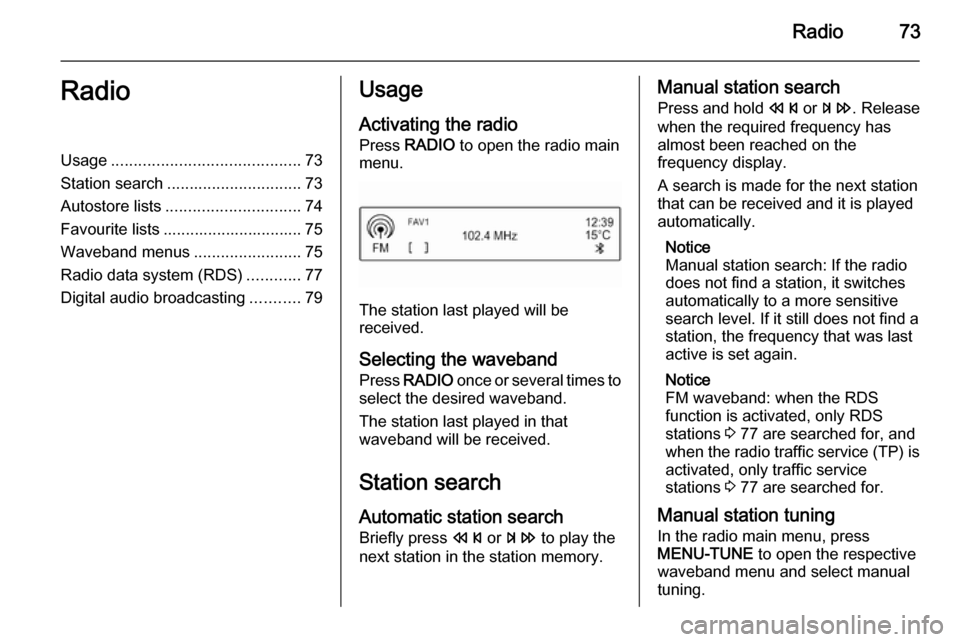
Radio73RadioUsage.......................................... 73
Station search .............................. 73
Autostore lists .............................. 74
Favourite lists ............................... 75
Waveband menus ........................75
Radio data system (RDS) ............77
Digital audio broadcasting ...........79Usage
Activating the radio
Press RADIO to open the radio main
menu.
The station last played will be
received.
Selecting the waveband
Press RADIO once or several times to
select the desired waveband.
The station last played in that
waveband will be received.
Station search Automatic station search
Briefly press s or u to play the
next station in the station memory.
Manual station search
Press and hold s or u . Release
when the required frequency has
almost been reached on the
frequency display.
A search is made for the next station
that can be received and it is played
automatically.
Notice
Manual station search: If the radio
does not find a station, it switches
automatically to a more sensitive
search level. If it still does not find a
station, the frequency that was last
active is set again.
Notice
FM waveband: when the RDS
function is activated, only RDS
stations 3 77 are searched for, and
when the radio traffic service (TP) is activated, only traffic service
stations 3 77 are searched for.
Manual station tuning In the radio main menu, press
MENU-TUNE to open the respective
waveband menu and select manual tuning.
Page 74 of 105
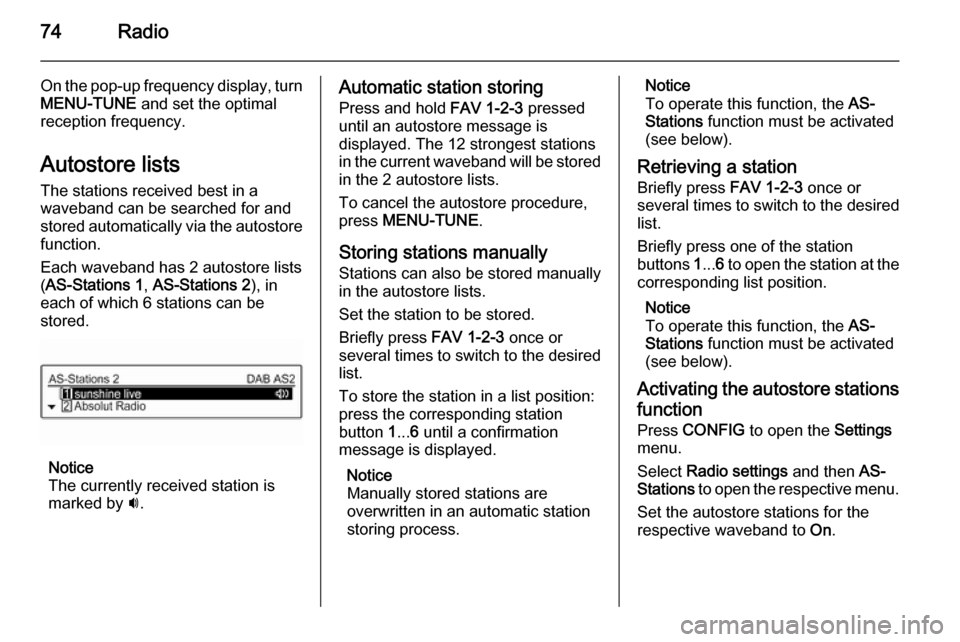
74Radio
On the pop-up frequency display, turn
MENU-TUNE and set the optimal
reception frequency.
Autostore listsThe stations received best in a
waveband can be searched for and
stored automatically via the autostore
function.
Each waveband has 2 autostore lists
( AS-Stations 1 , AS-Stations 2 ), in
each of which 6 stations can be
stored.
Notice
The currently received station is
marked by i.
Automatic station storing
Press and hold FAV 1-2-3 pressed
until an autostore message is
displayed. The 12 strongest stations
in the current waveband will be stored
in the 2 autostore lists.
To cancel the autostore procedure,
press MENU-TUNE .
Storing stations manually
Stations can also be stored manually
in the autostore lists.
Set the station to be stored.
Briefly press FAV 1-2-3 once or
several times to switch to the desired
list.
To store the station in a list position:
press the corresponding station
button 1... 6 until a confirmation
message is displayed.
Notice
Manually stored stations are
overwritten in an automatic station storing process.Notice
To operate this function, the AS-
Stations function must be activated
(see below).
Retrieving a station
Briefly press FAV 1-2-3 once or
several times to switch to the desired
list.
Briefly press one of the station
buttons 1... 6 to open the station at the
corresponding list position.
Notice
To operate this function, the AS-
Stations function must be activated
(see below).
Activating the autostore stations
function
Press CONFIG to open the Settings
menu.
Select Radio settings and then AS-
Stations to open the respective menu.
Set the autostore stations for the
respective waveband to On.
Page 75 of 105
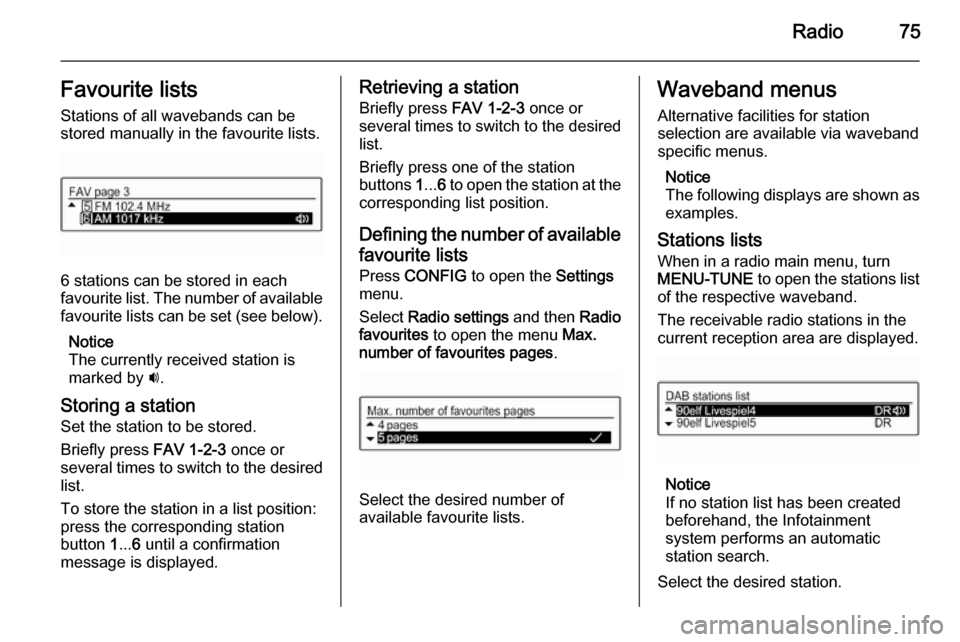
Radio75Favourite lists
Stations of all wavebands can be
stored manually in the favourite lists.
6 stations can be stored in each
favourite list. The number of available favourite lists can be set (see below).
Notice
The currently received station is
marked by i.
Storing a station Set the station to be stored.
Briefly press FAV 1-2-3 once or
several times to switch to the desired
list.
To store the station in a list position:
press the corresponding station
button 1... 6 until a confirmation
message is displayed.
Retrieving a station
Briefly press FAV 1-2-3 once or
several times to switch to the desired
list.
Briefly press one of the station
buttons 1... 6 to open the station at the
corresponding list position.
Defining the number of available favourite lists
Press CONFIG to open the Settings
menu.
Select Radio settings and then Radio
favourites to open the menu Max.
number of favourites pages .
Select the desired number of
available favourite lists.
Waveband menus
Alternative facilities for station
selection are available via waveband
specific menus.
Notice
The following displays are shown as examples.
Stations lists When in a radio main menu, turn
MENU-TUNE to open the stations list
of the respective waveband.
The receivable radio stations in the
current reception area are displayed.
Notice
If no station list has been created
beforehand, the Infotainment
system performs an automatic
station search.
Select the desired station.
Page 76 of 105
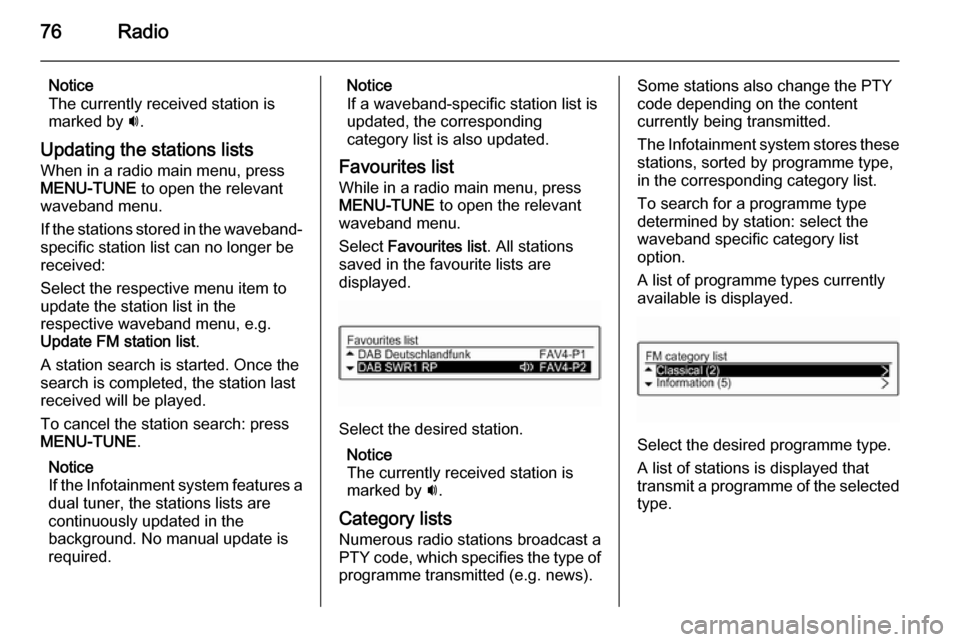
76Radio
Notice
The currently received station is
marked by i.
Updating the stations lists
When in a radio main menu, press
MENU-TUNE to open the relevant
waveband menu.
If the stations stored in the waveband-
specific station list can no longer be
received:
Select the respective menu item to
update the station list in the
respective waveband menu, e.g.
Update FM station list .
A station search is started. Once the
search is completed, the station last
received will be played.
To cancel the station search: press
MENU-TUNE .
Notice
If the Infotainment system features a
dual tuner, the stations lists are
continuously updated in the
background. No manual update is
required.Notice
If a waveband-specific station list is
updated, the corresponding
category list is also updated.
Favourites list
While in a radio main menu, press
MENU-TUNE to open the relevant
waveband menu.
Select Favourites list . All stations
saved in the favourite lists are
displayed.
Select the desired station.
Notice
The currently received station is
marked by i.
Category lists
Numerous radio stations broadcast a
PTY code, which specifies the type of programme transmitted (e.g. news).
Some stations also change the PTY
code depending on the content
currently being transmitted.
The Infotainment system stores these stations, sorted by programme type,
in the corresponding category list.
To search for a programme type
determined by station: select the
waveband specific category list
option.
A list of programme types currently
available is displayed.
Select the desired programme type.
A list of stations is displayed that
transmit a programme of the selected
type.
Page 77 of 105
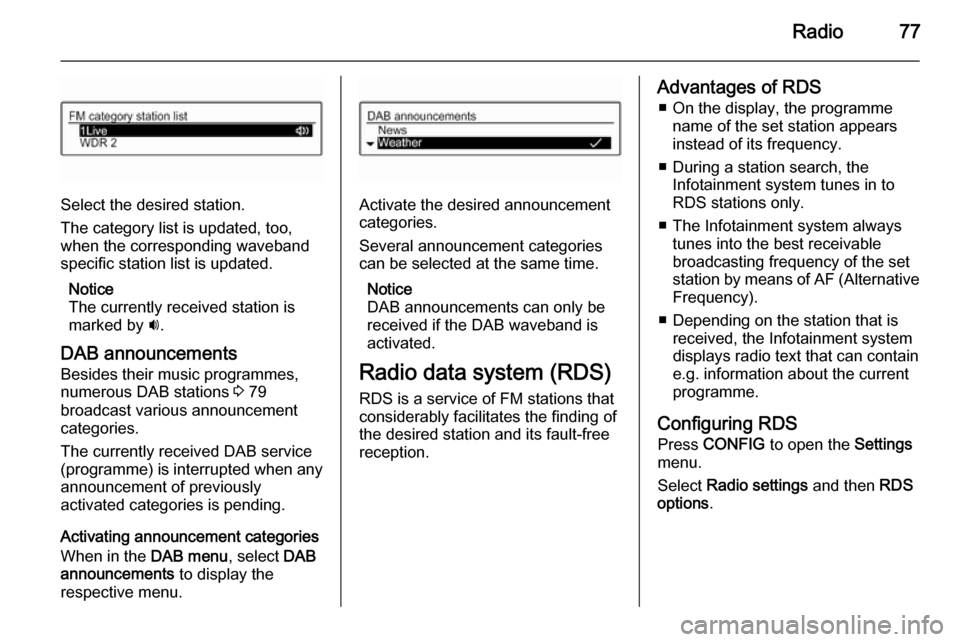
Radio77
Select the desired station.
The category list is updated, too,
when the corresponding waveband
specific station list is updated.
Notice
The currently received station is marked by i.
DAB announcements
Besides their music programmes,
numerous DAB stations 3 79
broadcast various announcement
categories.
The currently received DAB service (programme) is interrupted when any
announcement of previously
activated categories is pending.
Activating announcement categories
When in the DAB menu, select DAB
announcements to display the
respective menu.Activate the desired announcement
categories.
Several announcement categories
can be selected at the same time.
Notice
DAB announcements can only be
received if the DAB waveband is
activated.
Radio data system (RDS)
RDS is a service of FM stations that considerably facilitates the finding of
the desired station and its fault-free
reception.
Advantages of RDS
■ On the display, the programme name of the set station appears
instead of its frequency.
■ During a station search, the Infotainment system tunes in to
RDS stations only.
■ The Infotainment system always tunes into the best receivable
broadcasting frequency of the set
station by means of AF (Alternative Frequency).
■ Depending on the station that is received, the Infotainment system
displays radio text that can contain
e.g. information about the current
programme.
Configuring RDS Press CONFIG to open the Settings
menu.
Select Radio settings and then RDS
options .
Page 80 of 105

80Radio
The following options are available in
the configuration menu:
Auto ensemble linking
With this function activated, the
device switches over to the same
service (programme) on another DAB ensemble (frequency) when the DAB
signal is too weak to be picked up by
the receiver.
Set the function to On or Off.
Auto linking DAB-FM
With this function activated, the
device switches over to a
corresponding FM station of the
active DAB service when the DAB
signal is too weak to be picked up by
the receiver.
Set the function to On or Off.
Dynamic audio adaption
With this function activated, the
dynamic range of the DAB signal is
reduced. That means the level of the
loud sounds is reduced and the level
of the quiet sounds is increased.
Therefore, the volume of the
Infotainment system can be raised to
a point where the quiet sounds are
audible, without the loud sounds
being too loud.
Set the function to On or Off.
Band selection
Select the menu item Band selection
to display the respective menu.
To define which DAB wavebands are
to be received by the Infotainment
system, activate one of the options:
L-Band : 1452 - 1492 MHz, earth and
satellite radio
Band III : 174 - 240 MHz, earth radio
Both
Page 81 of 105
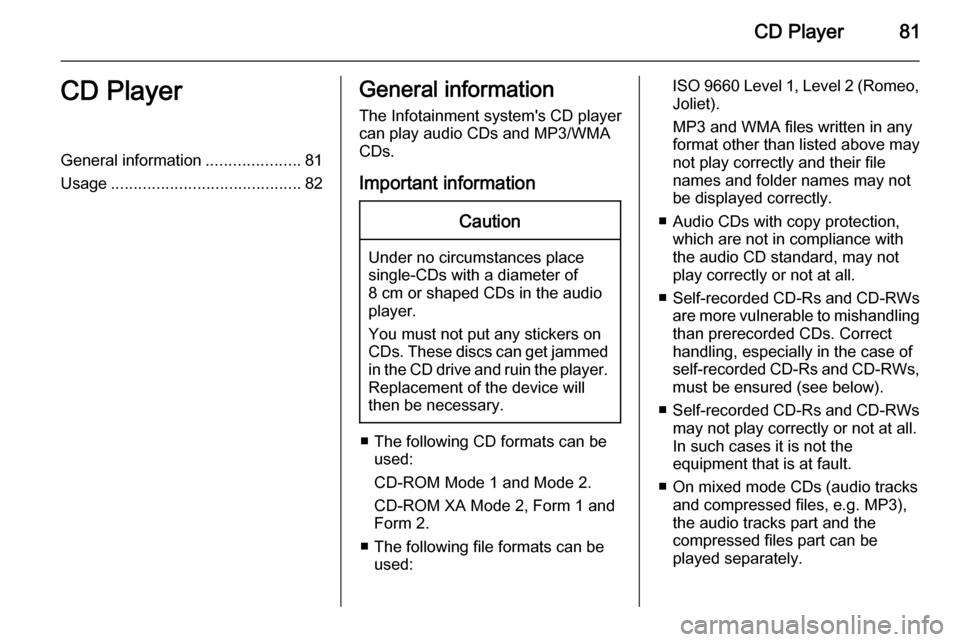
CD Player81CD PlayerGeneral information.....................81
Usage .......................................... 82General information
The Infotainment system's CD player
can play audio CDs and MP3/WMA
CDs.
Important informationCaution
Under no circumstances place
single-CDs with a diameter of
8 cm or shaped CDs in the audio
player.
You must not put any stickers on
CDs. These discs can get jammed in the CD drive and ruin the player. Replacement of the device will
then be necessary.
■ The following CD formats can be used:
CD-ROM Mode 1 and Mode 2.
CD-ROM XA Mode 2, Form 1 and
Form 2.
■ The following file formats can be used:
ISO 9660 Level 1, Level 2 (Romeo,Joliet).
MP3 and WMA files written in any
format other than listed above may
not play correctly and their file
names and folder names may not
be displayed correctly.
■ Audio CDs with copy protection, which are not in compliance withthe audio CD standard, may not
play correctly or not at all.
■ Self-recorded CD-Rs and CD-RWs
are more vulnerable to mishandling than prerecorded CDs. Correct
handling, especially in the case of
self-recorded CD-Rs and CD-RWs,
must be ensured (see below).
■ Self-recorded CD-Rs and CD-RWs
may not play correctly or not at all.
In such cases it is not the
equipment that is at fault.
■ On mixed mode CDs (audio tracks and compressed files, e.g. MP3),the audio tracks part and the
compressed files part can be
played separately.
Page 83 of 105
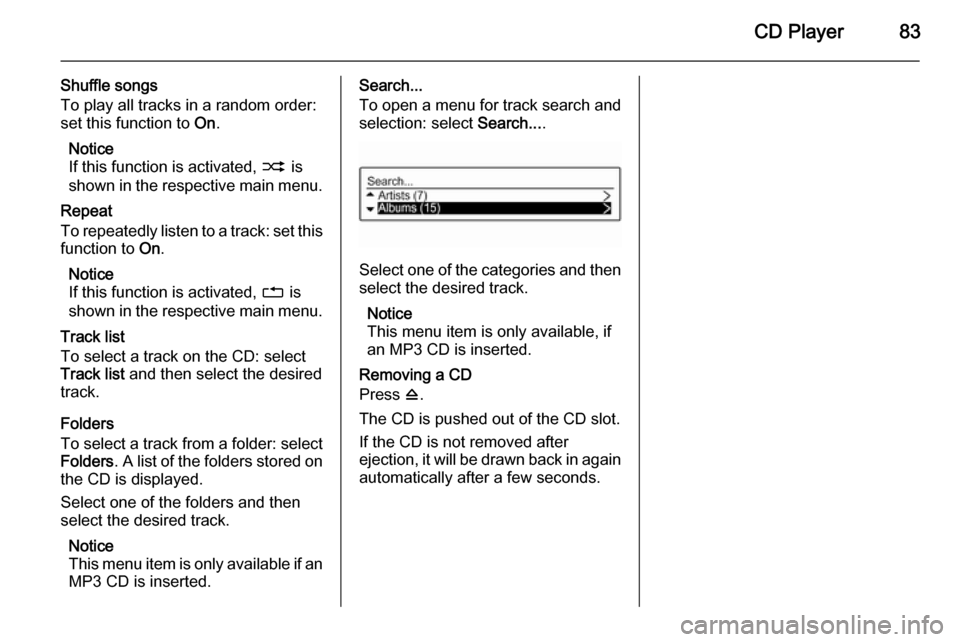
CD Player83
Shuffle songs
To play all tracks in a random order:
set this function to On.
Notice
If this function is activated, 2 is
shown in the respective main menu.
Repeat
To repeatedly listen to a track: set this
function to On.
Notice
If this function is activated, 1 is
shown in the respective main menu.
Track list
To select a track on the CD: select
Track list and then select the desired
track.
Folders
To select a track from a folder: select
Folders . A list of the folders stored on
the CD is displayed.
Select one of the folders and then
select the desired track.
Notice
This menu item is only available if an MP3 CD is inserted.Search...
To open a menu for track search and
selection: select Search....
Select one of the categories and then
select the desired track.
Notice
This menu item is only available, if
an MP3 CD is inserted.
Removing a CD
Press d.
The CD is pushed out of the CD slot. If the CD is not removed after
ejection, it will be drawn back in again automatically after a few seconds.