audio VAUXHALL ADAM 2015.5 Infotainment system
[x] Cancel search | Manufacturer: VAUXHALL, Model Year: 2015.5, Model line: ADAM, Model: VAUXHALL ADAM 2015.5Pages: 105, PDF Size: 1.82 MB
Page 82 of 105
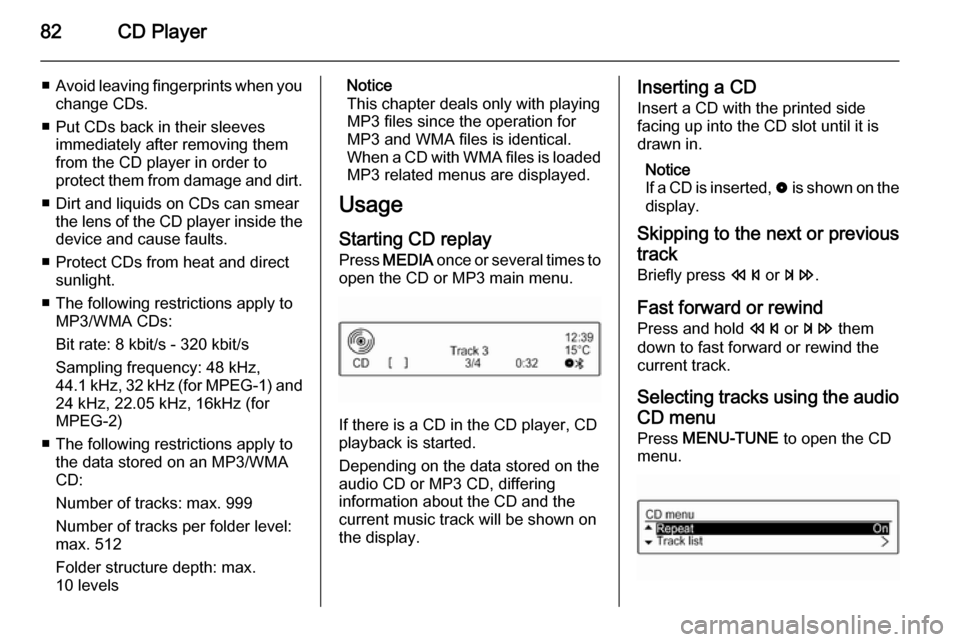
82CD Player
■Avoid leaving fingerprints when you
change CDs.
■ Put CDs back in their sleeves immediately after removing them
from the CD player in order to
protect them from damage and dirt.
■ Dirt and liquids on CDs can smear the lens of the CD player inside thedevice and cause faults.
■ Protect CDs from heat and direct sunlight.
■ The following restrictions apply to MP3/WMA CDs:
Bit rate: 8 kbit/s - 320 kbit/s
Sampling frequency: 48 kHz,
44.1 kHz, 32 kHz (for MPEG-1) and
24 kHz, 22.05 kHz, 16kHz (for
MPEG-2)
■ The following restrictions apply to the data stored on an MP3/WMA
CD:
Number of tracks: max. 999
Number of tracks per folder level:
max. 512
Folder structure depth: max.
10 levelsNotice
This chapter deals only with playing
MP3 files since the operation for
MP3 and WMA files is identical.
When a CD with WMA files is loaded
MP3 related menus are displayed.
Usage
Starting CD replay Press MEDIA once or several times to
open the CD or MP3 main menu.
If there is a CD in the CD player, CD
playback is started.
Depending on the data stored on the
audio CD or MP3 CD, differing
information about the CD and the current music track will be shown on
the display.
Inserting a CD
Insert a CD with the printed side
facing up into the CD slot until it is
drawn in.
Notice
If a CD is inserted, 0 is shown on the
display.
Skipping to the next or previous
track
Briefly press s or u .
Fast forward or rewind
Press and hold s or u them
down to fast forward or rewind the current track.
Selecting tracks using the audio
CD menu Press MENU-TUNE to open the CD
menu.
Page 84 of 105
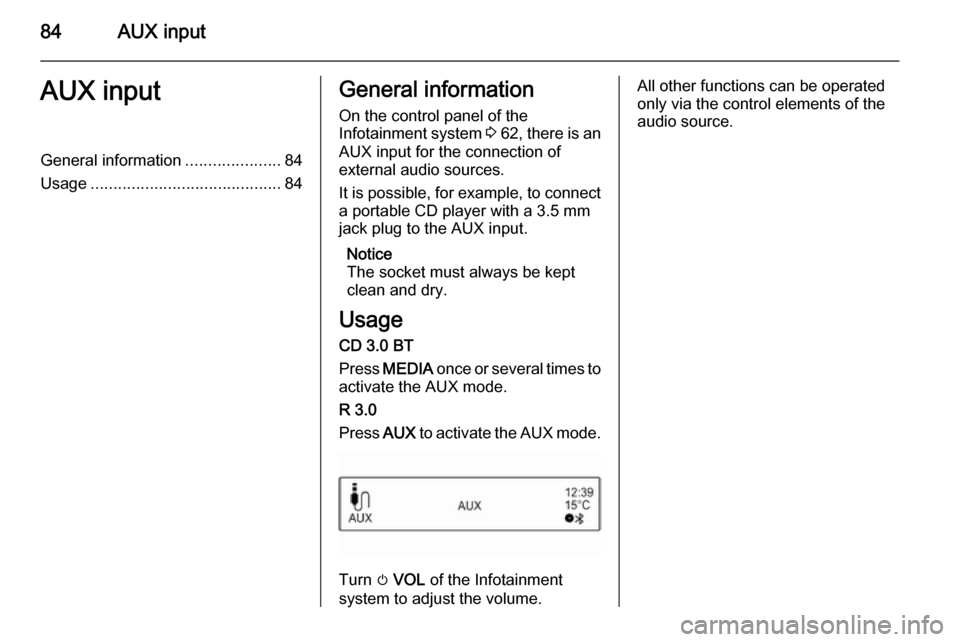
84AUX inputAUX inputGeneral information.....................84
Usage .......................................... 84General information
On the control panel of the
Infotainment system 3 62 , there is an
AUX input for the connection of
external audio sources.
It is possible, for example, to connect a portable CD player with a 3.5 mm
jack plug to the AUX input.
Notice
The socket must always be kept
clean and dry.
Usage
CD 3.0 BT
Press MEDIA once or several times to
activate the AUX mode.
R 3.0
Press AUX to activate the AUX mode.
Turn m VOL of the Infotainment
system to adjust the volume.
All other functions can be operated
only via the control elements of the
audio source.
Page 85 of 105
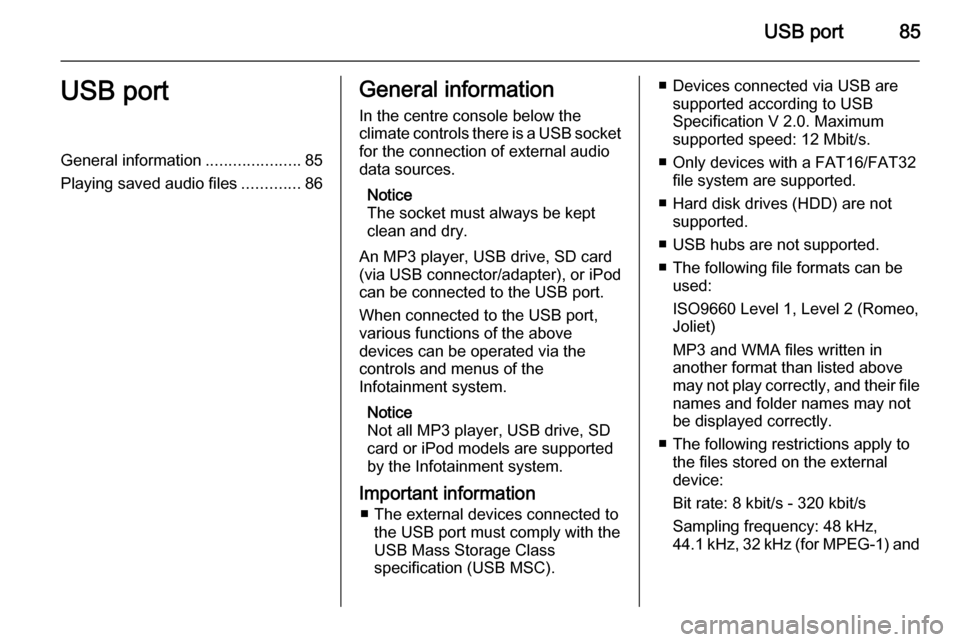
USB port85USB portGeneral information.....................85
Playing saved audio files .............86General information
In the centre console below the
climate controls there is a USB socket for the connection of external audio
data sources.
Notice
The socket must always be kept
clean and dry.
An MP3 player, USB drive, SD card
(via USB connector/adapter), or iPod
can be connected to the USB port.
When connected to the USB port,
various functions of the above
devices can be operated via the
controls and menus of the
Infotainment system.
Notice
Not all MP3 player, USB drive, SD
card or iPod models are supported
by the Infotainment system.
Important information ■ The external devices connected to the USB port must comply with the
USB Mass Storage Class
specification (USB MSC).■ Devices connected via USB are supported according to USB
Specification V 2.0. Maximum
supported speed: 12 Mbit/s.
■ Only devices with a FAT16/FAT32 file system are supported.
■ Hard disk drives (HDD) are not supported.
■ USB hubs are not supported.
■ The following file formats can be used:
ISO9660 Level 1, Level 2 (Romeo,
Joliet)
MP3 and WMA files written in
another format than listed above
may not play correctly, and their file names and folder names may not
be displayed correctly.
■ The following restrictions apply to the files stored on the external
device:
Bit rate: 8 kbit/s - 320 kbit/s
Sampling frequency: 48 kHz,
44.1 kHz, 32 kHz (for MPEG-1) and
Page 86 of 105
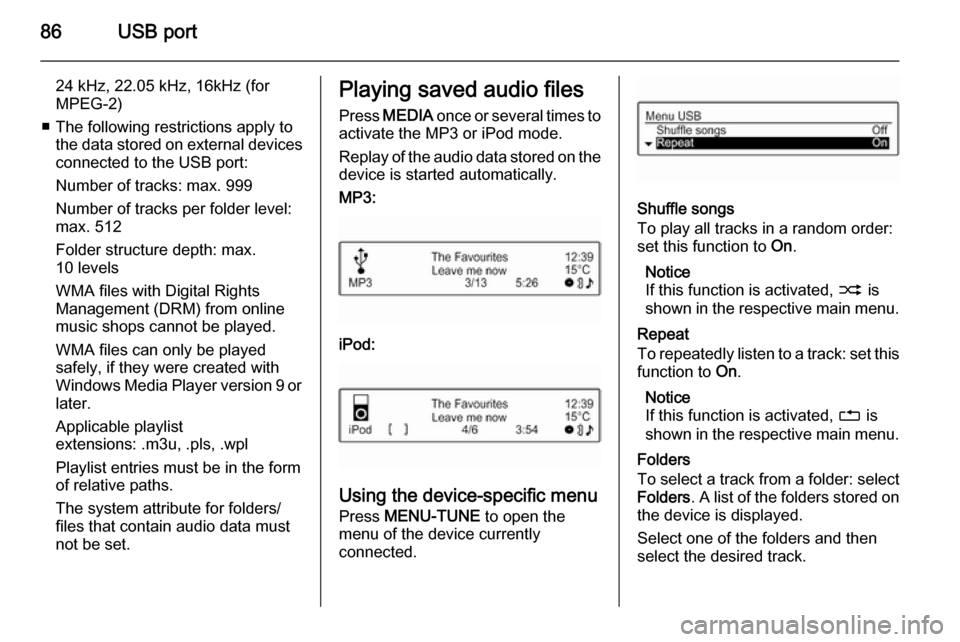
86USB port
24 kHz, 22.05 kHz, 16kHz (forMPEG-2)
■ The following restrictions apply to the data stored on external devicesconnected to the USB port:
Number of tracks: max. 999
Number of tracks per folder level:
max. 512
Folder structure depth: max.
10 levels
WMA files with Digital Rights
Management (DRM) from online
music shops cannot be played.
WMA files can only be played
safely, if they were created with
Windows Media Player version 9 or later.
Applicable playlist
extensions: .m3u, .pls, .wpl
Playlist entries must be in the form
of relative paths.
The system attribute for folders/
files that contain audio data must
not be set.Playing saved audio files
Press MEDIA once or several times to
activate the MP3 or iPod mode.
Replay of the audio data stored on the
device is started automatically.
MP3:
iPod:
Using the device-specific menu Press MENU-TUNE to open the
menu of the device currently
connected.
Shuffle songs
To play all tracks in a random order: set this function to On.
Notice
If this function is activated, 2 is
shown in the respective main menu.
Repeat
To repeatedly listen to a track: set this function to On.
Notice
If this function is activated, 1 is
shown in the respective main menu.
Folders
To select a track from a folder: select Folders . A list of the folders stored on
the device is displayed.
Select one of the folders and then
select the desired track.
Page 88 of 105
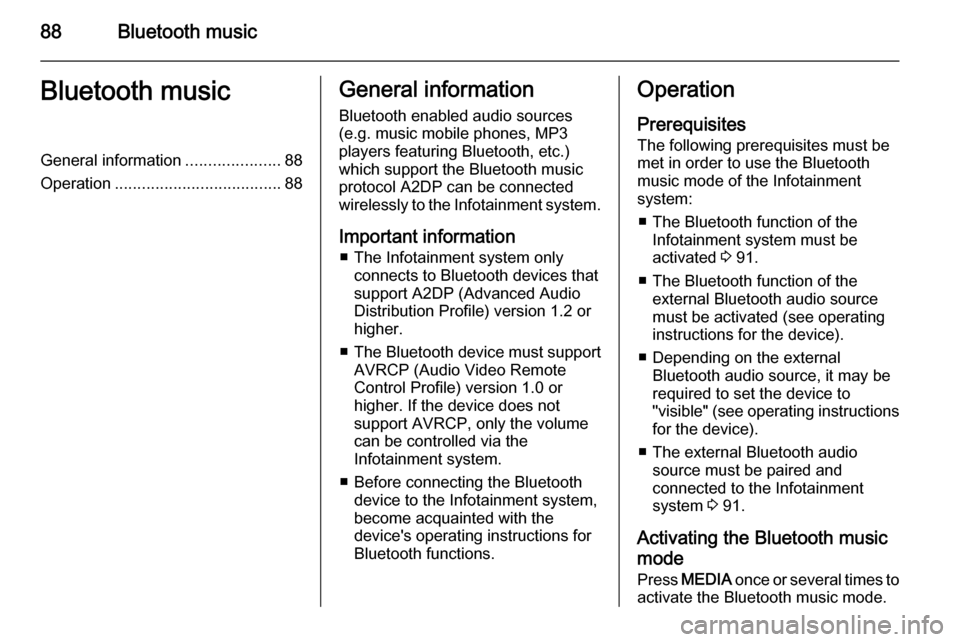
88Bluetooth musicBluetooth musicGeneral information.....................88
Operation ..................................... 88General information
Bluetooth enabled audio sources (e.g. music mobile phones, MP3
players featuring Bluetooth, etc.)
which support the Bluetooth music
protocol A2DP can be connected
wirelessly to the Infotainment system.
Important information ■ The Infotainment system only connects to Bluetooth devices that
support A2DP (Advanced Audio
Distribution Profile) version 1.2 or
higher.
■ The Bluetooth device must support
AVRCP (Audio Video Remote
Control Profile) version 1.0 or
higher. If the device does not
support AVRCP, only the volume
can be controlled via the
Infotainment system.
■ Before connecting the Bluetooth device to the Infotainment system,
become acquainted with the
device's operating instructions for
Bluetooth functions.Operation
Prerequisites The following prerequisites must bemet in order to use the Bluetooth music mode of the Infotainment
system:
■ The Bluetooth function of the Infotainment system must be
activated 3 91.
■ The Bluetooth function of the external Bluetooth audio source
must be activated (see operating
instructions for the device).
■ Depending on the external Bluetooth audio source, it may be
required to set the device to
"visible" (see operating instructions
for the device).
■ The external Bluetooth audio source must be paired and
connected to the Infotainment
system 3 91.
Activating the Bluetooth music mode
Press MEDIA once or several times to
activate the Bluetooth music mode.
Page 96 of 105
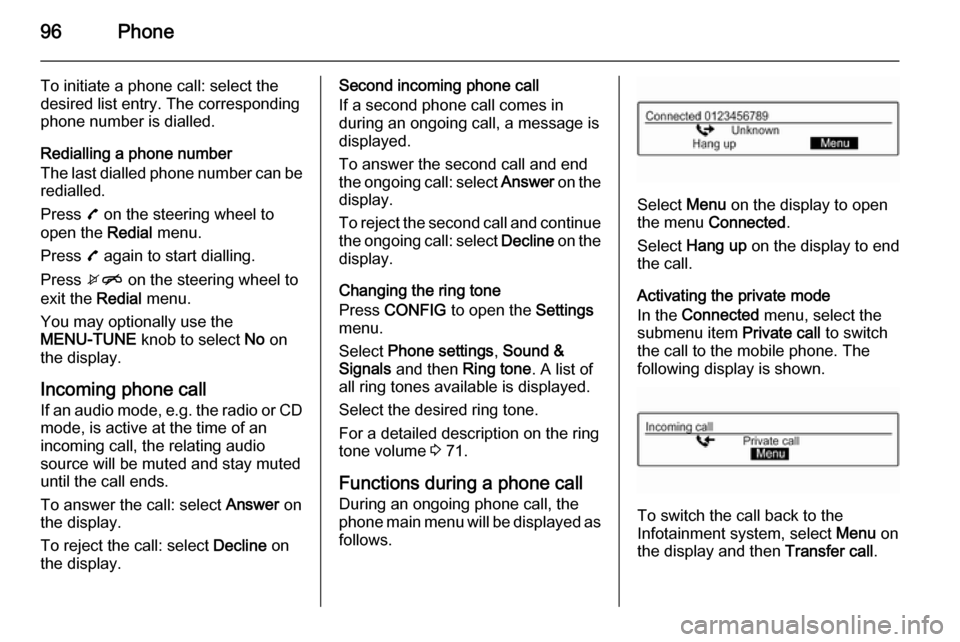
96Phone
To initiate a phone call: select the
desired list entry. The corresponding
phone number is dialled.
Redialling a phone number
The last dialled phone number can be
redialled.
Press 7 on the steering wheel to
open the Redial menu.
Press 7 again to start dialling.
Press xn on the steering wheel to
exit the Redial menu.
You may optionally use the
MENU-TUNE knob to select No on
the display.
Incoming phone call
If an audio mode, e.g. the radio or CD
mode, is active at the time of an
incoming call, the relating audio
source will be muted and stay muted
until the call ends.
To answer the call: select Answer on
the display.
To reject the call: select Decline on
the display.Second incoming phone call
If a second phone call comes in
during an ongoing call, a message is
displayed.
To answer the second call and end the ongoing call: select Answer on the
display.
To reject the second call and continue the ongoing call: select Decline on the
display.
Changing the ring tone
Press CONFIG to open the Settings
menu.
Select Phone settings , Sound &
Signals and then Ring tone. A list of
all ring tones available is displayed.
Select the desired ring tone.
For a detailed description on the ring tone volume 3 71.
Functions during a phone call
During an ongoing phone call, the
phone main menu will be displayed as
follows.
Select Menu on the display to open
the menu Connected .
Select Hang up on the display to end
the call.
Activating the private mode
In the Connected menu, select the
submenu item Private call to switch
the call to the mobile phone. The following display is shown.
To switch the call back to the
Infotainment system, select Menu on
the display and then Transfer call.
Page 99 of 105
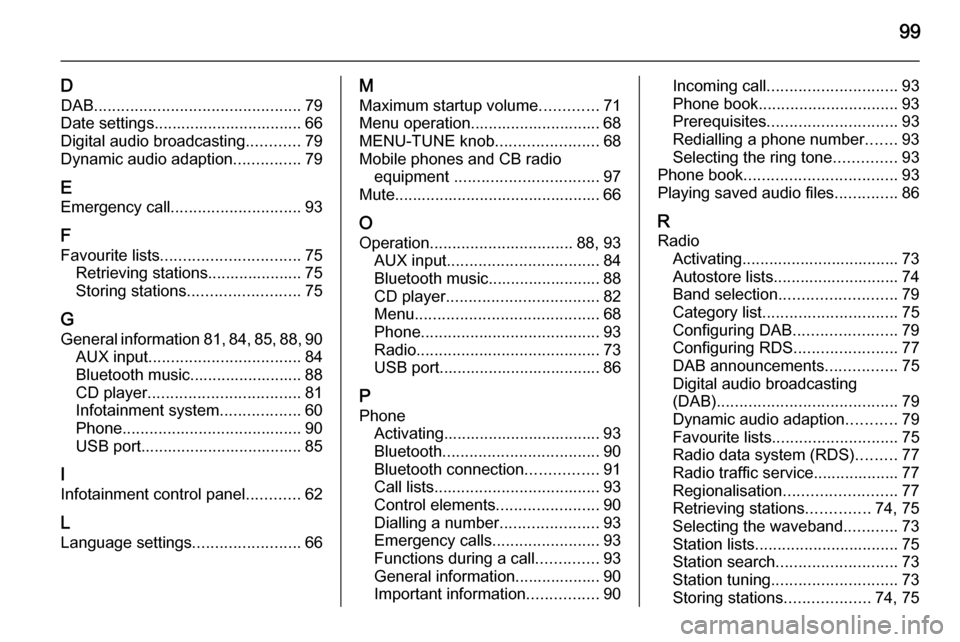
99
DDAB .............................................. 79
Date settings................................. 66
Digital audio broadcasting ............79
Dynamic audio adaption ...............79
E Emergency call ............................. 93
F
Favourite lists ............................... 75
Retrieving stations..................... 75
Storing stations ......................... 75
G
General information 81, 84 , 85 , 88 , 90
AUX input .................................. 84
Bluetooth music......................... 88
CD player .................................. 81
Infotainment system ..................60
Phone ........................................ 90
USB port.................................... 85
I
Infotainment control panel ............62
L Language settings ........................66M
Maximum startup volume .............71
Menu operation............................. 68
MENU-TUNE knob .......................68
Mobile phones and CB radio equipment ................................ 97
Mute.............................................. 66
O Operation ................................ 88, 93
AUX input .................................. 84
Bluetooth music......................... 88
CD player .................................. 82
Menu ......................................... 68
Phone ........................................ 93
Radio ......................................... 73
USB port.................................... 86
P Phone Activating................................... 93
Bluetooth ................................... 90
Bluetooth connection ................91
Call lists ..................................... 93
Control elements .......................90
Dialling a number ......................93
Emergency calls ........................93
Functions during a call ..............93
General information................... 90
Important information ................90Incoming call ............................. 93
Phone book ............................... 93
Prerequisites ............................. 93
Redialling a phone number .......93
Selecting the ring tone ..............93
Phone book .................................. 93
Playing saved audio files ..............86
R Radio Activating................................... 73
Autostore lists............................ 74
Band selection .......................... 79
Category list .............................. 75
Configuring DAB .......................79
Configuring RDS .......................77
DAB announcements ................75
Digital audio broadcasting
(DAB) ........................................ 79
Dynamic audio adaption ...........79
Favourite lists ............................ 75
Radio data system (RDS) .........77
Radio traffic service................... 77
Regionalisation ......................... 77
Retrieving stations ..............74, 75
Selecting the waveband ............73
Station lists ................................ 75
Station search ........................... 73
Station tuning ............................ 73
Storing stations ...................74, 75
Page 100 of 105
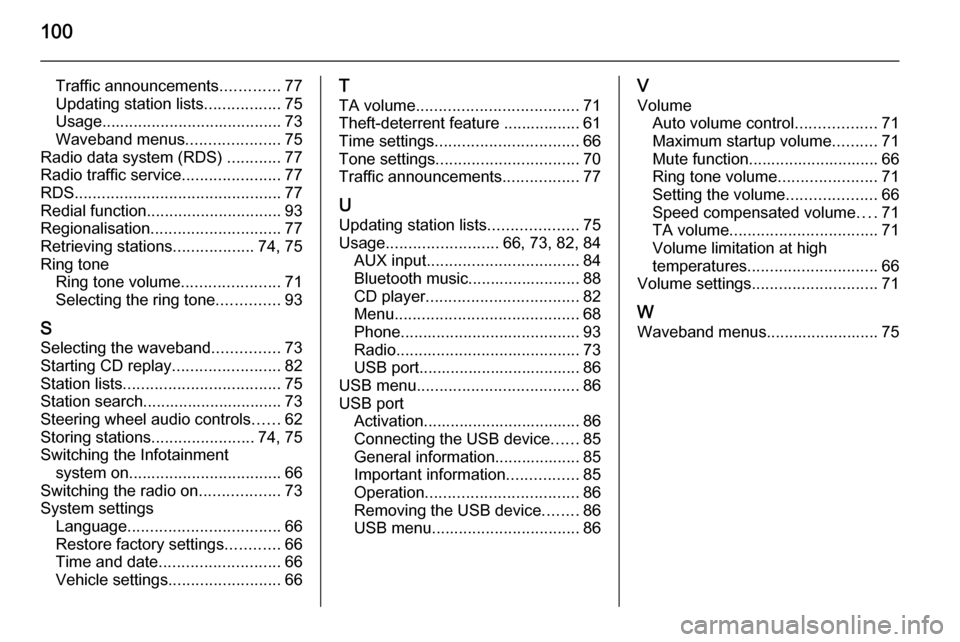
100
Traffic announcements.............77
Updating station lists .................75
Usage ........................................ 73
Waveband menus .....................75
Radio data system (RDS) ............77
Radio traffic service ......................77
RDS .............................................. 77
Redial function .............................. 93
Regionalisation ............................. 77
Retrieving stations ..................74, 75
Ring tone Ring tone volume ......................71
Selecting the ring tone ..............93
S Selecting the waveband ...............73
Starting CD replay ........................82
Station lists ................................... 75
Station search............................... 73
Steering wheel audio controls ......62
Storing stations .......................74, 75
Switching the Infotainment system on .................................. 66
Switching the radio on ..................73
System settings Language .................................. 66
Restore factory settings ............66
Time and date ........................... 66
Vehicle settings ......................... 66T
TA volume .................................... 71
Theft-deterrent feature ................. 61
Time settings ................................ 66
Tone settings ................................ 70
Traffic announcements .................77
U Updating station lists ....................75
Usage ......................... 66, 73, 82, 84
AUX input .................................. 84
Bluetooth music......................... 88
CD player .................................. 82
Menu ......................................... 68
Phone ........................................ 93
Radio ......................................... 73
USB port.................................... 86
USB menu .................................... 86
USB port Activation................................... 86
Connecting the USB device ......85
General information................... 85
Important information ................85
Operation .................................. 86
Removing the USB device ........86
USB menu ................................. 86V
Volume Auto volume control ..................71
Maximum startup volume ..........71
Mute function............................. 66 Ring tone volume ......................71
Setting the volume ....................66
Speed compensated volume ....71
TA volume ................................. 71
Volume limitation at high
temperatures ............................. 66
Volume settings ............................ 71
W
Waveband menus......................... 75
Page 102 of 105
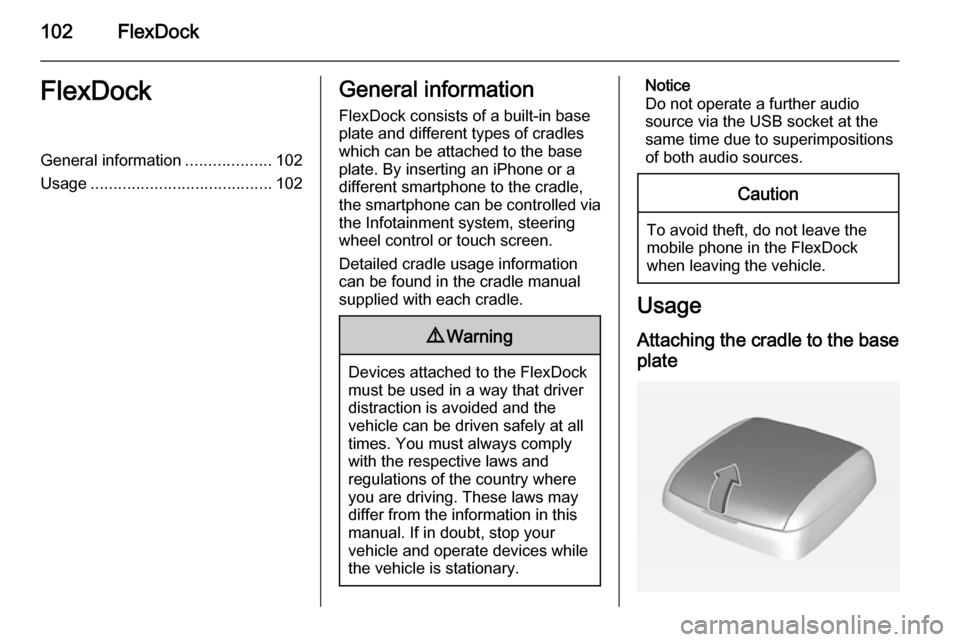
102FlexDockFlexDockGeneral information...................102
Usage ........................................ 102General information
FlexDock consists of a built-in base plate and different types of cradleswhich can be attached to the base
plate. By inserting an iPhone or a
different smartphone to the cradle,
the smartphone can be controlled via
the Infotainment system, steering
wheel control or touch screen.
Detailed cradle usage information
can be found in the cradle manual supplied with each cradle.9 Warning
Devices attached to the FlexDock
must be used in a way that driver
distraction is avoided and the
vehicle can be driven safely at all times. You must always comply
with the respective laws and
regulations of the country where
you are driving. These laws may
differ from the information in this
manual. If in doubt, stop your
vehicle and operate devices while
the vehicle is stationary.
Notice
Do not operate a further audio
source via the USB socket at the
same time due to superimpositions of both audio sources.Caution
To avoid theft, do not leave themobile phone in the FlexDock
when leaving the vehicle.
Usage
Attaching the cradle to the base
plate