bluetooth VAUXHALL ADAM 2015 Infotainment system
[x] Cancel search | Manufacturer: VAUXHALL, Model Year: 2015, Model line: ADAM, Model: VAUXHALL ADAM 2015Pages: 107, PDF Size: 1.83 MB
Page 102 of 107
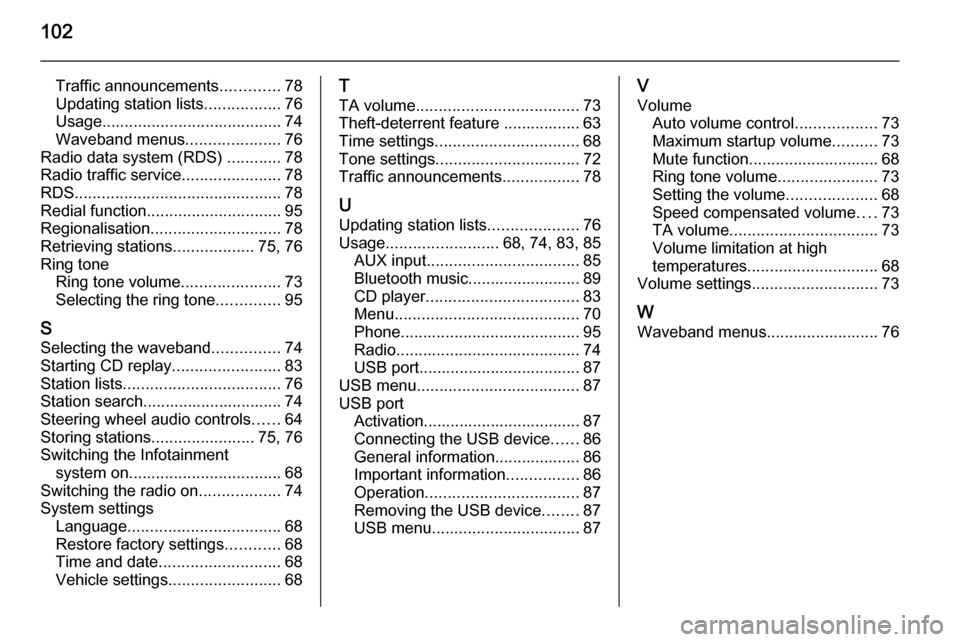
102
Traffic announcements.............78
Updating station lists .................76
Usage ........................................ 74
Waveband menus .....................76
Radio data system (RDS) ............78
Radio traffic service ......................78
RDS .............................................. 78
Redial function .............................. 95
Regionalisation ............................. 78
Retrieving stations ..................75, 76
Ring tone Ring tone volume ......................73
Selecting the ring tone ..............95
S Selecting the waveband ...............74
Starting CD replay ........................83
Station lists ................................... 76
Station search............................... 74
Steering wheel audio controls ......64
Storing stations .......................75, 76
Switching the Infotainment system on .................................. 68
Switching the radio on ..................74
System settings Language .................................. 68
Restore factory settings ............68
Time and date ........................... 68
Vehicle settings ......................... 68T
TA volume .................................... 73
Theft-deterrent feature ................. 63
Time settings ................................ 68
Tone settings ................................ 72
Traffic announcements .................78
U Updating station lists ....................76
Usage ......................... 68, 74, 83, 85
AUX input .................................. 85
Bluetooth music......................... 89
CD player .................................. 83
Menu ......................................... 70
Phone ........................................ 95
Radio ......................................... 74
USB port.................................... 87
USB menu .................................... 87
USB port Activation................................... 87
Connecting the USB device ......86
General information................... 86
Important information ................86
Operation .................................. 87
Removing the USB device ........87
USB menu ................................. 87V
Volume Auto volume control ..................73
Maximum startup volume ..........73
Mute function............................. 68 Ring tone volume ......................73
Setting the volume ....................68
Speed compensated volume ....73
TA volume ................................. 73
Volume limitation at high
temperatures ............................. 68
Volume settings ............................ 73
W
Waveband menus......................... 76
Page 105 of 107

FlexDock105
1. Remove the cover from the baseplate.
2. Push the cradle in the base plate and fold down.
Connecting the smartphone to
the Infotainment system
Universal smartphone
Connect the smartphone to the cradle
by using the connecting cable.
iPhone
The iPhone is connected
automatically when it is inserted into
the cradle.
Depending on the status of the
software and hardware equipment,
the functionality of the iPhone can be restricted.
Operating the smartphone When the smartphone is connected
via FlexDock, it has the same
functionality as if it is connected via
the USB socket. See the
corresponding instructions in this
manual for detailed information.To use the phone function or the
Bluetooth Music function, a Bluetooth
connection must be established. See
the corresponding instructions in this
manual and the operating instructions
for the smartphone for detailed
information.
Removing the cradle from thebase plate
1. Push the release button and remove the cradle.
2. Attach the cover to the base plate.