lock VAUXHALL ADAM 2015 Infotainment system
[x] Cancel search | Manufacturer: VAUXHALL, Model Year: 2015, Model line: ADAM, Model: VAUXHALL ADAM 2015Pages: 107, PDF Size: 1.83 MB
Page 37 of 107
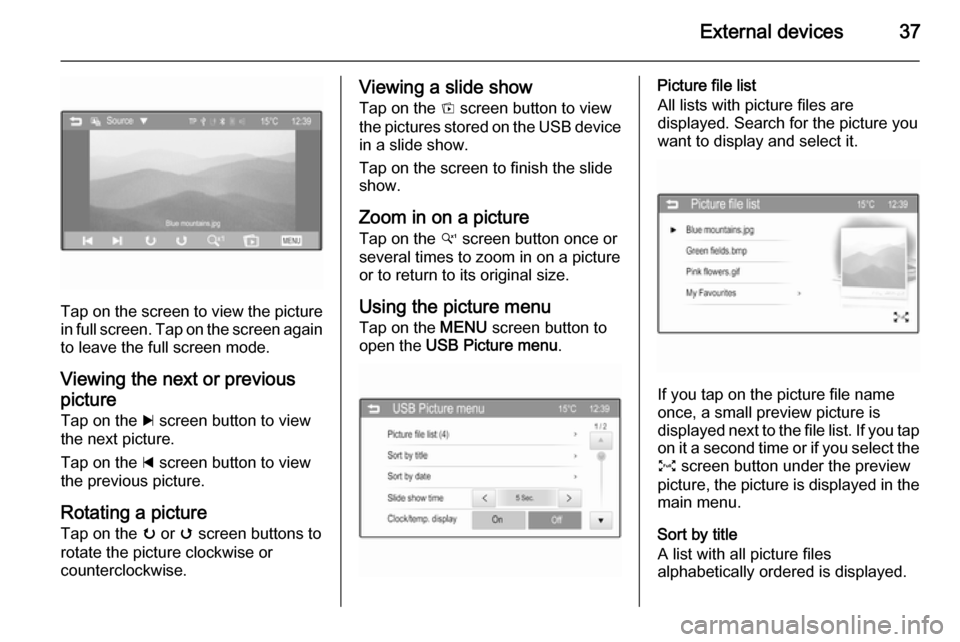
External devices37
Tap on the screen to view the picture
in full screen. Tap on the screen again to leave the full screen mode.
Viewing the next or previous picture Tap on the c screen button to view
the next picture.
Tap on the d screen button to view
the previous picture.
Rotating a picture Tap on the u or v screen buttons to
rotate the picture clockwise or
counterclockwise.
Viewing a slide show
Tap on the t screen button to view
the pictures stored on the USB device
in a slide show.
Tap on the screen to finish the slide
show.
Zoom in on a picture Tap on the w screen button once or
several times to zoom in on a picture
or to return to its original size.
Using the picture menu
Tap on the MENU screen button to
open the USB Picture menu .Picture file list
All lists with picture files are
displayed. Search for the picture you want to display and select it.
If you tap on the picture file name
once, a small preview picture is
displayed next to the file list. If you tap on it a second time or if you select the
O screen button under the preview
picture, the picture is displayed in the main menu.
Sort by title
A list with all picture files
alphabetically ordered is displayed.
Page 38 of 107
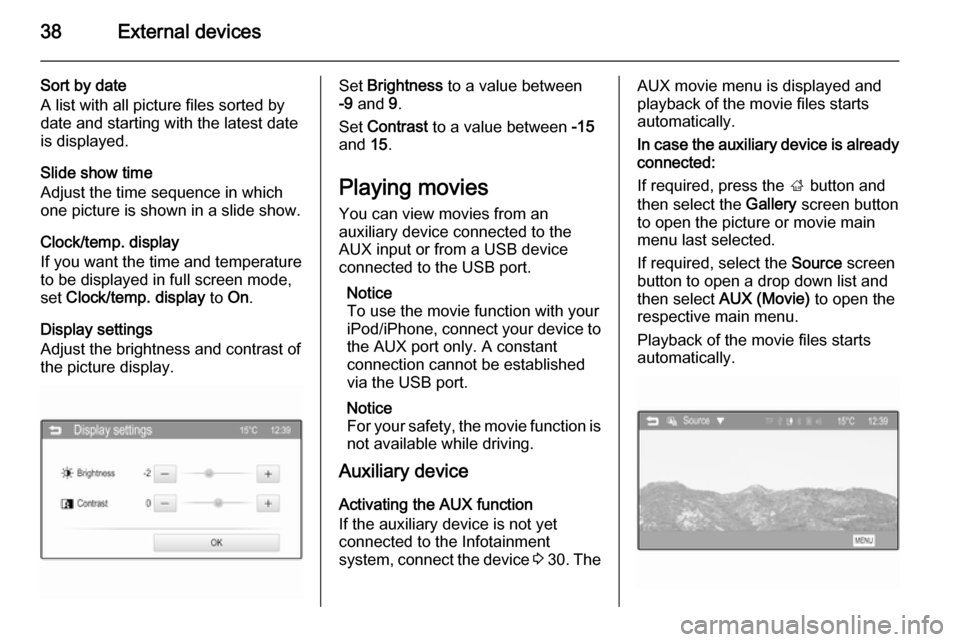
38External devices
Sort by date
A list with all picture files sorted by
date and starting with the latest date
is displayed.
Slide show time
Adjust the time sequence in which
one picture is shown in a slide show.
Clock/temp. display
If you want the time and temperature
to be displayed in full screen mode,
set Clock/temp. display to On.
Display settings
Adjust the brightness and contrast of
the picture display.Set Brightness to a value between
-9 and 9.
Set Contrast to a value between -15
and 15.
Playing movies You can view movies from an
auxiliary device connected to the
AUX input or from a USB device
connected to the USB port.
Notice
To use the movie function with your iPod/iPhone, connect your device to
the AUX port only. A constant
connection cannot be established
via the USB port.
Notice
For your safety, the movie function is not available while driving.
Auxiliary device
Activating the AUX function
If the auxiliary device is not yet
connected to the Infotainment
system, connect the device 3 30 . TheAUX movie menu is displayed and
playback of the movie files starts
automatically.
In case the auxiliary device is already
connected:
If required, press the ; button and
then select the Gallery screen button
to open the picture or movie main
menu last selected.
If required, select the Source screen
button to open a drop down list and then select AUX (Movie) to open the
respective main menu.
Playback of the movie files starts
automatically.
Page 40 of 107
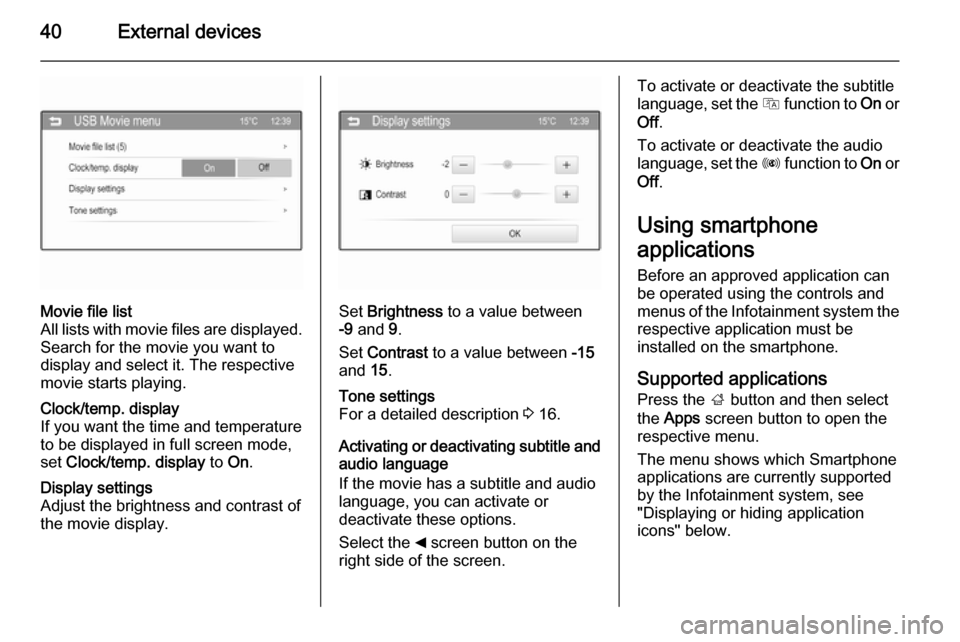
40External devices
Movie file list
All lists with movie files are displayed. Search for the movie you want to
display and select it. The respective
movie starts playing.Clock/temp. display
If you want the time and temperature
to be displayed in full screen mode,
set Clock/temp. display to On.Display settings
Adjust the brightness and contrast of
the movie display.
Set Brightness to a value between
-9 and 9.
Set Contrast to a value between -15
and 15.
Tone settings
For a detailed description 3 16.
Activating or deactivating subtitle and
audio language
If the movie has a subtitle and audio
language, you can activate or
deactivate these options.
Select the _ screen button on the
right side of the screen.
To activate or deactivate the subtitle
language, set the Q function to On or
Off .
To activate or deactivate the audio
language, set the R function to On or
Off .
Using smartphone
applications
Before an approved application can
be operated using the controls and
menus of the Infotainment system the
respective application must be
installed on the smartphone.
Supported applicationsPress the ; button and then select
the Apps screen button to open the
respective menu.
The menu shows which Smartphone
applications are currently supported
by the Infotainment system, see
"Displaying or hiding application
icons" below.
Page 80 of 107
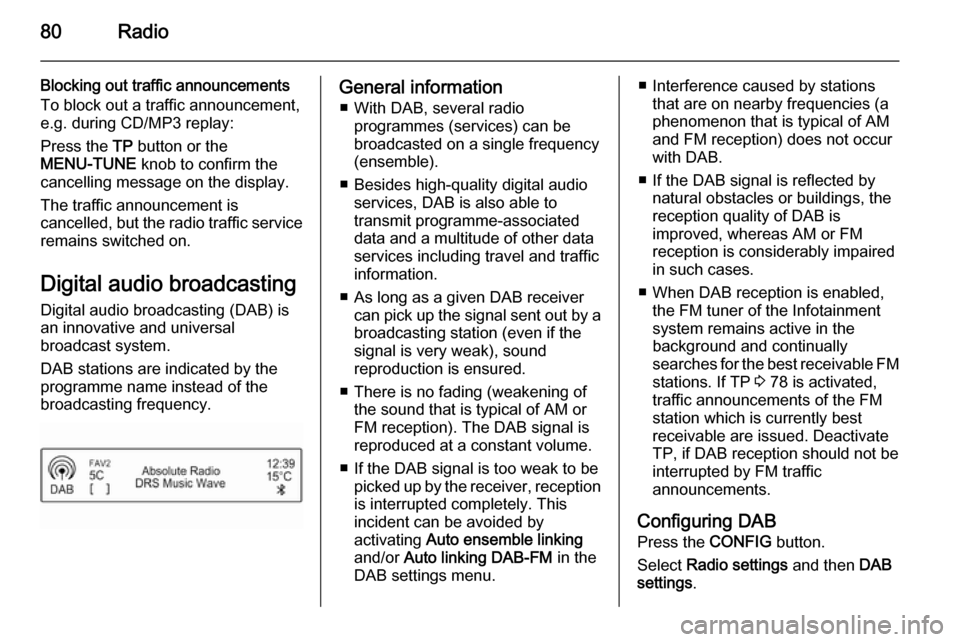
80Radio
Blocking out traffic announcements
To block out a traffic announcement,
e.g. during CD/MP3 replay:
Press the TP button or the
MENU-TUNE knob to confirm the
cancelling message on the display.
The traffic announcement is
cancelled, but the radio traffic service
remains switched on.
Digital audio broadcasting
Digital audio broadcasting (DAB) is
an innovative and universal
broadcast system.
DAB stations are indicated by the
programme name instead of the
broadcasting frequency.General information
■ With DAB, several radio programmes (services) can bebroadcasted on a single frequency
(ensemble).
■ Besides high-quality digital audio services, DAB is also able to
transmit programme-associated
data and a multitude of other data
services including travel and traffic
information.
■ As long as a given DAB receiver can pick up the signal sent out by a
broadcasting station (even if the signal is very weak), sound
reproduction is ensured.
■ There is no fading (weakening of the sound that is typical of AM orFM reception). The DAB signal is
reproduced at a constant volume.
■ If the DAB signal is too weak to be picked up by the receiver, receptionis interrupted completely. This
incident can be avoided by
activating Auto ensemble linking
and/or Auto linking DAB-FM in the
DAB settings menu.■ Interference caused by stations that are on nearby frequencies (aphenomenon that is typical of AM
and FM reception) does not occur with DAB.
■ If the DAB signal is reflected by natural obstacles or buildings, the
reception quality of DAB is
improved, whereas AM or FM
reception is considerably impaired in such cases.
■ When DAB reception is enabled, the FM tuner of the Infotainment
system remains active in the
background and continually
searches for the best receivable FM stations. If TP 3 78 is activated,
traffic announcements of the FM station which is currently best
receivable are issued. Deactivate
TP, if DAB reception should not be
interrupted by FM traffic
announcements.
Configuring DAB Press the CONFIG button.
Select Radio settings and then DAB
settings .
Page 100 of 107
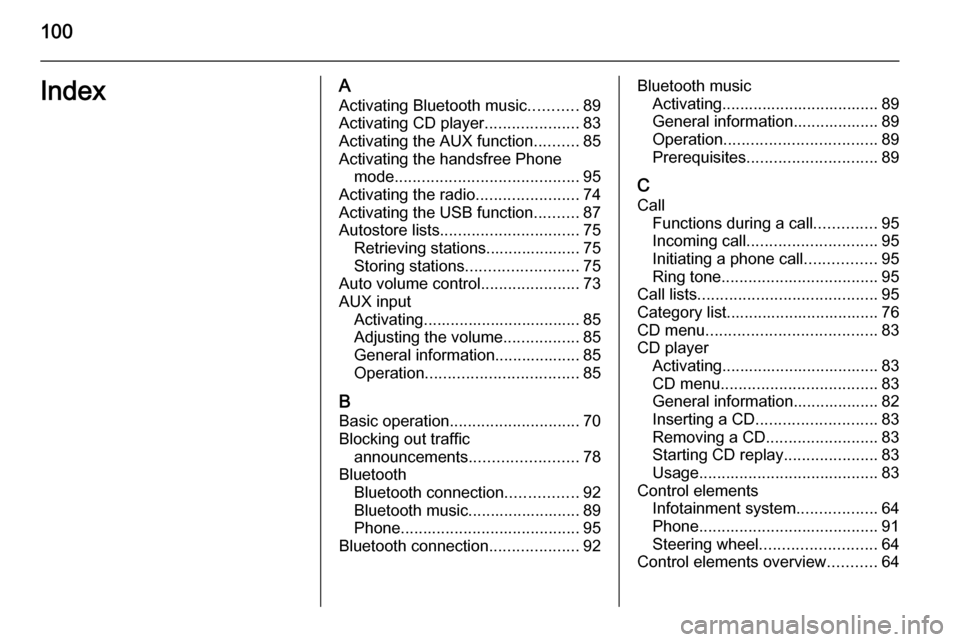
100IndexAActivating Bluetooth music ...........89
Activating CD player .....................83
Activating the AUX function ..........85
Activating the handsfree Phone mode ......................................... 95
Activating the radio .......................74
Activating the USB function ..........87
Autostore lists ............................... 75
Retrieving stations..................... 75
Storing stations ......................... 75
Auto volume control ......................73
AUX input Activating................................... 85
Adjusting the volume .................85
General information................... 85
Operation .................................. 85
B Basic operation ............................. 70
Blocking out traffic announcements ........................ 78
Bluetooth Bluetooth connection ................92
Bluetooth music......................... 89
Phone ........................................ 95
Bluetooth connection ....................92Bluetooth music
Activating................................... 89General information................... 89
Operation .................................. 89
Prerequisites ............................. 89
C
Call Functions during a call ..............95
Incoming call ............................. 95
Initiating a phone call ................95
Ring tone ................................... 95
Call lists ........................................ 95
Category list.................................. 76
CD menu ...................................... 83
CD player Activating................................... 83
CD menu ................................... 83
General information................... 82
Inserting a CD ........................... 83
Removing a CD ......................... 83
Starting CD replay .....................83
Usage ........................................ 83
Control elements Infotainment system ..................64
Phone ........................................ 91
Steering wheel .......................... 64
Control elements overview ...........64