display VAUXHALL ADAM 2016.5 Infotainment system
[x] Cancel search | Manufacturer: VAUXHALL, Model Year: 2016.5, Model line: ADAM, Model: VAUXHALL ADAM 2016.5Pages: 91, PDF Size: 1.64 MB
Page 42 of 91
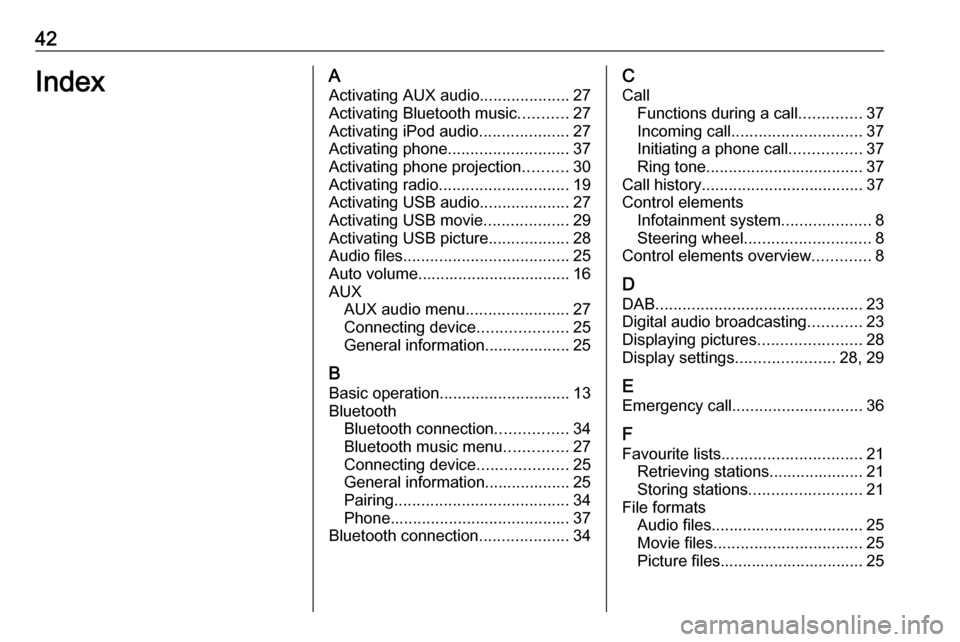
42IndexAActivating AUX audio ....................27
Activating Bluetooth music ...........27
Activating iPod audio ....................27
Activating phone ........................... 37
Activating phone projection ..........30
Activating radio ............................. 19
Activating USB audio ....................27
Activating USB movie ...................29
Activating USB picture ..................28
Audio files ..................................... 25
Auto volume.................................. 16 AUX AUX audio menu .......................27
Connecting device ....................25
General information................... 25
B Basic operation ............................. 13
Bluetooth Bluetooth connection ................34
Bluetooth music menu ..............27
Connecting device ....................25
General information................... 25
Pairing ....................................... 34
Phone ........................................ 37
Bluetooth connection ....................34C
Call Functions during a call ..............37
Incoming call ............................. 37
Initiating a phone call ................37
Ring tone ................................... 37
Call history .................................... 37
Control elements Infotainment system ....................8
Steering wheel ............................ 8
Control elements overview .............8
D DAB .............................................. 23
Digital audio broadcasting ............23
Displaying pictures .......................28
Display settings ......................28, 29
E Emergency call ............................. 36
F
Favourite lists ............................... 21
Retrieving stations..................... 21
Storing stations ......................... 21
File formats Audio files.................................. 25
Movie files ................................. 25
Picture files................................ 25
Page 46 of 91
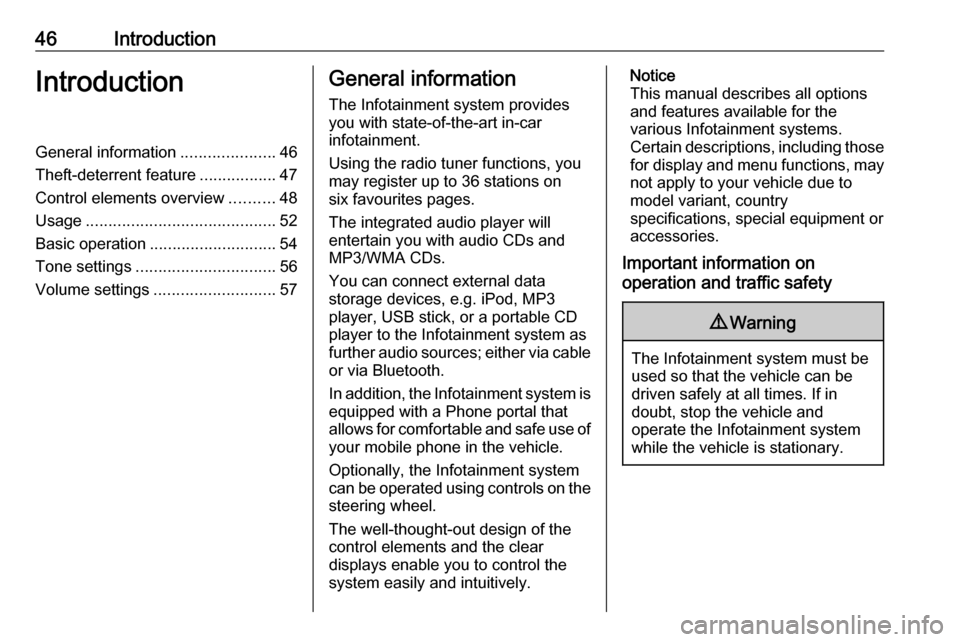
46IntroductionIntroductionGeneral information.....................46
Theft-deterrent feature .................47
Control elements overview ..........48
Usage .......................................... 52
Basic operation ............................ 54
Tone settings ............................... 56
Volume settings ........................... 57General information
The Infotainment system provides
you with state-of-the-art in-car
infotainment.
Using the radio tuner functions, you
may register up to 36 stations on
six favourites pages.
The integrated audio player will
entertain you with audio CDs and
MP3/WMA CDs.
You can connect external data
storage devices, e.g. iPod, MP3
player, USB stick, or a portable CD
player to the Infotainment system as
further audio sources; either via cable or via Bluetooth.
In addition, the Infotainment system is equipped with a Phone portal that
allows for comfortable and safe use of
your mobile phone in the vehicle.
Optionally, the Infotainment system
can be operated using controls on the steering wheel.
The well-thought-out design of the
control elements and the clear
displays enable you to control the
system easily and intuitively.Notice
This manual describes all options
and features available for the
various Infotainment systems.
Certain descriptions, including those
for display and menu functions, may not apply to your vehicle due to
model variant, country
specifications, special equipment or
accessories.
Important information on
operation and traffic safety9 Warning
The Infotainment system must be
used so that the vehicle can be
driven safely at all times. If in
doubt, stop the vehicle and
operate the Infotainment system
while the vehicle is stationary.
Page 49 of 91
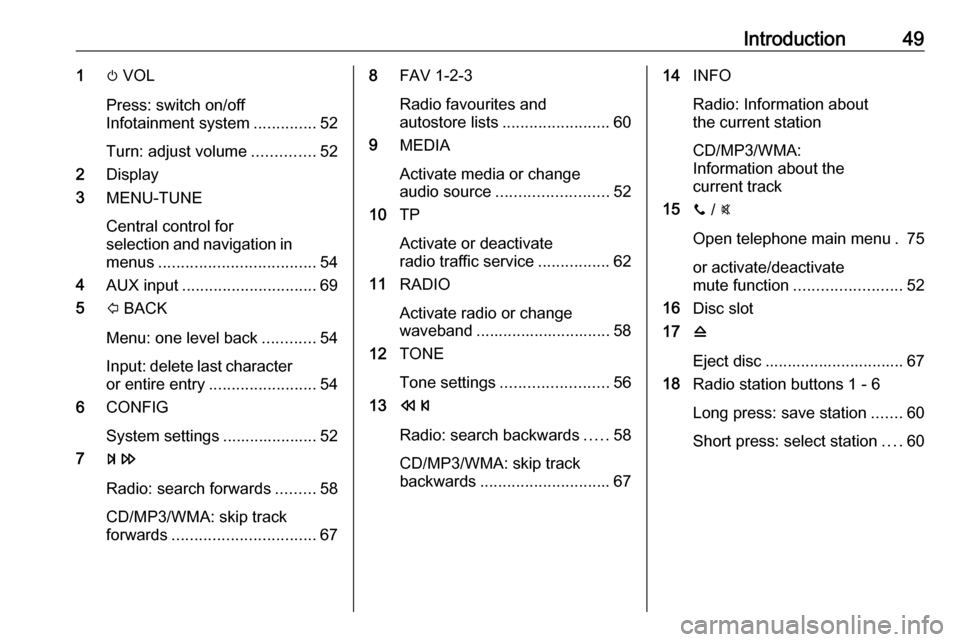
Introduction491m VOL
Press: switch on/off
Infotainment system ..............52
Turn: adjust volume ..............52
2 Display
3 MENU-TUNE
Central control for
selection and navigation in menus ................................... 54
4 AUX input .............................. 69
5 P BACK
Menu: one level back ............54
Input: delete last character
or entire entry ........................ 54
6 CONFIG
System settings ..................... 52
7 u
Radio: search forwards .........58
CD/MP3/WMA: skip track
forwards ................................ 678FAV 1-2-3
Radio favourites and
autostore lists ........................ 60
9 MEDIA
Activate media or change
audio source ......................... 52
10 TP
Activate or deactivate
radio traffic service ................62
11 RADIO
Activate radio or change
waveband .............................. 58
12 TONE
Tone settings ........................ 56
13 s
Radio: search backwards .....58
CD/MP3/WMA: skip track
backwards ............................. 6714INFO
Radio: Information about
the current station
CD/MP3/WMA:
Information about the
current track
15 y / @
Open telephone main menu . 75
or activate/deactivate
mute function ........................ 52
16 Disc slot
17 d
Eject disc ............................... 67
18 Radio station buttons 1 - 6
Long press: save station .......60
Short press: select station ....60
Page 51 of 91
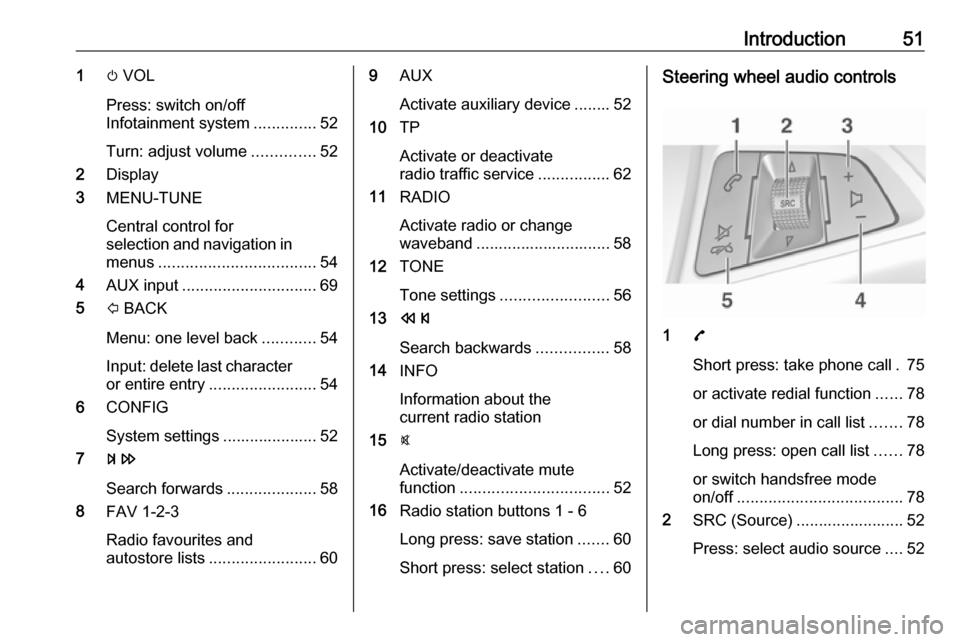
Introduction511m VOL
Press: switch on/off
Infotainment system ..............52
Turn: adjust volume ..............52
2 Display
3 MENU-TUNE
Central control for
selection and navigation in menus ................................... 54
4 AUX input .............................. 69
5 P BACK
Menu: one level back ............54
Input: delete last character
or entire entry ........................ 54
6 CONFIG
System settings ..................... 52
7 u
Search forwards ....................58
8 FAV 1-2-3
Radio favourites and
autostore lists ........................ 609AUX
Activate auxiliary device ........ 52
10 TP
Activate or deactivate
radio traffic service ................62
11 RADIO
Activate radio or change
waveband .............................. 58
12 TONE
Tone settings ........................ 56
13 s
Search backwards ................58
14 INFO
Information about the
current radio station
15 @
Activate/deactivate mute
function ................................. 52
16 Radio station buttons 1 - 6
Long press: save station .......60
Short press: select station ....60Steering wheel audio controls
1 7
Short press: take phone call . 75
or activate redial function ......78
or dial number in call list .......78
Long press: open call list ......78
or switch handsfree mode
on/off ..................................... 78
2 SRC (Source) ........................ 52
Press: select audio source ....52
Page 52 of 91
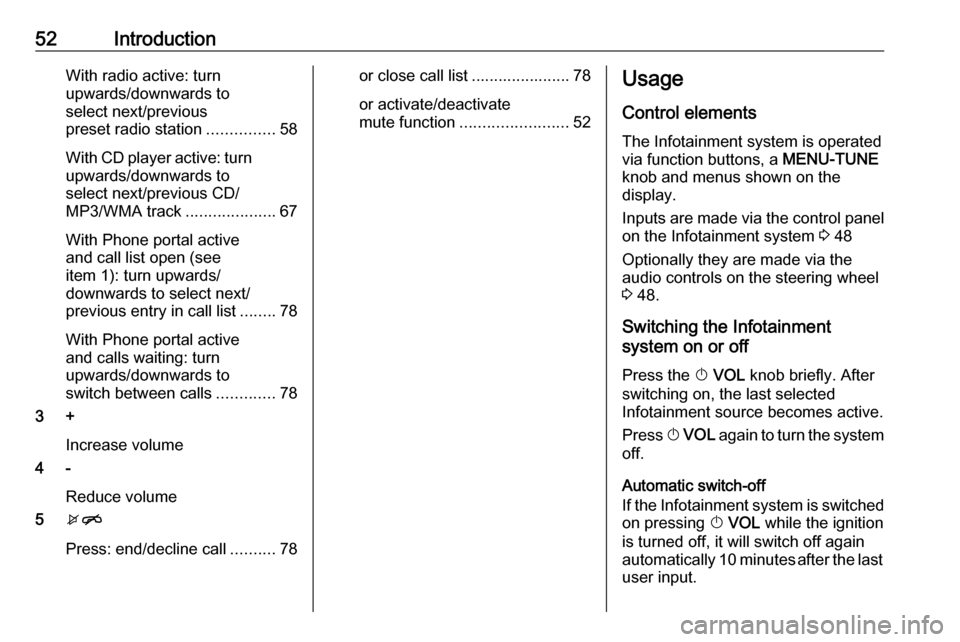
52IntroductionWith radio active: turn
upwards/downwards to
select next/previous
preset radio station ...............58
With CD player active: turn
upwards/downwards to
select next/previous CD/
MP3/WMA track ....................67
With Phone portal active
and call list open (see
item 1): turn upwards/
downwards to select next/
previous entry in call list ........78
With Phone portal active
and calls waiting: turn
upwards/downwards to
switch between calls .............78
3 +
Increase volume
4 -
Reduce volume
5 xn
Press: end/decline call ..........78or close call list ...................... 78
or activate/deactivate
mute function ........................ 52Usage
Control elements
The Infotainment system is operated
via function buttons, a MENU-TUNE
knob and menus shown on the
display.
Inputs are made via the control panel
on the Infotainment system 3 48
Optionally they are made via the audio controls on the steering wheel
3 48.
Switching the Infotainment
system on or off
Press the X VOL knob briefly. After
switching on, the last selected
Infotainment source becomes active.
Press X VOL again to turn the system
off.
Automatic switch-off
If the Infotainment system is switched
on pressing X VOL while the ignition
is turned off, it will switch off again
automatically 10 minutes after the last user input.
Page 53 of 91
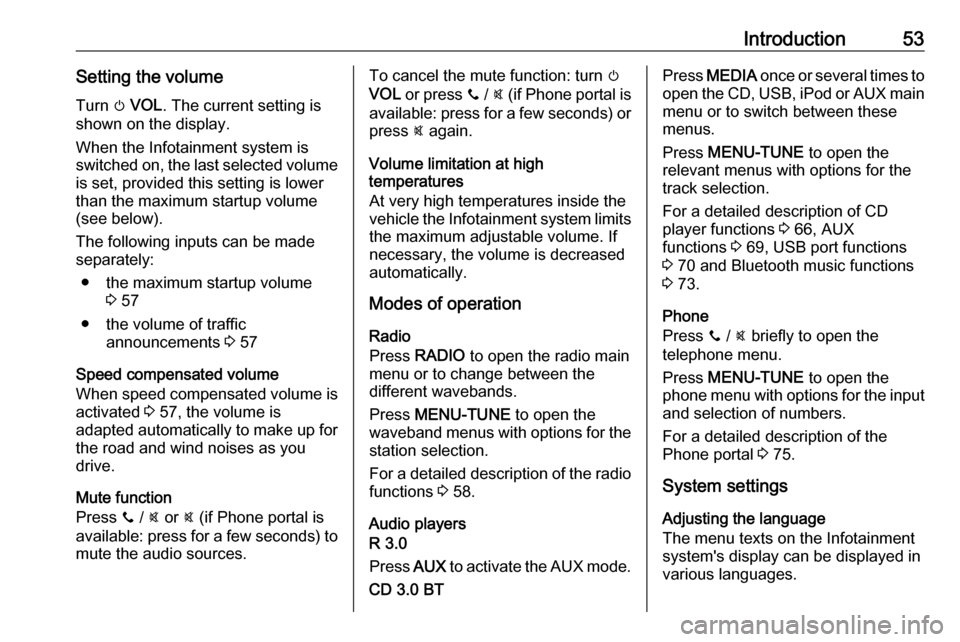
Introduction53Setting the volumeTurn m VOL . The current setting is
shown on the display.
When the Infotainment system is
switched on, the last selected volume is set, provided this setting is lower
than the maximum startup volume
(see below).
The following inputs can be made
separately:
● the maximum startup volume 3 57
● the volume of traffic announcements 3 57
Speed compensated volume
When speed compensated volume is
activated 3 57, the volume is
adapted automatically to make up for
the road and wind noises as you
drive.
Mute function
Press y / @ or @ (if Phone portal is
available: press for a few seconds) to mute the audio sources.To cancel the mute function: turn m
VOL or press y / @ (if Phone portal is
available: press for a few seconds) or press @ again.
Volume limitation at high
temperatures
At very high temperatures inside the
vehicle the Infotainment system limits
the maximum adjustable volume. If
necessary, the volume is decreased
automatically.
Modes of operation
Radio
Press RADIO to open the radio main
menu or to change between the
different wavebands.
Press MENU-TUNE to open the
waveband menus with options for the station selection.
For a detailed description of the radio functions 3 58.
Audio players
R 3.0
Press AUX to activate the AUX mode.
CD 3.0 BTPress MEDIA once or several times to
open the CD, USB, iPod or AUX main
menu or to switch between these
menus.
Press MENU-TUNE to open the
relevant menus with options for the track selection.
For a detailed description of CD
player functions 3 66, AUX
functions 3 69, USB port functions
3 70 and Bluetooth music functions
3 73.
Phone
Press y / @ briefly to open the
telephone menu.
Press MENU-TUNE to open the
phone menu with options for the input and selection of numbers.
For a detailed description of the
Phone portal 3 75.
System settings Adjusting the language
The menu texts on the Infotainment
system's display can be displayed in
various languages.
Page 54 of 91
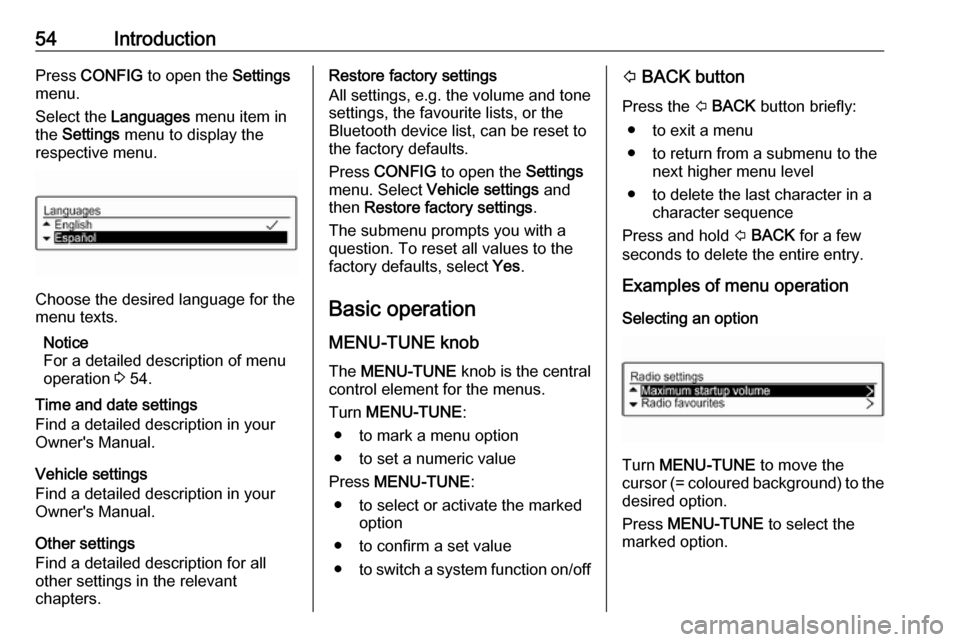
54IntroductionPress CONFIG to open the Settings
menu.
Select the Languages menu item in
the Settings menu to display the
respective menu.
Choose the desired language for the
menu texts.
Notice
For a detailed description of menu
operation 3 54.
Time and date settings
Find a detailed description in your
Owner's Manual.
Vehicle settings
Find a detailed description in your Owner's Manual.
Other settings
Find a detailed description for all
other settings in the relevant
chapters.
Restore factory settings
All settings, e.g. the volume and tone
settings, the favourite lists, or the
Bluetooth device list, can be reset to
the factory defaults.
Press CONFIG to open the Settings
menu. Select Vehicle settings and
then Restore factory settings .
The submenu prompts you with a
question. To reset all values to the
factory defaults, select Yes.
Basic operation
MENU-TUNE knob The MENU-TUNE knob is the central
control element for the menus.
Turn MENU-TUNE :
● to mark a menu option
● to set a numeric value
Press MENU-TUNE :
● to select or activate the marked option
● to confirm a set value
● to switch a system function on/offP BACK button
Press the P BACK button briefly:
● to exit a menu
● to return from a submenu to the next higher menu level
● to delete the last character in a character sequence
Press and hold P BACK for a few
seconds to delete the entire entry.
Examples of menu operation
Selecting an option
Turn MENU-TUNE to move the
cursor (= coloured background) to the desired option.
Press MENU-TUNE to select the
marked option.
Page 55 of 91
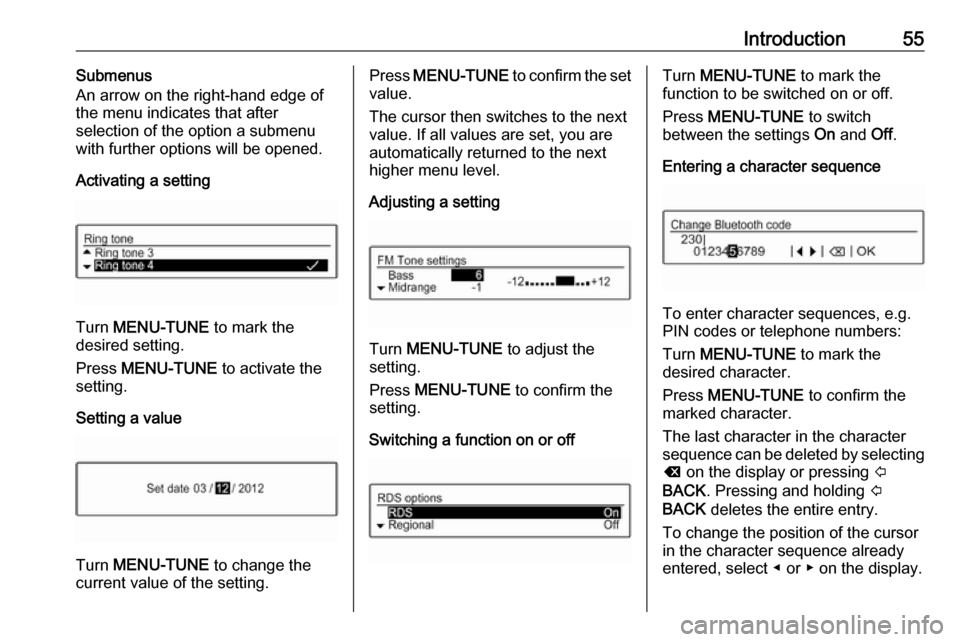
Introduction55Submenus
An arrow on the right-hand edge of
the menu indicates that after
selection of the option a submenu
with further options will be opened.
Activating a setting
Turn MENU-TUNE to mark the
desired setting.
Press MENU-TUNE to activate the
setting.
Setting a value
Turn MENU-TUNE to change the
current value of the setting.
Press MENU-TUNE to confirm the set
value.
The cursor then switches to the next
value. If all values are set, you are
automatically returned to the next
higher menu level.
Adjusting a setting
Turn MENU-TUNE to adjust the
setting.
Press MENU-TUNE to confirm the
setting.
Switching a function on or off
Turn MENU-TUNE to mark the
function to be switched on or off.
Press MENU-TUNE to switch
between the settings On and Off.
Entering a character sequence
To enter character sequences, e.g.
PIN codes or telephone numbers:
Turn MENU-TUNE to mark the
desired character.
Press MENU-TUNE to confirm the
marked character.
The last character in the character
sequence can be deleted by selecting
k on the display or pressing P
BACK . Pressing and holding P
BACK deletes the entire entry.
To change the position of the cursor
in the character sequence already
entered, select ◀ or ▶ on the display.
Page 56 of 91
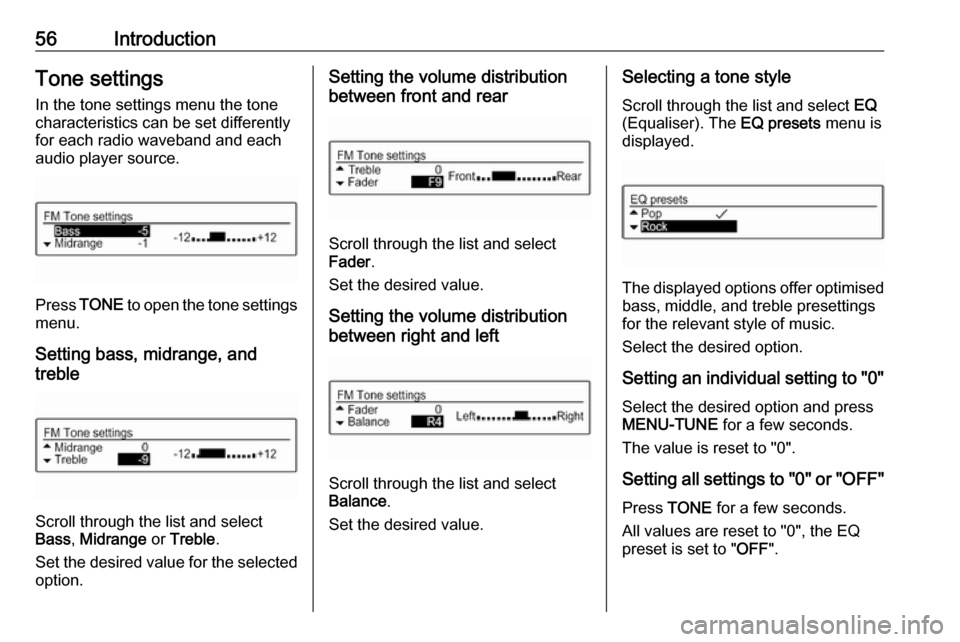
56IntroductionTone settingsIn the tone settings menu the tone
characteristics can be set differently
for each radio waveband and each
audio player source.
Press TONE to open the tone settings
menu.
Setting bass, midrange, and
treble
Scroll through the list and select
Bass , Midrange or Treble .
Set the desired value for the selected
option.
Setting the volume distribution
between front and rear
Scroll through the list and select
Fader .
Set the desired value.
Setting the volume distribution
between right and left
Scroll through the list and select
Balance .
Set the desired value.
Selecting a tone style
Scroll through the list and select EQ
(Equaliser). The EQ presets menu is
displayed.
The displayed options offer optimised
bass, middle, and treble presettings
for the relevant style of music.
Select the desired option.
Setting an individual setting to "0" Select the desired option and press
MENU-TUNE for a few seconds.
The value is reset to "0".
Setting all settings to "0" or " OFF"
Press TONE for a few seconds.
All values are reset to "0", the EQ
preset is set to " OFF".
Page 57 of 91
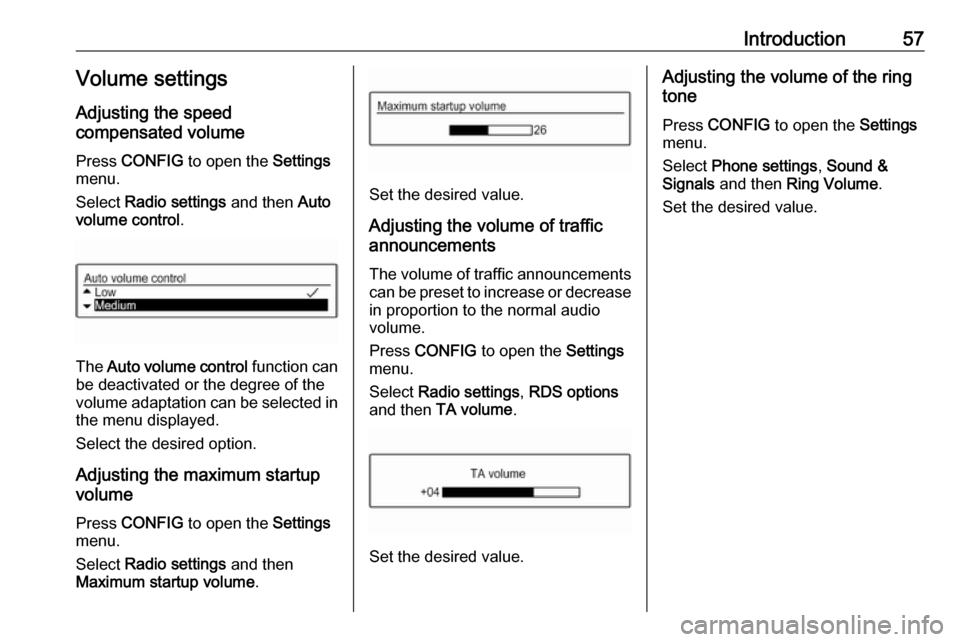
Introduction57Volume settings
Adjusting the speed
compensated volume
Press CONFIG to open the Settings
menu.
Select Radio settings and then Auto
volume control .
The Auto volume control function can
be deactivated or the degree of the
volume adaptation can be selected in the menu displayed.
Select the desired option.
Adjusting the maximum startup
volume
Press CONFIG to open the Settings
menu.
Select Radio settings and then
Maximum startup volume .
Set the desired value.
Adjusting the volume of traffic
announcements
The volume of traffic announcements
can be preset to increase or decrease in proportion to the normal audio
volume.
Press CONFIG to open the Settings
menu.
Select Radio settings , RDS options
and then TA volume .
Set the desired value.
Adjusting the volume of the ring
tone
Press CONFIG to open the Settings
menu.
Select Phone settings , Sound &
Signals and then Ring Volume .
Set the desired value.