infotainment VAUXHALL ADAM 2016 Infotainment system
[x] Cancel search | Manufacturer: VAUXHALL, Model Year: 2016, Model line: ADAM, Model: VAUXHALL ADAM 2016Pages: 101, PDF Size: 1.8 MB
Page 39 of 101
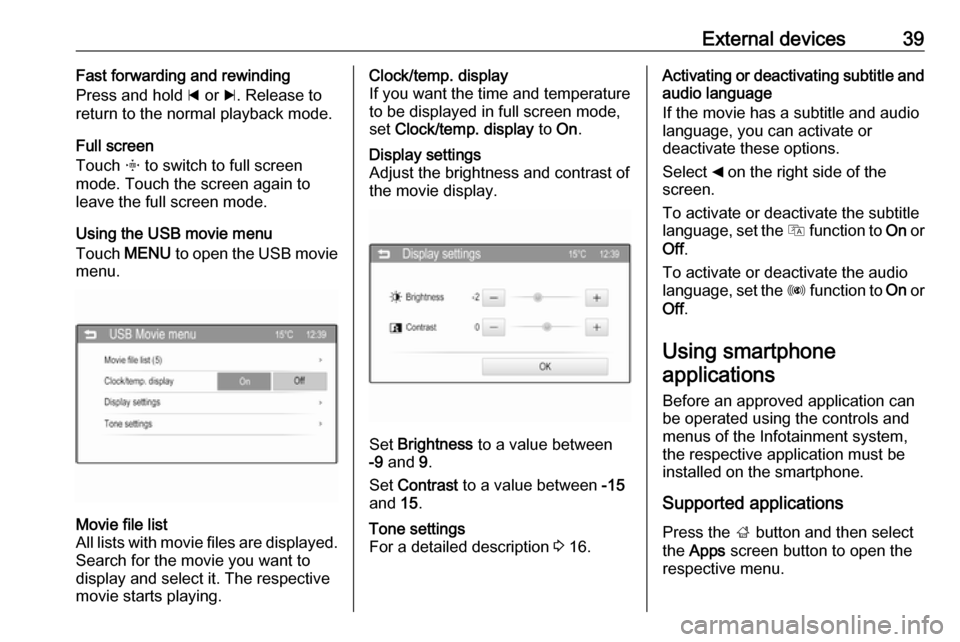
External devices39Fast forwarding and rewinding
Press and hold d or c. Release to
return to the normal playback mode.
Full screen
Touch x to switch to full screen
mode. Touch the screen again to
leave the full screen mode.
Using the USB movie menu
Touch MENU to open the USB movie
menu.Movie file list
All lists with movie files are displayed. Search for the movie you want to
display and select it. The respective
movie starts playing.Clock/temp. display
If you want the time and temperature to be displayed in full screen mode,
set Clock/temp. display to On.Display settings
Adjust the brightness and contrast of
the movie display.
Set Brightness to a value between
-9 and 9.
Set Contrast to a value between -15
and 15.
Tone settings
For a detailed description 3 16.Activating or deactivating subtitle and
audio language
If the movie has a subtitle and audio
language, you can activate or
deactivate these options.
Select _ on the right side of the
screen.
To activate or deactivate the subtitle
language, set the Q function to On or
Off .
To activate or deactivate the audio
language, set the R function to On or
Off .
Using smartphone
applications
Before an approved application can
be operated using the controls and
menus of the Infotainment system,
the respective application must be
installed on the smartphone.
Supported applications
Press the ; button and then select
the Apps screen button to open the
respective menu.
Page 40 of 101
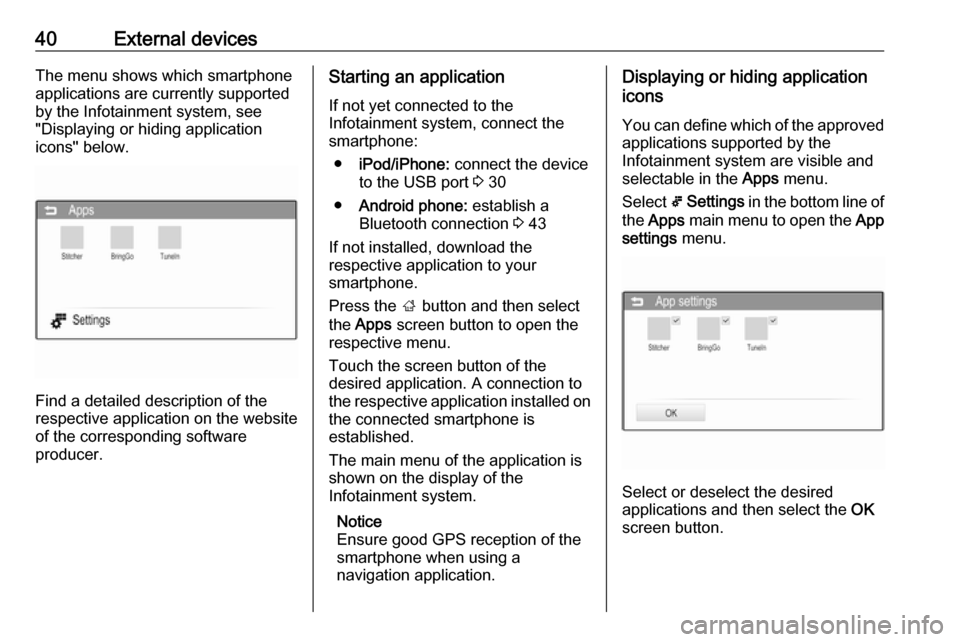
40External devicesThe menu shows which smartphone
applications are currently supported
by the Infotainment system, see
"Displaying or hiding application
icons" below.
Find a detailed description of the
respective application on the website
of the corresponding software
producer.
Starting an application
If not yet connected to the
Infotainment system, connect the
smartphone:
● iPod/iPhone: connect the device
to the USB port 3 30
● Android phone: establish a
Bluetooth connection 3 43
If not installed, download the
respective application to your
smartphone.
Press the ; button and then select
the Apps screen button to open the
respective menu.
Touch the screen button of the
desired application. A connection to
the respective application installed on the connected smartphone is
established.
The main menu of the application is
shown on the display of the
Infotainment system.
Notice
Ensure good GPS reception of the
smartphone when using a
navigation application.Displaying or hiding application
icons
You can define which of the approvedapplications supported by the
Infotainment system are visible and
selectable in the Apps menu.
Select 5 Settings in the bottom line of
the Apps main menu to open the App
settings menu.
Select or deselect the desired
applications and then select the OK
screen button.
Page 41 of 101
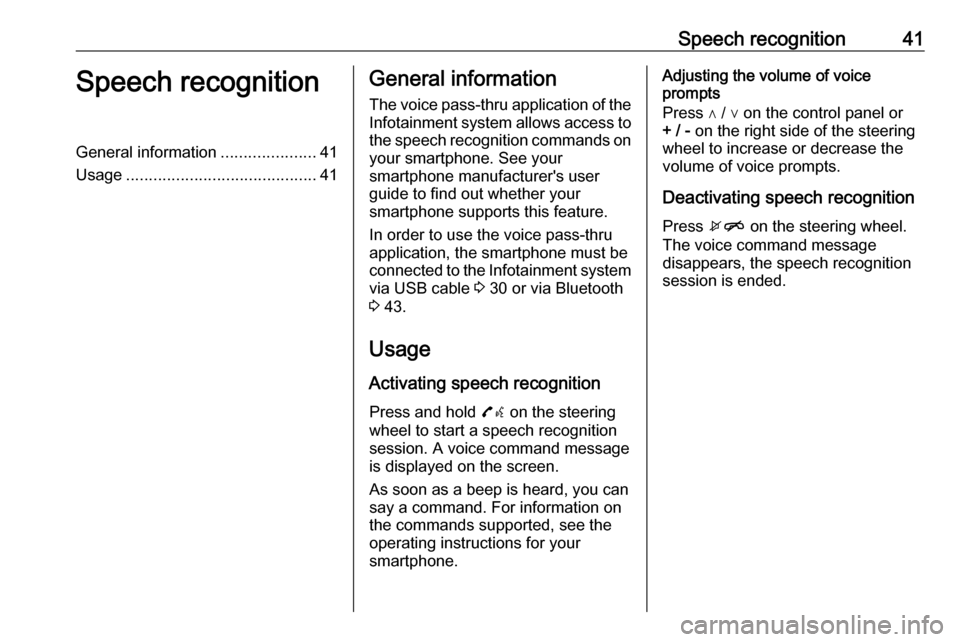
Speech recognition41Speech recognitionGeneral information.....................41
Usage .......................................... 41General information
The voice pass-thru application of the Infotainment system allows access tothe speech recognition commands on
your smartphone. See your
smartphone manufacturer's user
guide to find out whether your
smartphone supports this feature.
In order to use the voice pass-thru
application, the smartphone must be
connected to the Infotainment system
via USB cable 3 30 or via Bluetooth
3 43.
Usage
Activating speech recognition Press and hold 7w on the steering
wheel to start a speech recognition
session. A voice command message
is displayed on the screen.
As soon as a beep is heard, you can
say a command. For information on
the commands supported, see the
operating instructions for your
smartphone.Adjusting the volume of voice
prompts
Press ∧ / ∨ on the control panel or + / - on the right side of the steering
wheel to increase or decrease the
volume of voice prompts.
Deactivating speech recognition
Press xn on the steering wheel.
The voice command message
disappears, the speech recognition
session is ended.
Page 42 of 101
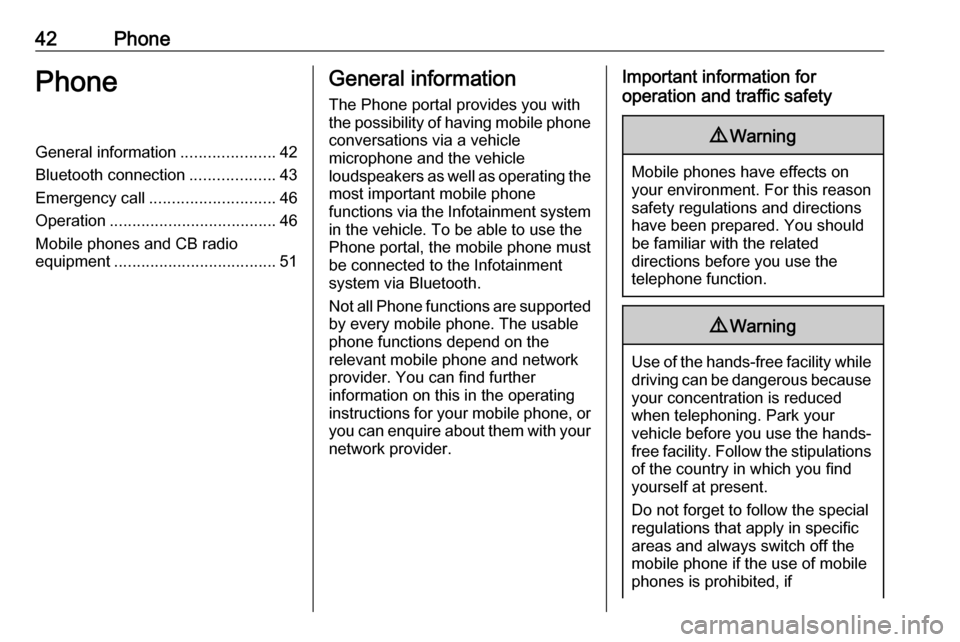
42PhonePhoneGeneral information.....................42
Bluetooth connection ...................43
Emergency call ............................ 46
Operation ..................................... 46
Mobile phones and CB radio equipment .................................... 51General information
The Phone portal provides you with
the possibility of having mobile phone conversations via a vehicle
microphone and the vehicle
loudspeakers as well as operating the
most important mobile phone
functions via the Infotainment system in the vehicle. To be able to use the
Phone portal, the mobile phone must
be connected to the Infotainment
system via Bluetooth.
Not all Phone functions are supported by every mobile phone. The usable
phone functions depend on the
relevant mobile phone and network
provider. You can find further
information on this in the operating
instructions for your mobile phone, or you can enquire about them with your
network provider.Important information for
operation and traffic safety9 Warning
Mobile phones have effects on
your environment. For this reason safety regulations and directions
have been prepared. You should
be familiar with the related
directions before you use the
telephone function.
9 Warning
Use of the hands-free facility while
driving can be dangerous because
your concentration is reduced
when telephoning. Park your
vehicle before you use the hands- free facility. Follow the stipulations
of the country in which you find
yourself at present.
Do not forget to follow the special
regulations that apply in specific
areas and always switch off the
mobile phone if the use of mobile
phones is prohibited, if
Page 43 of 101
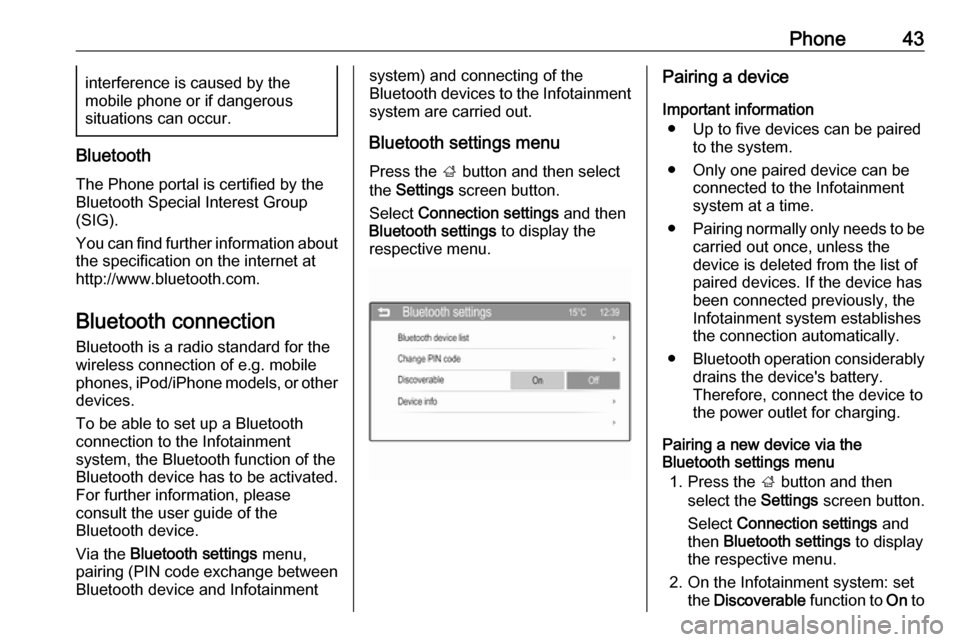
Phone43interference is caused by the
mobile phone or if dangerous
situations can occur.
Bluetooth
The Phone portal is certified by the
Bluetooth Special Interest Group
(SIG).
You can find further information about the specification on the internet at
http://www.bluetooth.com.
Bluetooth connection
Bluetooth is a radio standard for the
wireless connection of e.g. mobile phones, iPod/iPhone models, or other devices.
To be able to set up a Bluetooth
connection to the Infotainment
system, the Bluetooth function of the
Bluetooth device has to be activated.
For further information, please
consult the user guide of the
Bluetooth device.
Via the Bluetooth settings menu,
pairing (PIN code exchange between
Bluetooth device and Infotainment
system) and connecting of the
Bluetooth devices to the Infotainment
system are carried out.
Bluetooth settings menu Press the ; button and then select
the Settings screen button.
Select Connection settings and then
Bluetooth settings to display the
respective menu.Pairing a device
Important information ● Up to five devices can be paired to the system.
● Only one paired device can be connected to the Infotainment
system at a time.
● Pairing normally only needs to be
carried out once, unless the
device is deleted from the list of
paired devices. If the device has
been connected previously, the
Infotainment system establishes
the connection automatically.
● Bluetooth operation considerably
drains the device's battery.
Therefore, connect the device to
the power outlet for charging.
Pairing a new device via the
Bluetooth settings menu
1. Press the ; button and then
select the Settings screen button.
Select Connection settings and
then Bluetooth settings to display
the respective menu.
2. On the Infotainment system: set the Discoverable function to On to
Page 44 of 101
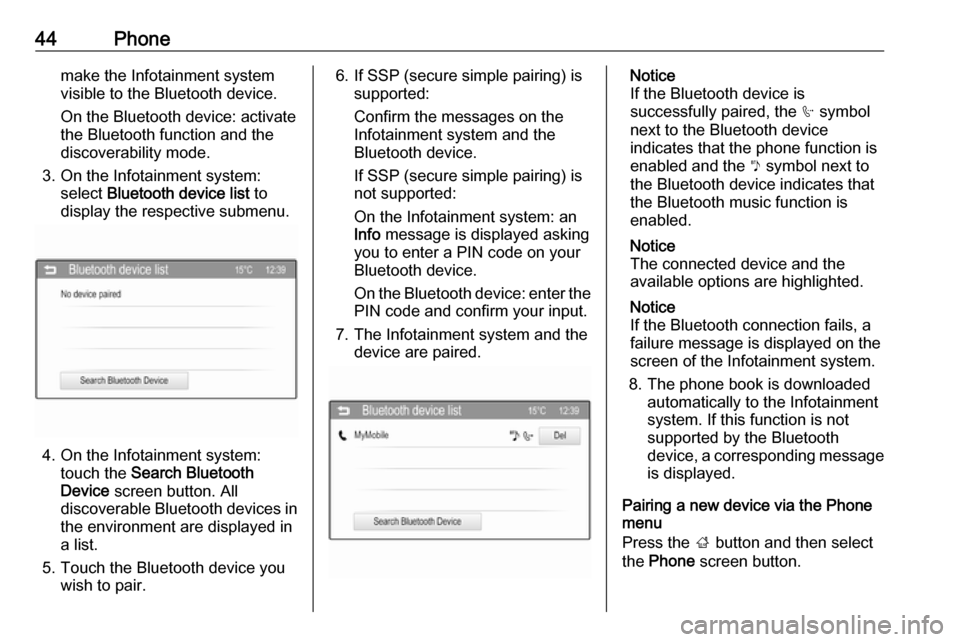
44Phonemake the Infotainment system
visible to the Bluetooth device.
On the Bluetooth device: activate
the Bluetooth function and the
discoverability mode.
3. On the Infotainment system: select Bluetooth device list to
display the respective submenu.
4. On the Infotainment system: touch the Search Bluetooth
Device screen button. All
discoverable Bluetooth devices in
the environment are displayed in a list.
5. Touch the Bluetooth device you wish to pair.
6. If SSP (secure simple pairing) is supported:
Confirm the messages on the
Infotainment system and the
Bluetooth device.
If SSP (secure simple pairing) is
not supported:
On the Infotainment system: an
Info message is displayed asking
you to enter a PIN code on your
Bluetooth device.
On the Bluetooth device: enter the PIN code and confirm your input.
7. The Infotainment system and the device are paired.Notice
If the Bluetooth device is
successfully paired, the h symbol
next to the Bluetooth device
indicates that the phone function is
enabled and the y symbol next to
the Bluetooth device indicates that the Bluetooth music function is
enabled.
Notice
The connected device and the
available options are highlighted.
Notice
If the Bluetooth connection fails, a
failure message is displayed on the
screen of the Infotainment system.
8. The phone book is downloaded automatically to the Infotainment
system. If this function is not
supported by the Bluetooth
device, a corresponding message
is displayed.
Pairing a new device via the Phone
menu
Press the ; button and then select
the Phone screen button.
Page 46 of 101
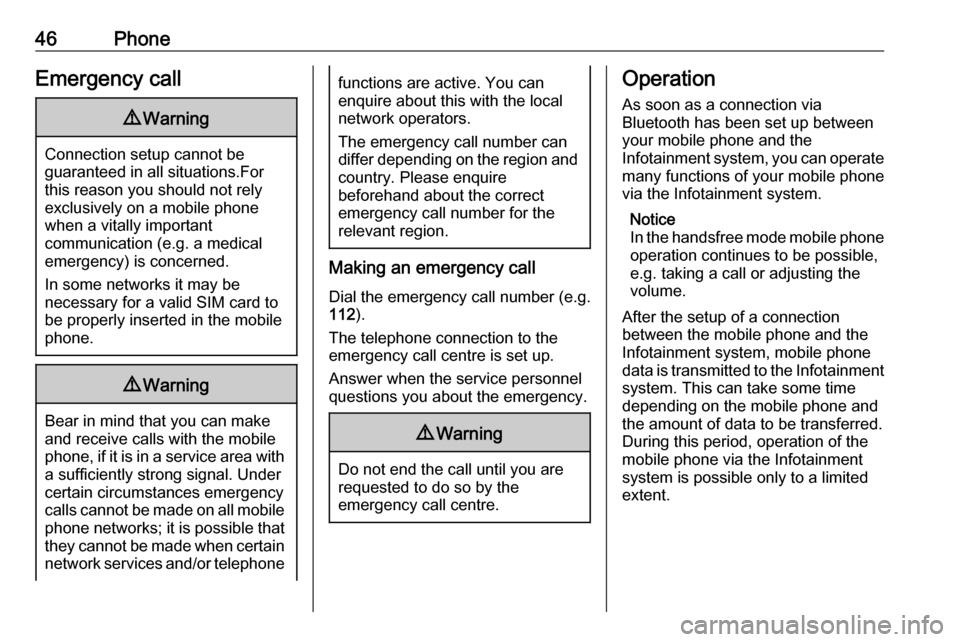
46PhoneEmergency call9Warning
Connection setup cannot be
guaranteed in all situations.For this reason you should not rely
exclusively on a mobile phone
when a vitally important
communication (e.g. a medical
emergency) is concerned.
In some networks it may be
necessary for a valid SIM card to
be properly inserted in the mobile
phone.
9 Warning
Bear in mind that you can make
and receive calls with the mobile
phone, if it is in a service area with
a sufficiently strong signal. Under
certain circumstances emergency
calls cannot be made on all mobile phone networks; it is possible that
they cannot be made when certain network services and/or telephone
functions are active. You can
enquire about this with the local
network operators.
The emergency call number can
differ depending on the region and country. Please enquire
beforehand about the correct
emergency call number for the
relevant region.
Making an emergency call
Dial the emergency call number (e.g.
112 ).
The telephone connection to the
emergency call centre is set up.
Answer when the service personnel
questions you about the emergency.
9 Warning
Do not end the call until you are
requested to do so by the
emergency call centre.
Operation
As soon as a connection via
Bluetooth has been set up between
your mobile phone and the
Infotainment system, you can operate many functions of your mobile phone
via the Infotainment system.
Notice
In the handsfree mode mobile phone
operation continues to be possible,
e.g. taking a call or adjusting the
volume.
After the setup of a connection
between the mobile phone and the
Infotainment system, mobile phone
data is transmitted to the Infotainment system. This can take some time
depending on the mobile phone and
the amount of data to be transferred.
During this period, operation of the
mobile phone via the Infotainment
system is possible only to a limited extent.
Page 47 of 101
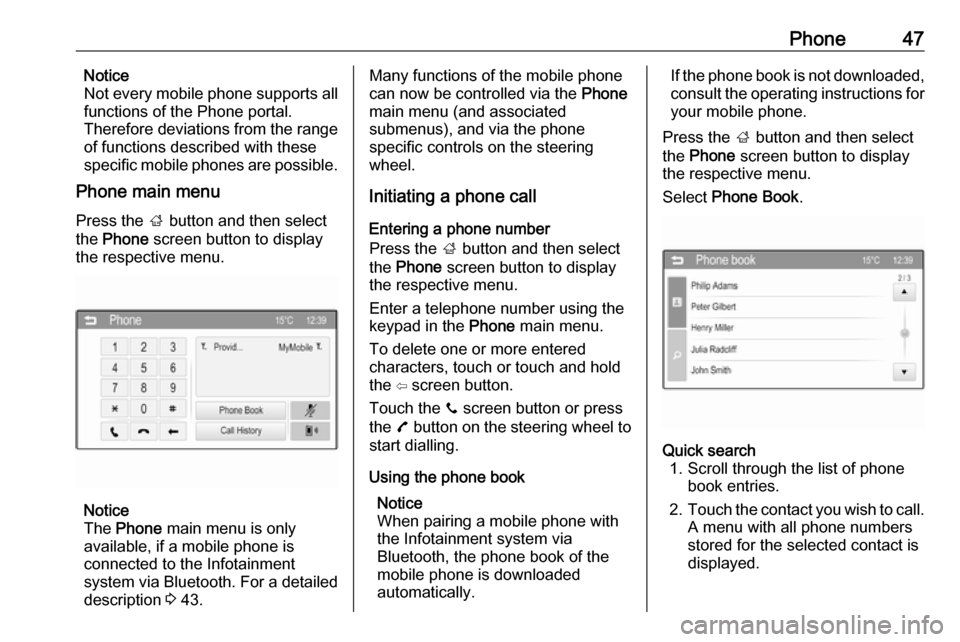
Phone47Notice
Not every mobile phone supports all
functions of the Phone portal.
Therefore deviations from the range
of functions described with these
specific mobile phones are possible.
Phone main menu
Press the ; button and then select
the Phone screen button to display
the respective menu.
Notice
The Phone main menu is only
available, if a mobile phone is
connected to the Infotainment
system via Bluetooth. For a detailed
description 3 43.
Many functions of the mobile phone
can now be controlled via the Phone
main menu (and associated
submenus), and via the phone
specific controls on the steering
wheel.
Initiating a phone call
Entering a phone number
Press the ; button and then select
the Phone screen button to display
the respective menu.
Enter a telephone number using the
keypad in the Phone main menu.
To delete one or more entered characters, touch or touch and hold
the ⇦ screen button.
Touch the y screen button or press
the 7 button on the steering wheel to
start dialling.
Using the phone book Notice
When pairing a mobile phone with
the Infotainment system via
Bluetooth, the phone book of the
mobile phone is downloaded
automatically.If the phone book is not downloaded, consult the operating instructions for
your mobile phone.
Press the ; button and then select
the Phone screen button to display
the respective menu.
Select Phone Book .Quick search
1. Scroll through the list of phone book entries.
2. Touch the contact you wish to call.
A menu with all phone numbers
stored for the selected contact is
displayed.
Page 52 of 101
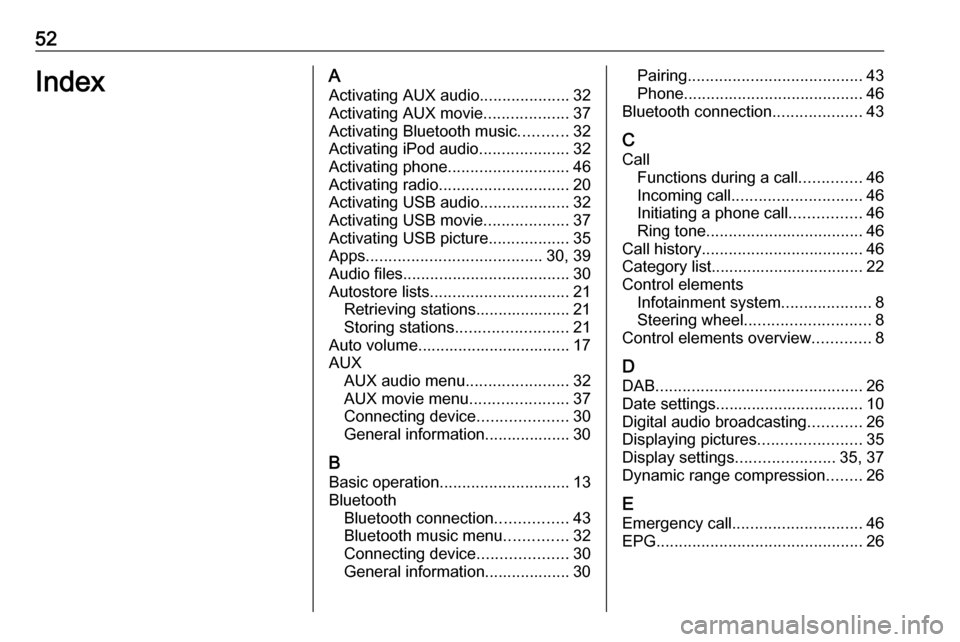
52IndexAActivating AUX audio ....................32
Activating AUX movie ...................37
Activating Bluetooth music ...........32
Activating iPod audio ....................32
Activating phone ........................... 46
Activating radio ............................. 20
Activating USB audio ....................32
Activating USB movie ...................37
Activating USB picture ..................35
Apps ....................................... 30, 39
Audio files ..................................... 30
Autostore lists ............................... 21
Retrieving stations..................... 21
Storing stations ......................... 21
Auto volume.................................. 17
AUX AUX audio menu .......................32
AUX movie menu ......................37
Connecting device ....................30
General information................... 30
B Basic operation ............................. 13
Bluetooth Bluetooth connection ................43
Bluetooth music menu ..............32
Connecting device ....................30
General information................... 30Pairing ....................................... 43
Phone ........................................ 46
Bluetooth connection ....................43
C Call Functions during a call ..............46
Incoming call ............................. 46
Initiating a phone call ................46
Ring tone ................................... 46
Call history .................................... 46
Category list.................................. 22
Control elements Infotainment system ....................8
Steering wheel ............................ 8
Control elements overview .............8
D DAB .............................................. 26
Date settings................................. 10
Digital audio broadcasting ............26
Displaying pictures .......................35
Display settings ......................35, 37
Dynamic range compression ........26
E Emergency call ............................. 46
EPG .............................................. 26
Page 53 of 101
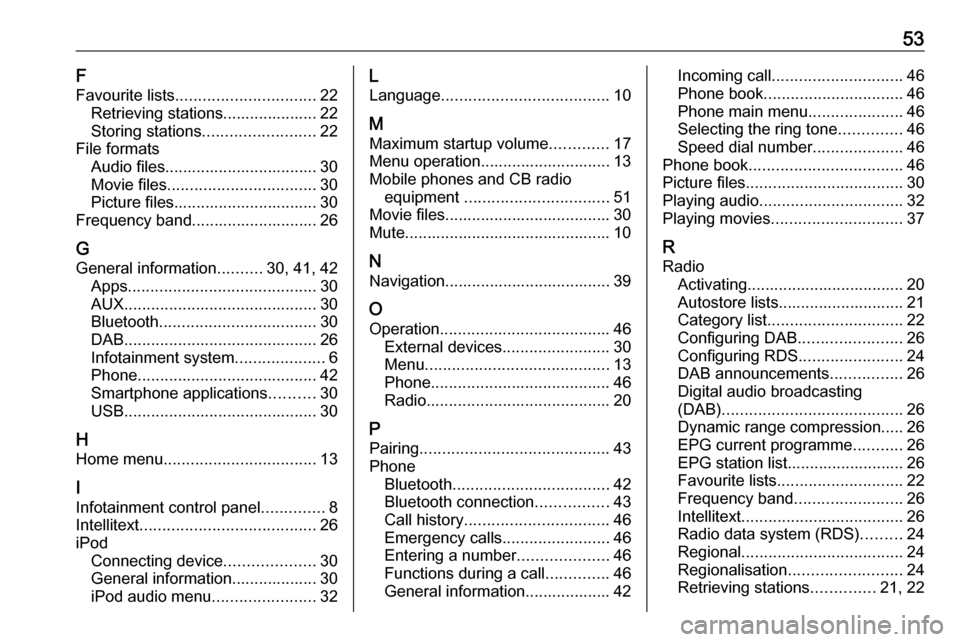
53F
Favourite lists ............................... 22
Retrieving stations..................... 22
Storing stations ......................... 22
File formats Audio files.................................. 30
Movie files ................................. 30
Picture files................................ 30
Frequency band............................ 26
G
General information ..........30, 41, 42
Apps .......................................... 30
AUX ........................................... 30
Bluetooth ................................... 30
DAB ........................................... 26
Infotainment system ....................6
Phone ........................................ 42
Smartphone applications ..........30
USB ........................................... 30
H Home menu .................................. 13
I Infotainment control panel ..............8
Intellitext ....................................... 26
iPod Connecting device ....................30
General information................... 30
iPod audio menu .......................32L
Language ..................................... 10
M
Maximum startup volume .............17
Menu operation............................. 13
Mobile phones and CB radio equipment ................................ 51
Movie files..................................... 30
Mute.............................................. 10
N Navigation..................................... 39
O Operation ...................................... 46
External devices ........................30
Menu ......................................... 13
Phone ........................................ 46
Radio ......................................... 20
P Pairing .......................................... 43
Phone Bluetooth ................................... 42
Bluetooth connection ................43
Call history ................................ 46
Emergency calls ........................46
Entering a number ....................46
Functions during a call ..............46
General information................... 42Incoming call ............................. 46
Phone book ............................... 46
Phone main menu .....................46
Selecting the ring tone ..............46
Speed dial number ....................46
Phone book .................................. 46
Picture files ................................... 30
Playing audio ................................ 32
Playing movies ............................. 37
R
Radio Activating................................... 20Autostore lists............................ 21
Category list .............................. 22
Configuring DAB .......................26
Configuring RDS .......................24
DAB announcements ................26
Digital audio broadcasting
(DAB) ........................................ 26
Dynamic range compression..... 26
EPG current programme ...........26
EPG station list.......................... 26
Favourite lists ............................ 22
Frequency band ........................26
Intellitext .................................... 26
Radio data system (RDS) .........24
Regional .................................... 24
Regionalisation ......................... 24
Retrieving stations ..............21, 22