ECU VAUXHALL ADAM 2016 Infotainment system
[x] Cancel search | Manufacturer: VAUXHALL, Model Year: 2016, Model line: ADAM, Model: VAUXHALL ADAM 2016Pages: 101, PDF Size: 1.8 MB
Page 7 of 101
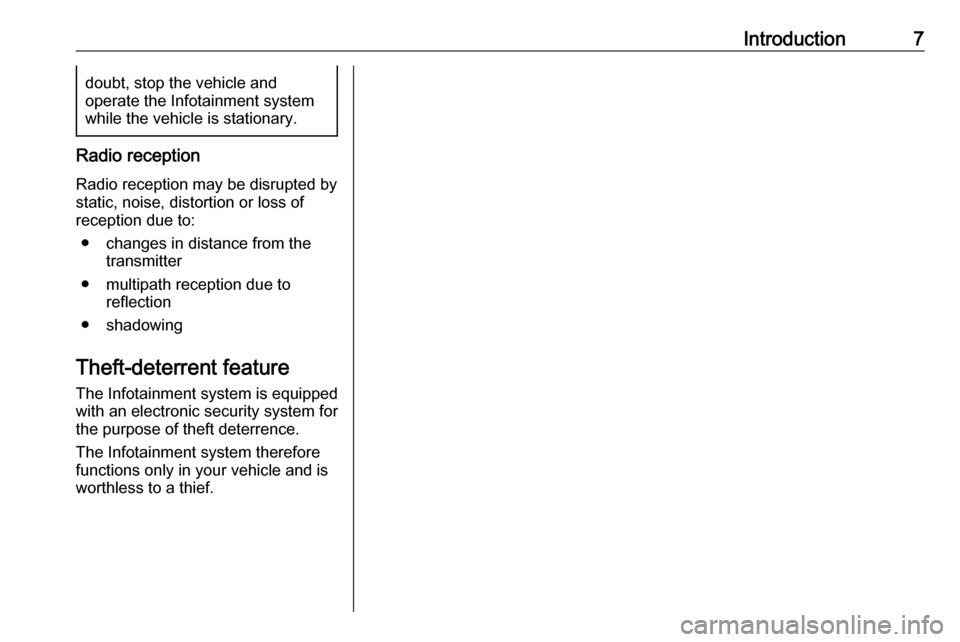
Introduction7doubt, stop the vehicle and
operate the Infotainment system while the vehicle is stationary.
Radio reception
Radio reception may be disrupted by static, noise, distortion or loss of
reception due to:
● changes in distance from the transmitter
● multipath reception due to reflection
● shadowing
Theft-deterrent feature
The Infotainment system is equipped
with an electronic security system for
the purpose of theft deterrence.
The Infotainment system therefore
functions only in your vehicle and is
worthless to a thief.
Page 14 of 101
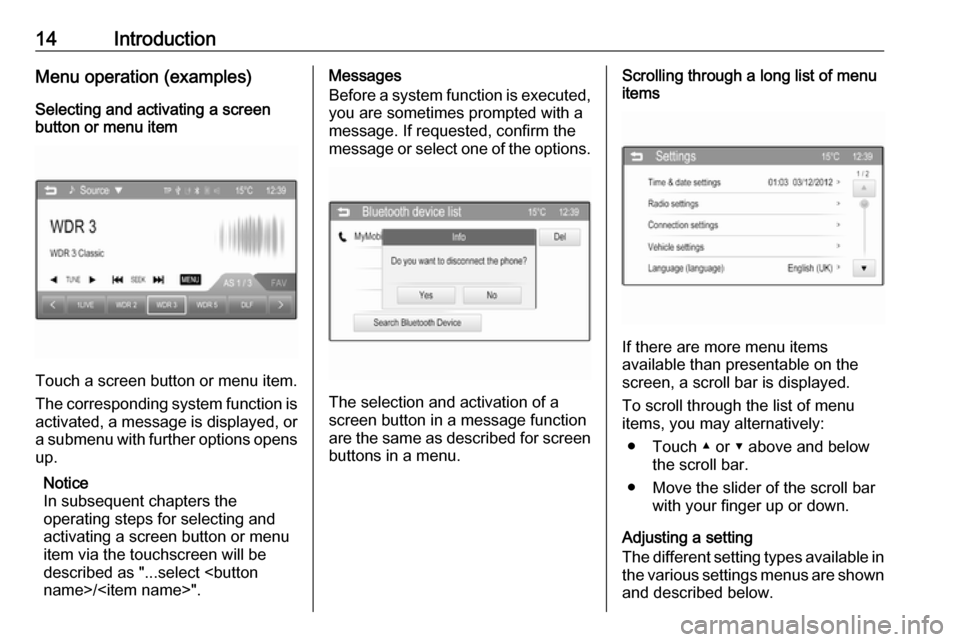
14IntroductionMenu operation (examples)Selecting and activating a screen
button or menu item
Touch a screen button or menu item.
The corresponding system function is activated, a message is displayed, or
a submenu with further options opens up.
Notice
In subsequent chapters the
operating steps for selecting and
activating a screen button or menu
item via the touchscreen will be
described as "...select
Messages
Before a system function is executed, you are sometimes prompted with a
message. If requested, confirm the
message or select one of the options.
The selection and activation of a
screen button in a message function
are the same as described for screen
buttons in a menu.
Scrolling through a long list of menu
items
If there are more menu items
available than presentable on the
screen, a scroll bar is displayed.
To scroll through the list of menu
items, you may alternatively:
● Touch ▲ or ▼ above and below the scroll bar.
● Move the slider of the scroll bar with your finger up or down.
Adjusting a setting
The different setting types available in the various settings menus are shown
and described below.
Page 44 of 101
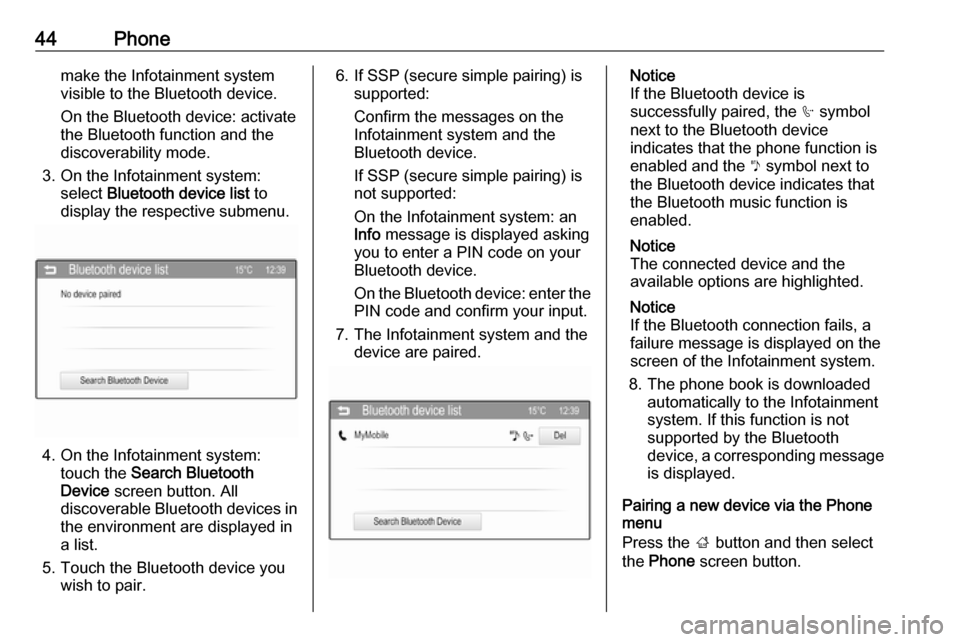
44Phonemake the Infotainment system
visible to the Bluetooth device.
On the Bluetooth device: activate
the Bluetooth function and the
discoverability mode.
3. On the Infotainment system: select Bluetooth device list to
display the respective submenu.
4. On the Infotainment system: touch the Search Bluetooth
Device screen button. All
discoverable Bluetooth devices in
the environment are displayed in a list.
5. Touch the Bluetooth device you wish to pair.
6. If SSP (secure simple pairing) is supported:
Confirm the messages on the
Infotainment system and the
Bluetooth device.
If SSP (secure simple pairing) is
not supported:
On the Infotainment system: an
Info message is displayed asking
you to enter a PIN code on your
Bluetooth device.
On the Bluetooth device: enter the PIN code and confirm your input.
7. The Infotainment system and the device are paired.Notice
If the Bluetooth device is
successfully paired, the h symbol
next to the Bluetooth device
indicates that the phone function is
enabled and the y symbol next to
the Bluetooth device indicates that the Bluetooth music function is
enabled.
Notice
The connected device and the
available options are highlighted.
Notice
If the Bluetooth connection fails, a
failure message is displayed on the
screen of the Infotainment system.
8. The phone book is downloaded automatically to the Infotainment
system. If this function is not
supported by the Bluetooth
device, a corresponding message
is displayed.
Pairing a new device via the Phone
menu
Press the ; button and then select
the Phone screen button.
Page 57 of 101
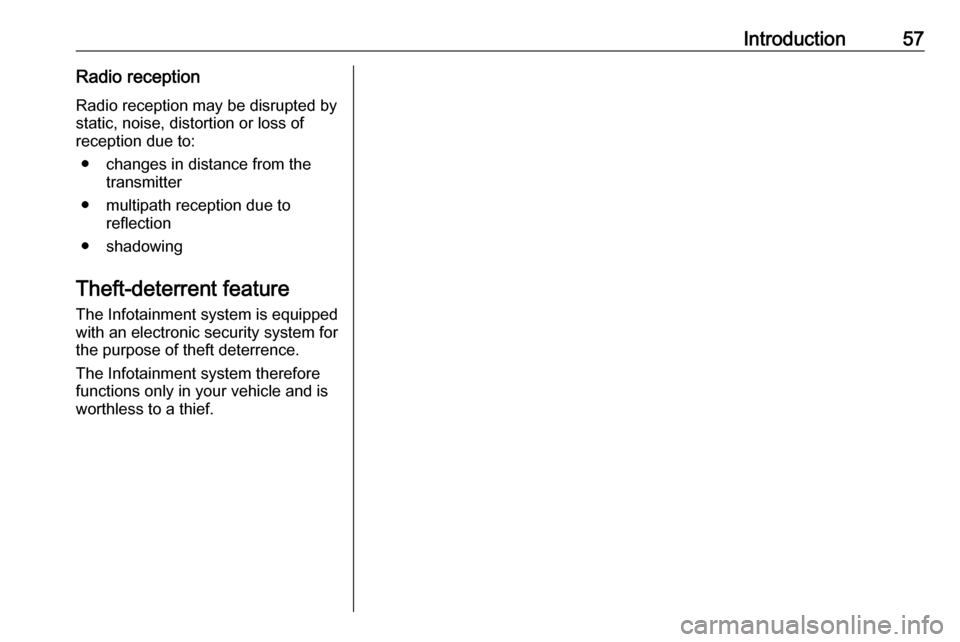
Introduction57Radio receptionRadio reception may be disrupted bystatic, noise, distortion or loss of
reception due to:
● changes in distance from the transmitter
● multipath reception due to reflection
● shadowing
Theft-deterrent feature
The Infotainment system is equipped
with an electronic security system for
the purpose of theft deterrence.
The Infotainment system therefore functions only in your vehicle and isworthless to a thief.