light VAUXHALL ADAM 2016 Infotainment system
[x] Cancel search | Manufacturer: VAUXHALL, Model Year: 2016, Model line: ADAM, Model: VAUXHALL ADAM 2016Pages: 101, PDF Size: 1.8 MB
Page 9 of 101
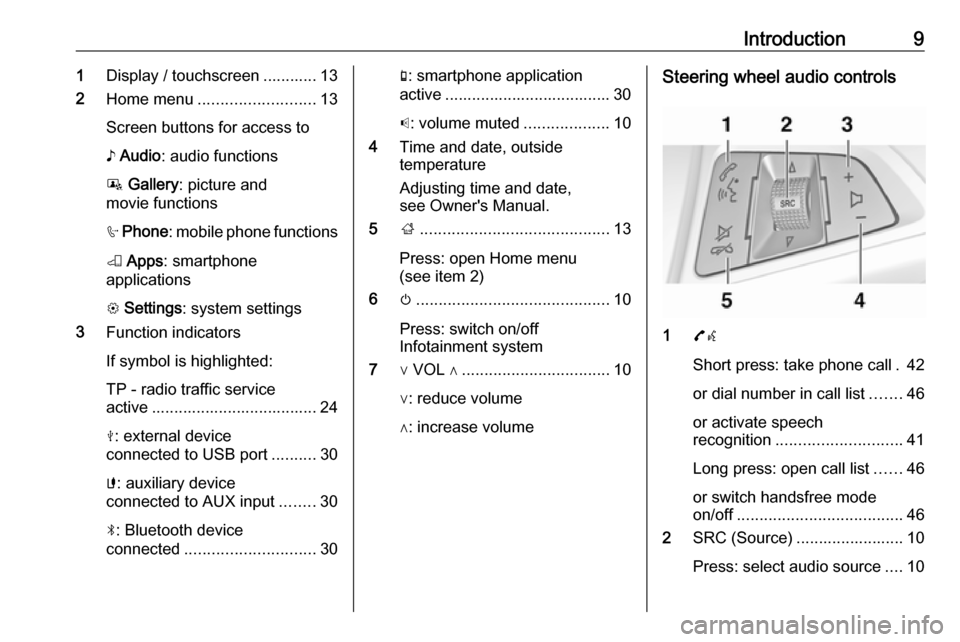
Introduction91Display / touchscreen ............ 13
2 Home menu .......................... 13
Screen buttons for access to
♪ Audio : audio functions
P Gallery : picture and
movie functions
h Phone : mobile phone functions
K Apps : smartphone
applications
L Settings : system settings
3 Function indicators
If symbol is highlighted:
TP - radio traffic service
active ..................................... 24
M : external device
connected to USB port ..........30
G : auxiliary device
connected to AUX input ........30
N : Bluetooth device
connected ............................. 30g: smartphone application
active ..................................... 30
p : volume muted ...................10
4 Time and date, outside
temperature
Adjusting time and date,
see Owner's Manual.
5 ;.......................................... 13
Press: open Home menu
(see item 2)
6 m........................................... 10
Press: switch on/off
Infotainment system
7 ∨ VOL ∧ ................................. 10
∨: reduce volume
∧: increase volumeSteering wheel audio controls
1 7w
Short press: take phone call . 42
or dial number in call list .......46
or activate speech
recognition ............................ 41
Long press: open call list ......46
or switch handsfree mode
on/off ..................................... 46
2 SRC (Source) ........................ 10
Press: select audio source ....10
Page 21 of 101
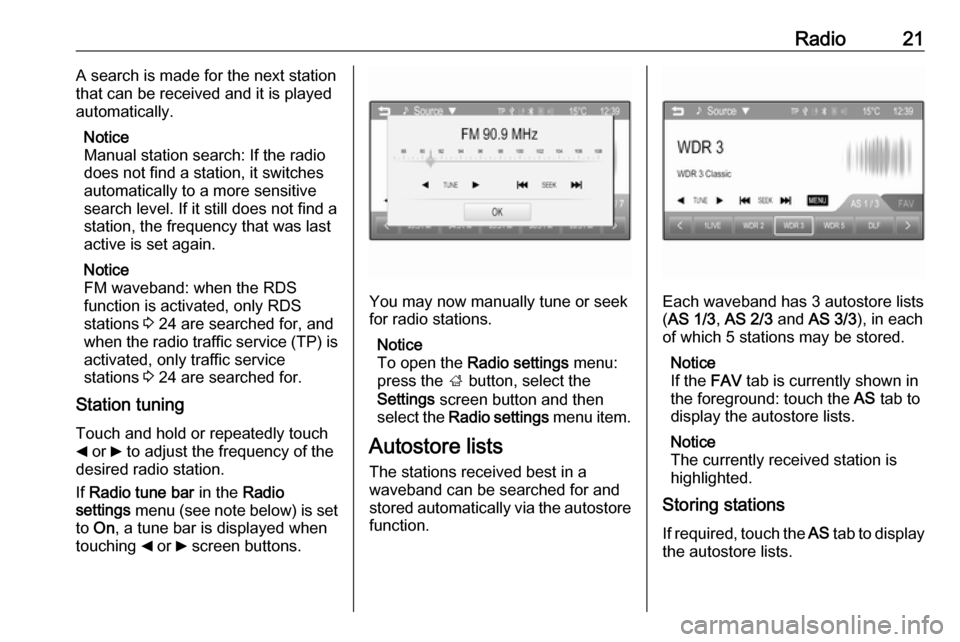
Radio21A search is made for the next station
that can be received and it is played
automatically.
Notice
Manual station search: If the radio
does not find a station, it switches
automatically to a more sensitive
search level. If it still does not find a
station, the frequency that was last
active is set again.
Notice
FM waveband: when the RDS
function is activated, only RDS
stations 3 24 are searched for, and
when the radio traffic service (TP) is
activated, only traffic service
stations 3 24 are searched for.
Station tuning
Touch and hold or repeatedly touch
_ or 6 to adjust the frequency of the
desired radio station.
If Radio tune bar in the Radio
settings menu (see note below) is set
to On , a tune bar is displayed when
touching _ or 6 screen buttons.
You may now manually tune or seek
for radio stations.
Notice
To open the Radio settings menu:
press the ; button, select the
Settings screen button and then
select the Radio settings menu item.
Autostore lists
The stations received best in a
waveband can be searched for and
stored automatically via the autostore function.Each waveband has 3 autostore lists
( AS 1/3 , AS 2/3 and AS 3/3 ), in each
of which 5 stations may be stored.
Notice
If the FAV tab is currently shown in
the foreground: touch the AS tab to
display the autostore lists.
Notice
The currently received station is highlighted.
Storing stations
If required, touch the AS tab to display
the autostore lists.
Page 22 of 101
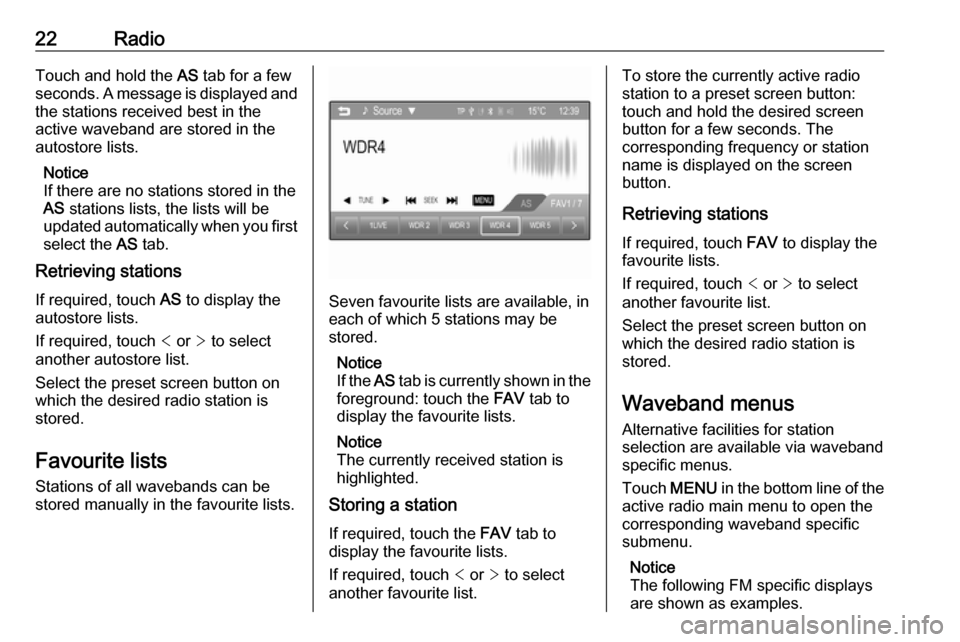
22RadioTouch and hold the AS tab for a few
seconds. A message is displayed and
the stations received best in the
active waveband are stored in the
autostore lists.
Notice
If there are no stations stored in the
AS stations lists, the lists will be
updated automatically when you first
select the AS tab.
Retrieving stations
If required, touch AS to display the
autostore lists.
If required, touch < or > to select
another autostore list.
Select the preset screen button on
which the desired radio station is
stored.
Favourite lists
Stations of all wavebands can be
stored manually in the favourite lists.
Seven favourite lists are available, in each of which 5 stations may be
stored.
Notice
If the AS tab is currently shown in the
foreground: touch the FAV tab to
display the favourite lists.
Notice
The currently received station is
highlighted.
Storing a station
If required, touch the FAV tab to
display the favourite lists.
If required, touch < or > to select
another favourite list.
To store the currently active radio
station to a preset screen button:
touch and hold the desired screen
button for a few seconds. The
corresponding frequency or station
name is displayed on the screen
button.
Retrieving stations
If required, touch FAV to display the
favourite lists.
If required, touch < or > to select
another favourite list.
Select the preset screen button on
which the desired radio station is
stored.
Waveband menus Alternative facilities for station
selection are available via waveband
specific menus.
Touch MENU in the bottom line of the
active radio main menu to open the
corresponding waveband specific
submenu.
Notice
The following FM specific displays
are shown as examples.
Page 25 of 101
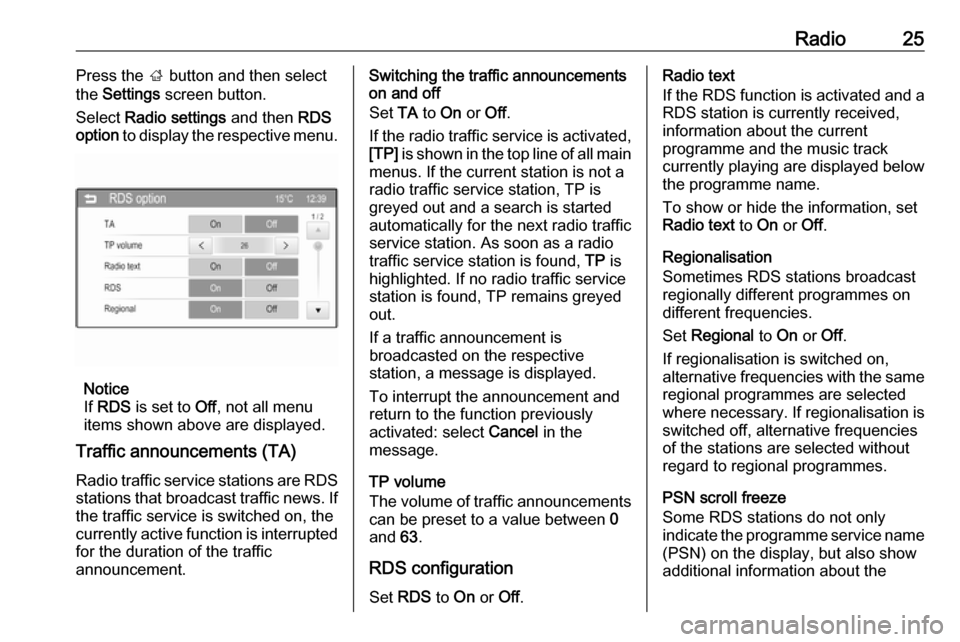
Radio25Press the ; button and then select
the Settings screen button.
Select Radio settings and then RDS
option to display the respective menu.
Notice
If RDS is set to Off, not all menu
items shown above are displayed.
Traffic announcements (TA)
Radio traffic service stations are RDS
stations that broadcast traffic news. If the traffic service is switched on, the
currently active function is interrupted for the duration of the traffic
announcement.
Switching the traffic announcements
on and off
Set TA to On or Off.
If the radio traffic service is activated,
[TP] is shown in the top line of all main
menus. If the current station is not a
radio traffic service station, TP is
greyed out and a search is started
automatically for the next radio traffic
service station. As soon as a radio
traffic service station is found, TP is
highlighted. If no radio traffic service
station is found, TP remains greyed
out.
If a traffic announcement is
broadcasted on the respective
station, a message is displayed.
To interrupt the announcement and
return to the function previously
activated: select Cancel in the
message.
TP volume
The volume of traffic announcements
can be preset to a value between 0
and 63.
RDS configuration
Set RDS to On or Off.Radio text
If the RDS function is activated and a RDS station is currently received,
information about the current
programme and the music track
currently playing are displayed below
the programme name.
To show or hide the information, set
Radio text to On or Off.
Regionalisation
Sometimes RDS stations broadcast
regionally different programmes on
different frequencies.
Set Regional to On or Off.
If regionalisation is switched on,
alternative frequencies with the same regional programmes are selected
where necessary. If regionalisation is
switched off, alternative frequencies
of the stations are selected without
regard to regional programmes.
PSN scroll freeze
Some RDS stations do not only
indicate the programme service name
(PSN) on the display, but also show
additional information about the
Page 44 of 101
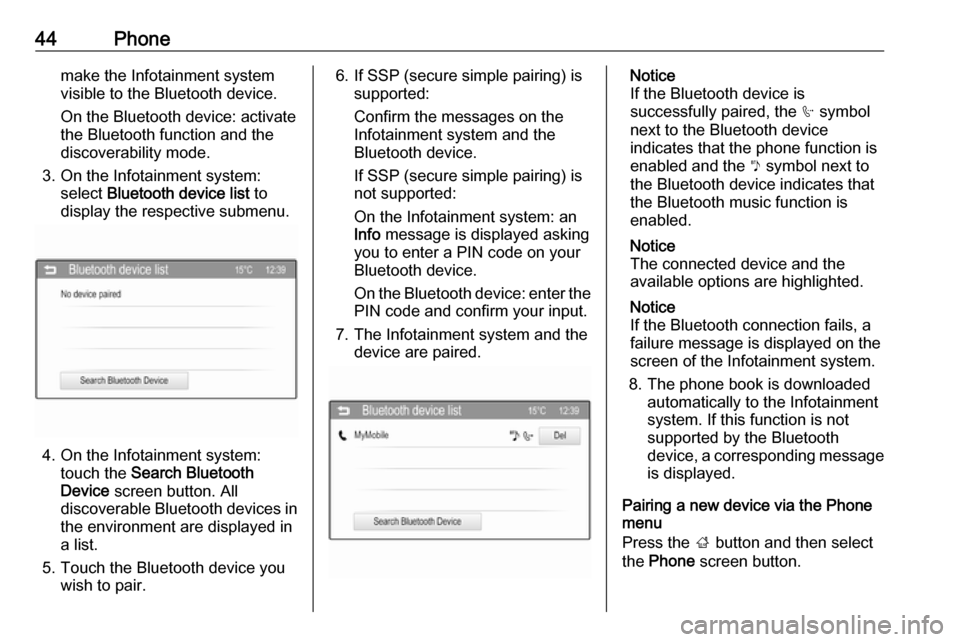
44Phonemake the Infotainment system
visible to the Bluetooth device.
On the Bluetooth device: activate
the Bluetooth function and the
discoverability mode.
3. On the Infotainment system: select Bluetooth device list to
display the respective submenu.
4. On the Infotainment system: touch the Search Bluetooth
Device screen button. All
discoverable Bluetooth devices in
the environment are displayed in a list.
5. Touch the Bluetooth device you wish to pair.
6. If SSP (secure simple pairing) is supported:
Confirm the messages on the
Infotainment system and the
Bluetooth device.
If SSP (secure simple pairing) is
not supported:
On the Infotainment system: an
Info message is displayed asking
you to enter a PIN code on your
Bluetooth device.
On the Bluetooth device: enter the PIN code and confirm your input.
7. The Infotainment system and the device are paired.Notice
If the Bluetooth device is
successfully paired, the h symbol
next to the Bluetooth device
indicates that the phone function is
enabled and the y symbol next to
the Bluetooth device indicates that the Bluetooth music function is
enabled.
Notice
The connected device and the
available options are highlighted.
Notice
If the Bluetooth connection fails, a
failure message is displayed on the
screen of the Infotainment system.
8. The phone book is downloaded automatically to the Infotainment
system. If this function is not
supported by the Bluetooth
device, a corresponding message
is displayed.
Pairing a new device via the Phone
menu
Press the ; button and then select
the Phone screen button.
Page 50 of 101
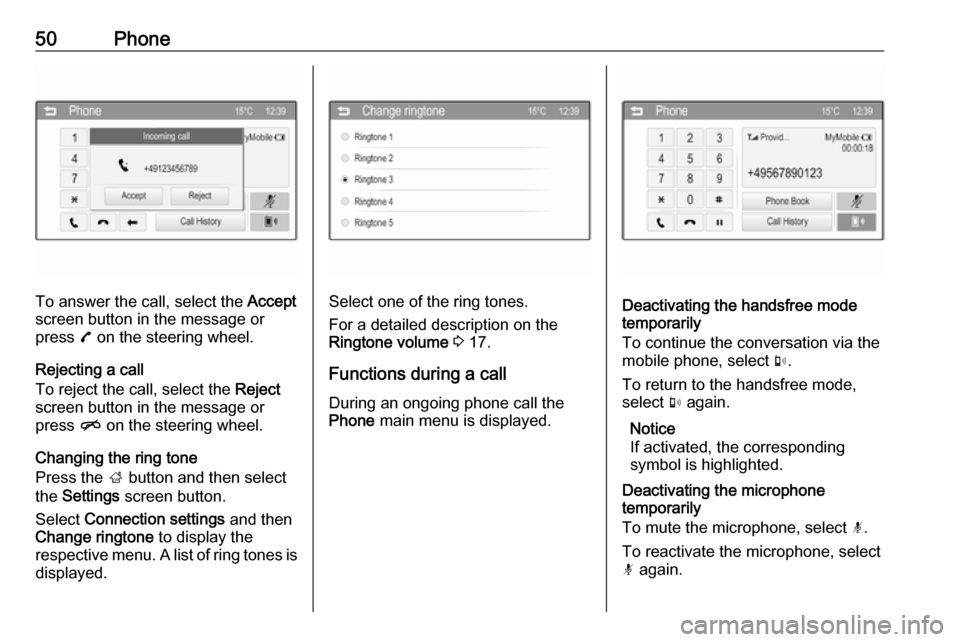
50Phone
To answer the call, select the Accept
screen button in the message or
press 7 on the steering wheel.
Rejecting a call
To reject the call, select the Reject
screen button in the message or
press n on the steering wheel.
Changing the ring tone
Press the ; button and then select
the Settings screen button.
Select Connection settings and then
Change ringtone to display the
respective menu. A list of ring tones is displayed.Select one of the ring tones.
For a detailed description on the
Ringtone volume 3 17.
Functions during a call
During an ongoing phone call the
Phone main menu is displayed.Deactivating the handsfree mode
temporarily
To continue the conversation via the mobile phone, select m.
To return to the handsfree mode,
select m again.
Notice
If activated, the corresponding
symbol is highlighted.
Deactivating the microphone
temporarily
To mute the microphone, select n.
To reactivate the microphone, select
n again.
Page 51 of 101
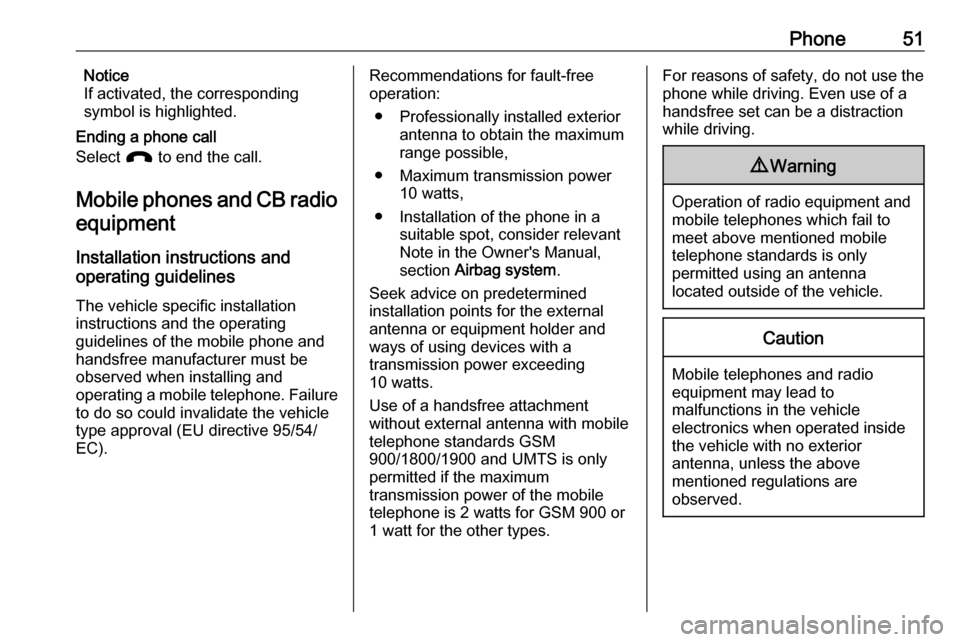
Phone51Notice
If activated, the corresponding
symbol is highlighted.
Ending a phone call
Select J to end the call.
Mobile phones and CB radio equipment
Installation instructions and
operating guidelines
The vehicle specific installation
instructions and the operating
guidelines of the mobile phone and
handsfree manufacturer must be
observed when installing and
operating a mobile telephone. Failure to do so could invalidate the vehicletype approval (EU directive 95/54/
EC).Recommendations for fault-free
operation:
● Professionally installed exterior antenna to obtain the maximum
range possible,
● Maximum transmission power 10 watts,
● Installation of the phone in a suitable spot, consider relevant
Note in the Owner's Manual,
section Airbag system .
Seek advice on predetermined
installation points for the external
antenna or equipment holder and
ways of using devices with a
transmission power exceeding
10 watts.
Use of a handsfree attachment
without external antenna with mobile
telephone standards GSM
900/1800/1900 and UMTS is only
permitted if the maximum
transmission power of the mobile
telephone is 2 watts for GSM 900 or
1 watt for the other types.For reasons of safety, do not use the
phone while driving. Even use of a handsfree set can be a distractionwhile driving.9 Warning
Operation of radio equipment and
mobile telephones which fail to
meet above mentioned mobile
telephone standards is only
permitted using an antenna
located outside of the vehicle.
Caution
Mobile telephones and radio
equipment may lead to
malfunctions in the vehicle
electronics when operated inside
the vehicle with no exterior
antenna, unless the above
mentioned regulations are
observed.
Page 77 of 101
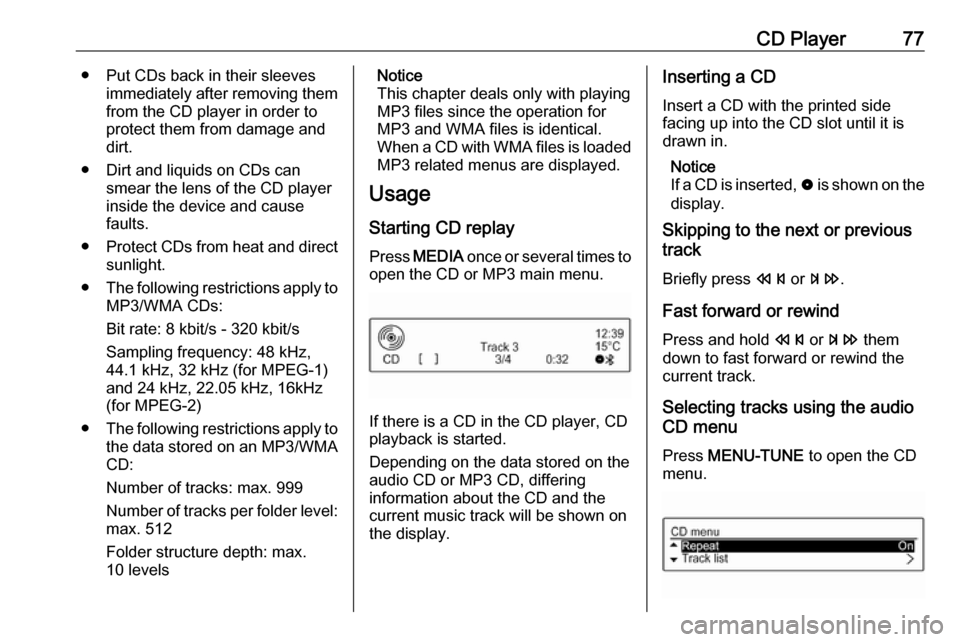
CD Player77● Put CDs back in their sleevesimmediately after removing themfrom the CD player in order to
protect them from damage and dirt.
● Dirt and liquids on CDs can smear the lens of the CD playerinside the device and cause
faults.
● Protect CDs from heat and direct
sunlight.
● The following restrictions apply to
MP3/WMA CDs:
Bit rate: 8 kbit/s - 320 kbit/s
Sampling frequency: 48 kHz,
44.1 kHz, 32 kHz (for MPEG-1)
and 24 kHz, 22.05 kHz, 16kHz
(for MPEG-2)
● The following restrictions apply to
the data stored on an MP3/WMA
CD:
Number of tracks: max. 999
Number of tracks per folder level: max. 512
Folder structure depth: max.
10 levelsNotice
This chapter deals only with playing
MP3 files since the operation for
MP3 and WMA files is identical.
When a CD with WMA files is loaded
MP3 related menus are displayed.
Usage
Starting CD replay
Press MEDIA once or several times to
open the CD or MP3 main menu.
If there is a CD in the CD player, CD
playback is started.
Depending on the data stored on the
audio CD or MP3 CD, differing
information about the CD and the current music track will be shown on
the display.
Inserting a CD
Insert a CD with the printed sidefacing up into the CD slot until it is
drawn in.
Notice
If a CD is inserted, 0 is shown on the
display.
Skipping to the next or previous
track
Briefly press s or u .
Fast forward or rewind Press and hold s or u them
down to fast forward or rewind the
current track.
Selecting tracks using the audio
CD menu
Press MENU-TUNE to open the CD
menu.