steering VAUXHALL ADAM 2017.5 Infotainment system
[x] Cancel search | Manufacturer: VAUXHALL, Model Year: 2017.5, Model line: ADAM, Model: VAUXHALL ADAM 2017.5Pages: 109, PDF Size: 2.11 MB
Page 69 of 109
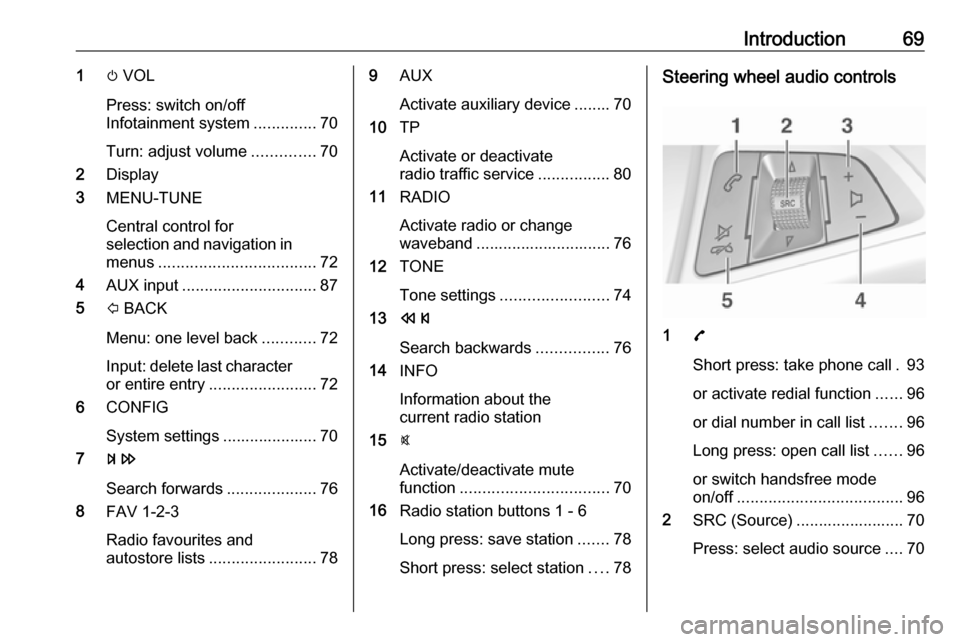
Introduction691m VOL
Press: switch on/off
Infotainment system ..............70
Turn: adjust volume ..............70
2 Display
3 MENU-TUNE
Central control for
selection and navigation in menus ................................... 72
4 AUX input .............................. 87
5 P BACK
Menu: one level back ............72
Input: delete last character
or entire entry ........................ 72
6 CONFIG
System settings ..................... 70
7 u
Search forwards ....................76
8 FAV 1-2-3
Radio favourites and
autostore lists ........................ 789AUX
Activate auxiliary device ........ 70
10 TP
Activate or deactivate
radio traffic service ................80
11 RADIO
Activate radio or change
waveband .............................. 76
12 TONE
Tone settings ........................ 74
13 s
Search backwards ................76
14 INFO
Information about the
current radio station
15 @
Activate/deactivate mute
function ................................. 70
16 Radio station buttons 1 - 6
Long press: save station .......78
Short press: select station ....78Steering wheel audio controls
1 7
Short press: take phone call . 93
or activate redial function ......96
or dial number in call list .......96
Long press: open call list ......96
or switch handsfree mode
on/off ..................................... 96
2 SRC (Source) ........................ 70
Press: select audio source ....70
Page 70 of 109
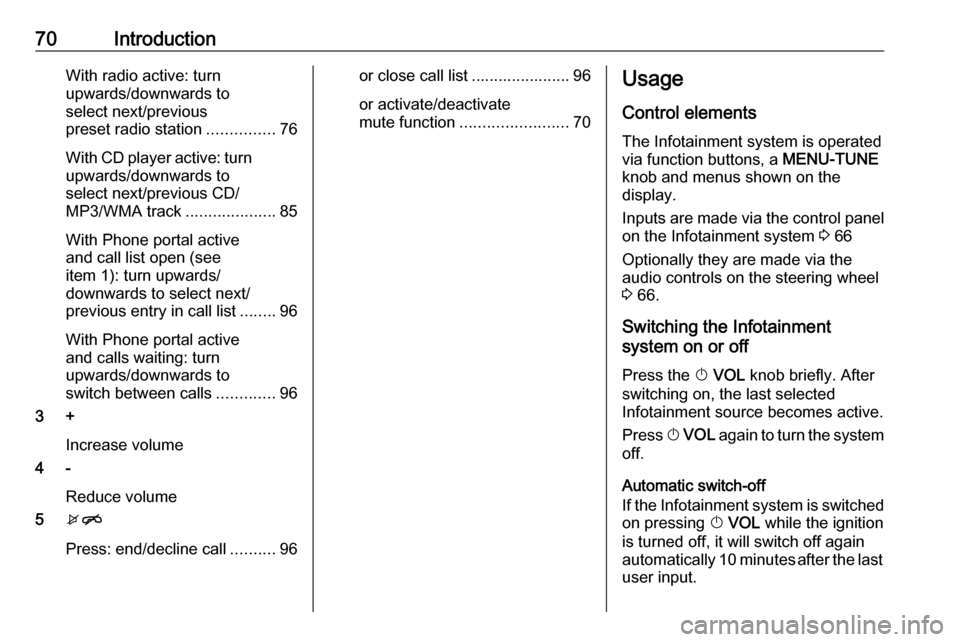
70IntroductionWith radio active: turn
upwards/downwards to
select next/previous
preset radio station ...............76
With CD player active: turn
upwards/downwards to
select next/previous CD/
MP3/WMA track ....................85
With Phone portal active
and call list open (see
item 1): turn upwards/
downwards to select next/
previous entry in call list ........96
With Phone portal active
and calls waiting: turn
upwards/downwards to
switch between calls .............96
3 +
Increase volume
4 -
Reduce volume
5 xn
Press: end/decline call ..........96or close call list ...................... 96
or activate/deactivate
mute function ........................ 70Usage
Control elements
The Infotainment system is operated
via function buttons, a MENU-TUNE
knob and menus shown on the
display.
Inputs are made via the control panel
on the Infotainment system 3 66
Optionally they are made via the audio controls on the steering wheel
3 66.
Switching the Infotainment
system on or off
Press the X VOL knob briefly. After
switching on, the last selected
Infotainment source becomes active.
Press X VOL again to turn the system
off.
Automatic switch-off
If the Infotainment system is switched
on pressing X VOL while the ignition
is turned off, it will switch off again
automatically 10 minutes after the last user input.
Page 97 of 109
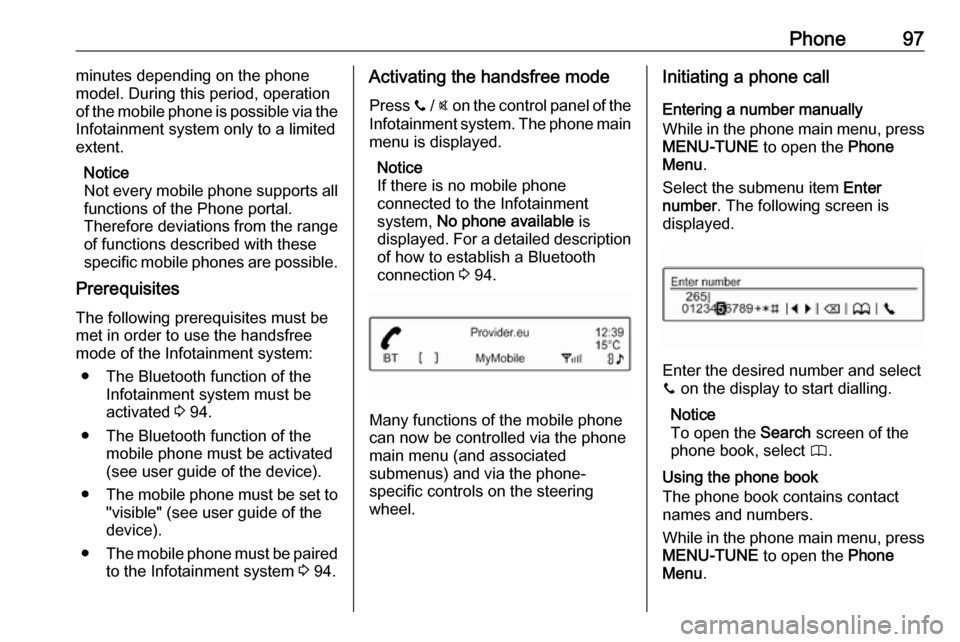
Phone97minutes depending on the phone
model. During this period, operation
of the mobile phone is possible via the
Infotainment system only to a limited
extent.
Notice
Not every mobile phone supports all
functions of the Phone portal.
Therefore deviations from the range
of functions described with these
specific mobile phones are possible.
Prerequisites
The following prerequisites must be
met in order to use the handsfree
mode of the Infotainment system:
● The Bluetooth function of the Infotainment system must be
activated 3 94.
● The Bluetooth function of the mobile phone must be activated
(see user guide of the device).
● The mobile phone must be set to
"visible" (see user guide of the
device).
● The mobile phone must be paired
to the Infotainment system 3 94.Activating the handsfree mode
Press y / @ on the control panel of the
Infotainment system. The phone main
menu is displayed.
Notice
If there is no mobile phone
connected to the Infotainment
system, No phone available is
displayed. For a detailed description
of how to establish a Bluetooth
connection 3 94.
Many functions of the mobile phone
can now be controlled via the phone
main menu (and associated
submenus) and via the phone-
specific controls on the steering
wheel.
Initiating a phone call
Entering a number manually
While in the phone main menu, press MENU-TUNE to open the Phone
Menu .
Select the submenu item Enter
number . The following screen is
displayed.
Enter the desired number and select
y on the display to start dialling.
Notice
To open the Search screen of the
phone book, select 4.
Using the phone book
The phone book contains contact
names and numbers.
While in the phone main menu, press MENU-TUNE to open the Phone
Menu .
Page 98 of 109
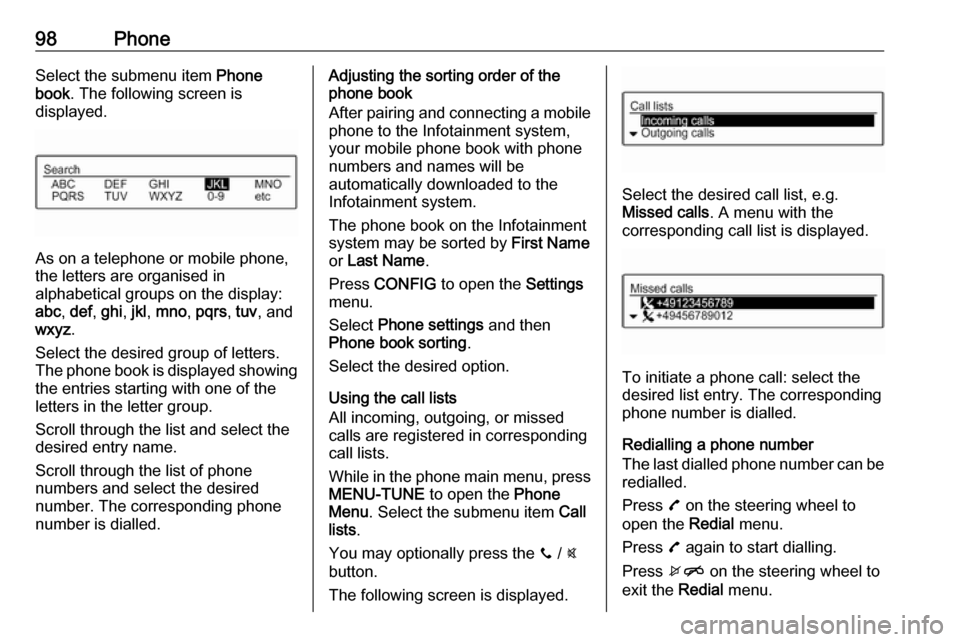
98PhoneSelect the submenu item Phone
book . The following screen is
displayed.
As on a telephone or mobile phone,
the letters are organised in
alphabetical groups on the display:
abc , def , ghi , jkl , mno , pqrs , tuv , and
wxyz .
Select the desired group of letters. The phone book is displayed showing the entries starting with one of theletters in the letter group.
Scroll through the list and select the
desired entry name.
Scroll through the list of phone
numbers and select the desired
number. The corresponding phone
number is dialled.
Adjusting the sorting order of the
phone book
After pairing and connecting a mobile
phone to the Infotainment system,
your mobile phone book with phone
numbers and names will be
automatically downloaded to the
Infotainment system.
The phone book on the Infotainment
system may be sorted by First Name
or Last Name .
Press CONFIG to open the Settings
menu.
Select Phone settings and then
Phone book sorting .
Select the desired option.
Using the call lists
All incoming, outgoing, or missed
calls are registered in corresponding
call lists.
While in the phone main menu, press MENU-TUNE to open the Phone
Menu . Select the submenu item Call
lists .
You may optionally press the y / @
button.
The following screen is displayed.
Select the desired call list, e.g.
Missed calls . A menu with the
corresponding call list is displayed.
To initiate a phone call: select the
desired list entry. The corresponding
phone number is dialled.
Redialling a phone number
The last dialled phone number can be
redialled.
Press 7 on the steering wheel to
open the Redial menu.
Press 7 again to start dialling.
Press xn on the steering wheel to
exit the Redial menu.
Page 102 of 109
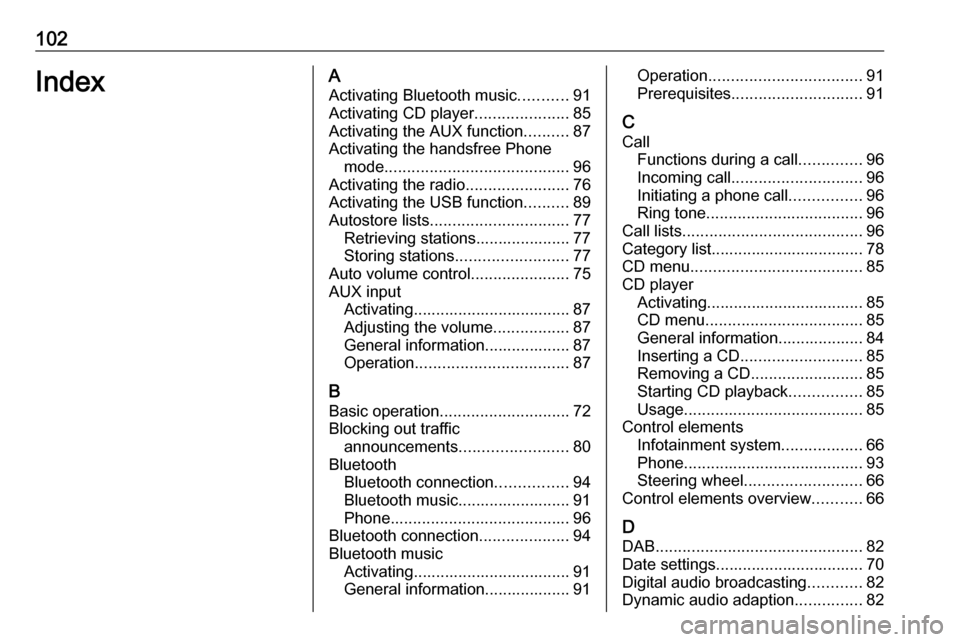
102IndexAActivating Bluetooth music ...........91
Activating CD player .....................85
Activating the AUX function ..........87
Activating the handsfree Phone mode ......................................... 96
Activating the radio .......................76
Activating the USB function ..........89
Autostore lists ............................... 77
Retrieving stations..................... 77
Storing stations ......................... 77
Auto volume control ......................75
AUX input Activating................................... 87
Adjusting the volume .................87
General information................... 87
Operation .................................. 87
B Basic operation ............................. 72
Blocking out traffic announcements ........................ 80
Bluetooth Bluetooth connection ................94
Bluetooth music......................... 91
Phone ........................................ 96
Bluetooth connection ....................94
Bluetooth music Activating................................... 91General information................... 91Operation .................................. 91
Prerequisites ............................. 91
C
Call Functions during a call ..............96
Incoming call ............................. 96
Initiating a phone call ................96
Ring tone ................................... 96
Call lists ........................................ 96
Category list.................................. 78
CD menu ...................................... 85
CD player Activating................................... 85
CD menu ................................... 85
General information................... 84
Inserting a CD ........................... 85
Removing a CD ......................... 85
Starting CD playback ................85
Usage ........................................ 85
Control elements Infotainment system ..................66
Phone ........................................ 93
Steering wheel .......................... 66
Control elements overview ...........66
D DAB .............................................. 82
Date settings................................. 70 Digital audio broadcasting ............82
Dynamic audio adaption ...............82
Page 104 of 109
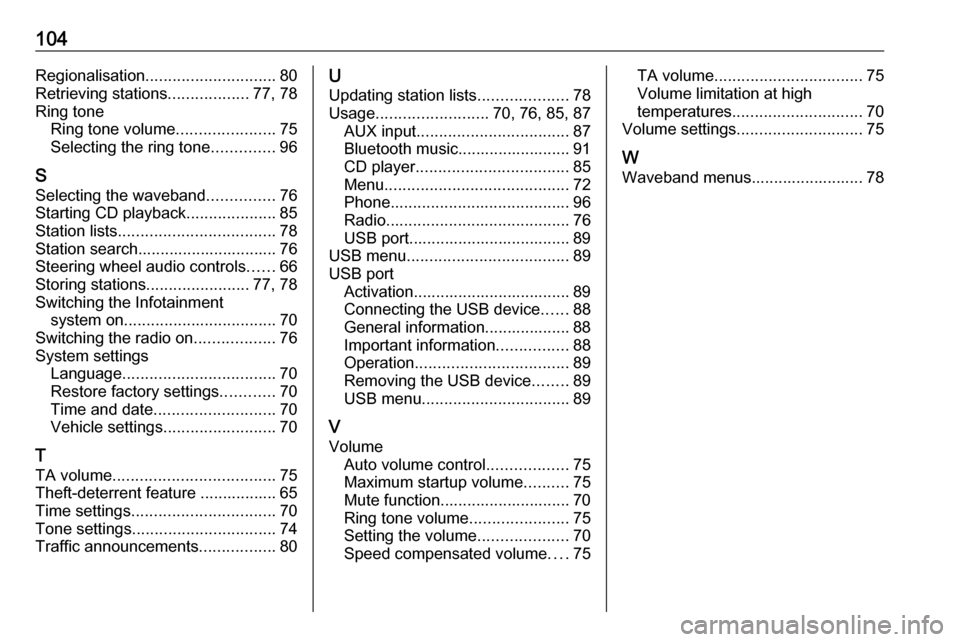
104Regionalisation............................. 80
Retrieving stations ..................77, 78
Ring tone Ring tone volume ......................75
Selecting the ring tone ..............96
S
Selecting the waveband ...............76
Starting CD playback ....................85
Station lists ................................... 78
Station search............................... 76
Steering wheel audio controls ......66
Storing stations .......................77, 78
Switching the Infotainment system on .................................. 70
Switching the radio on ..................76
System settings Language .................................. 70
Restore factory settings ............70
Time and date ........................... 70
Vehicle settings ......................... 70
T
TA volume .................................... 75
Theft-deterrent feature ................. 65
Time settings ................................ 70
Tone settings ................................ 74
Traffic announcements .................80U
Updating station lists ....................78
Usage ......................... 70, 76, 85, 87
AUX input .................................. 87
Bluetooth music......................... 91
CD player .................................. 85
Menu ......................................... 72
Phone ........................................ 96
Radio ......................................... 76
USB port.................................... 89
USB menu .................................... 89
USB port Activation................................... 89
Connecting the USB device ......88
General information................... 88
Important information ................88
Operation .................................. 89
Removing the USB device ........89
USB menu ................................. 89
V Volume Auto volume control ..................75
Maximum startup volume ..........75
Mute function............................. 70
Ring tone volume ......................75
Setting the volume ....................70
Speed compensated volume ....75TA volume ................................. 75
Volume limitation at high
temperatures ............................. 70
Volume settings ............................ 75
W
Waveband menus......................... 78
Page 106 of 109
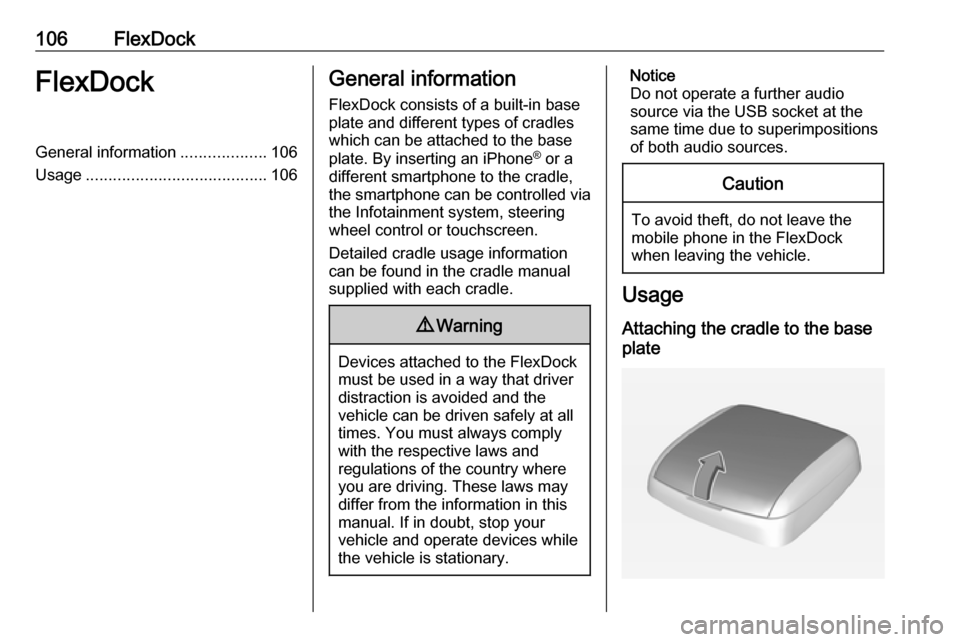
106FlexDockFlexDockGeneral information...................106
Usage ........................................ 106General information
FlexDock consists of a built-in base plate and different types of cradleswhich can be attached to the base
plate. By inserting an iPhone ®
or a
different smartphone to the cradle,
the smartphone can be controlled via
the Infotainment system, steering
wheel control or touchscreen.
Detailed cradle usage information
can be found in the cradle manual supplied with each cradle.9 Warning
Devices attached to the FlexDock
must be used in a way that driver
distraction is avoided and the
vehicle can be driven safely at all times. You must always comply
with the respective laws and
regulations of the country where
you are driving. These laws may
differ from the information in this
manual. If in doubt, stop your
vehicle and operate devices while
the vehicle is stationary.
Notice
Do not operate a further audio
source via the USB socket at the
same time due to superimpositions of both audio sources.Caution
To avoid theft, do not leave themobile phone in the FlexDock
when leaving the vehicle.
Usage
Attaching the cradle to the base
plate