audio VAUXHALL ADAM 2017.5 Infotainment system
[x] Cancel search | Manufacturer: VAUXHALL, Model Year: 2017.5, Model line: ADAM, Model: VAUXHALL ADAM 2017.5Pages: 109, PDF Size: 2.11 MB
Page 67 of 109
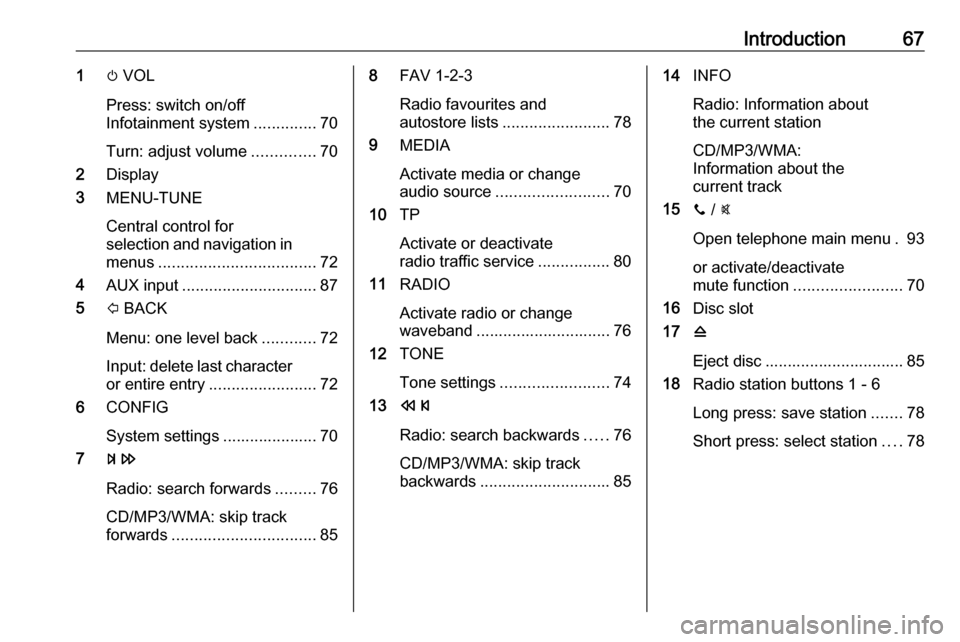
Introduction671m VOL
Press: switch on/off
Infotainment system ..............70
Turn: adjust volume ..............70
2 Display
3 MENU-TUNE
Central control for
selection and navigation in menus ................................... 72
4 AUX input .............................. 87
5 P BACK
Menu: one level back ............72
Input: delete last character
or entire entry ........................ 72
6 CONFIG
System settings ..................... 70
7 u
Radio: search forwards .........76
CD/MP3/WMA: skip track
forwards ................................ 858FAV 1-2-3
Radio favourites and
autostore lists ........................ 78
9 MEDIA
Activate media or change
audio source ......................... 70
10 TP
Activate or deactivate
radio traffic service ................80
11 RADIO
Activate radio or change
waveband .............................. 76
12 TONE
Tone settings ........................ 74
13 s
Radio: search backwards .....76
CD/MP3/WMA: skip track
backwards ............................. 8514INFO
Radio: Information about
the current station
CD/MP3/WMA:
Information about the
current track
15 y / @
Open telephone main menu . 93
or activate/deactivate
mute function ........................ 70
16 Disc slot
17 d
Eject disc ............................... 85
18 Radio station buttons 1 - 6
Long press: save station .......78
Short press: select station ....78
Page 69 of 109
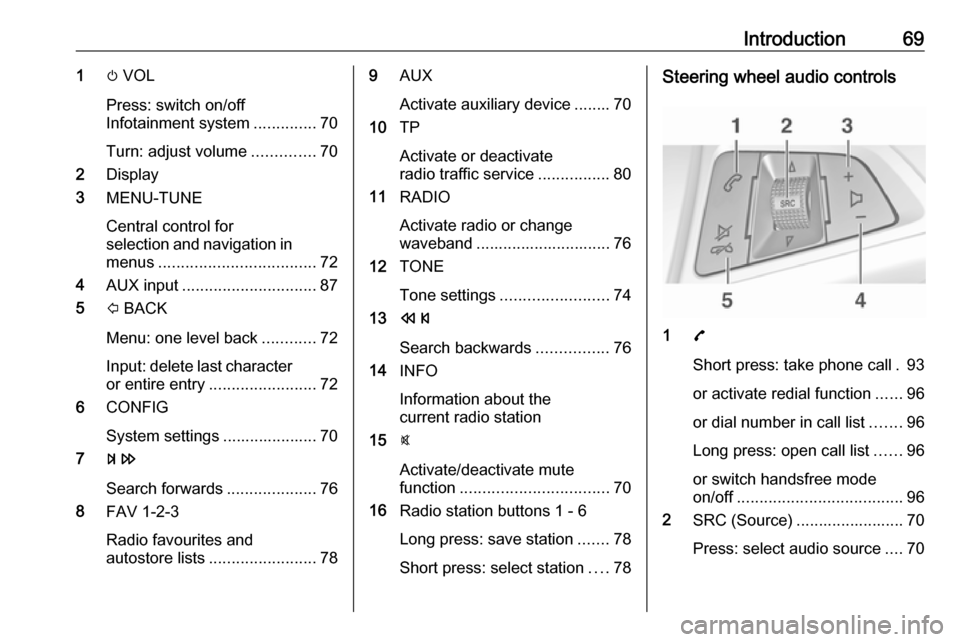
Introduction691m VOL
Press: switch on/off
Infotainment system ..............70
Turn: adjust volume ..............70
2 Display
3 MENU-TUNE
Central control for
selection and navigation in menus ................................... 72
4 AUX input .............................. 87
5 P BACK
Menu: one level back ............72
Input: delete last character
or entire entry ........................ 72
6 CONFIG
System settings ..................... 70
7 u
Search forwards ....................76
8 FAV 1-2-3
Radio favourites and
autostore lists ........................ 789AUX
Activate auxiliary device ........ 70
10 TP
Activate or deactivate
radio traffic service ................80
11 RADIO
Activate radio or change
waveband .............................. 76
12 TONE
Tone settings ........................ 74
13 s
Search backwards ................76
14 INFO
Information about the
current radio station
15 @
Activate/deactivate mute
function ................................. 70
16 Radio station buttons 1 - 6
Long press: save station .......78
Short press: select station ....78Steering wheel audio controls
1 7
Short press: take phone call . 93
or activate redial function ......96
or dial number in call list .......96
Long press: open call list ......96
or switch handsfree mode
on/off ..................................... 96
2 SRC (Source) ........................ 70
Press: select audio source ....70
Page 70 of 109
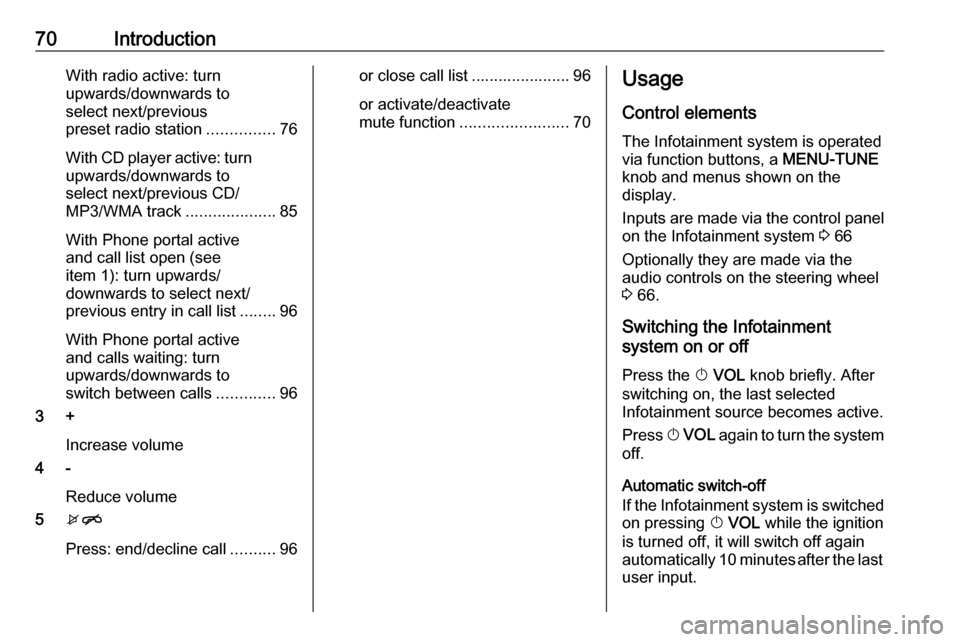
70IntroductionWith radio active: turn
upwards/downwards to
select next/previous
preset radio station ...............76
With CD player active: turn
upwards/downwards to
select next/previous CD/
MP3/WMA track ....................85
With Phone portal active
and call list open (see
item 1): turn upwards/
downwards to select next/
previous entry in call list ........96
With Phone portal active
and calls waiting: turn
upwards/downwards to
switch between calls .............96
3 +
Increase volume
4 -
Reduce volume
5 xn
Press: end/decline call ..........96or close call list ...................... 96
or activate/deactivate
mute function ........................ 70Usage
Control elements
The Infotainment system is operated
via function buttons, a MENU-TUNE
knob and menus shown on the
display.
Inputs are made via the control panel
on the Infotainment system 3 66
Optionally they are made via the audio controls on the steering wheel
3 66.
Switching the Infotainment
system on or off
Press the X VOL knob briefly. After
switching on, the last selected
Infotainment source becomes active.
Press X VOL again to turn the system
off.
Automatic switch-off
If the Infotainment system is switched
on pressing X VOL while the ignition
is turned off, it will switch off again
automatically 10 minutes after the last user input.
Page 71 of 109
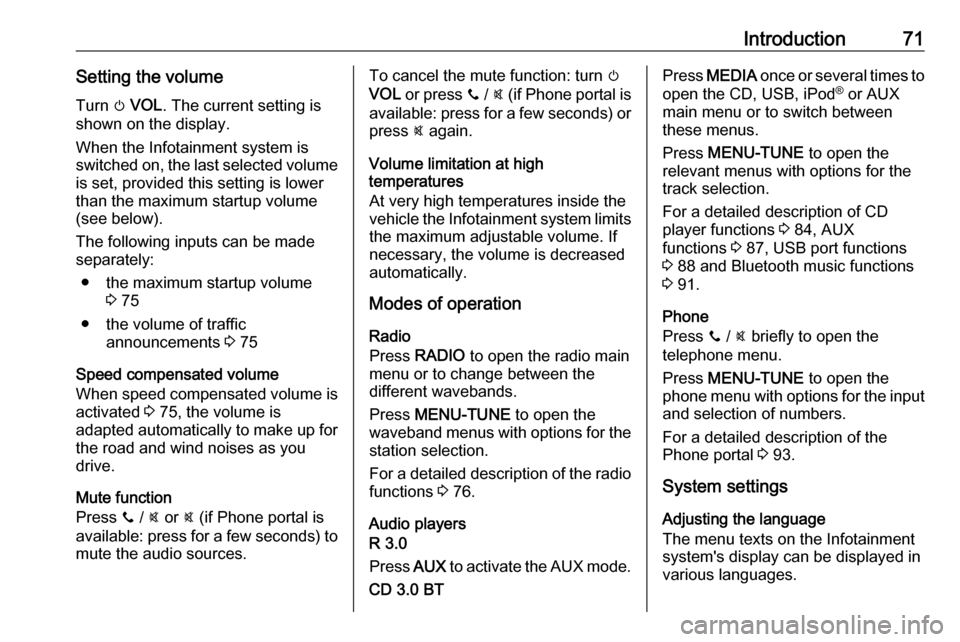
Introduction71Setting the volumeTurn m VOL . The current setting is
shown on the display.
When the Infotainment system is
switched on, the last selected volume is set, provided this setting is lower
than the maximum startup volume
(see below).
The following inputs can be made
separately:
● the maximum startup volume 3 75
● the volume of traffic announcements 3 75
Speed compensated volume
When speed compensated volume is
activated 3 75, the volume is
adapted automatically to make up for
the road and wind noises as you
drive.
Mute function
Press y / @ or @ (if Phone portal is
available: press for a few seconds) to mute the audio sources.To cancel the mute function: turn m
VOL or press y / @ (if Phone portal is
available: press for a few seconds) or press @ again.
Volume limitation at high
temperatures
At very high temperatures inside the
vehicle the Infotainment system limits
the maximum adjustable volume. If
necessary, the volume is decreased
automatically.
Modes of operation
Radio
Press RADIO to open the radio main
menu or to change between the
different wavebands.
Press MENU-TUNE to open the
waveband menus with options for the station selection.
For a detailed description of the radio functions 3 76.
Audio players
R 3.0
Press AUX to activate the AUX mode.
CD 3.0 BTPress MEDIA once or several times to
open the CD, USB, iPod ®
or AUX
main menu or to switch between
these menus.
Press MENU-TUNE to open the
relevant menus with options for the
track selection.
For a detailed description of CD
player functions 3 84, AUX
functions 3 87, USB port functions
3 88 and Bluetooth music functions
3 91.
Phone
Press y / @ briefly to open the
telephone menu.
Press MENU-TUNE to open the
phone menu with options for the input and selection of numbers.
For a detailed description of the
Phone portal 3 93.
System settings
Adjusting the language
The menu texts on the Infotainment
system's display can be displayed in
various languages.
Page 74 of 109
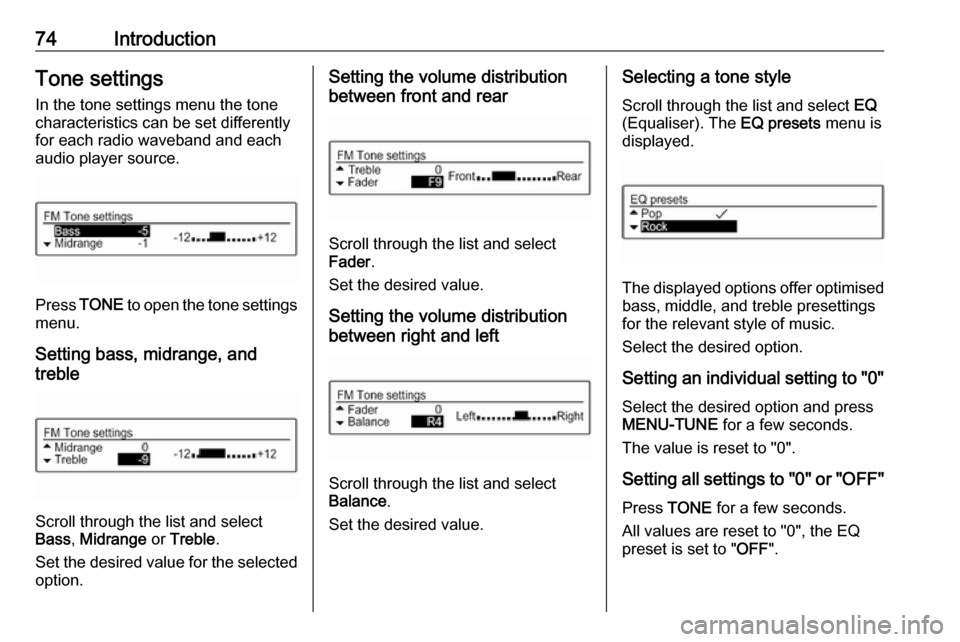
74IntroductionTone settingsIn the tone settings menu the tone
characteristics can be set differently
for each radio waveband and each
audio player source.
Press TONE to open the tone settings
menu.
Setting bass, midrange, and
treble
Scroll through the list and select
Bass , Midrange or Treble .
Set the desired value for the selected
option.
Setting the volume distribution
between front and rear
Scroll through the list and select
Fader .
Set the desired value.
Setting the volume distribution
between right and left
Scroll through the list and select
Balance .
Set the desired value.
Selecting a tone style
Scroll through the list and select EQ
(Equaliser). The EQ presets menu is
displayed.
The displayed options offer optimised
bass, middle, and treble presettings
for the relevant style of music.
Select the desired option.
Setting an individual setting to "0" Select the desired option and press
MENU-TUNE for a few seconds.
The value is reset to "0".
Setting all settings to "0" or " OFF"
Press TONE for a few seconds.
All values are reset to "0", the EQ
preset is set to " OFF".
Page 75 of 109
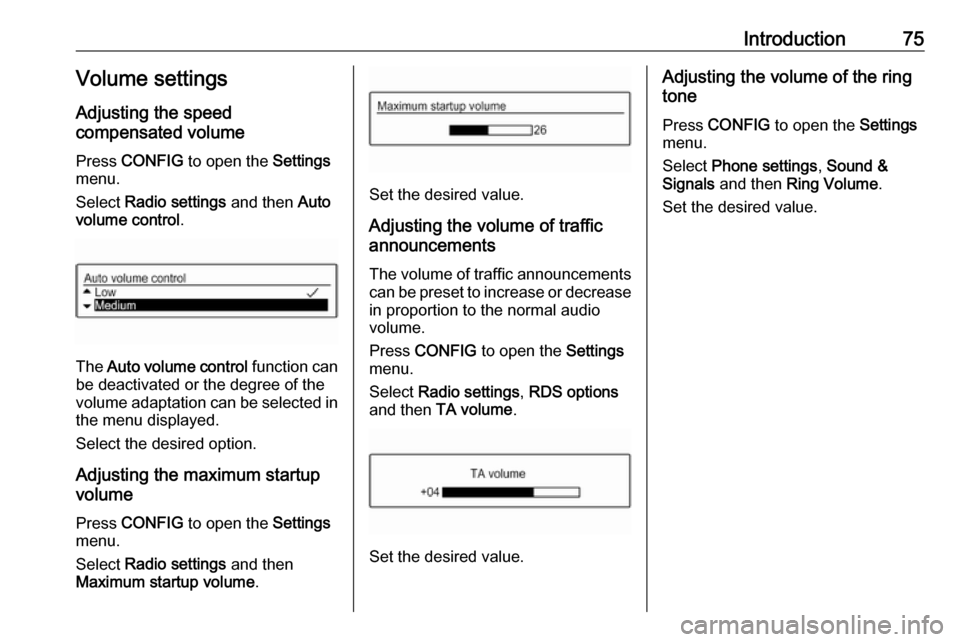
Introduction75Volume settings
Adjusting the speed
compensated volume
Press CONFIG to open the Settings
menu.
Select Radio settings and then Auto
volume control .
The Auto volume control function can
be deactivated or the degree of the
volume adaptation can be selected in the menu displayed.
Select the desired option.
Adjusting the maximum startup
volume
Press CONFIG to open the Settings
menu.
Select Radio settings and then
Maximum startup volume .
Set the desired value.
Adjusting the volume of traffic
announcements
The volume of traffic announcements
can be preset to increase or decrease in proportion to the normal audio
volume.
Press CONFIG to open the Settings
menu.
Select Radio settings , RDS options
and then TA volume .
Set the desired value.
Adjusting the volume of the ring
tone
Press CONFIG to open the Settings
menu.
Select Phone settings , Sound &
Signals and then Ring Volume .
Set the desired value.
Page 76 of 109
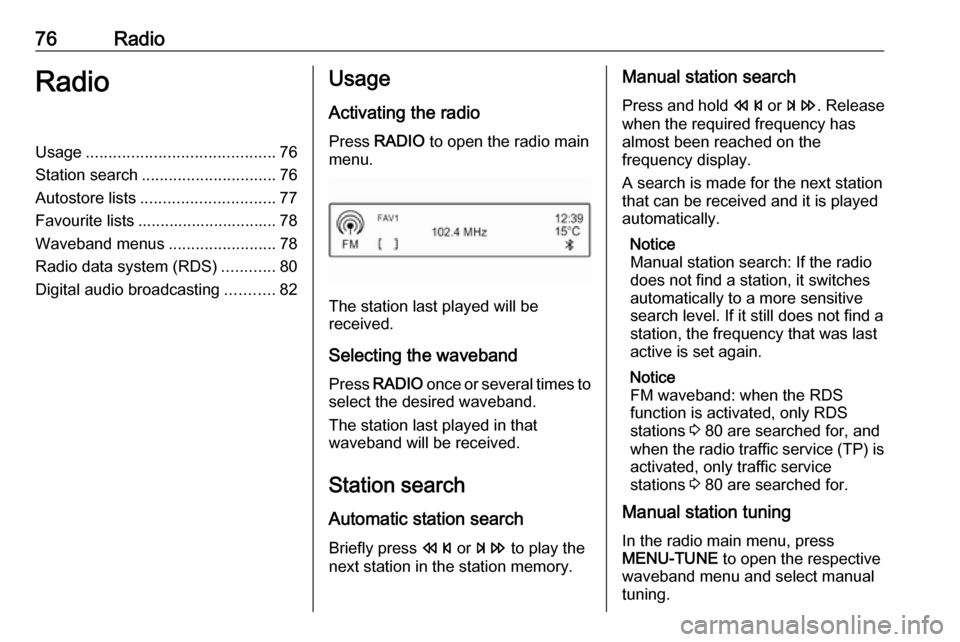
76RadioRadioUsage.......................................... 76
Station search .............................. 76
Autostore lists .............................. 77
Favourite lists ............................... 78
Waveband menus ........................78
Radio data system (RDS) ............80
Digital audio broadcasting ...........82Usage
Activating the radio
Press RADIO to open the radio main
menu.
The station last played will be
received.
Selecting the waveband
Press RADIO once or several times to
select the desired waveband.
The station last played in that
waveband will be received.
Station search Automatic station search
Briefly press s or u to play the
next station in the station memory.
Manual station search
Press and hold s or u . Release
when the required frequency has
almost been reached on the
frequency display.
A search is made for the next station
that can be received and it is played
automatically.
Notice
Manual station search: If the radio
does not find a station, it switches
automatically to a more sensitive
search level. If it still does not find a
station, the frequency that was last
active is set again.
Notice
FM waveband: when the RDS
function is activated, only RDS
stations 3 80 are searched for, and
when the radio traffic service (TP) is activated, only traffic service
stations 3 80 are searched for.
Manual station tuning
In the radio main menu, press
MENU-TUNE to open the respective
waveband menu and select manual tuning.
Page 82 of 109
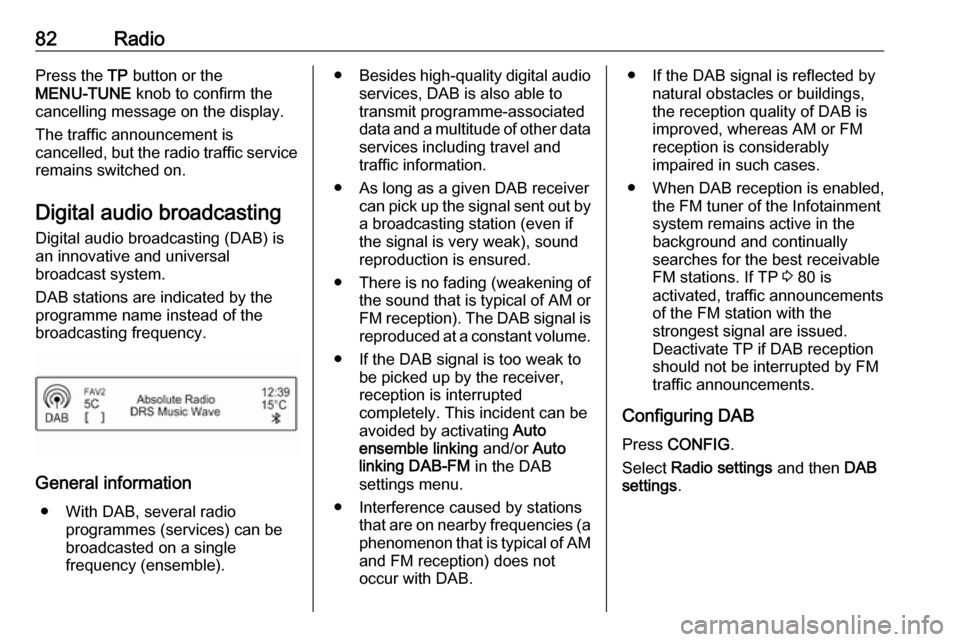
82RadioPress the TP button or the
MENU-TUNE knob to confirm the
cancelling message on the display.
The traffic announcement is
cancelled, but the radio traffic service
remains switched on.
Digital audio broadcasting
Digital audio broadcasting (DAB) is
an innovative and universal
broadcast system.
DAB stations are indicated by the
programme name instead of the
broadcasting frequency.
General information
● With DAB, several radio programmes (services) can be
broadcasted on a single
frequency (ensemble).
● Besides high-quality digital audio
services, DAB is also able to
transmit programme-associated
data and a multitude of other data services including travel andtraffic information.
● As long as a given DAB receiver can pick up the signal sent out bya broadcasting station (even if
the signal is very weak), sound
reproduction is ensured.
● There is no fading (weakening of
the sound that is typical of AM or FM reception). The DAB signal is
reproduced at a constant volume.
● If the DAB signal is too weak to be picked up by the receiver,
reception is interrupted
completely. This incident can be
avoided by activating Auto
ensemble linking and/or Auto
linking DAB-FM in the DAB
settings menu.
● Interference caused by stations that are on nearby frequencies (aphenomenon that is typical of AMand FM reception) does not
occur with DAB.● If the DAB signal is reflected by natural obstacles or buildings,
the reception quality of DAB is
improved, whereas AM or FM
reception is considerably
impaired in such cases.
● When DAB reception is enabled, the FM tuner of the Infotainmentsystem remains active in the
background and continually
searches for the best receivable FM stations. If TP 3 80 is
activated, traffic announcements
of the FM station with the
strongest signal are issued.
Deactivate TP if DAB reception
should not be interrupted by FM
traffic announcements.
Configuring DAB
Press CONFIG .
Select Radio settings and then DAB
settings .
Page 83 of 109
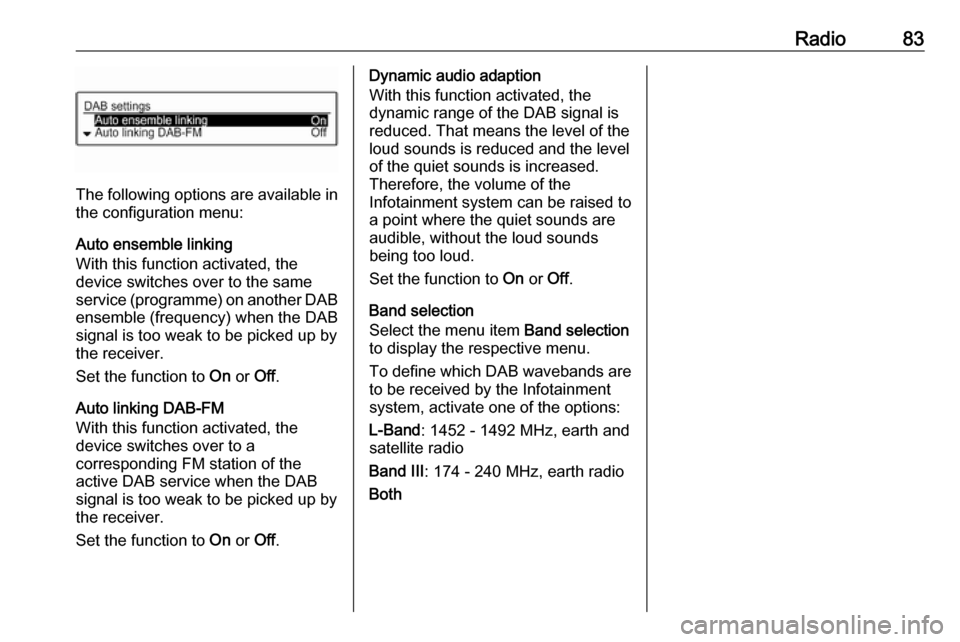
Radio83
The following options are available in
the configuration menu:
Auto ensemble linking
With this function activated, the
device switches over to the same
service (programme) on another DAB ensemble (frequency) when the DAB
signal is too weak to be picked up by
the receiver.
Set the function to On or Off.
Auto linking DAB-FM
With this function activated, the
device switches over to a
corresponding FM station of the
active DAB service when the DAB
signal is too weak to be picked up by
the receiver.
Set the function to On or Off.
Dynamic audio adaption
With this function activated, the
dynamic range of the DAB signal is
reduced. That means the level of the
loud sounds is reduced and the level
of the quiet sounds is increased.
Therefore, the volume of the
Infotainment system can be raised to
a point where the quiet sounds are
audible, without the loud sounds
being too loud.
Set the function to On or Off.
Band selection
Select the menu item Band selection
to display the respective menu.
To define which DAB wavebands are
to be received by the Infotainment
system, activate one of the options:
L-Band : 1452 - 1492 MHz, earth and
satellite radio
Band III : 174 - 240 MHz, earth radio
Both
Page 84 of 109
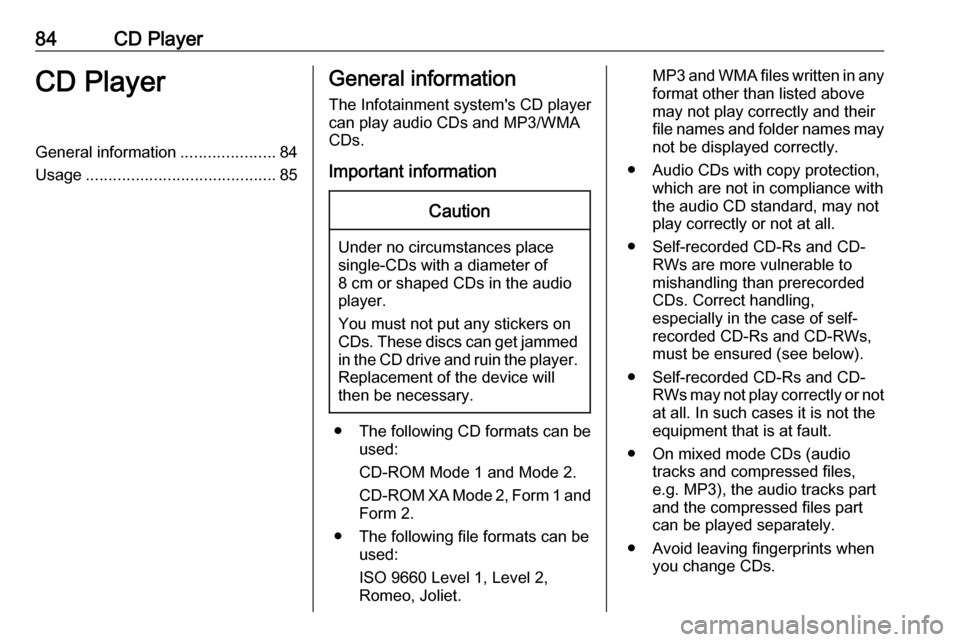
84CD PlayerCD PlayerGeneral information.....................84
Usage .......................................... 85General information
The Infotainment system's CD player
can play audio CDs and MP3/WMA
CDs.
Important informationCaution
Under no circumstances place
single-CDs with a diameter of
8 cm or shaped CDs in the audio
player.
You must not put any stickers on
CDs. These discs can get jammed in the CD drive and ruin the player. Replacement of the device will
then be necessary.
● The following CD formats can be
used:
CD-ROM Mode 1 and Mode 2.
CD-ROM XA Mode 2, Form 1 and
Form 2.
● The following file formats can be used:
ISO 9660 Level 1, Level 2,
Romeo, Joliet.
MP3 and WMA files written in any
format other than listed above
may not play correctly and their
file names and folder names may not be displayed correctly.
● Audio CDs with copy protection, which are not in compliance with
the audio CD standard, may not
play correctly or not at all.
● Self-recorded CD-Rs and CD- RWs are more vulnerable to
mishandling than prerecorded
CDs. Correct handling,
especially in the case of self-
recorded CD-Rs and CD-RWs,
must be ensured (see below).
● Self-recorded CD-Rs and CD- RWs may not play correctly or not
at all. In such cases it is not the
equipment that is at fault.
● On mixed mode CDs (audio tracks and compressed files,
e.g. MP3), the audio tracks part
and the compressed files part can be played separately.
● Avoid leaving fingerprints when you change CDs.