phone VAUXHALL ADAM 2018.5 Infotainment system
[x] Cancel search | Manufacturer: VAUXHALL, Model Year: 2018.5, Model line: ADAM, Model: VAUXHALL ADAM 2018.5Pages: 109, PDF Size: 2.08 MB
Page 54 of 109
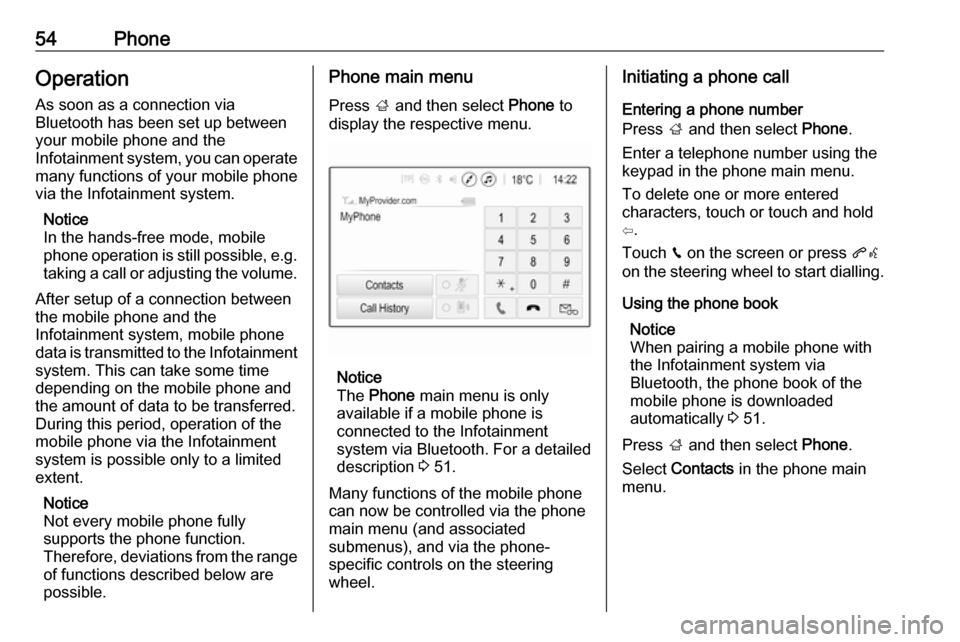
54PhoneOperation
As soon as a connection via
Bluetooth has been set up between
your mobile phone and the
Infotainment system, you can operate many functions of your mobile phone
via the Infotainment system.
Notice
In the hands-free mode, mobile
phone operation is still possible, e.g.
taking a call or adjusting the volume.
After setup of a connection between
the mobile phone and the
Infotainment system, mobile phone
data is transmitted to the Infotainment system. This can take some time
depending on the mobile phone and
the amount of data to be transferred.
During this period, operation of the
mobile phone via the Infotainment
system is possible only to a limited extent.
Notice
Not every mobile phone fully
supports the phone function.
Therefore, deviations from the range
of functions described below are
possible.Phone main menu
Press ; and then select Phone to
display the respective menu.
Notice
The Phone main menu is only
available if a mobile phone is connected to the Infotainment
system via Bluetooth. For a detailed
description 3 51.
Many functions of the mobile phone can now be controlled via the phone
main menu (and associated
submenus), and via the phone-
specific controls on the steering
wheel.
Initiating a phone call
Entering a phone number
Press ; and then select Phone.
Enter a telephone number using the
keypad in the phone main menu.
To delete one or more entered
characters, touch or touch and hold
⇦.
Touch v on the screen or press qw
on the steering wheel to start dialling.
Using the phone book Notice
When pairing a mobile phone with
the Infotainment system via
Bluetooth, the phone book of the
mobile phone is downloaded
automatically 3 51.
Press ; and then select Phone.
Select Contacts in the phone main
menu.
Page 55 of 109
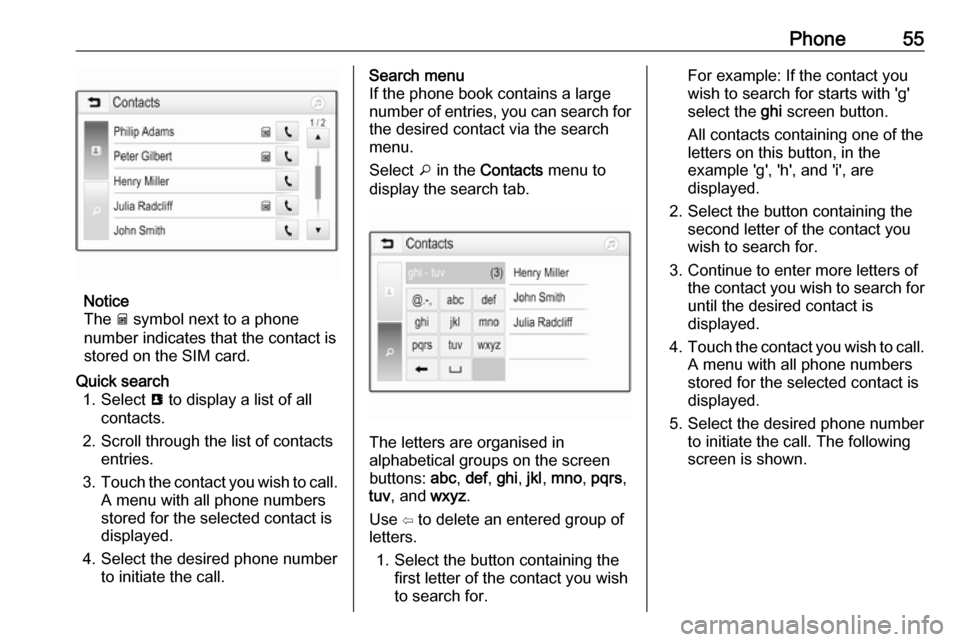
Phone55
Notice
The g symbol next to a phone
number indicates that the contact is stored on the SIM card.
Quick search 1. Select u to display a list of all
contacts.
2. Scroll through the list of contacts entries.
3. Touch the contact you wish to call.
A menu with all phone numbers
stored for the selected contact is
displayed.
4. Select the desired phone number to initiate the call.Search menu
If the phone book contains a large
number of entries, you can search for
the desired contact via the search
menu.
Select o in the Contacts menu to
display the search tab.
The letters are organised in
alphabetical groups on the screen
buttons: abc, def , ghi , jkl , mno , pqrs ,
tuv , and wxyz.
Use ⇦ to delete an entered group of
letters.
1. Select the button containing the first letter of the contact you wish
to search for.
For example: If the contact you
wish to search for starts with 'g'
select the ghi screen button.
All contacts containing one of the
letters on this button, in the example 'g', 'h', and 'i', are
displayed.
2. Select the button containing the second letter of the contact you
wish to search for.
3. Continue to enter more letters of the contact you wish to search for
until the desired contact is
displayed.
4. Touch the contact you wish to call.
A menu with all phone numbers
stored for the selected contact is
displayed.
5. Select the desired phone number to initiate the call. The following
screen is shown.
Page 56 of 109

56PhoneContacts settings
The contacts list can be sorted by last name or first name.
Press ; and then select Settings to
display the respective menu.
Select Bluetooth and then Sort
Order . Activate the desired option.
Using the call history
All incoming, outgoing, or missed calls are registered.
Press ; and then select Phone.
Select Call History in the phone main
menu.
Select q for outgoing calls, r for
missed calls, s for incoming calls
and p for all calls. The respective call
list is displayed.
Select the desired entry to initiate a
call.
Redialling a number
The last dialled phone number can be
redialled.
Press ; and then select Phone.
Select v on the screen or press qw
on the steering wheel.
Using speed dial numbers
Speed dial numbers that are stored
on the mobile phone can also be
dialled using the keypad of the phone
main menu.
Press ; and then select Phone.
Touch and hold the respective digit on the keypad to initiate the call.
Incoming phone call
Taking a call
If an audio mode, e.g. the radio or
USB mode, is active at the moment a
call comes in, the audio source is
muted and stays muted until the call
ends.
A message with the caller's phone
number or name (if available) is
displayed.
Page 57 of 109
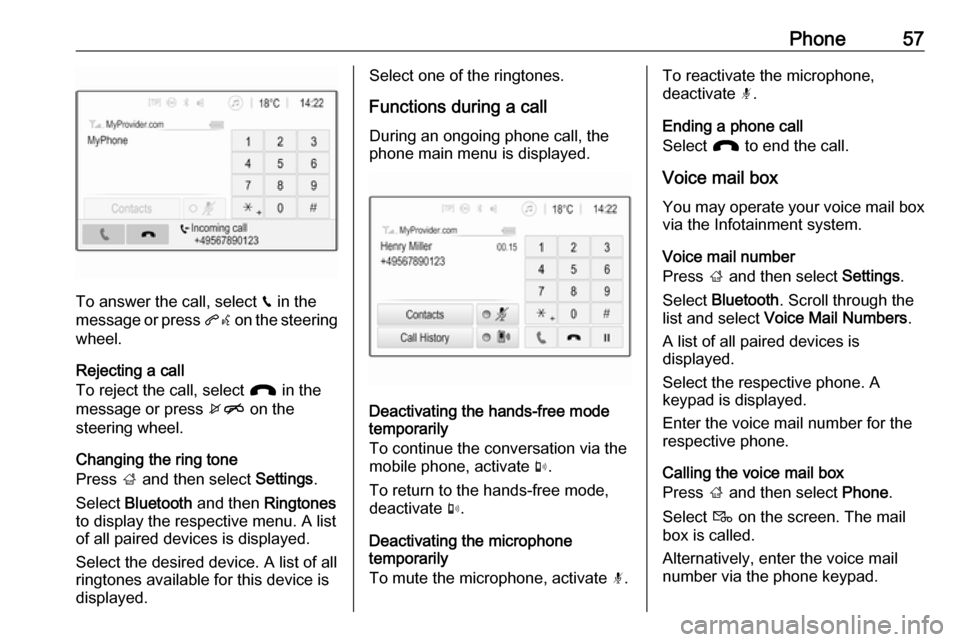
Phone57
To answer the call, select v in the
message or press qw on the steering
wheel.
Rejecting a call
To reject the call, select J in the
message or press xn on the
steering wheel.
Changing the ring tone
Press ; and then select Settings.
Select Bluetooth and then Ringtones
to display the respective menu. A list
of all paired devices is displayed.
Select the desired device. A list of all
ringtones available for this device is
displayed.
Select one of the ringtones.
Functions during a call
During an ongoing phone call, the
phone main menu is displayed.
Deactivating the hands-free mode
temporarily
To continue the conversation via the mobile phone, activate m.
To return to the hands-free mode,
deactivate m.
Deactivating the microphone
temporarily
To mute the microphone, activate n.
To reactivate the microphone,
deactivate n.
Ending a phone call
Select J to end the call.
Voice mail box You may operate your voice mail box
via the Infotainment system.
Voice mail number
Press ; and then select Settings.
Select Bluetooth . Scroll through the
list and select Voice Mail Numbers .
A list of all paired devices is
displayed.
Select the respective phone. A
keypad is displayed.
Enter the voice mail number for the
respective phone.
Calling the voice mail box
Press ; and then select Phone.
Select t on the screen. The mail
box is called.
Alternatively, enter the voice mail
number via the phone keypad.
Page 58 of 109
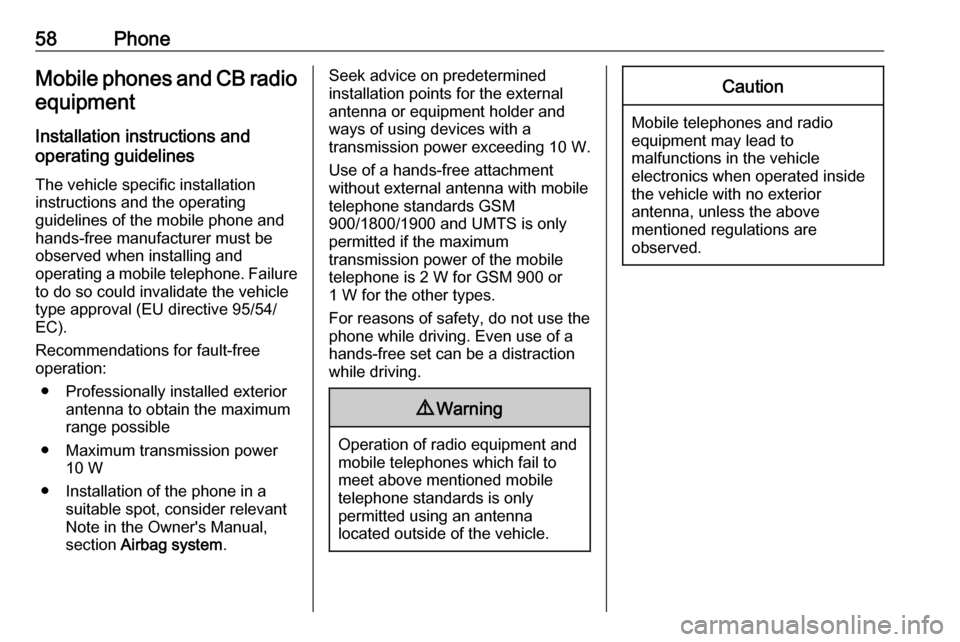
58PhoneMobile phones and CB radio
equipment
Installation instructions and
operating guidelines
The vehicle specific installation
instructions and the operating
guidelines of the mobile phone and
hands-free manufacturer must be
observed when installing and
operating a mobile telephone. Failure to do so could invalidate the vehicle
type approval (EU directive 95/54/
EC).
Recommendations for fault-free
operation:
● Professionally installed exterior antenna to obtain the maximum
range possible
● Maximum transmission power 10 W
● Installation of the phone in a suitable spot, consider relevant
Note in the Owner's Manual,
section Airbag system .Seek advice on predetermined
installation points for the external
antenna or equipment holder and
ways of using devices with a
transmission power exceeding 10 W.
Use of a hands-free attachment
without external antenna with mobile
telephone standards GSM
900/1800/1900 and UMTS is only
permitted if the maximum
transmission power of the mobile
telephone is 2 W for GSM 900 or 1 W for the other types.
For reasons of safety, do not use the
phone while driving. Even use of a hands-free set can be a distraction
while driving.9 Warning
Operation of radio equipment and
mobile telephones which fail to
meet above mentioned mobile
telephone standards is only
permitted using an antenna
located outside of the vehicle.
Caution
Mobile telephones and radio
equipment may lead to
malfunctions in the vehicle
electronics when operated inside
the vehicle with no exterior
antenna, unless the above
mentioned regulations are
observed.
Page 59 of 109
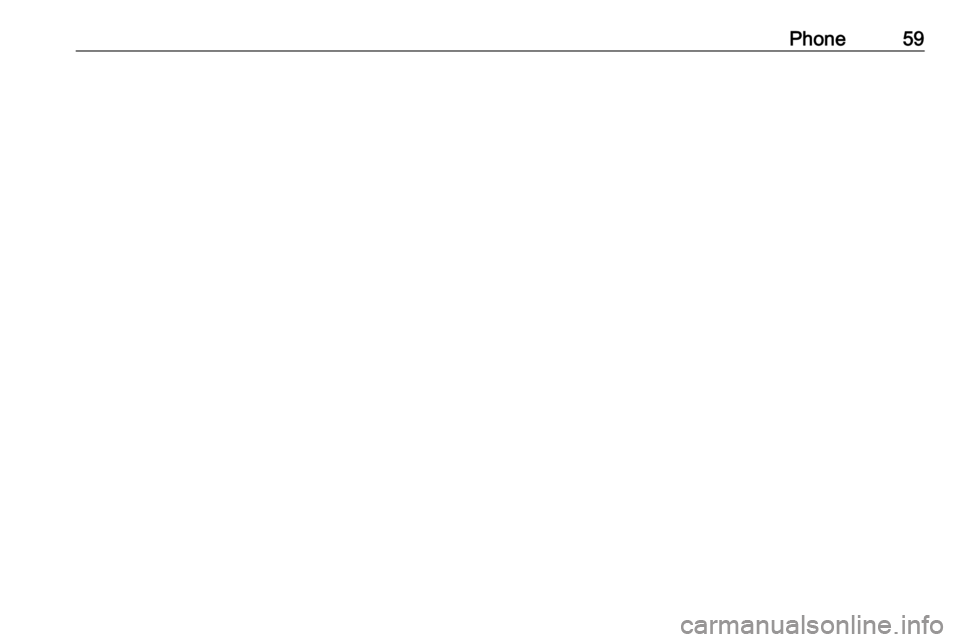
Phone59
Page 60 of 109
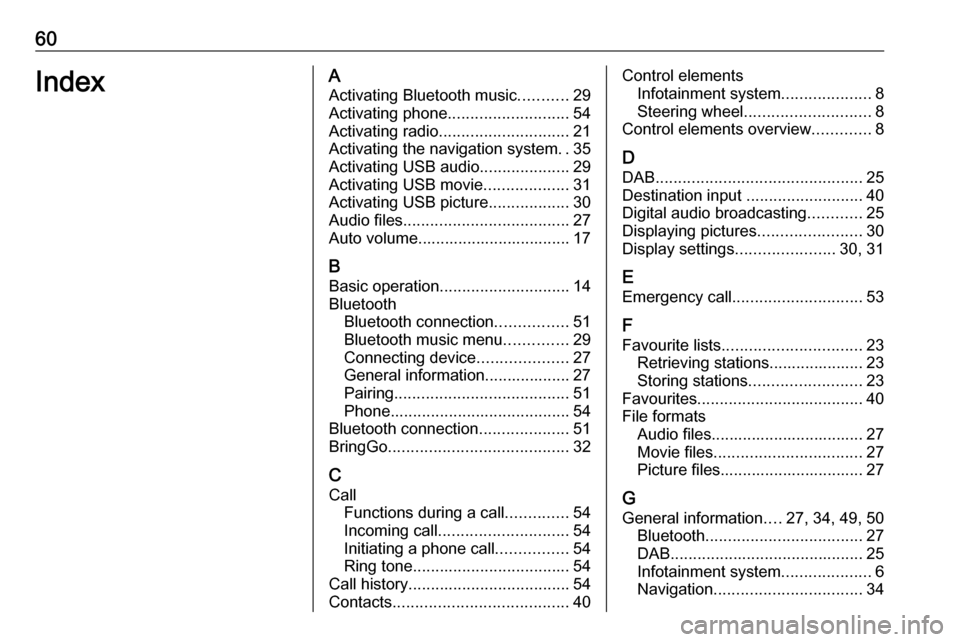
60IndexAActivating Bluetooth music ...........29
Activating phone ........................... 54
Activating radio ............................. 21
Activating the navigation system ..35
Activating USB audio ....................29
Activating USB movie ...................31
Activating USB picture ..................30
Audio files ..................................... 27
Auto volume.................................. 17
B Basic operation ............................. 14
Bluetooth Bluetooth connection ................51
Bluetooth music menu ..............29
Connecting device ....................27
General information................... 27
Pairing ....................................... 51
Phone ........................................ 54
Bluetooth connection ....................51
BringGo ........................................ 32
C
Call Functions during a call ..............54
Incoming call ............................. 54
Initiating a phone call ................54
Ring tone ................................... 54
Call history .................................... 54
Contacts ....................................... 40Control elements
Infotainment system ....................8
Steering wheel ............................ 8
Control elements overview .............8
D DAB .............................................. 25
Destination input ..........................40
Digital audio broadcasting ............25
Displaying pictures .......................30
Display settings ......................30, 31
E Emergency call ............................. 53
F
Favourite lists ............................... 23
Retrieving stations..................... 23
Storing stations ......................... 23
Favourites ..................................... 40
File formats Audio files.................................. 27
Movie files ................................. 27
Picture files................................ 27
G
General information ....27, 34, 49, 50
Bluetooth ................................... 27
DAB ........................................... 25
Infotainment system ....................6
Navigation ................................. 34
Page 61 of 109
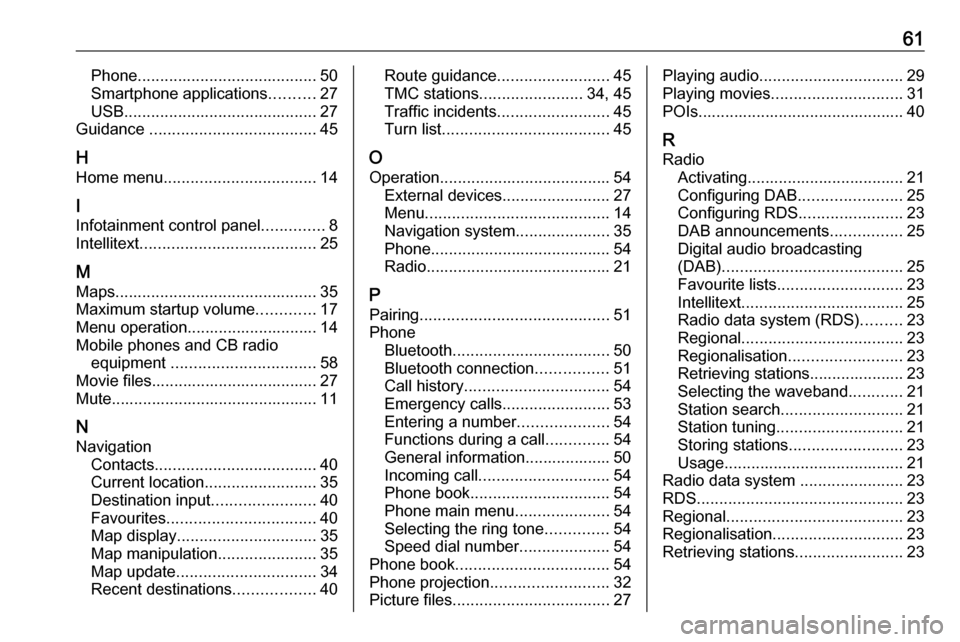
61Phone........................................ 50
Smartphone applications ..........27
USB ........................................... 27
Guidance ..................................... 45
H Home menu .................................. 14
I
Infotainment control panel ..............8
Intellitext ....................................... 25
M Maps ............................................. 35
Maximum startup volume .............17
Menu operation............................. 14 Mobile phones and CB radio equipment ................................ 58
Movie files..................................... 27
Mute.............................................. 11
N Navigation Contacts .................................... 40
Current location ......................... 35
Destination input .......................40
Favourites ................................. 40
Map display ............................... 35
Map manipulation ......................35
Map update ............................... 34
Recent destinations ..................40Route guidance ......................... 45
TMC stations ....................... 34, 45
Traffic incidents ......................... 45
Turn list ..................................... 45
O Operation ...................................... 54
External devices ........................27
Menu ......................................... 14
Navigation system .....................35
Phone ........................................ 54
Radio ......................................... 21
P Pairing .......................................... 51
Phone Bluetooth ................................... 50
Bluetooth connection ................51
Call history ................................ 54
Emergency calls ........................53
Entering a number ....................54
Functions during a call ..............54
General information................... 50
Incoming call ............................. 54
Phone book ............................... 54
Phone main menu .....................54
Selecting the ring tone ..............54
Speed dial number ....................54
Phone book .................................. 54
Phone projection .......................... 32
Picture files ................................... 27Playing audio................................ 29
Playing movies ............................. 31
POIs.............................................. 40
R Radio Activating................................... 21
Configuring DAB .......................25
Configuring RDS .......................23
DAB announcements ................25
Digital audio broadcasting
(DAB) ........................................ 25
Favourite lists ............................ 23
Intellitext .................................... 25
Radio data system (RDS) .........23
Regional .................................... 23
Regionalisation ......................... 23
Retrieving stations..................... 23
Selecting the waveband ............21
Station search ........................... 21
Station tuning ............................ 21
Storing stations ......................... 23
Usage ........................................ 21
Radio data system .......................23
RDS .............................................. 23
Regional ....................................... 23
Regionalisation ............................. 23
Retrieving stations ........................23
Page 62 of 109
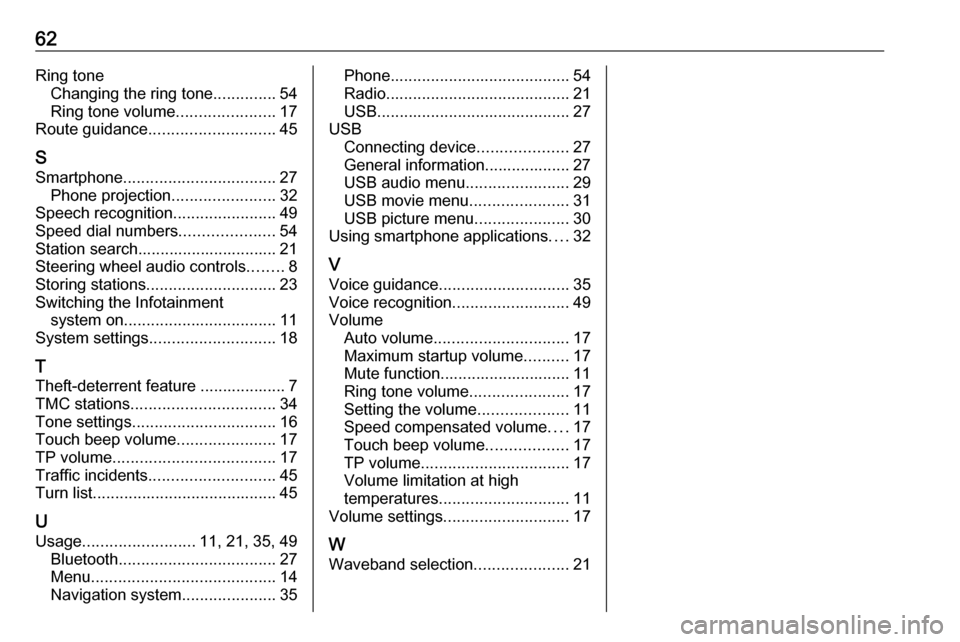
62Ring toneChanging the ring tone ..............54
Ring tone volume ......................17
Route guidance ............................ 45
S Smartphone .................................. 27
Phone projection .......................32
Speech recognition .......................49
Speed dial numbers .....................54
Station search............................... 21
Steering wheel audio controls ........8
Storing stations ............................. 23
Switching the Infotainment system on .................................. 11
System settings ............................ 18
T
Theft-deterrent feature ................... 7
TMC stations ................................ 34
Tone settings ................................ 16
Touch beep volume ......................17
TP volume .................................... 17
Traffic incidents ............................ 45
Turn list ......................................... 45
U
Usage ......................... 11, 21, 35, 49
Bluetooth ................................... 27
Menu ......................................... 14
Navigation system .....................35Phone........................................ 54
Radio ......................................... 21
USB ........................................... 27
USB Connecting device ....................27
General information................... 27
USB audio menu .......................29
USB movie menu ......................31
USB picture menu .....................30
Using smartphone applications ....32
V Voice guidance ............................. 35
Voice recognition ..........................49
Volume Auto volume .............................. 17
Maximum startup volume ..........17
Mute function............................. 11
Ring tone volume ......................17
Setting the volume ....................11
Speed compensated volume ....17
Touch beep volume ..................17
TP volume ................................. 17
Volume limitation at high
temperatures ............................. 11
Volume settings ............................ 17
W
Waveband selection .....................21
Page 63 of 109

Introduction.................................. 64
Radio ........................................... 76
CD Player .................................... 84
AUX input ..................................... 87
USB port ...................................... 88
Bluetooth music ........................... 91
Phone .......................................... 93
Index .......................................... 102CD 3.0 BT / R 3.0