audio VAUXHALL ANTARA 2015 Infotainment system
[x] Cancel search | Manufacturer: VAUXHALL, Model Year: 2015, Model line: ANTARA, Model: VAUXHALL ANTARA 2015Pages: 151, PDF Size: 2.82 MB
Page 24 of 151

24Radio
Notice
The TA screen button is available in
all audio main menus (e.g. FM1 or
CD menu) and in the TRAFFIC
INFO menu.
In the TRAFFIC INFO menu the TA
screen button is not selectable, if the
volume is set to zero.
Listening to traffic announcements
only
Enable traffic announcements and
completely turn down the volume of
the Infotainment system.
Page 25 of 151
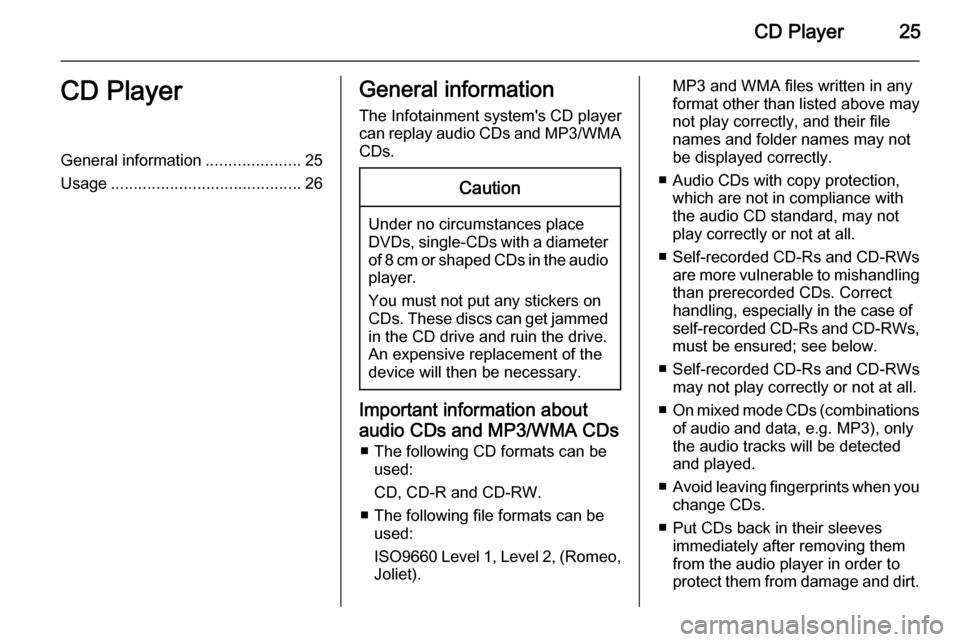
CD Player25CD PlayerGeneral information.....................25
Usage .......................................... 26General information
The Infotainment system's CD player
can replay audio CDs and MP3/WMA CDs.Caution
Under no circumstances place
DVDs, single-CDs with a diameter
of 8 cm or shaped CDs in the audio
player.
You must not put any stickers on
CDs. These discs can get jammed
in the CD drive and ruin the drive.
An expensive replacement of the
device will then be necessary.
Important information about
audio CDs and MP3/WMA CDs ■ The following CD formats can be used:
CD, CD-R and CD-RW.
■ The following file formats can be used:
ISO9660 Level 1, Level 2, (Romeo,
Joliet).
MP3 and WMA files written in any
format other than listed above may
not play correctly, and their file names and folder names may not
be displayed correctly.
■ Audio CDs with copy protection, which are not in compliance with
the audio CD standard, may not
play correctly or not at all.
■ Self-recorded CD-Rs and CD-RWs
are more vulnerable to mishandling than prerecorded CDs. Correct
handling, especially in the case of
self-recorded CD-Rs and CD-RWs,
must be ensured; see below.
■ Self-recorded CD-Rs and CD-RWs
may not play correctly or not at all.
■ On mixed mode CDs (combinations
of audio and data, e.g. MP3), only
the audio tracks will be detected and played.
■ Avoid leaving fingerprints when you
change CDs.
■ Put CDs back in their sleeves immediately after removing them
from the audio player in order to
protect them from damage and dirt.
Page 26 of 151
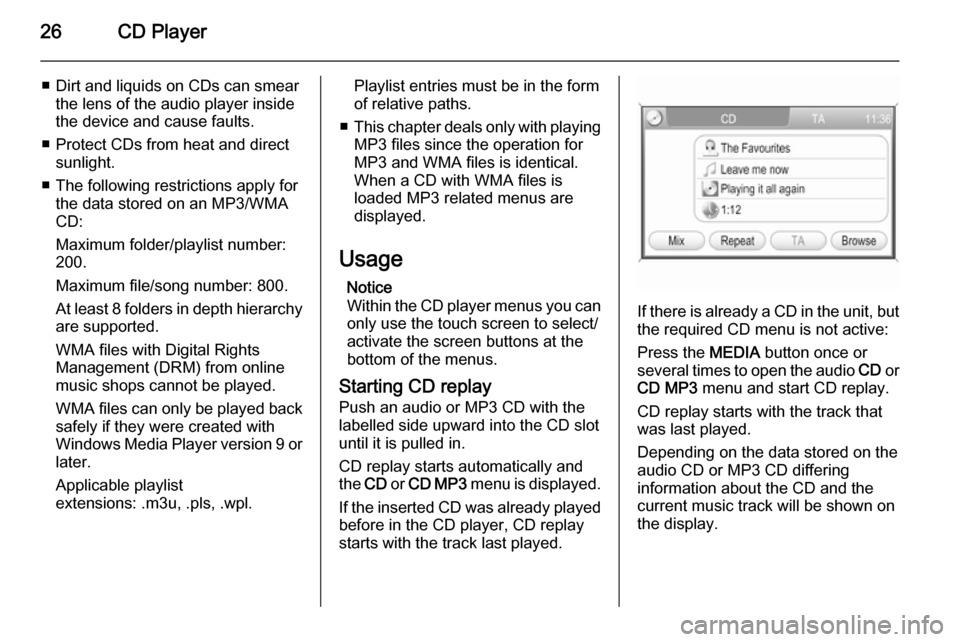
26CD Player
■ Dirt and liquids on CDs can smearthe lens of the audio player inside
the device and cause faults.
■ Protect CDs from heat and direct sunlight.
■ The following restrictions apply for the data stored on an MP3/WMA
CD:
Maximum folder/playlist number:
200.
Maximum file/song number: 800.
At least 8 folders in depth hierarchy are supported.
WMA files with Digital Rights
Management (DRM) from online music shops cannot be played.
WMA files can only be played back
safely if they were created with
Windows Media Player version 9 or later.
Applicable playlist
extensions: .m3u, .pls, .wpl.Playlist entries must be in the form
of relative paths.
■ This chapter deals only with playing
MP3 files since the operation for
MP3 and WMA files is identical.
When a CD with WMA files is
loaded MP3 related menus are displayed.
Usage Notice
Within the CD player menus you can only use the touch screen to select/
activate the screen buttons at the
bottom of the menus.
Starting CD replay Push an audio or MP3 CD with the
labelled side upward into the CD slot
until it is pulled in.
CD replay starts automatically and
the CD or CD MP3 menu is displayed.
If the inserted CD was already played before in the CD player, CD replay
starts with the track last played.
If there is already a CD in the unit, but the required CD menu is not active:
Press the MEDIA button once or
several times to open the audio CD or
CD MP3 menu and start CD replay.
CD replay starts with the track that
was last played.
Depending on the data stored on the
audio CD or MP3 CD differing
information about the CD and the
current music track will be shown on
the display.
Page 27 of 151
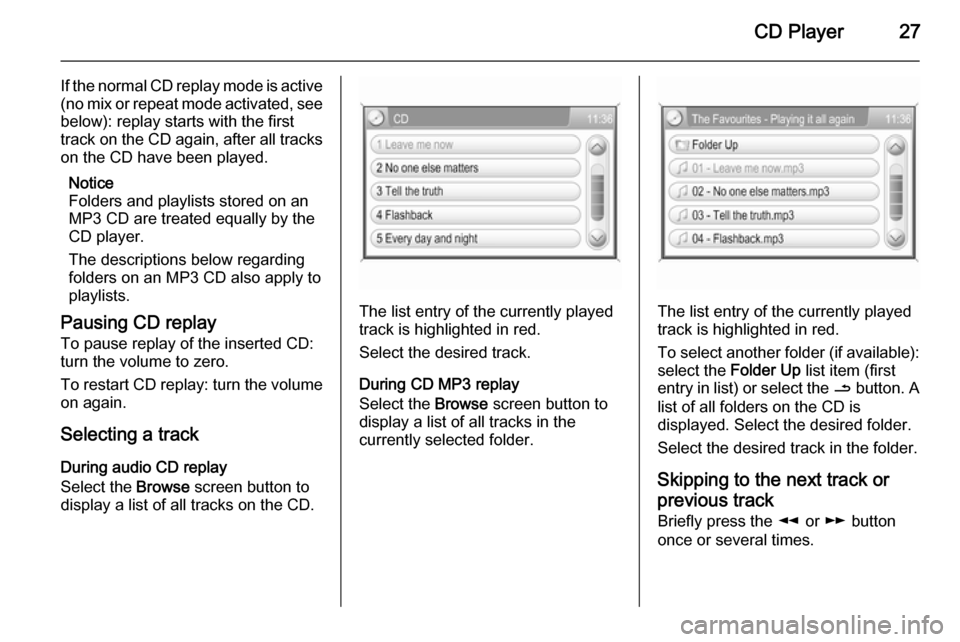
CD Player27
If the normal CD replay mode is active
(no mix or repeat mode activated, see
below): replay starts with the first
track on the CD again, after all tracks on the CD have been played.
Notice
Folders and playlists stored on an
MP3 CD are treated equally by the
CD player.
The descriptions below regarding
folders on an MP3 CD also apply to
playlists.
Pausing CD replay To pause replay of the inserted CD:turn the volume to zero.
To restart CD replay: turn the volume on again.
Selecting a track
During audio CD replay
Select the Browse screen button to
display a list of all tracks on the CD.
The list entry of the currently played
track is highlighted in red.
Select the desired track.
During CD MP3 replay
Select the Browse screen button to
display a list of all tracks in the
currently selected folder.The list entry of the currently played
track is highlighted in red.
To select another folder (if available): select the Folder Up list item (first
entry in list) or select the / button. A
list of all folders on the CD is
displayed. Select the desired folder.
Select the desired track in the folder.
Skipping to the next track orprevious track Briefly press the l or m button
once or several times.
Page 28 of 151
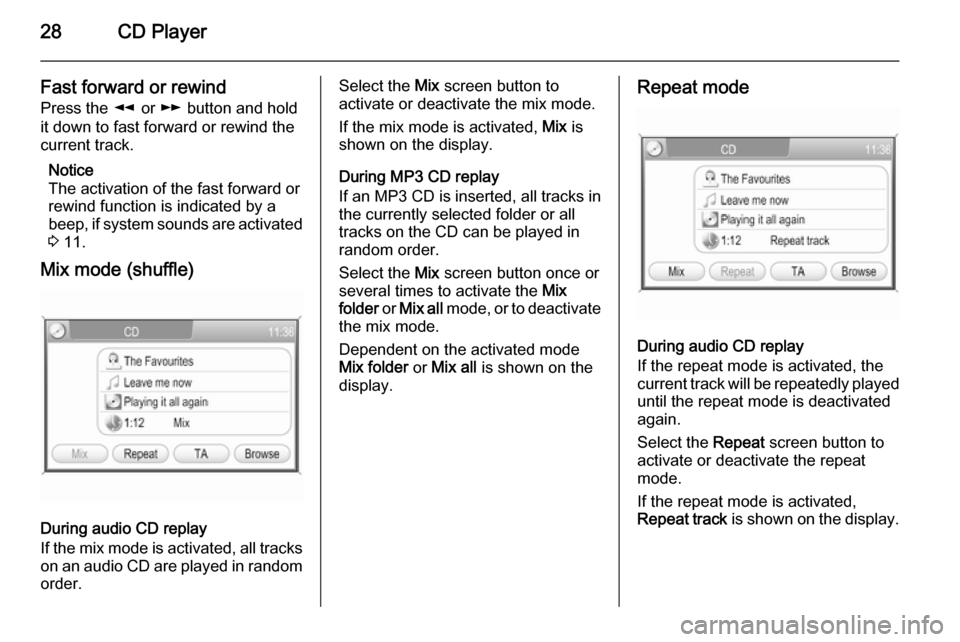
28CD Player
Fast forward or rewind
Press the l or m button and hold
it down to fast forward or rewind the
current track.
Notice
The activation of the fast forward or
rewind function is indicated by a beep, if system sounds are activated
3 11.
Mix mode (shuffle)
During audio CD replay
If the mix mode is activated, all tracks
on an audio CD are played in random order.
Select the Mix screen button to
activate or deactivate the mix mode.
If the mix mode is activated, Mix is
shown on the display.
During MP3 CD replay
If an MP3 CD is inserted, all tracks in the currently selected folder or all
tracks on the CD can be played in
random order.
Select the Mix screen button once or
several times to activate the Mix
folder or Mix all mode, or to deactivate
the mix mode.
Dependent on the activated mode
Mix folder or Mix all is shown on the
display.Repeat mode
During audio CD replay
If the repeat mode is activated, the
current track will be repeatedly played
until the repeat mode is deactivated
again.
Select the Repeat screen button to
activate or deactivate the repeat
mode.
If the repeat mode is activated,
Repeat track is shown on the display.
Page 30 of 151
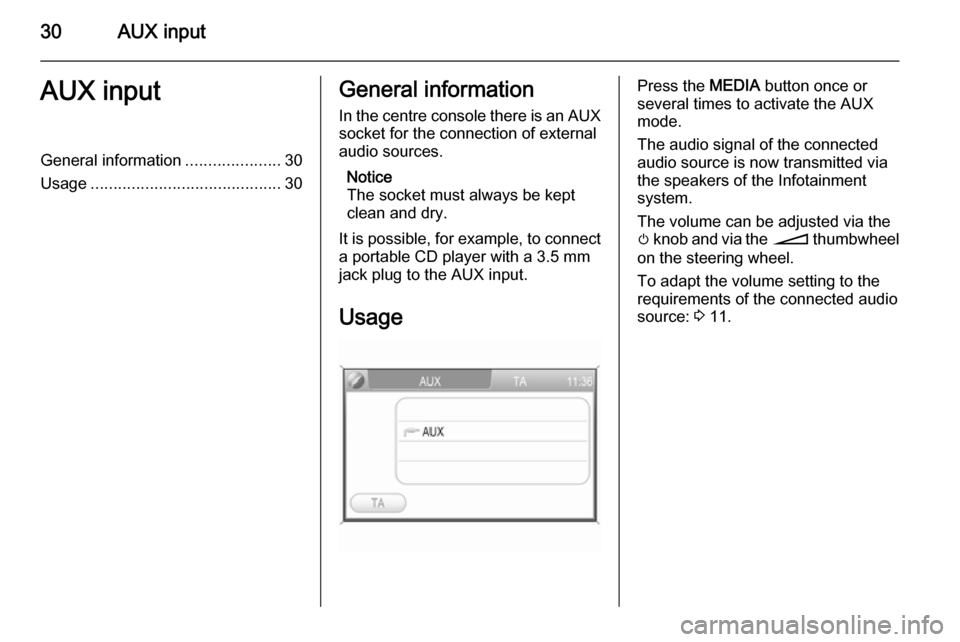
30AUX inputAUX inputGeneral information.....................30
Usage .......................................... 30General information
In the centre console there is an AUX
socket for the connection of external
audio sources.
Notice
The socket must always be kept
clean and dry.
It is possible, for example, to connect a portable CD player with a 3.5 mm
jack plug to the AUX input.
UsagePress the MEDIA button once or
several times to activate the AUX
mode.
The audio signal of the connected
audio source is now transmitted via
the speakers of the Infotainment
system.
The volume can be adjusted via the m knob and via the o thumbwheel
on the steering wheel.
To adapt the volume setting to the
requirements of the connected audio
source: 3 11.
Page 31 of 151
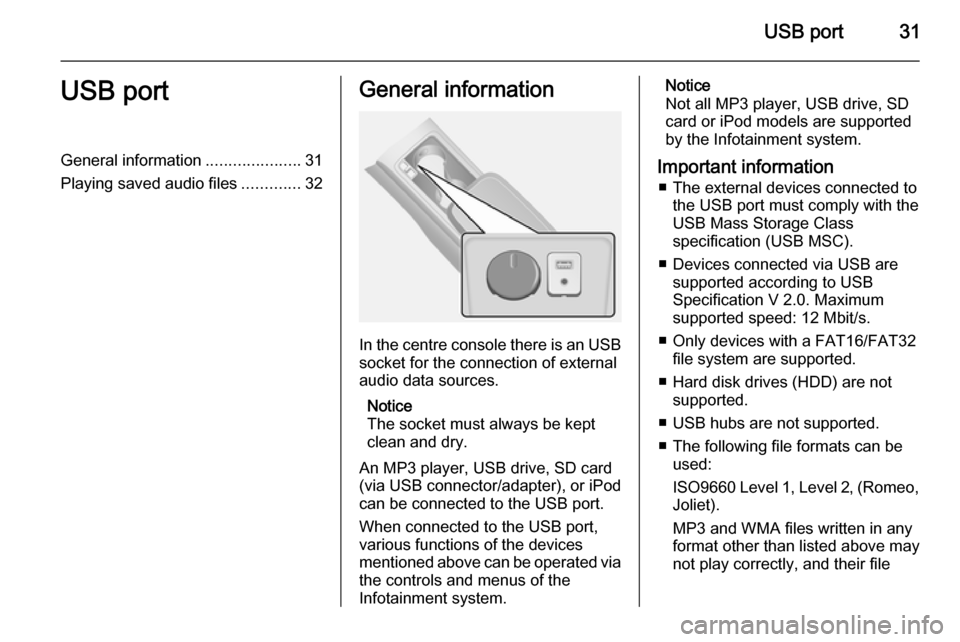
USB port31USB portGeneral information.....................31
Playing saved audio files .............32General information
In the centre console there is an USB
socket for the connection of external
audio data sources.
Notice
The socket must always be kept
clean and dry.
An MP3 player, USB drive, SD card
(via USB connector/adapter), or iPod
can be connected to the USB port.
When connected to the USB port,
various functions of the devices
mentioned above can be operated via
the controls and menus of the
Infotainment system.
Notice
Not all MP3 player, USB drive, SD
card or iPod models are supported
by the Infotainment system.
Important information ■ The external devices connected to the USB port must comply with the
USB Mass Storage Class
specification (USB MSC).
■ Devices connected via USB are supported according to USB
Specification V 2.0. Maximum
supported speed: 12 Mbit/s.
■ Only devices with a FAT16/FAT32 file system are supported.
■ Hard disk drives (HDD) are not supported.
■ USB hubs are not supported.
■ The following file formats can be used:
ISO9660 Level 1, Level 2, (Romeo,
Joliet).
MP3 and WMA files written in any
format other than listed above may
not play correctly, and their file
Page 32 of 151
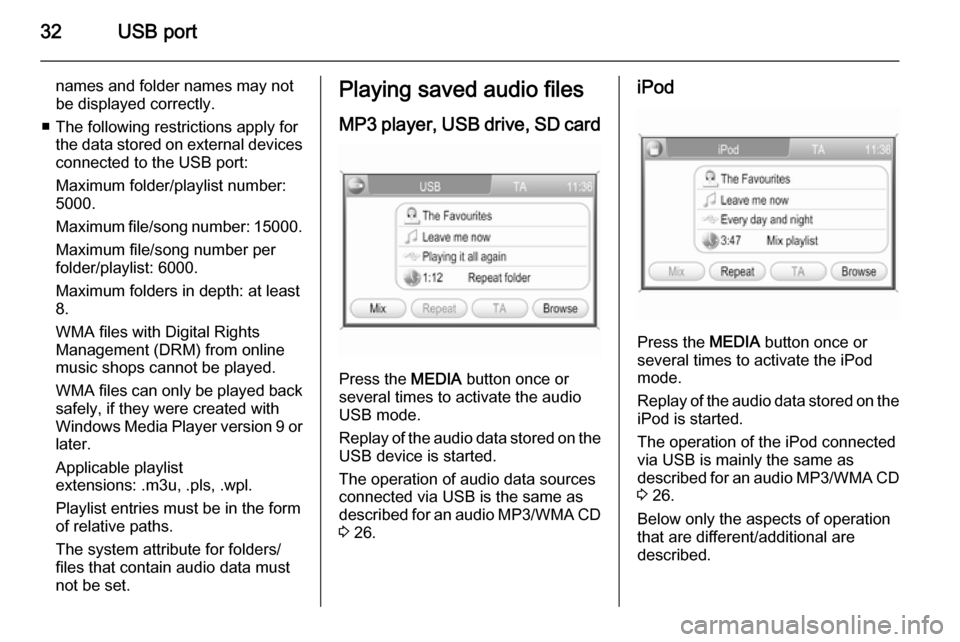
32USB port
names and folder names may not
be displayed correctly.
■ The following restrictions apply for the data stored on external devicesconnected to the USB port:
Maximum folder/playlist number:
5000.
Maximum file/song number: 15000.
Maximum file/song number per
folder/playlist: 6000.
Maximum folders in depth: at least
8.
WMA files with Digital Rights
Management (DRM) from online
music shops cannot be played.
WMA files can only be played back safely, if they were created with
Windows Media Player version 9 or
later.
Applicable playlist
extensions: .m3u, .pls, .wpl.
Playlist entries must be in the form
of relative paths.
The system attribute for folders/ files that contain audio data must
not be set.Playing saved audio files
MP3 player, USB drive, SD card
Press the MEDIA button once or
several times to activate the audio
USB mode.
Replay of the audio data stored on the USB device is started.
The operation of audio data sources
connected via USB is the same as described for an audio MP3/WMA CD
3 26.
iPod
Press the MEDIA button once or
several times to activate the iPod
mode.
Replay of the audio data stored on the iPod is started.
The operation of the iPod connected
via USB is mainly the same as
described for an audio MP3/WMA CD
3 26.
Below only the aspects of operation
that are different/additional are
described.
Page 34 of 151
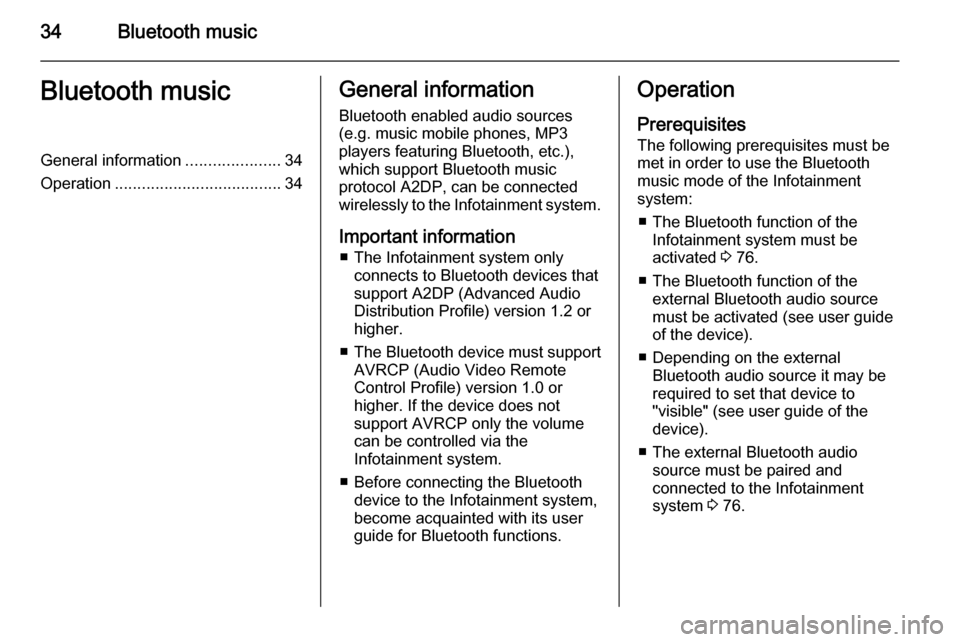
34Bluetooth musicBluetooth musicGeneral information.....................34
Operation ..................................... 34General information
Bluetooth enabled audio sources (e.g. music mobile phones, MP3
players featuring Bluetooth, etc.),
which support Bluetooth music
protocol A2DP, can be connected
wirelessly to the Infotainment system.
Important information ■ The Infotainment system only connects to Bluetooth devices that
support A2DP (Advanced Audio
Distribution Profile) version 1.2 or
higher.
■ The Bluetooth device must support
AVRCP (Audio Video Remote
Control Profile) version 1.0 or
higher. If the device does not
support AVRCP only the volume
can be controlled via the
Infotainment system.
■ Before connecting the Bluetooth device to the Infotainment system,
become acquainted with its user
guide for Bluetooth functions.Operation
Prerequisites
The following prerequisites must be
met in order to use the Bluetooth
music mode of the Infotainment
system:
■ The Bluetooth function of the Infotainment system must be
activated 3 76.
■ The Bluetooth function of the external Bluetooth audio source
must be activated (see user guide
of the device).
■ Depending on the external Bluetooth audio source it may be
required to set that device to
"visible" (see user guide of the
device).
■ The external Bluetooth audio source must be paired and
connected to the Infotainment
system 3 76.
Page 35 of 151
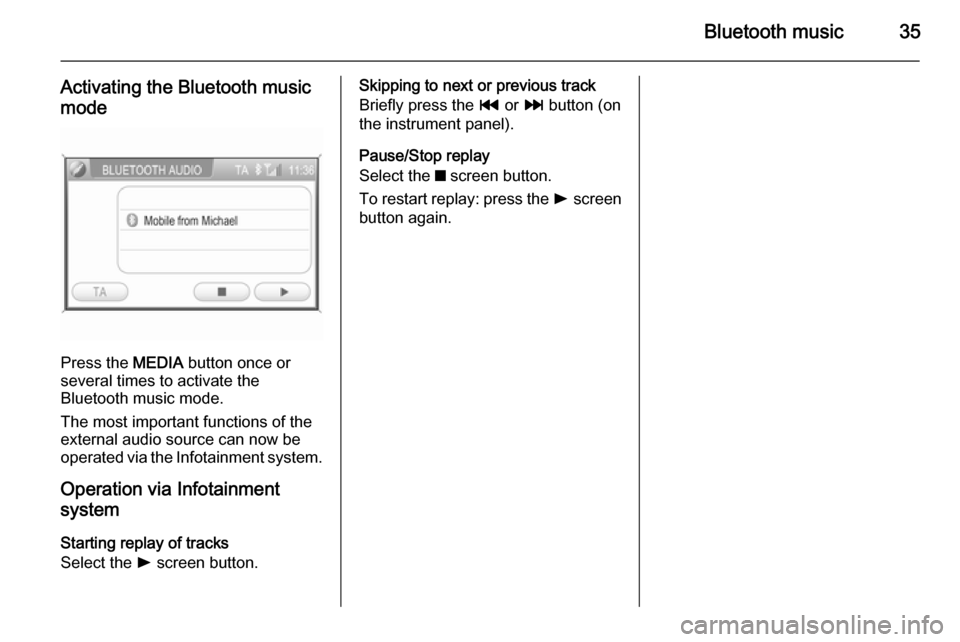
Bluetooth music35
Activating the Bluetooth music
mode
Press the MEDIA button once or
several times to activate the
Bluetooth music mode.
The most important functions of the
external audio source can now be
operated via the Infotainment system.
Operation via Infotainment
system
Starting replay of tracks
Select the l screen button.
Skipping to next or previous track
Briefly press the t or v button (on
the instrument panel).
Pause/Stop replay
Select the z screen button.
To restart replay: press the l screen
button again.