bluetooth VAUXHALL ANTARA 2015 Infotainment system
[x] Cancel search | Manufacturer: VAUXHALL, Model Year: 2015, Model line: ANTARA, Model: VAUXHALL ANTARA 2015Pages: 151, PDF Size: 2.82 MB
Page 79 of 151
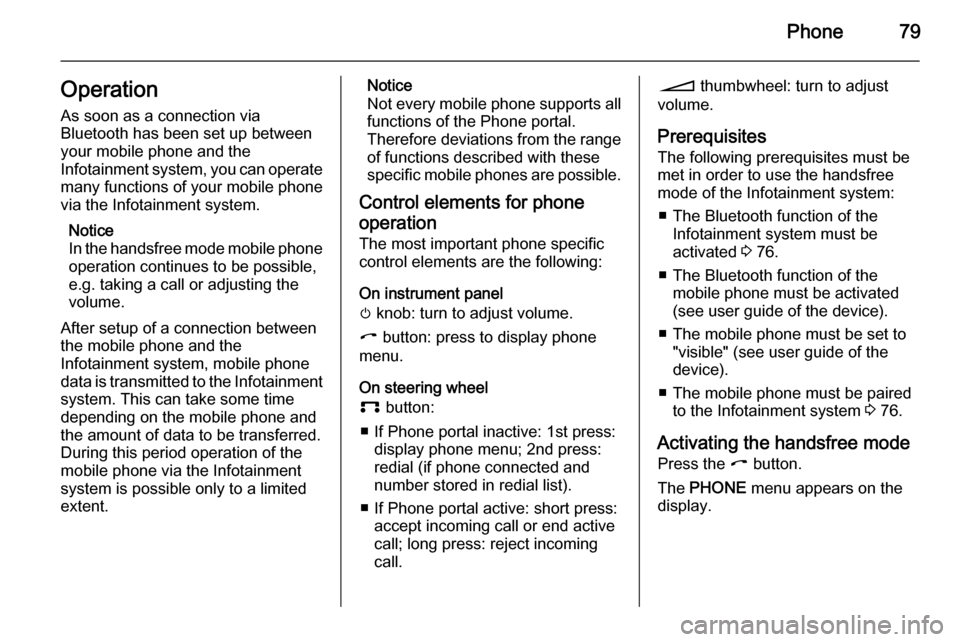
Phone79Operation
As soon as a connection via
Bluetooth has been set up between
your mobile phone and the
Infotainment system, you can operate many functions of your mobile phone
via the Infotainment system.
Notice
In the handsfree mode mobile phone
operation continues to be possible,
e.g. taking a call or adjusting the
volume.
After setup of a connection between
the mobile phone and the
Infotainment system, mobile phone data is transmitted to the Infotainment system. This can take some time
depending on the mobile phone and
the amount of data to be transferred.
During this period operation of the
mobile phone via the Infotainment
system is possible only to a limited extent.Notice
Not every mobile phone supports all
functions of the Phone portal.
Therefore deviations from the range of functions described with these
specific mobile phones are possible.
Control elements for phone
operation The most important phone specific
control elements are the following:
On instrument panel
m knob: turn to adjust volume.
I button: press to display phone
menu.
On steering wheel
p button:
■ If Phone portal inactive: 1st press: display phone menu; 2nd press:
redial (if phone connected and
number stored in redial list).
■ If Phone portal active: short press: accept incoming call or end active
call; long press: reject incoming
call.o thumbwheel: turn to adjust
volume.
Prerequisites
The following prerequisites must be
met in order to use the handsfree mode of the Infotainment system:
■ The Bluetooth function of the Infotainment system must be
activated 3 76.
■ The Bluetooth function of the mobile phone must be activated
(see user guide of the device).
■ The mobile phone must be set to "visible" (see user guide of the
device).
■ The mobile phone must be paired to the Infotainment system 3 76.
Activating the handsfree mode Press the I button.
The PHONE menu appears on the
display.
Page 80 of 151
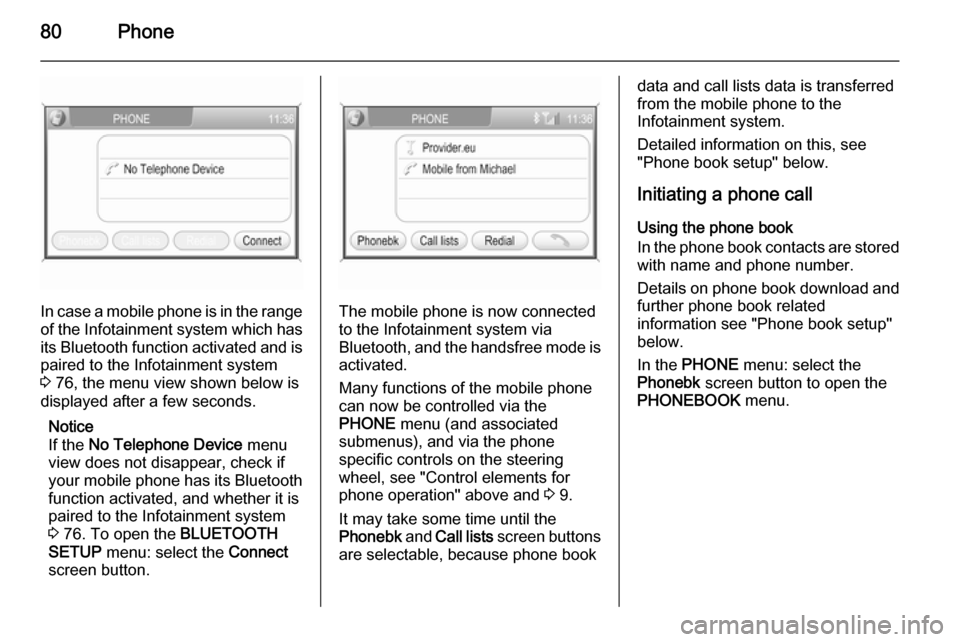
80Phone
In case a mobile phone is in the rangeof the Infotainment system which has its Bluetooth function activated and is
paired to the Infotainment system
3 76, the menu view shown below is
displayed after a few seconds.
Notice
If the No Telephone Device menu
view does not disappear, check if
your mobile phone has its Bluetooth
function activated, and whether it is
paired to the Infotainment system
3 76. To open the BLUETOOTH
SETUP menu: select the Connect
screen button.The mobile phone is now connected to the Infotainment system via
Bluetooth, and the handsfree mode is activated.
Many functions of the mobile phone
can now be controlled via the
PHONE menu (and associated
submenus), and via the phone
specific controls on the steering
wheel, see "Control elements for
phone operation" above and 3 9.
It may take some time until the
Phonebk and Call lists screen buttons
are selectable, because phone book
data and call lists data is transferred from the mobile phone to the
Infotainment system.
Detailed information on this, see
"Phone book setup" below.
Initiating a phone call Using the phone book
In the phone book contacts are stored
with name and phone number.
Details on phone book download and
further phone book related
information see "Phone book setup"
below.
In the PHONE menu: select the
Phonebk screen button to open the
PHONEBOOK menu.
Page 85 of 151
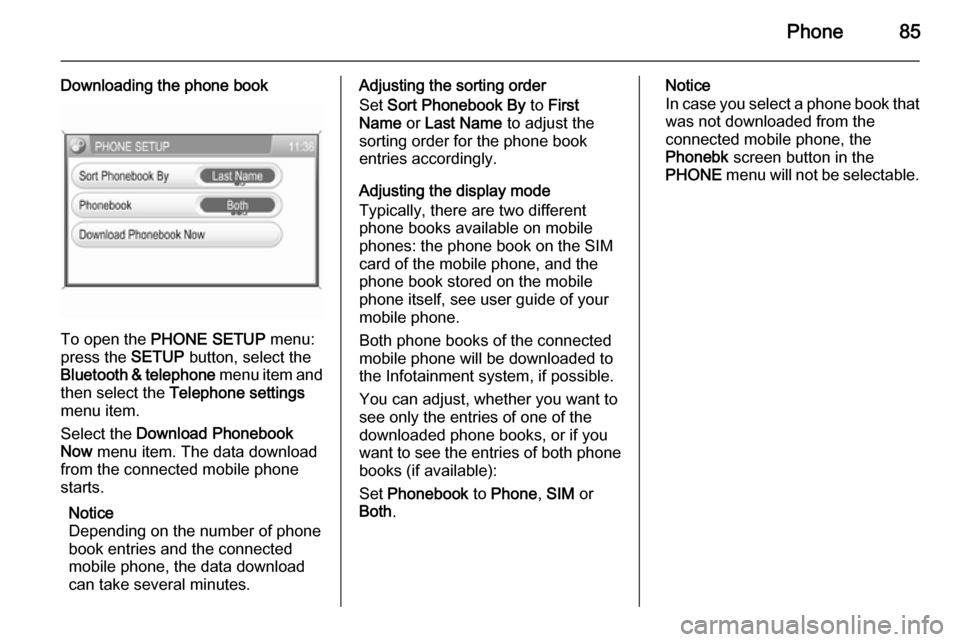
Phone85
Downloading the phone book
To open the PHONE SETUP menu:
press the SETUP button, select the
Bluetooth & telephone menu item and
then select the Telephone settings
menu item.
Select the Download Phonebook
Now menu item. The data download
from the connected mobile phone
starts.
Notice
Depending on the number of phone
book entries and the connected
mobile phone, the data download
can take several minutes.
Adjusting the sorting order
Set Sort Phonebook By to First
Name or Last Name to adjust the
sorting order for the phone book entries accordingly.
Adjusting the display mode
Typically, there are two different
phone books available on mobile
phones: the phone book on the SIM
card of the mobile phone, and the
phone book stored on the mobile
phone itself, see user guide of your
mobile phone.
Both phone books of the connected
mobile phone will be downloaded to
the Infotainment system, if possible.
You can adjust, whether you want to
see only the entries of one of the
downloaded phone books, or if you
want to see the entries of both phone
books (if available):
Set Phonebook to Phone , SIM or
Both .Notice
In case you select a phone book that
was not downloaded from the
connected mobile phone, the
Phonebk screen button in the
PHONE menu will not be selectable.
Page 86 of 151
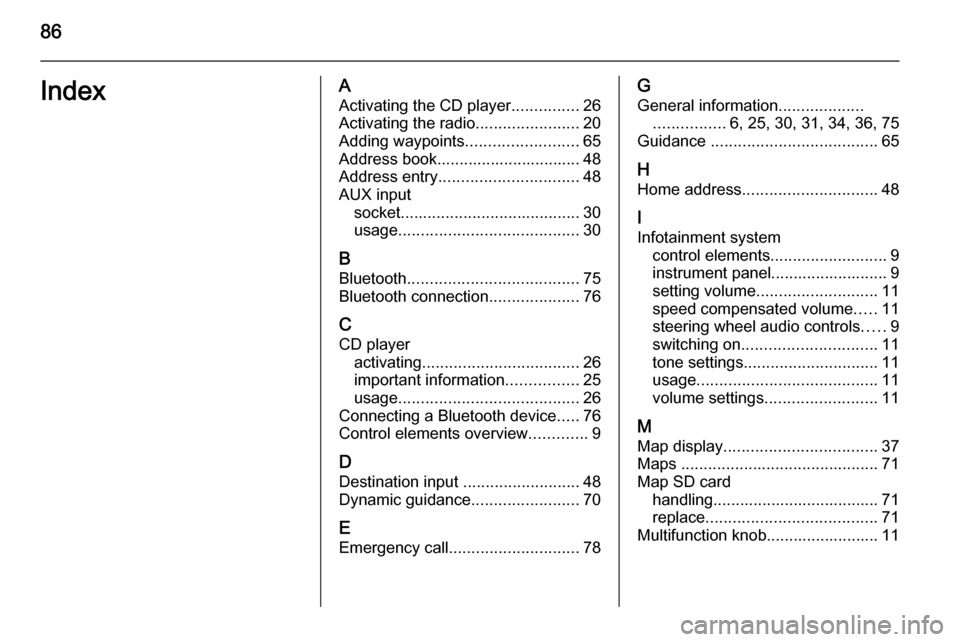
86IndexAActivating the CD player ...............26
Activating the radio .......................20
Adding waypoints .........................65
Address book................................ 48
Address entry ............................... 48
AUX input socket ........................................ 30
usage ........................................ 30
B
Bluetooth ...................................... 75
Bluetooth connection ....................76
C CD player activating ................................... 26
important information ................25
usage ........................................ 26
Connecting a Bluetooth device .....76
Control elements overview .............9
D Destination input ..........................48
Dynamic guidance ........................70
E Emergency call ............................. 78G
General information ...................
................ 6, 25, 30, 31, 34, 36, 75
Guidance ..................................... 65
H Home address .............................. 48
I
Infotainment system control elements .......................... 9
instrument panel.......................... 9
setting volume ........................... 11
speed compensated volume .....11
steering wheel audio controls .....9
switching on .............................. 11
tone settings .............................. 11
usage ........................................ 11
volume settings ......................... 11
M Map display .................................. 37
Maps ............................................ 71
Map SD card handling..................................... 71
replace ...................................... 71
Multifunction knob......................... 11
Page 87 of 151
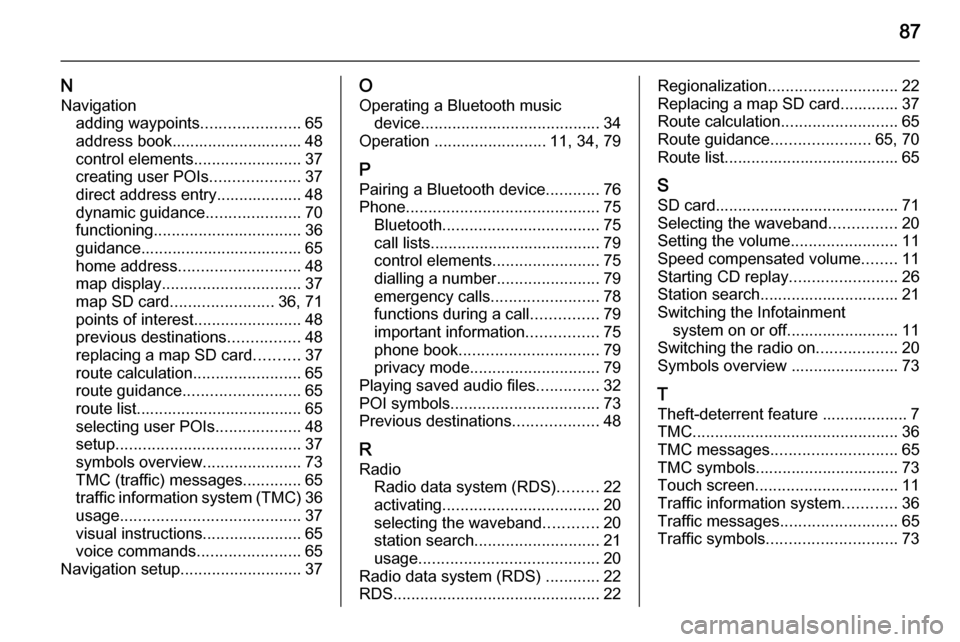
87
NNavigation adding waypoints ......................65
address book............................. 48
control elements ........................37
creating user POIs ....................37
direct address entry................... 48
dynamic guidance .....................70
functioning ................................. 36
guidance.................................... 65
home address ........................... 48
map display ............................... 37
map SD card ....................... 36, 71
points of interest ........................48
previous destinations ................48
replacing a map SD card ..........37
route calculation ........................65
route guidance .......................... 65
route list..................................... 65
selecting user POIs ...................48
setup ......................................... 37
symbols overview ......................73
TMC (traffic) messages .............65
traffic information system (TMC) 36
usage ........................................ 37
visual instructions ......................65
voice commands .......................65
Navigation setup ........................... 37O
Operating a Bluetooth music device ........................................ 34
Operation ......................... 11, 34, 79
P Pairing a Bluetooth device ............76
Phone ........................................... 75
Bluetooth ................................... 75
call lists...................................... 79
control elements ........................75
dialling a number .......................79
emergency calls ........................78
functions during a call ...............79
important information ................75
phone book ............................... 79
privacy mode ............................. 79
Playing saved audio files ..............32
POI symbols ................................. 73
Previous destinations ...................48
R
Radio Radio data system (RDS) .........22
activating ................................... 20
selecting the waveband ............20
station search ............................ 21
usage ........................................ 20
Radio data system (RDS) ............22
RDS .............................................. 22Regionalization............................. 22
Replacing a map SD card............. 37
Route calculation ..........................65
Route guidance ......................65, 70
Route list....................................... 65
S SD card......................................... 71
Selecting the waveband ...............20
Setting the volume ........................11
Speed compensated volume ........11
Starting CD replay ........................26
Station search............................... 21
Switching the Infotainment system on or off......................... 11
Switching the radio on ..................20
Symbols overview ........................ 73
T
Theft-deterrent feature ................... 7
TMC .............................................. 36
TMC messages ............................ 65
TMC symbols................................ 73
Touch screen ................................ 11
Traffic information system ............36
Traffic messages .......................... 65
Traffic symbols ............................. 73
Page 130 of 151
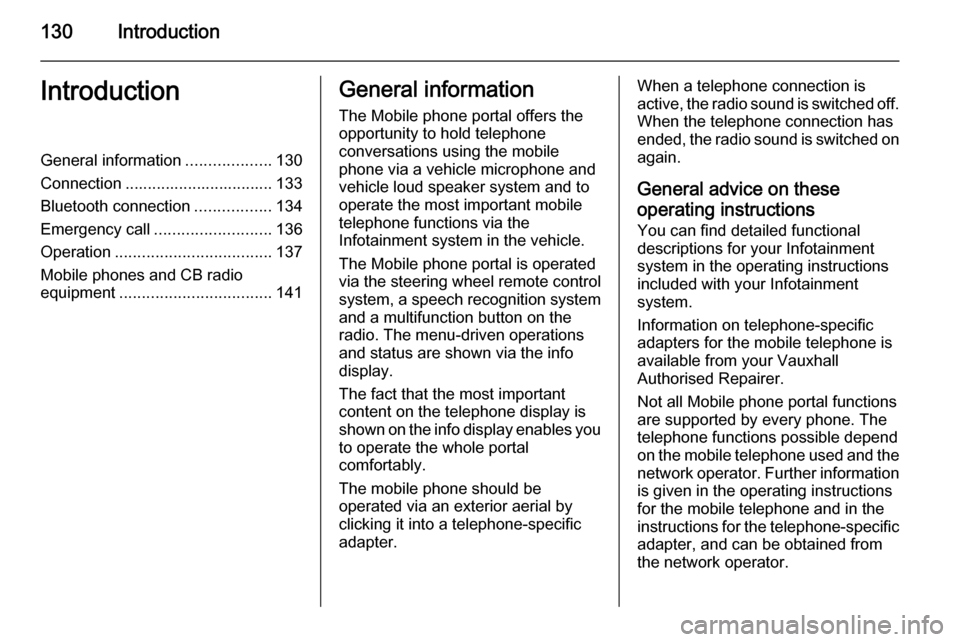
130IntroductionIntroductionGeneral information...................130
Connection ................................. 133 Bluetooth connection .................134
Emergency call .......................... 136
Operation ................................... 137
Mobile phones and CB radio equipment .................................. 141General information
The Mobile phone portal offers the opportunity to hold telephone
conversations using the mobile
phone via a vehicle microphone and vehicle loud speaker system and to
operate the most important mobile telephone functions via the
Infotainment system in the vehicle.
The Mobile phone portal is operated
via the steering wheel remote control
system, a speech recognition system
and a multifunction button on the
radio. The menu-driven operations
and status are shown via the info
display.
The fact that the most important
content on the telephone display is
shown on the info display enables you to operate the whole portal
comfortably.
The mobile phone should be
operated via an exterior aerial by
clicking it into a telephone-specific
adapter.When a telephone connection is active, the radio sound is switched off.
When the telephone connection has
ended, the radio sound is switched on
again.
General advice on these operating instructions
You can find detailed functional
descriptions for your Infotainment
system in the operating instructions
included with your Infotainment
system.
Information on telephone-specific
adapters for the mobile telephone is
available from your Vauxhall
Authorised Repairer.
Not all Mobile phone portal functions
are supported by every phone. The
telephone functions possible depend
on the mobile telephone used and the
network operator. Further information is given in the operating instructions
for the mobile telephone and in the
instructions for the telephone-specific adapter, and can be obtained from
the network operator.
Page 131 of 151
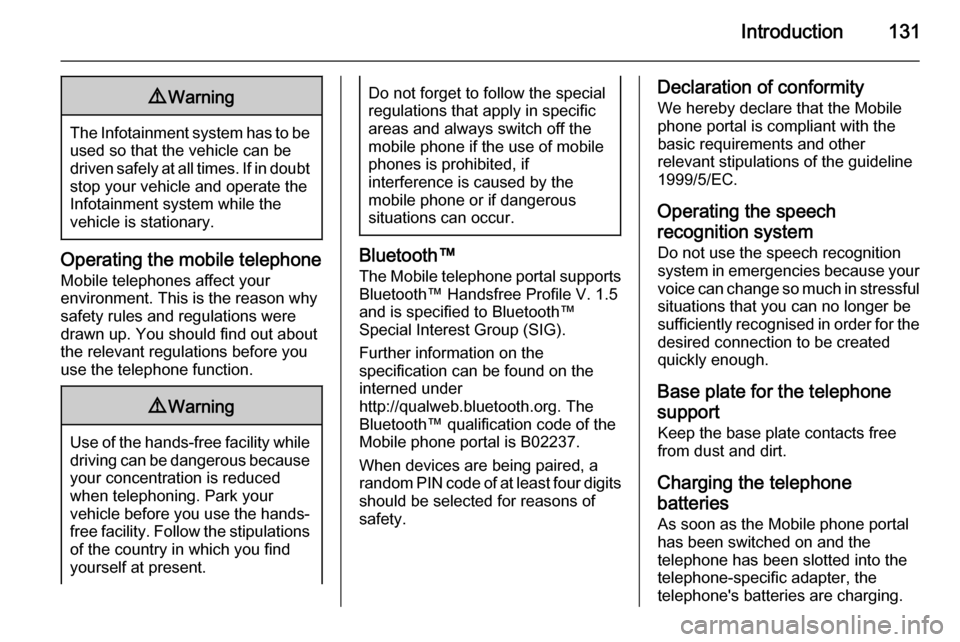
Introduction1319Warning
The Infotainment system has to be
used so that the vehicle can bedriven safely at all times. If in doubt
stop your vehicle and operate the Infotainment system while the
vehicle is stationary.
Operating the mobile telephone
Mobile telephones affect your
environment. This is the reason why
safety rules and regulations were
drawn up. You should find out about
the relevant regulations before you
use the telephone function.
9 Warning
Use of the hands-free facility while
driving can be dangerous because
your concentration is reduced
when telephoning. Park your
vehicle before you use the hands-
free facility. Follow the stipulations
of the country in which you find
yourself at present.
Do not forget to follow the special
regulations that apply in specific areas and always switch off the
mobile phone if the use of mobile
phones is prohibited, if
interference is caused by the
mobile phone or if dangerous
situations can occur.
Bluetooth™
The Mobile telephone portal supports
Bluetooth™ Handsfree Profile V. 1.5
and is specified to Bluetooth™
Special Interest Group (SIG).
Further information on the
specification can be found on the
interned under
http://qualweb.bluetooth.org. The Bluetooth™ qualification code of the
Mobile phone portal is B02237.
When devices are being paired, a
random PIN code of at least four digits should be selected for reasons of
safety.
Declaration of conformity
We hereby declare that the Mobile
phone portal is compliant with the
basic requirements and other
relevant stipulations of the guideline
1999/5/EC.
Operating the speech
recognition system Do not use the speech recognition
system in emergencies because your voice can change so much in stressful situations that you can no longer be
sufficiently recognised in order for the
desired connection to be created
quickly enough.
Base plate for the telephone
support
Keep the base plate contacts free
from dust and dirt.
Charging the telephone
batteries As soon as the Mobile phone portal
has been switched on and the
telephone has been slotted into the
telephone-specific adapter, the
telephone's batteries are charging.
Page 133 of 151
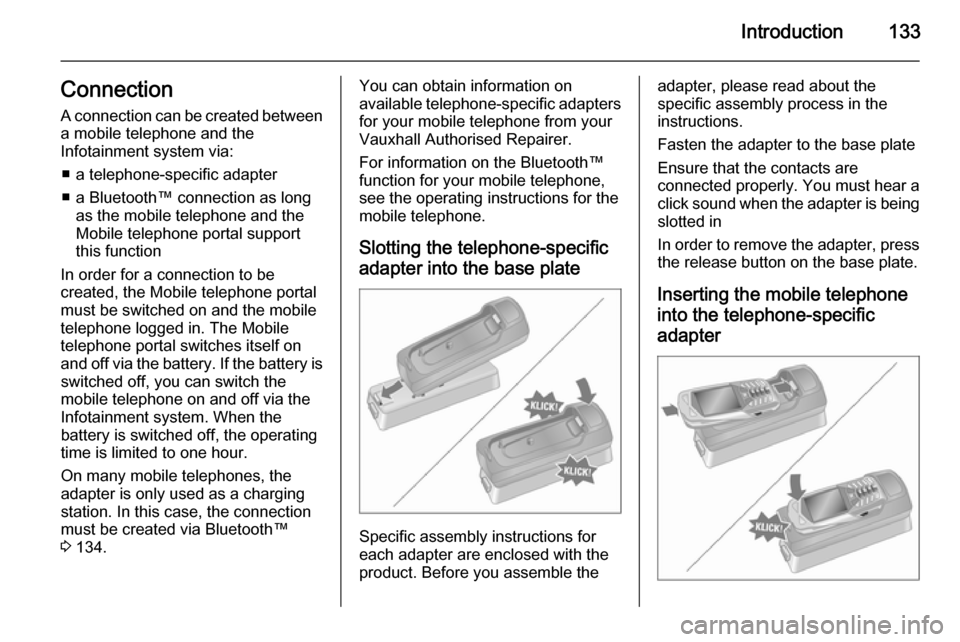
Introduction133Connection
A connection can be created between a mobile telephone and the
Infotainment system via:
■ a telephone-specific adapter
■ a Bluetooth™ connection as long as the mobile telephone and the
Mobile telephone portal support
this function
In order for a connection to be
created, the Mobile telephone portal
must be switched on and the mobile
telephone logged in. The Mobile telephone portal switches itself on
and off via the battery. If the battery is switched off, you can switch the
mobile telephone on and off via the
Infotainment system. When the
battery is switched off, the operating
time is limited to one hour.
On many mobile telephones, the
adapter is only used as a charging
station. In this case, the connection
must be created via Bluetooth™
3 134.You can obtain information on
available telephone-specific adapters
for your mobile telephone from your
Vauxhall Authorised Repairer.
For information on the Bluetooth™
function for your mobile telephone,
see the operating instructions for the
mobile telephone.
Slotting the telephone-specific adapter into the base plate
Specific assembly instructions for
each adapter are enclosed with the
product. Before you assemble the
adapter, please read about the
specific assembly process in the
instructions.
Fasten the adapter to the base plate
Ensure that the contacts are
connected properly. You must hear a click sound when the adapter is being
slotted in
In order to remove the adapter, press the release button on the base plate.
Inserting the mobile telephone
into the telephone-specific adapter
Page 134 of 151
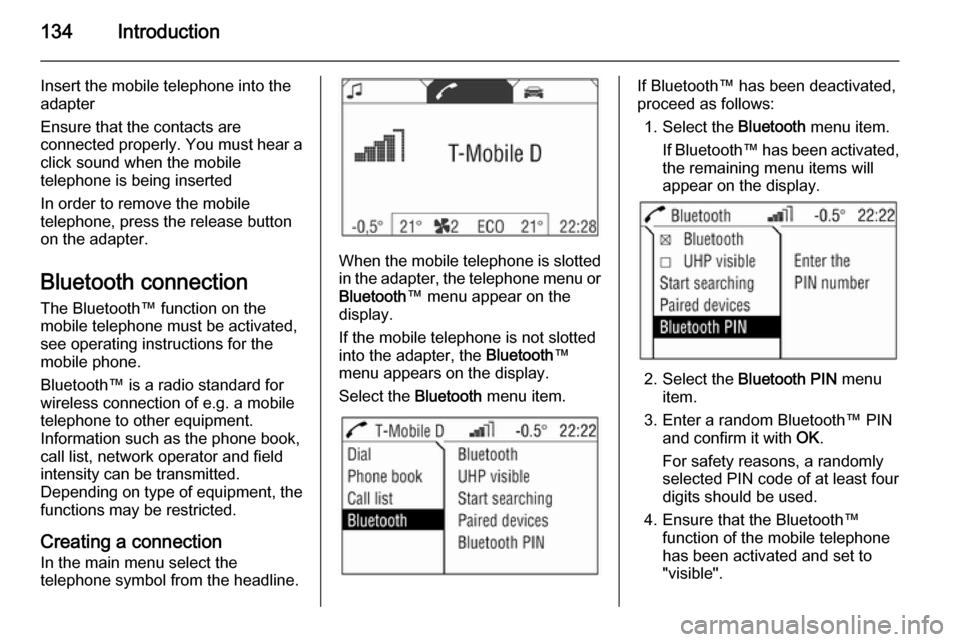
134Introduction
Insert the mobile telephone into the
adapter
Ensure that the contacts are
connected properly. You must hear a
click sound when the mobile
telephone is being inserted
In order to remove the mobile
telephone, press the release button
on the adapter.
Bluetooth connection
The Bluetooth™ function on the
mobile telephone must be activated,
see operating instructions for the
mobile phone.
Bluetooth™ is a radio standard for
wireless connection of e.g. a mobile
telephone to other equipment.
Information such as the phone book,
call list, network operator and field
intensity can be transmitted.
Depending on type of equipment, the functions may be restricted.
Creating a connection
In the main menu select the
telephone symbol from the headline.
When the mobile telephone is slotted
in the adapter, the telephone menu or
Bluetooth ™ menu appear on the
display.
If the mobile telephone is not slotted
into the adapter, the Bluetooth™
menu appears on the display.
Select the Bluetooth menu item.
If Bluetooth™ has been deactivated,
proceed as follows:
1. Select the Bluetooth menu item.
If Bluetooth™ has been activated,
the remaining menu items will
appear on the display.
2. Select the Bluetooth PIN menu
item.
3. Enter a random Bluetooth™ PIN and confirm it with OK.
For safety reasons, a randomly
selected PIN code of at least four digits should be used.
4. Ensure that the Bluetooth™ function of the mobile telephone
has been activated and set to
"visible".
Page 135 of 151
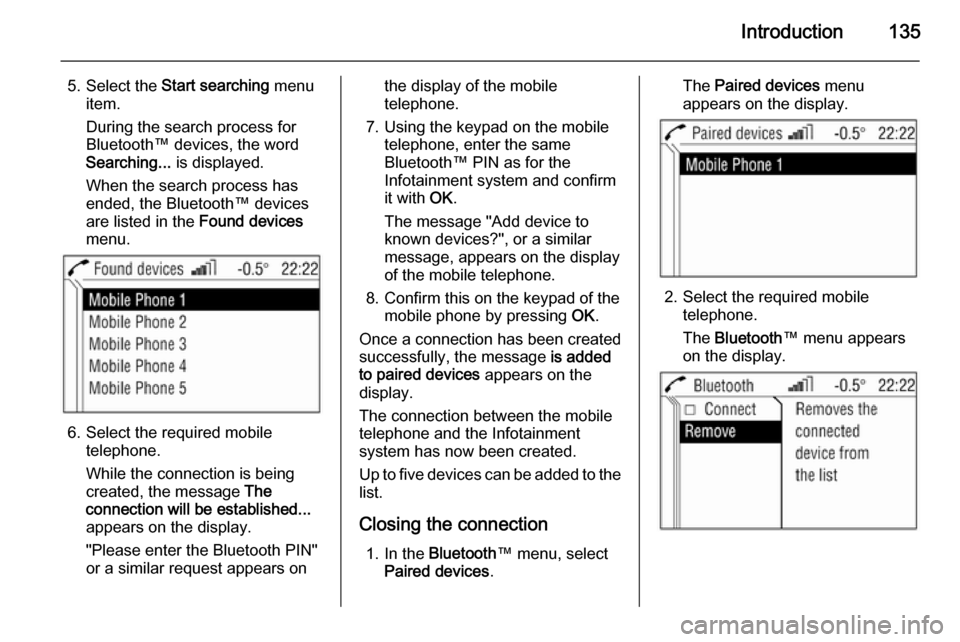
Introduction135
5. Select the Start searching menu
item.
During the search process for
Bluetooth™ devices, the word
Searching... is displayed.
When the search process has
ended, the Bluetooth™ devices
are listed in the Found devices
menu.
6. Select the required mobile telephone.
While the connection is being
created, the message The
connection will be established...
appears on the display.
"Please enter the Bluetooth PIN"
or a similar request appears on
the display of the mobile
telephone.
7. Using the keypad on the mobile telephone, enter the same
Bluetooth™ PIN as for the
Infotainment system and confirm
it with OK.
The message "Add device to
known devices?", or a similar
message, appears on the display
of the mobile telephone.
8. Confirm this on the keypad of the mobile phone by pressing OK.
Once a connection has been created successfully, the message is added
to paired devices appears on the
display.
The connection between the mobile
telephone and the Infotainment
system has now been created.
Up to five devices can be added to the
list.
Closing the connection 1. In the Bluetooth ™ menu, select
Paired devices .The Paired devices menu
appears on the display.
2. Select the required mobile telephone.
The Bluetooth ™ menu appears
on the display.