manual radio set VAUXHALL ANTARA 2015 Infotainment system
[x] Cancel search | Manufacturer: VAUXHALL, Model Year: 2015, Model line: ANTARA, Model: VAUXHALL ANTARA 2015Pages: 151, PDF Size: 2.82 MB
Page 11 of 151
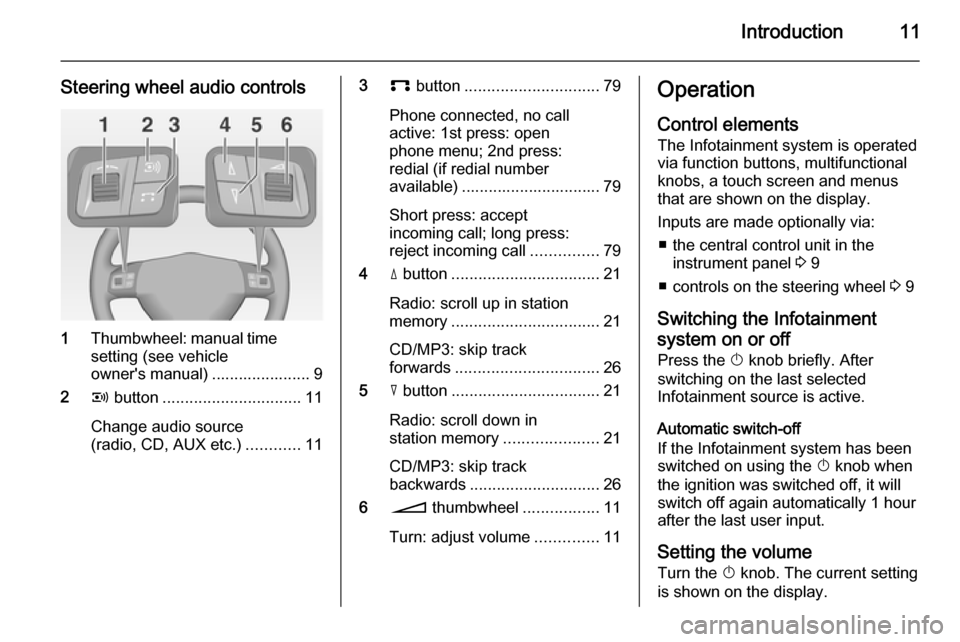
Introduction11
Steering wheel audio controls
1Thumbwheel: manual time
setting (see vehicle
owner's manual) ...................... 9
2 q button ............................... 11
Change audio source
(radio, CD, AUX etc.) ............11
3p button .............................. 79
Phone connected, no call
active: 1st press: open
phone menu; 2nd press:
redial (if redial number
available) ............................... 79
Short press: accept
incoming call; long press:
reject incoming call ...............79
4 d button ................................. 21
Radio: scroll up in station
memory ................................. 21
CD/MP3: skip track
forwards ................................ 26
5 c button ................................. 21
Radio: scroll down in
station memory .....................21
CD/MP3: skip track
backwards ............................. 26
6 o thumbwheel .................11
Turn: adjust volume ..............11Operation
Control elements The Infotainment system is operated
via function buttons, multifunctional
knobs, a touch screen and menus
that are shown on the display.
Inputs are made optionally via: ■ the central control unit in the instrument panel 3 9
■ controls on the steering wheel 3 9
Switching the Infotainment
system on or off
Press the X knob briefly. After
switching on the last selected
Infotainment source is active.
Automatic switch-off
If the Infotainment system has been
switched on using the X knob when
the ignition was switched off, it will
switch off again automatically 1 hour
after the last user input.
Setting the volume Turn the X knob. The current setting
is shown on the display.
Page 90 of 151

90IntroductionIntroductionGeneral information.....................90
Theft-deterrent feature .................91
Overview ...................................... 92
Operation ..................................... 94
Tone settings ............................. 101
Volume settings .........................102General information
The Infotainment system provides
you with state-of-the-art in-car
infotainment.
The radio has nine automatic station
memories for each waveband: FM,
AM and DAB (if available).
The integrated audio player will
entertain you with audio CDs and
MP3 CDs.
Furthermore, you can connect
external data storage devices, e.g.
iPod, MP3 player or USB stick, or a
portable CD player to the
Infotainment system as further audio
sources.
The on-board computer can be
accessed from the Infotainment
System. For details please consult
the Owner's Manual for your vehicle.
The digital sound processor provides
you with several preset equalizer
modes for sound optimisation.
Optionally, the Infotainment system
can be operated using controls on the steering wheel.In addition the Infotainment systemcan be equipped with a Mobile phone portal.
The well-thought-out design of the
control elements and the clear
displays enable you to control the
system easily and intuitively.
Notice
This manual describes all options
and features available for the
various Infotainment systems.
Certain descriptions, including those for display and menu functions, may
not apply to your vehicle due to
model variant, country
specifications, special equipment or
accessories.
Important information on
operation and traffic safety9 Warning
The Infotainment system has to be
used so that the vehicle can be
driven safely at all times. If in doubt
Page 93 of 151

Introduction93
1e knob ................................. 94
Briefly press: switch on/off
Infotainment system ..............94
Turn: adjust volume ..............94
2 TUNER ................................ 104
Switch between FM and AM 104
If DAB receiver is
connected: Switch
between analogue and
digital reception ...................104
3 MEDIA ................................. 117
Switch between audio
sources (except radio) ........117
4 MAIN ..................................... 94
Main menu ............................ 94
5 Multifunction knob .................94
Turn: select function .............. 94
Press: confirm function .........94
6 INFO ..................................... 94
Information page ...................947SOUND ............................... 101
Sound function
programme selection ..........101
8 BC......................................... 92
On-board computer ...............92
9 1...9 ..................................... 104
Radio: number buttons,
station buttons ....................104
10 Audio/MP3 CD slot .............. 117
11 SETTINGS ............................ 94
Context-depending
settings .................................. 94
12 Rocker switch ...................... 117
Radio: mn automatic
station search, dc manual
station search (not DAB) .....104
CD, USB, iPod: mn
track selection/fast
forward/fast rewind, dc
album selection (not iPod),
c repeat track, d scan CD/
USB (not iPod) ....................11713TP....................................... 109
Traffic programme ............... 109
14 j Eject CD .......................... 117
Page 100 of 151
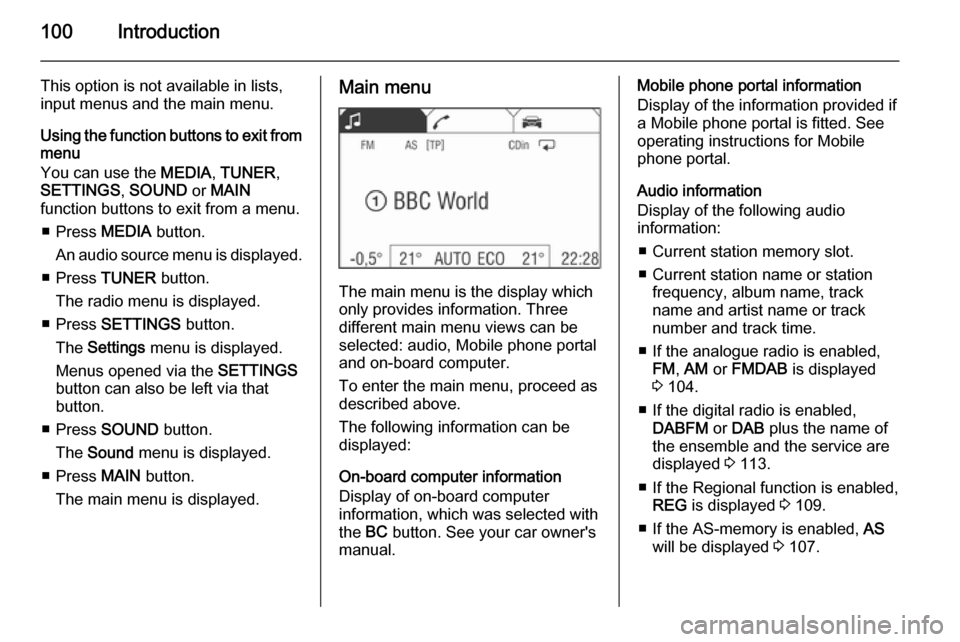
100Introduction
This option is not available in lists,
input menus and the main menu.
Using the function buttons to exit from menu
You can use the MEDIA, TUNER ,
SETTINGS , SOUND or MAIN
function buttons to exit from a menu.
■ Press MEDIA button.
An audio source menu is displayed.
■ Press TUNER button.
The radio menu is displayed.
■ Press SETTINGS button.
The Settings menu is displayed.
Menus opened via the SETTINGS
button can also be left via that
button.
■ Press SOUND button.
The Sound menu is displayed.
■ Press MAIN button.
The main menu is displayed.Main menu
The main menu is the display which
only provides information. Three
different main menu views can be
selected: audio, Mobile phone portal
and on-board computer.
To enter the main menu, proceed as
described above.
The following information can be
displayed:
On-board computer information
Display of on-board computer
information, which was selected with
the BC button. See your car owner's
manual.
Mobile phone portal information
Display of the information provided if
a Mobile phone portal is fitted. See
operating instructions for Mobile
phone portal.
Audio information
Display of the following audio
information:
■ Current station memory slot.
■ Current station name or station frequency, album name, track
name and artist name or track
number and track time.
■ If the analogue radio is enabled, FM , AM or FMDAB is displayed
3 104.
■ If the digital radio is enabled, DABFM or DAB plus the name of
the ensemble and the service are
displayed 3 113.
■ If the Regional function is enabled, REG is displayed 3 109.
■ If the AS-memory is enabled, AS
will be displayed 3 107.
Page 106 of 151

106Radio
Keep the rocker switch m or n
pressed until Seek is displayed.
Or (only FM/AM):
Set RDS to Off 3 109.
Select the menu item j or k in the
radio menu, and keep the
multifunction knob pressed until
Seek is displayed.
The radio is muted until a station is found.
■ If you know the frequency of the desired station, then keep the
rocker switch m or n pressed
until the frequency is almost
reached.
■ After releasing the rocker switch, the next receivable station is
automatically tuned in.
■ If the radio cannot find a station, it switches automatically to a more
sensitive search level. If it still
cannot find a station, the last
frequency active will be set.
Manual station search
The manual station search is used to
tune in to stations of known
frequencies.
Station search with the rocker switch
(only FM/AM)
Keep the rocker switch c or d pressed
until the desired frequency is
reached.
■ Coarse tuning: Keep the rocker switch c or d
pressed until the desired frequency is almost reached.
■ Fine tuning:
Tap on the rocker switch c or d
repeatedly until the exact frequency is reached.Station search with the multifunction
knob
The station search with the
multifunction knob is started from the
radio menu.
In the FM or AM waveband, proceed
as follows:
Select menu item Manual.
In the DAB waveband, proceed as
follows:
Select menu item Extras and then
menu item Manual.
The following applies to all
wavebands:
A slider with the entire waveband is displayed.
Page 107 of 151
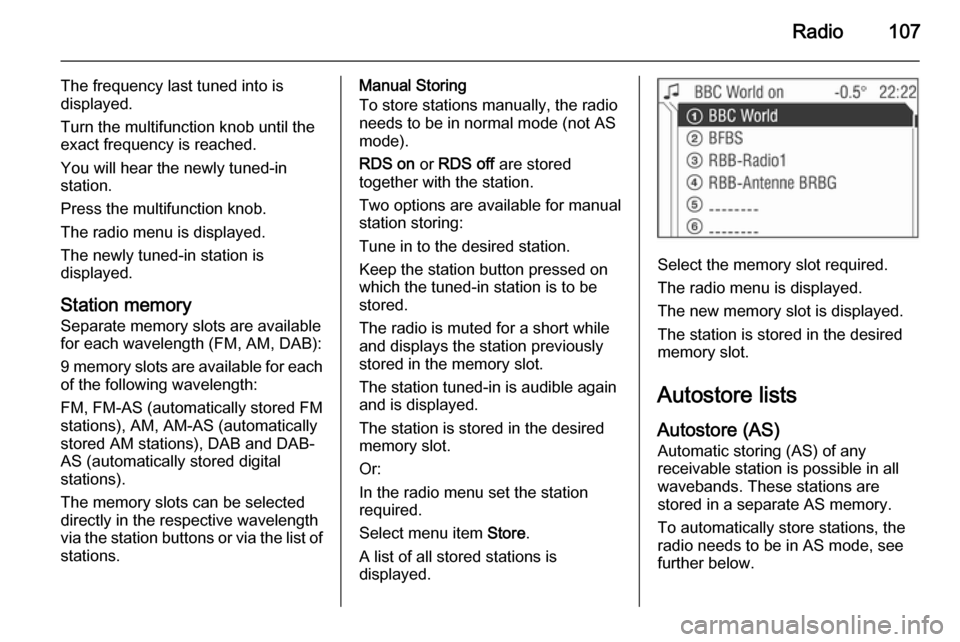
Radio107
The frequency last tuned into is
displayed.
Turn the multifunction knob until the
exact frequency is reached.
You will hear the newly tuned-in
station.
Press the multifunction knob.
The radio menu is displayed.
The newly tuned-in station is
displayed.
Station memory
Separate memory slots are available
for each wavelength (FM, AM, DAB):
9 memory slots are available for each of the following wavelength:
FM, FM-AS (automatically stored FM
stations), AM, AM-AS (automatically
stored AM stations), DAB and DAB-
AS (automatically stored digital
stations).
The memory slots can be selected
directly in the respective wavelength
via the station buttons or via the list of
stations.Manual Storing
To store stations manually, the radio
needs to be in normal mode (not AS
mode).
RDS on or RDS off are stored
together with the station.
Two options are available for manual
station storing:
Tune in to the desired station.
Keep the station button pressed on
which the tuned-in station is to be
stored.
The radio is muted for a short while
and displays the station previously
stored in the memory slot.
The station tuned-in is audible again
and is displayed.
The station is stored in the desired
memory slot.
Or:
In the radio menu set the station
required.
Select menu item Store.
A list of all stored stations is
displayed.
Select the memory slot required.
The radio menu is displayed.
The new memory slot is displayed.
The station is stored in the desired
memory slot.
Autostore lists
Autostore (AS) Automatic storing (AS) of any
receivable station is possible in all
wavebands. These stations are
stored in a separate AS memory.
To automatically store stations, the
radio needs to be in AS mode, see further below.
Page 141 of 151
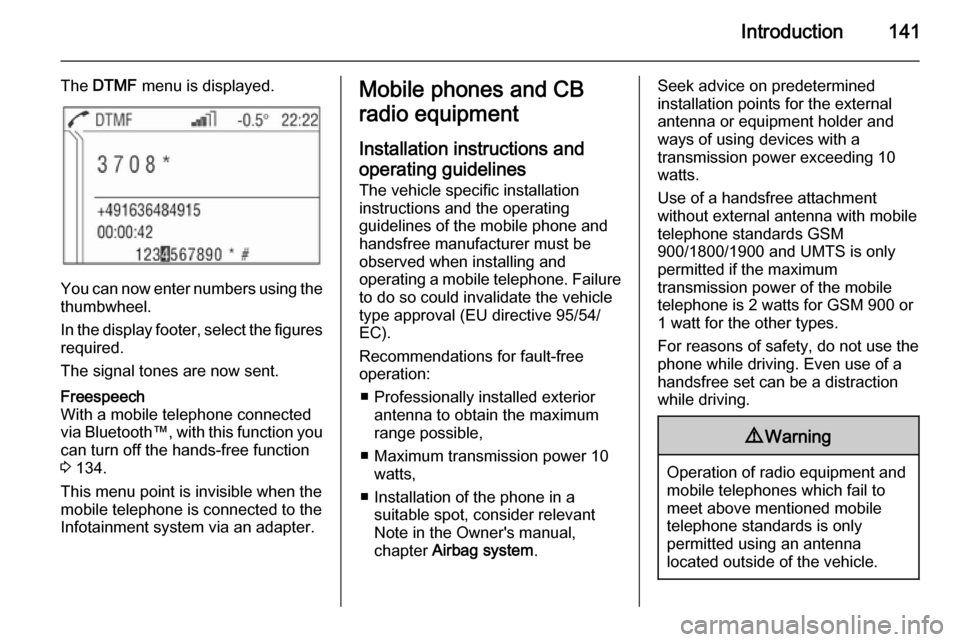
Introduction141
The DTMF menu is displayed.
You can now enter numbers using the
thumbwheel.
In the display footer, select the figures required.
The signal tones are now sent.
Freespeech
With a mobile telephone connected
via Bluetooth™, with this function you
can turn off the hands-free function
3 134.
This menu point is invisible when the
mobile telephone is connected to the
Infotainment system via an adapter.Mobile phones and CB
radio equipment
Installation instructions and operating guidelines The vehicle specific installation
instructions and the operating
guidelines of the mobile phone and
handsfree manufacturer must be observed when installing and
operating a mobile telephone. Failure to do so could invalidate the vehicle
type approval (EU directive 95/54/
EC).
Recommendations for fault-free
operation:
■ Professionally installed exterior antenna to obtain the maximum
range possible,
■ Maximum transmission power 10 watts,
■ Installation of the phone in a suitable spot, consider relevant
Note in the Owner's manual,
chapter Airbag system .Seek advice on predetermined
installation points for the external
antenna or equipment holder and
ways of using devices with a
transmission power exceeding 10
watts.
Use of a handsfree attachment
without external antenna with mobile
telephone standards GSM
900/1800/1900 and UMTS is only
permitted if the maximum
transmission power of the mobile
telephone is 2 watts for GSM 900 or
1 watt for the other types.
For reasons of safety, do not use the
phone while driving. Even use of a handsfree set can be a distraction
while driving.9 Warning
Operation of radio equipment and
mobile telephones which fail to
meet above mentioned mobile
telephone standards is only
permitted using an antenna
located outside of the vehicle.