remote control VAUXHALL ANTARA 2015 Infotainment system
[x] Cancel search | Manufacturer: VAUXHALL, Model Year: 2015, Model line: ANTARA, Model: VAUXHALL ANTARA 2015Pages: 151, PDF Size: 2.82 MB
Page 34 of 151
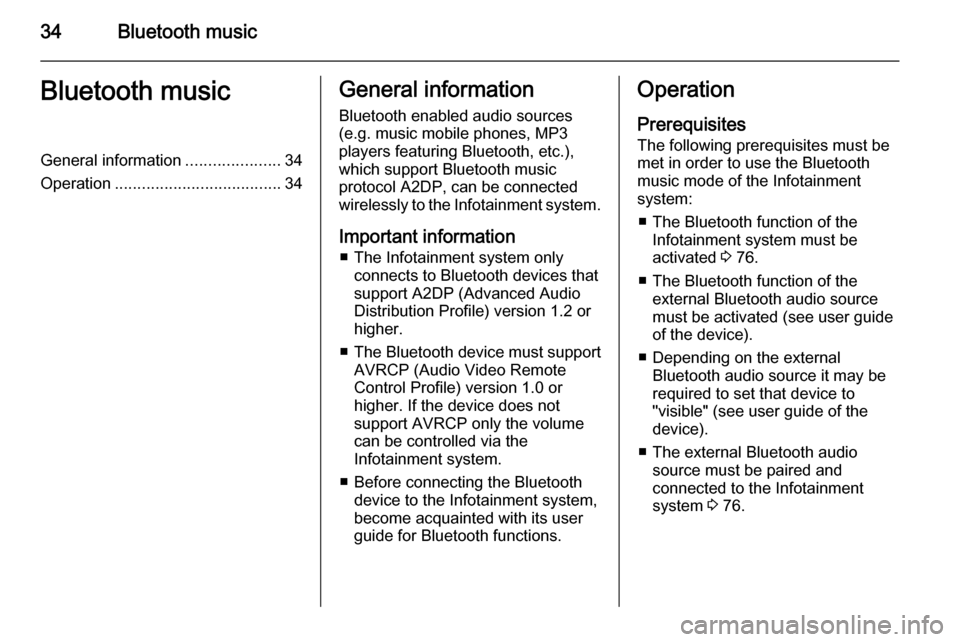
34Bluetooth musicBluetooth musicGeneral information.....................34
Operation ..................................... 34General information
Bluetooth enabled audio sources (e.g. music mobile phones, MP3
players featuring Bluetooth, etc.),
which support Bluetooth music
protocol A2DP, can be connected
wirelessly to the Infotainment system.
Important information ■ The Infotainment system only connects to Bluetooth devices that
support A2DP (Advanced Audio
Distribution Profile) version 1.2 or
higher.
■ The Bluetooth device must support
AVRCP (Audio Video Remote
Control Profile) version 1.0 or
higher. If the device does not
support AVRCP only the volume
can be controlled via the
Infotainment system.
■ Before connecting the Bluetooth device to the Infotainment system,
become acquainted with its user
guide for Bluetooth functions.Operation
Prerequisites
The following prerequisites must be
met in order to use the Bluetooth
music mode of the Infotainment
system:
■ The Bluetooth function of the Infotainment system must be
activated 3 76.
■ The Bluetooth function of the external Bluetooth audio source
must be activated (see user guide
of the device).
■ Depending on the external Bluetooth audio source it may be
required to set that device to
"visible" (see user guide of the
device).
■ The external Bluetooth audio source must be paired and
connected to the Infotainment
system 3 76.
Page 130 of 151
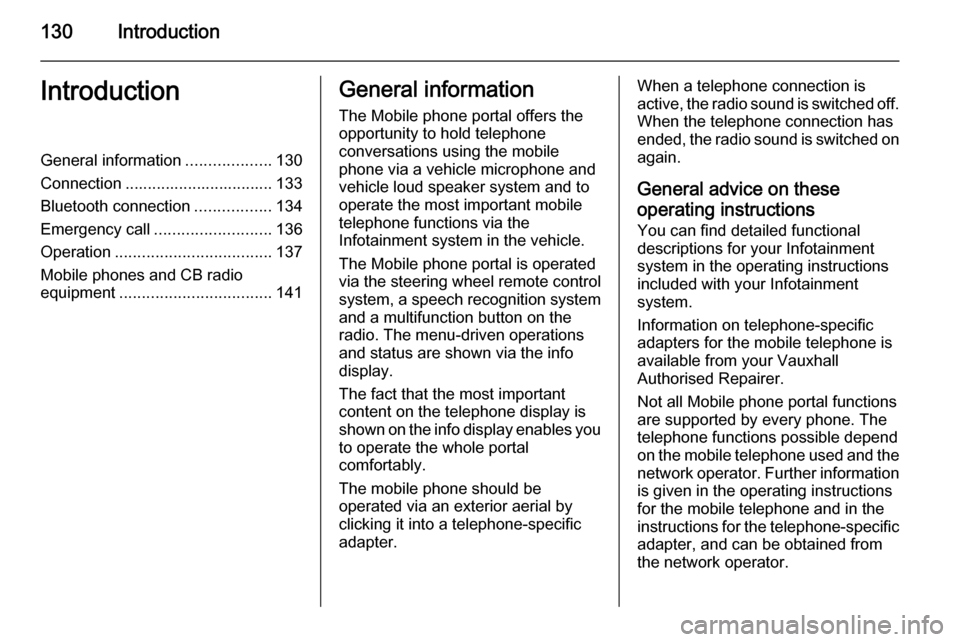
130IntroductionIntroductionGeneral information...................130
Connection ................................. 133 Bluetooth connection .................134
Emergency call .......................... 136
Operation ................................... 137
Mobile phones and CB radio equipment .................................. 141General information
The Mobile phone portal offers the opportunity to hold telephone
conversations using the mobile
phone via a vehicle microphone and vehicle loud speaker system and to
operate the most important mobile telephone functions via the
Infotainment system in the vehicle.
The Mobile phone portal is operated
via the steering wheel remote control
system, a speech recognition system
and a multifunction button on the
radio. The menu-driven operations
and status are shown via the info
display.
The fact that the most important
content on the telephone display is
shown on the info display enables you to operate the whole portal
comfortably.
The mobile phone should be
operated via an exterior aerial by
clicking it into a telephone-specific
adapter.When a telephone connection is active, the radio sound is switched off.
When the telephone connection has
ended, the radio sound is switched on
again.
General advice on these operating instructions
You can find detailed functional
descriptions for your Infotainment
system in the operating instructions
included with your Infotainment
system.
Information on telephone-specific
adapters for the mobile telephone is
available from your Vauxhall
Authorised Repairer.
Not all Mobile phone portal functions
are supported by every phone. The
telephone functions possible depend
on the mobile telephone used and the
network operator. Further information is given in the operating instructions
for the mobile telephone and in the
instructions for the telephone-specific adapter, and can be obtained from
the network operator.
Page 132 of 151
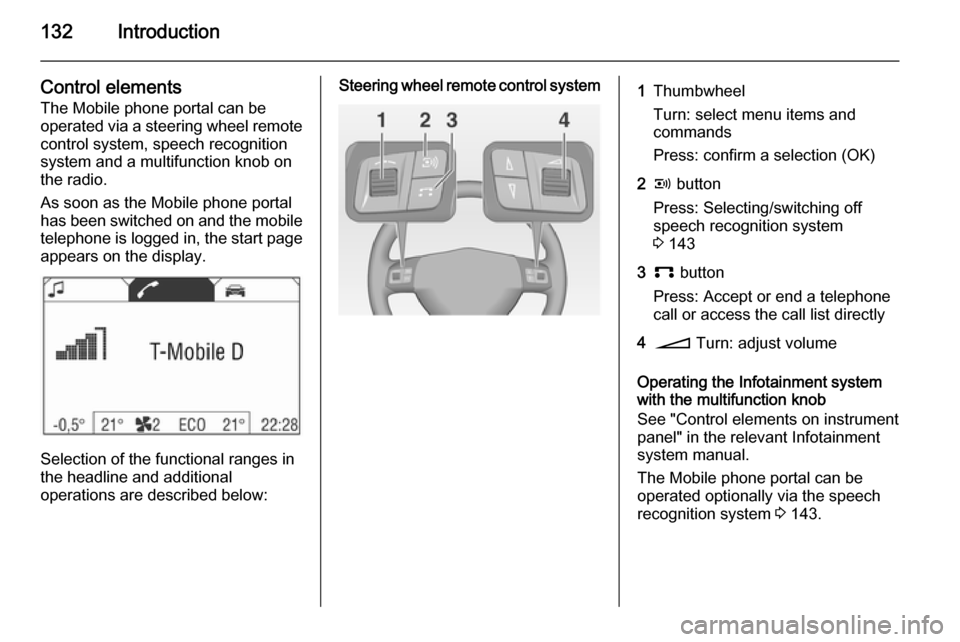
132Introduction
Control elementsThe Mobile phone portal can be
operated via a steering wheel remote
control system, speech recognition
system and a multifunction knob on
the radio.
As soon as the Mobile phone portal
has been switched on and the mobile
telephone is logged in, the start page appears on the display.
Selection of the functional ranges in
the headline and additional
operations are described below:
Steering wheel remote control system1Thumbwheel
Turn: select menu items and
commands
Press: confirm a selection (OK)2q button
Press: Selecting/switching off
speech recognition system
3 1433p button
Press: Accept or end a telephone
call or access the call list directly4o Turn: adjust volume
Operating the Infotainment system
with the multifunction knob
See "Control elements on instrument
panel" in the relevant Infotainment
system manual.
The Mobile phone portal can be
operated optionally via the speech
recognition system 3 143.
Page 138 of 151
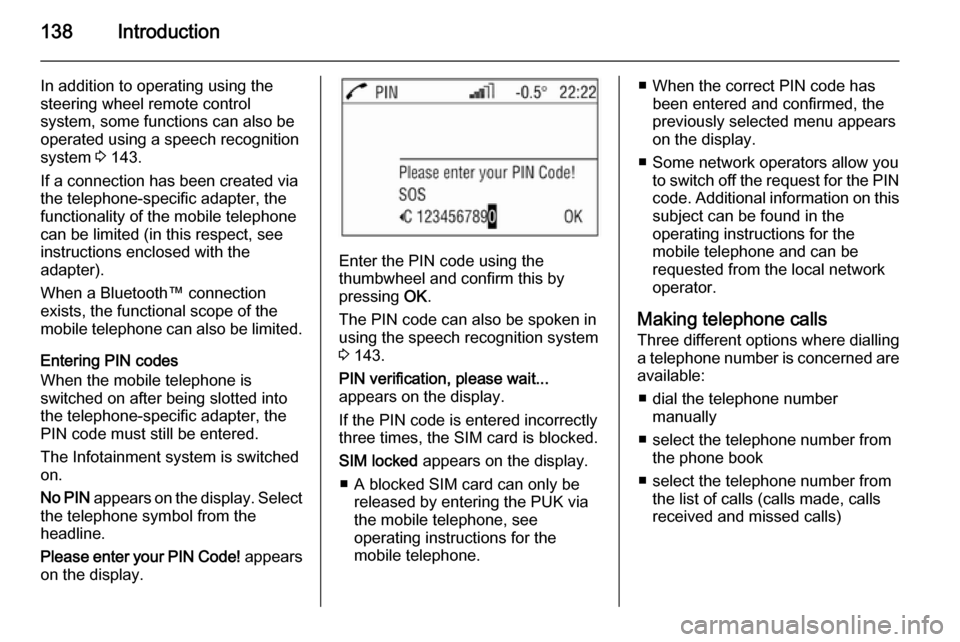
138Introduction
In addition to operating using the
steering wheel remote control
system, some functions can also be
operated using a speech recognition
system 3 143.
If a connection has been created via
the telephone-specific adapter, the
functionality of the mobile telephone
can be limited (in this respect, see
instructions enclosed with the
adapter).
When a Bluetooth™ connection
exists, the functional scope of the
mobile telephone can also be limited.
Entering PIN codes
When the mobile telephone is
switched on after being slotted into
the telephone-specific adapter, the
PIN code must still be entered.
The Infotainment system is switched
on.
No PIN appears on the display. Select
the telephone symbol from the
headline.
Please enter your PIN Code! appears
on the display.
Enter the PIN code using the
thumbwheel and confirm this by
pressing OK.
The PIN code can also be spoken in using the speech recognition system
3 143.
PIN verification, please wait...
appears on the display.
If the PIN code is entered incorrectly
three times, the SIM card is blocked.
SIM locked appears on the display.
■ A blocked SIM card can only be released by entering the PUK via
the mobile telephone, see
operating instructions for the
mobile telephone.
■ When the correct PIN code has been entered and confirmed, the
previously selected menu appears
on the display.
■ Some network operators allow you to switch off the request for the PIN
code. Additional information on this subject can be found in the
operating instructions for the
mobile telephone and can be
requested from the local network
operator.
Making telephone calls Three different options where dialling
a telephone number is concerned are available:
■ dial the telephone number manually
■ select the telephone number from the phone book
■ select the telephone number from the list of calls (calls made, calls
received and missed calls)
Page 148 of 151
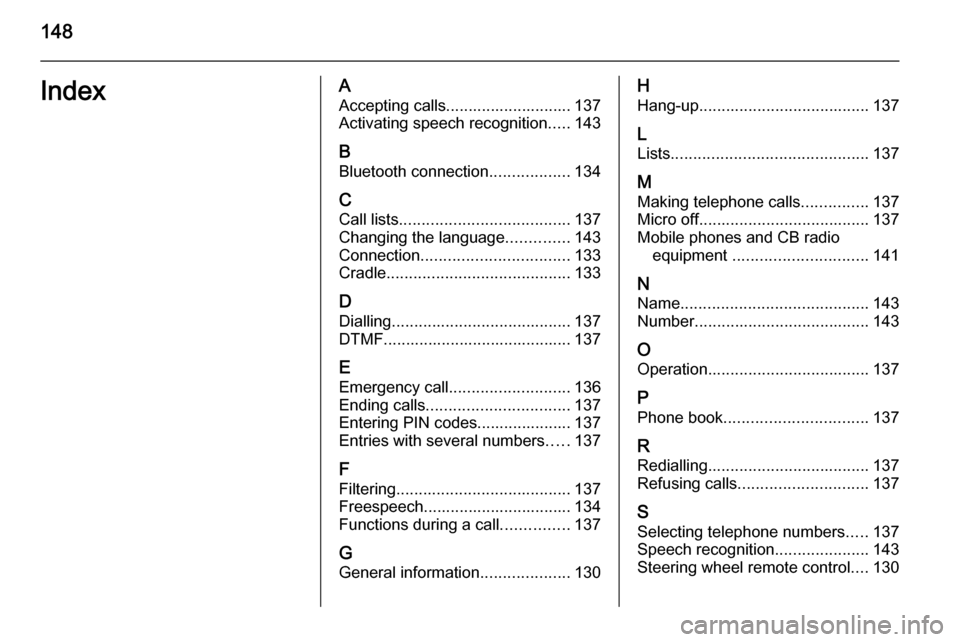
148IndexAAccepting calls............................ 137Activating speech recognition .....143
B Bluetooth connection ..................134
C Call lists ...................................... 137
Changing the language ..............143
Connection ................................. 133
Cradle ......................................... 133
D Dialling ........................................ 137
DTMF.......................................... 137
E Emergency call ........................... 136
Ending calls ................................ 137
Entering PIN codes..................... 137
Entries with several numbers .....137
F Filtering ....................................... 137
Freespeech................................. 134 Functions during a call ...............137
G
General information ....................130H
Hang-up ...................................... 137
L
Lists ............................................ 137
M
Making telephone calls ...............137
Micro off ...................................... 137
Mobile phones and CB radio equipment .............................. 141
N Name .......................................... 143
Number ....................................... 143
O Operation .................................... 137
P Phone book ................................ 137
R
Redialling .................................... 137
Refusing calls ............................. 137
S Selecting telephone numbers .....137
Speech recognition .....................143
Steering wheel remote control ....130