reset infotainment system VAUXHALL ANTARA 2015 Infotainment system
[x] Cancel search | Manufacturer: VAUXHALL, Model Year: 2015, Model line: ANTARA, Model: VAUXHALL ANTARA 2015Pages: 151, PDF Size: 2.82 MB
Page 12 of 151
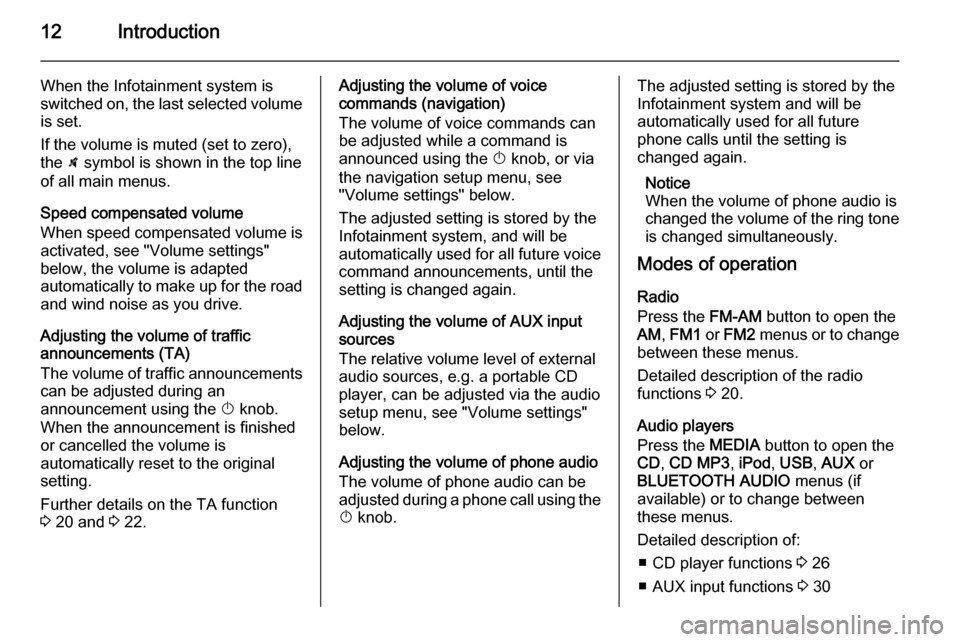
12Introduction
When the Infotainment system is
switched on, the last selected volume
is set.
If the volume is muted (set to zero),
the \ symbol is shown in the top line
of all main menus.
Speed compensated volume
When speed compensated volume is
activated, see "Volume settings"
below, the volume is adapted
automatically to make up for the road and wind noise as you drive.
Adjusting the volume of traffic
announcements (TA)
The volume of traffic announcements
can be adjusted during an
announcement using the X knob.
When the announcement is finished
or cancelled the volume is
automatically reset to the original
setting.
Further details on the TA function
3 20 and 3 22.Adjusting the volume of voice
commands (navigation)
The volume of voice commands can
be adjusted while a command is
announced using the X knob, or via
the navigation setup menu, see
"Volume settings" below.
The adjusted setting is stored by the
Infotainment system, and will be
automatically used for all future voice command announcements, until the
setting is changed again.
Adjusting the volume of AUX input
sources
The relative volume level of external
audio sources, e.g. a portable CD
player, can be adjusted via the audio
setup menu, see "Volume settings"
below.
Adjusting the volume of phone audio
The volume of phone audio can be
adjusted during a phone call using the
X knob.The adjusted setting is stored by the
Infotainment system and will be
automatically used for all future
phone calls until the setting is
changed again.
Notice
When the volume of phone audio is
changed the volume of the ring tone is changed simultaneously.
Modes of operation
Radio
Press the FM-AM button to open the
AM , FM1 or FM2 menus or to change
between these menus.
Detailed description of the radio
functions 3 20.
Audio players
Press the MEDIA button to open the
CD , CD MP3 , iPod , USB , AUX or
BLUETOOTH AUDIO menus (if
available) or to change between
these menus.
Detailed description of: ■ CD player functions 3 26
■ AUX input functions 3 30
Page 19 of 151
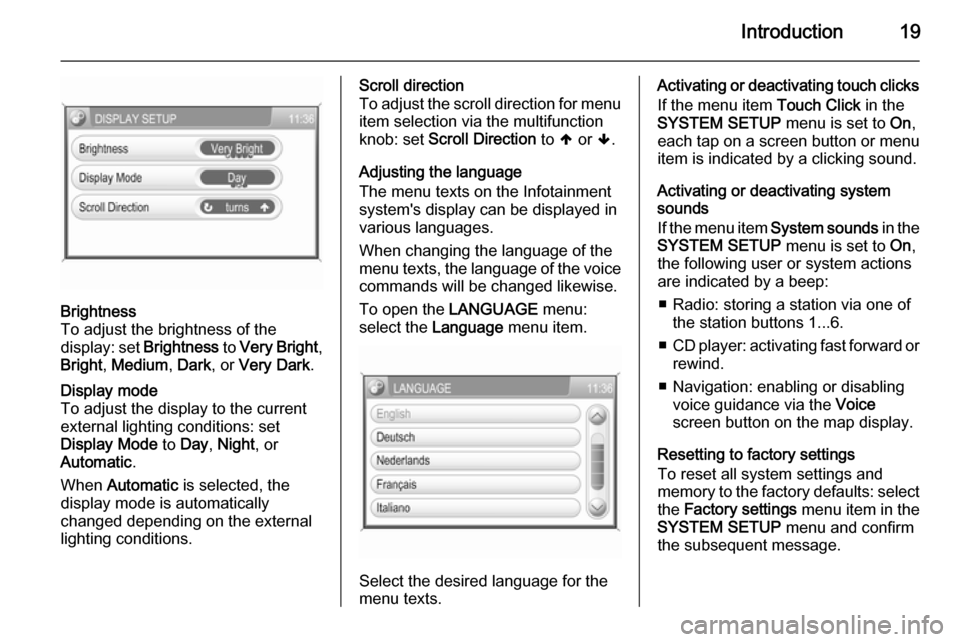
Introduction19
Brightness
To adjust the brightness of the
display: set Brightness to Very Bright ,
Bright , Medium , Dark , or Very Dark .Display mode
To adjust the display to the currentexternal lighting conditions: set
Display Mode to Day , Night , or
Automatic .
When Automatic is selected, the
display mode is automatically changed depending on the external
lighting conditions.Scroll direction
To adjust the scroll direction for menu
item selection via the multifunction
knob: set Scroll Direction to [ or ].
Adjusting the language
The menu texts on the Infotainment
system's display can be displayed in
various languages.
When changing the language of the
menu texts, the language of the voice commands will be changed likewise.
To open the LANGUAGE menu:
select the Language menu item.
Select the desired language for the
menu texts.
Activating or deactivating touch clicks
If the menu item Touch Click in the
SYSTEM SETUP menu is set to On,
each tap on a screen button or menu
item is indicated by a clicking sound.
Activating or deactivating system
sounds
If the menu item System sounds in the
SYSTEM SETUP menu is set to On,
the following user or system actions
are indicated by a beep:
■ Radio: storing a station via one of the station buttons 1...6.
■ CD player: activating fast forward or
rewind.
■ Navigation: enabling or disabling voice guidance via the Voice
screen button on the map display.
Resetting to factory settings
To reset all system settings and
memory to the factory defaults: select
the Factory settings menu item in the
SYSTEM SETUP menu and confirm
the subsequent message.
Page 23 of 151
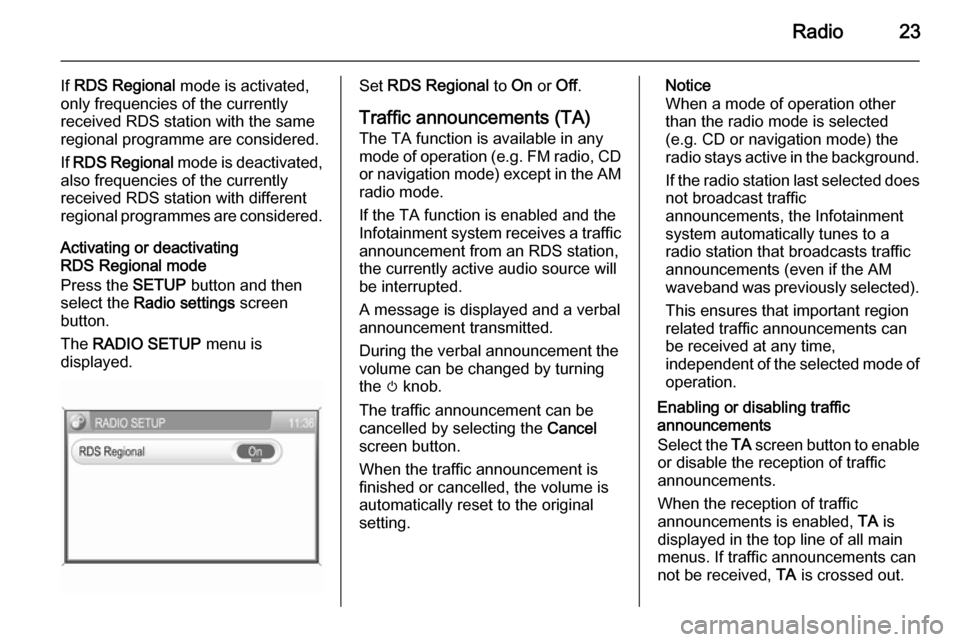
Radio23
If RDS Regional mode is activated,
only frequencies of the currently
received RDS station with the same
regional programme are considered.
If RDS Regional mode is deactivated,
also frequencies of the currently
received RDS station with different
regional programmes are considered.
Activating or deactivating
RDS Regional mode
Press the SETUP button and then
select the Radio settings screen
button.
The RADIO SETUP menu is
displayed.Set RDS Regional to On or Off.
Traffic announcements (TA)
The TA function is available in any
mode of operation ( e.g. FM radio, CD
or navigation mode) except in the AM
radio mode.
If the TA function is enabled and the
Infotainment system receives a traffic announcement from an RDS station,
the currently active audio source will
be interrupted.
A message is displayed and a verbal
announcement transmitted.
During the verbal announcement the
volume can be changed by turning
the m knob.
The traffic announcement can be
cancelled by selecting the Cancel
screen button.
When the traffic announcement is
finished or cancelled, the volume is
automatically reset to the original
setting.Notice
When a mode of operation other
than the radio mode is selected
(e.g. CD or navigation mode) the
radio stays active in the background.
If the radio station last selected does
not broadcast traffic
announcements, the Infotainment
system automatically tunes to a
radio station that broadcasts traffic
announcements (even if the AM
waveband was previously selected).
This ensures that important region
related traffic announcements can
be received at any time,
independent of the selected mode of operation.
Enabling or disabling traffic
announcements
Select the TA screen button to enable
or disable the reception of traffic
announcements.
When the reception of traffic
announcements is enabled, TA is
displayed in the top line of all main
menus. If traffic announcements can
not be received, TA is crossed out.
Page 70 of 151
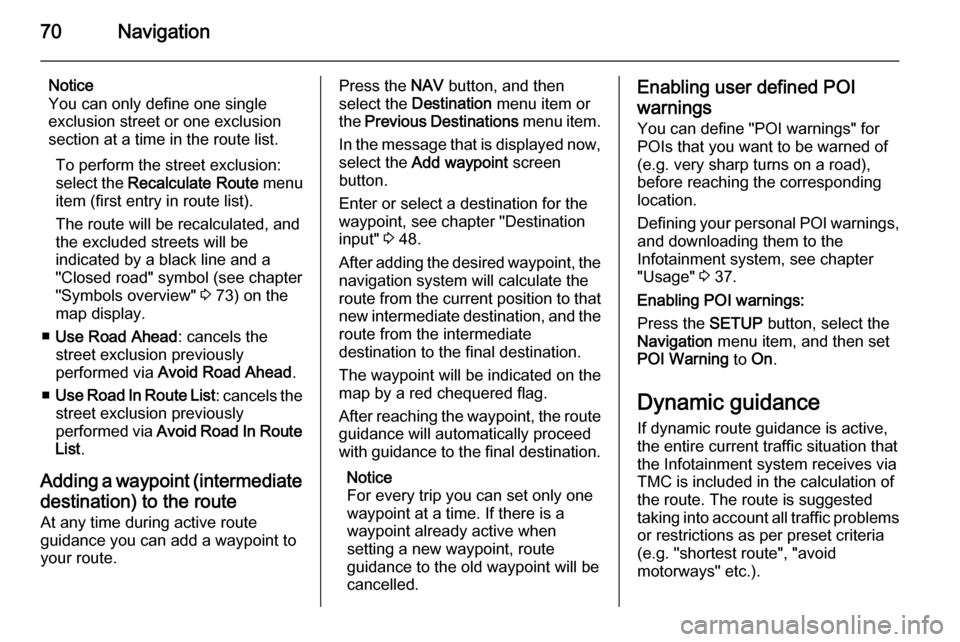
70Navigation
Notice
You can only define one single
exclusion street or one exclusion
section at a time in the route list.
To perform the street exclusion:select the Recalculate Route menu
item (first entry in route list).
The route will be recalculated, and
the excluded streets will be
indicated by a black line and a
"Closed road" symbol (see chapter
"Symbols overview" 3 73) on the
map display.
■ Use Road Ahead : cancels the
street exclusion previously
performed via Avoid Road Ahead .
■ Use Road In Route List : cancels the
street exclusion previously
performed via Avoid Road In Route
List .
Adding a waypoint (intermediate destination) to the routeAt any time during active route
guidance you can add a waypoint to
your route.Press the NAV button, and then
select the Destination menu item or
the Previous Destinations menu item.
In the message that is displayed now, select the Add waypoint screen
button.
Enter or select a destination for the
waypoint, see chapter "Destination
input" 3 48.
After adding the desired waypoint, the
navigation system will calculate the
route from the current position to that new intermediate destination, and the
route from the intermediate
destination to the final destination.
The waypoint will be indicated on the
map by a red chequered flag.
After reaching the waypoint, the route
guidance will automatically proceed
with guidance to the final destination.
Notice
For every trip you can set only one
waypoint at a time. If there is a
waypoint already active when
setting a new waypoint, route
guidance to the old waypoint will be
cancelled.Enabling user defined POI
warnings
You can define "POI warnings" for
POIs that you want to be warned of
(e.g. very sharp turns on a road),
before reaching the corresponding
location.
Defining your personal POI warnings,
and downloading them to the
Infotainment system, see chapter
"Usage" 3 37.
Enabling POI warnings:
Press the SETUP button, select the
Navigation menu item, and then set
POI Warning to On.
Dynamic guidance If dynamic route guidance is active,
the entire current traffic situation that the Infotainment system receives via
TMC is included in the calculation of
the route. The route is suggested
taking into account all traffic problems
or restrictions as per preset criteria
(e.g. "shortest route", "avoid
motorways" etc.).
Page 90 of 151

90IntroductionIntroductionGeneral information.....................90
Theft-deterrent feature .................91
Overview ...................................... 92
Operation ..................................... 94
Tone settings ............................. 101
Volume settings .........................102General information
The Infotainment system provides
you with state-of-the-art in-car
infotainment.
The radio has nine automatic station
memories for each waveband: FM,
AM and DAB (if available).
The integrated audio player will
entertain you with audio CDs and
MP3 CDs.
Furthermore, you can connect
external data storage devices, e.g.
iPod, MP3 player or USB stick, or a
portable CD player to the
Infotainment system as further audio
sources.
The on-board computer can be
accessed from the Infotainment
System. For details please consult
the Owner's Manual for your vehicle.
The digital sound processor provides
you with several preset equalizer
modes for sound optimisation.
Optionally, the Infotainment system
can be operated using controls on the steering wheel.In addition the Infotainment systemcan be equipped with a Mobile phone portal.
The well-thought-out design of the
control elements and the clear
displays enable you to control the
system easily and intuitively.
Notice
This manual describes all options
and features available for the
various Infotainment systems.
Certain descriptions, including those for display and menu functions, may
not apply to your vehicle due to
model variant, country
specifications, special equipment or
accessories.
Important information on
operation and traffic safety9 Warning
The Infotainment system has to be
used so that the vehicle can be
driven safely at all times. If in doubt
Page 94 of 151
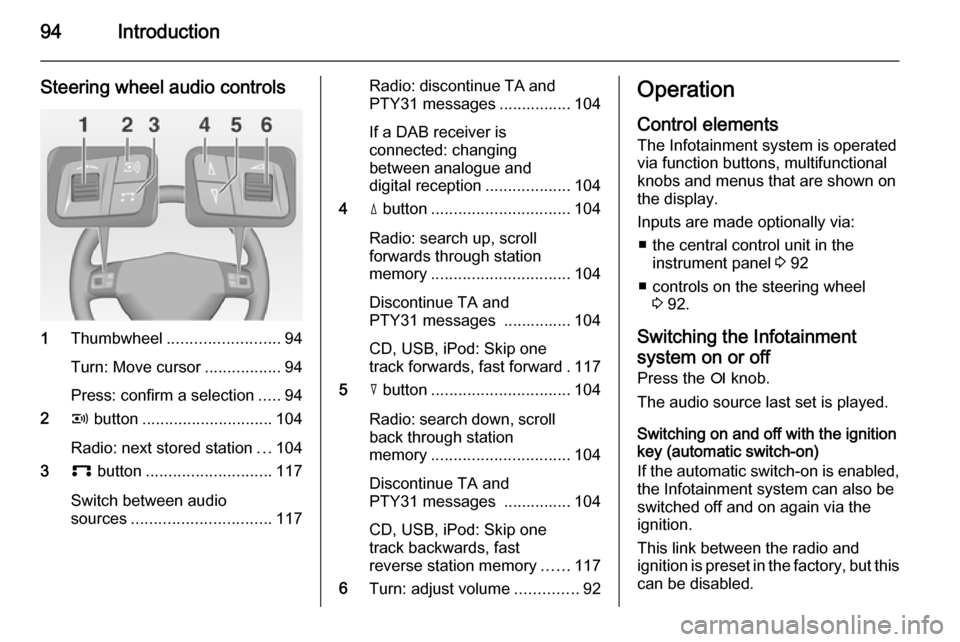
94Introduction
Steering wheel audio controls
1Thumbwheel ......................... 94
Turn: Move cursor .................94
Press: confirm a selection .....94
2 q button ............................. 104
Radio: next stored station ...104
3 p button ............................ 117
Switch between audio
sources ............................... 117
Radio: discontinue TA and
PTY31 messages ................ 104
If a DAB receiver is
connected: changing
between analogue and
digital reception ...................104
4 d button ............................... 104
Radio: search up, scroll
forwards through station
memory ............................... 104
Discontinue TA and
PTY31 messages ............... 104
CD, USB, iPod: Skip one
track forwards, fast forward . 117
5 c button ............................... 104
Radio: search down, scroll back through station
memory ............................... 104
Discontinue TA and
PTY31 messages ............... 104
CD, USB, iPod: Skip one
track backwards, fast
reverse station memory ......117
6 Turn: adjust volume ..............92Operation
Control elements The Infotainment system is operated
via function buttons, multifunctional
knobs and menus that are shown on
the display.
Inputs are made optionally via: ■ the central control unit in the instrument panel 3 92
■ controls on the steering wheel 3 92.
Switching the Infotainment
system on or off
Press the e knob.
The audio source last set is played.
Switching on and off with the ignition
key (automatic switch-on)
If the automatic switch-on is enabled,
the Infotainment system can also be
switched off and on again via the ignition.
This link between the radio and
ignition is preset in the factory, but this can be disabled.
Page 95 of 151
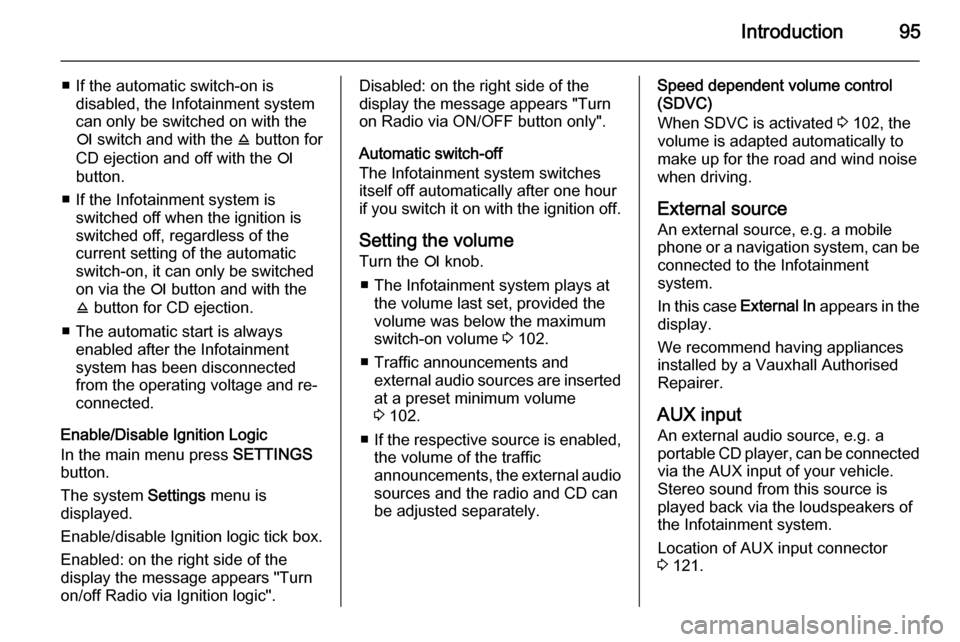
Introduction95
■ If the automatic switch-on isdisabled, the Infotainment system
can only be switched on with the
e switch and with the j button for
CD ejection and off with the e
button.
■ If the Infotainment system is switched off when the ignition is
switched off, regardless of the
current setting of the automatic
switch-on, it can only be switched
on via the e button and with the
j button for CD ejection.
■ The automatic start is always enabled after the Infotainmentsystem has been disconnected
from the operating voltage and re-
connected.
Enable/Disable Ignition Logic
In the main menu press SETTINGS
button.
The system Settings menu is
displayed.
Enable/disable Ignition logic tick box.
Enabled: on the right side of the
display the message appears "Turn
on/off Radio via Ignition logic".Disabled: on the right side of the
display the message appears "Turn
on Radio via ON/OFF button only".
Automatic switch-off
The Infotainment system switches
itself off automatically after one hour
if you switch it on with the ignition off.
Setting the volume Turn the e knob.
■ The Infotainment system plays at the volume last set, provided the
volume was below the maximum
switch-on volume 3 102.
■ Traffic announcements and external audio sources are inserted
at a preset minimum volume
3 102.
■ If the respective source is enabled,
the volume of the traffic
announcements, the external audio
sources and the radio and CD can
be adjusted separately.Speed dependent volume control
(SDVC)
When SDVC is activated 3 102, the
volume is adapted automatically to make up for the road and wind noise
when driving.
External source An external source, e.g. a mobile
phone or a navigation system, can be
connected to the Infotainment
system.
In this case External In appears in the
display.
We recommend having appliances
installed by a Vauxhall Authorised
Repairer.
AUX input
An external audio source, e.g. a
portable CD player, can be connected via the AUX input of your vehicle.
Stereo sound from this source is
played back via the loudspeakers of
the Infotainment system.
Location of AUX input connector
3 121.
Page 102 of 151
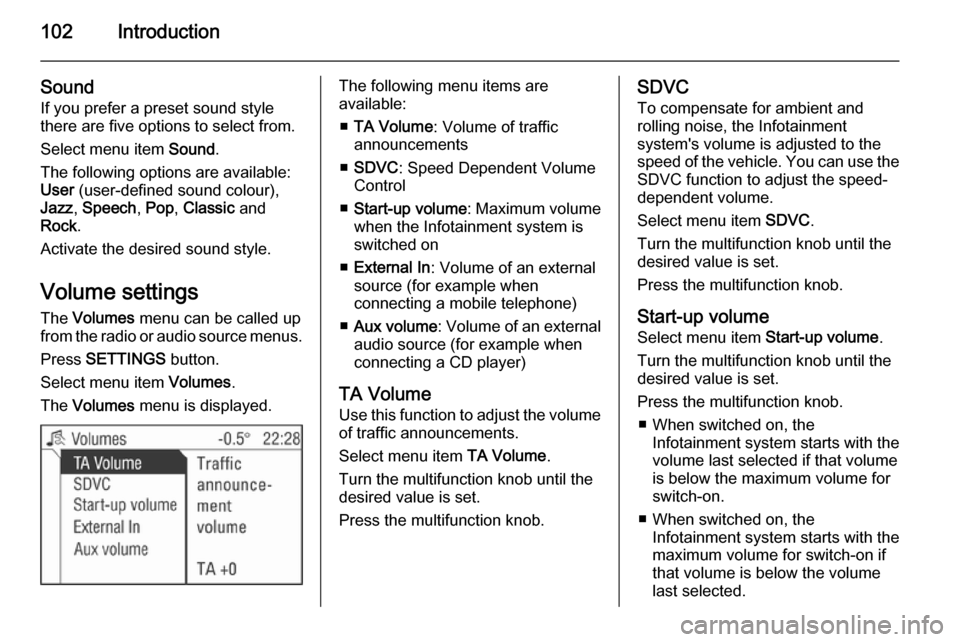
102Introduction
Sound
If you prefer a preset sound style
there are five options to select from.
Select menu item Sound.
The following options are available:
User (user-defined sound colour),
Jazz , Speech , Pop , Classic and
Rock .
Activate the desired sound style.
Volume settings The Volumes menu can be called up
from the radio or audio source menus.
Press SETTINGS button.
Select menu item Volumes.
The Volumes menu is displayed.The following menu items are
available:
■ TA Volume : Volume of traffic
announcements
■ SDVC : Speed Dependent Volume
Control
■ Start-up volume : Maximum volume
when the Infotainment system is
switched on
■ External In : Volume of an external
source (for example when
connecting a mobile telephone)
■ Aux volume : Volume of an external
audio source (for example when
connecting a CD player)
TA Volume
Use this function to adjust the volume
of traffic announcements.
Select menu item TA Volume.
Turn the multifunction knob until the
desired value is set.
Press the multifunction knob.SDVC
To compensate for ambient and
rolling noise, the Infotainment
system's volume is adjusted to the
speed of the vehicle. You can use the SDVC function to adjust the speed-
dependent volume.
Select menu item SDVC.
Turn the multifunction knob until the
desired value is set.
Press the multifunction knob.
Start-up volume Select menu item Start-up volume.
Turn the multifunction knob until the
desired value is set.
Press the multifunction knob. ■ When switched on, the Infotainment system starts with the
volume last selected if that volume
is below the maximum volume for
switch-on.
■ When switched on, the Infotainment system starts with the
maximum volume for switch-on if
that volume is below the volume
last selected.
Page 147 of 151
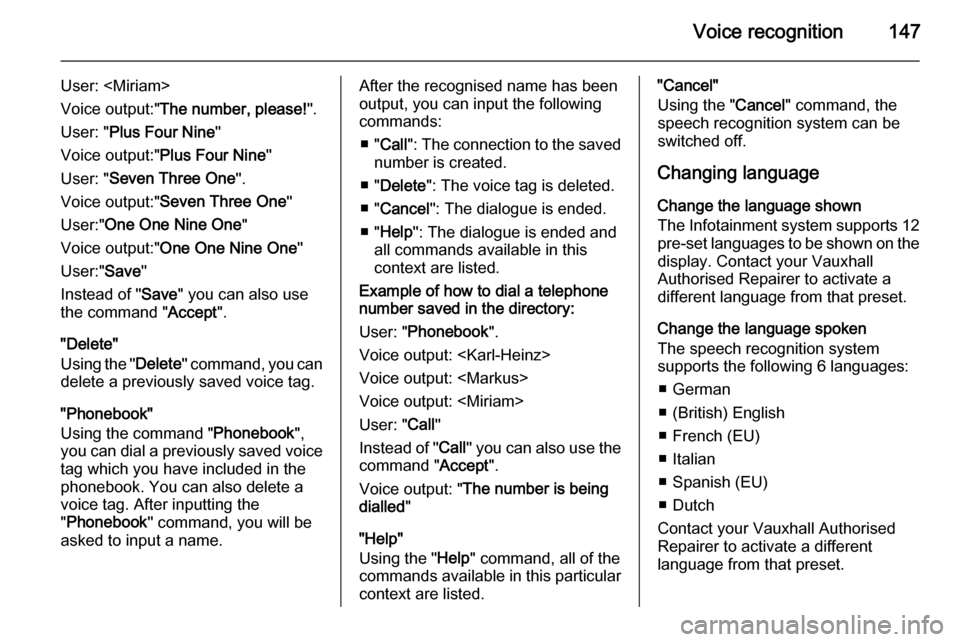
Voice recognition147
User:
Voice output:" The number, please! ".
User: " Plus Four Nine "
Voice output:" Plus Four Nine "
User: " Seven Three One ".
Voice output:" Seven Three One "
User:" One One Nine One "
Voice output:" One One Nine One "
User:" Save"
Instead of " Save" you can also use
the command " Accept".
"Delete"
Using the " Delete" command, you can
delete a previously saved voice tag.
"Phonebook"
Using the command " Phonebook",
you can dial a previously saved voice
tag which you have included in the
phonebook. You can also delete a
voice tag. After inputting the
" Phonebook " command, you will be
asked to input a name.After the recognised name has been
output, you can input the following
commands:
■ " Call ": The connection to the saved
number is created.
■ " Delete ": The voice tag is deleted.
■ " Cancel ": The dialogue is ended.
■ " Help ": The dialogue is ended and
all commands available in this
context are listed.
Example of how to dial a telephone
number saved in the directory:
User: " Phonebook ".
Voice output:
Voice output:
Voice output:
User: " Call"
Instead of " Call" you can also use the
command " Accept".
Voice output: " The number is being
dialled "
"Help"
Using the " Help" command, all of the
commands available in this particular
context are listed."Cancel"
Using the " Cancel" command, the
speech recognition system can be switched off.
Changing language Change the language shown
The Infotainment system supports 12
pre-set languages to be shown on the display. Contact your Vauxhall
Authorised Repairer to activate a
different language from that preset.
Change the language spoken
The speech recognition system
supports the following 6 languages:
■ German
■ (British) English
■ French (EU)
■ Italian
■ Spanish (EU)
■ Dutch
Contact your Vauxhall Authorised
Repairer to activate a different
language from that preset.