trip computer VAUXHALL ANTARA 2015 Owner's Manual
[x] Cancel search | Manufacturer: VAUXHALL, Model Year: 2015, Model line: ANTARA, Model: VAUXHALL ANTARA 2015Pages: 223, PDF Size: 6.07 MB
Page 13 of 223
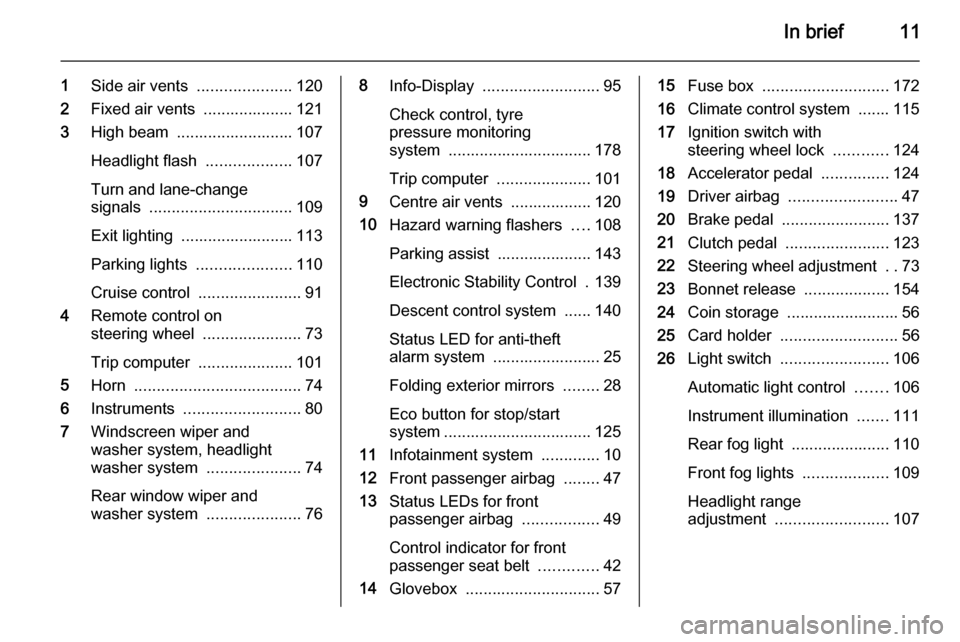
In brief11
1Side air vents .....................120
2 Fixed air vents .................... 121
3 High beam .......................... 107
Headlight flash ...................107
Turn and lane-change
signals ................................ 109
Exit lighting ......................... 113
Parking lights .....................110
Cruise control ....................... 91
4 Remote control on
steering wheel ......................73
Trip computer .....................101
5 Horn ..................................... 74
6 Instruments .......................... 80
7 Windscreen wiper and
washer system, headlight
washer system .....................74
Rear window wiper and
washer system .....................768Info-Display .......................... 95
Check control, tyre
pressure monitoring
system ................................ 178
Trip computer .....................101
9 Centre air vents .................. 120
10 Hazard warning flashers ....108
Parking assist ..................... 143
Electronic Stability Control . 139
Descent control system ...... 140
Status LED for anti-theft
alarm system ........................ 25
Folding exterior mirrors ........28
Eco button for stop/start
system ................................. 125
11 Infotainment system .............10
12 Front passenger airbag ........47
13 Status LEDs for front
passenger airbag .................49
Control indicator for front
passenger seat belt .............42
14 Glovebox .............................. 5715Fuse box ............................ 172
16 Climate control system ....... 115
17 Ignition switch with
steering wheel lock ............124
18 Accelerator pedal ...............124
19 Driver airbag ........................ 47
20 Brake pedal ........................ 137
21 Clutch pedal ....................... 123
22 Steering wheel adjustment ..73
23 Bonnet release ...................154
24 Coin storage ......................... 56
25 Card holder .......................... 56
26 Light switch ........................ 106
Automatic light control .......106
Instrument illumination .......111
Rear fog light ...................... 110
Front fog lights ...................109
Headlight range
adjustment ......................... 107
Page 75 of 223
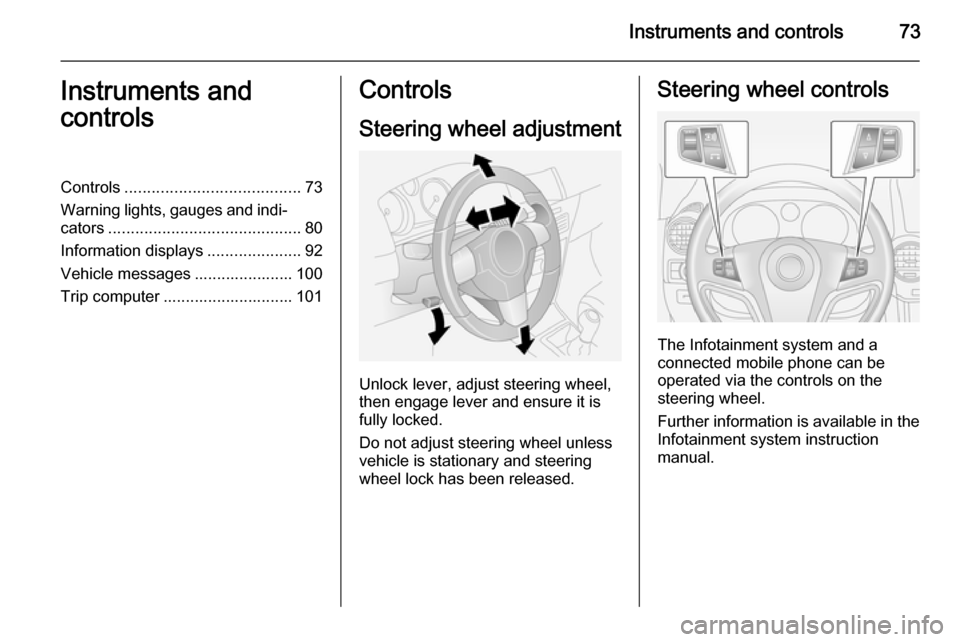
Instruments and controls73Instruments and
controlsControls ....................................... 73
Warning lights, gauges and indi‐ cators ........................................... 80
Information displays .....................92
Vehicle messages ...................... 100
Trip computer ............................. 101Controls
Steering wheel adjustment
Unlock lever, adjust steering wheel,
then engage lever and ensure it is fully locked.
Do not adjust steering wheel unless
vehicle is stationary and steering
wheel lock has been released.
Steering wheel controls
The Infotainment system and a
connected mobile phone can be
operated via the controls on the
steering wheel.
Further information is available in the
Infotainment system instruction
manual.
Page 94 of 223
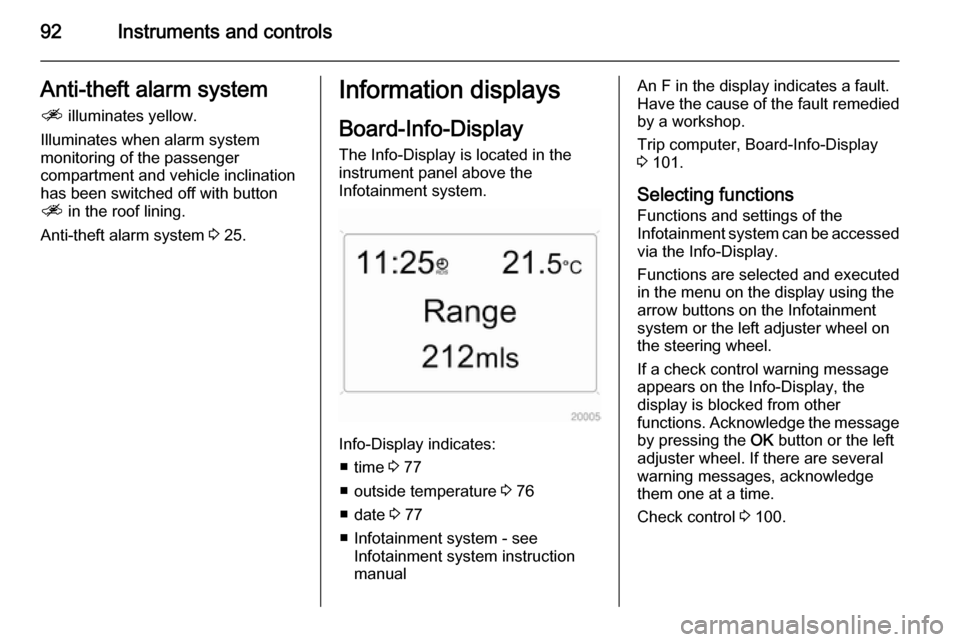
92Instruments and controlsAnti-theft alarm system
a illuminates yellow.
Illuminates when alarm system
monitoring of the passenger
compartment and vehicle inclination
has been switched off with button
a in the roof lining.
Anti-theft alarm system 3 25.Information displays
Board-Info-Display
The Info-Display is located in the
instrument panel above the
Infotainment system.
Info-Display indicates:
■ time 3 77
■ outside temperature 3 76
■ date 3 77
■ Infotainment system - see Infotainment system instruction
manual
An F in the display indicates a fault.
Have the cause of the fault remedied by a workshop.
Trip computer, Board-Info-Display
3 101.
Selecting functions
Functions and settings of the
Infotainment system can be accessed via the Info-Display.
Functions are selected and executed
in the menu on the display using the
arrow buttons on the Infotainment
system or the left adjuster wheel on
the steering wheel.
If a check control warning message
appears on the Info-Display, the
display is blocked from other
functions. Acknowledge the message
by pressing the OK button or the left
adjuster wheel. If there are several
warning messages, acknowledge
them one at a time.
Check control 3 100.
Page 97 of 223
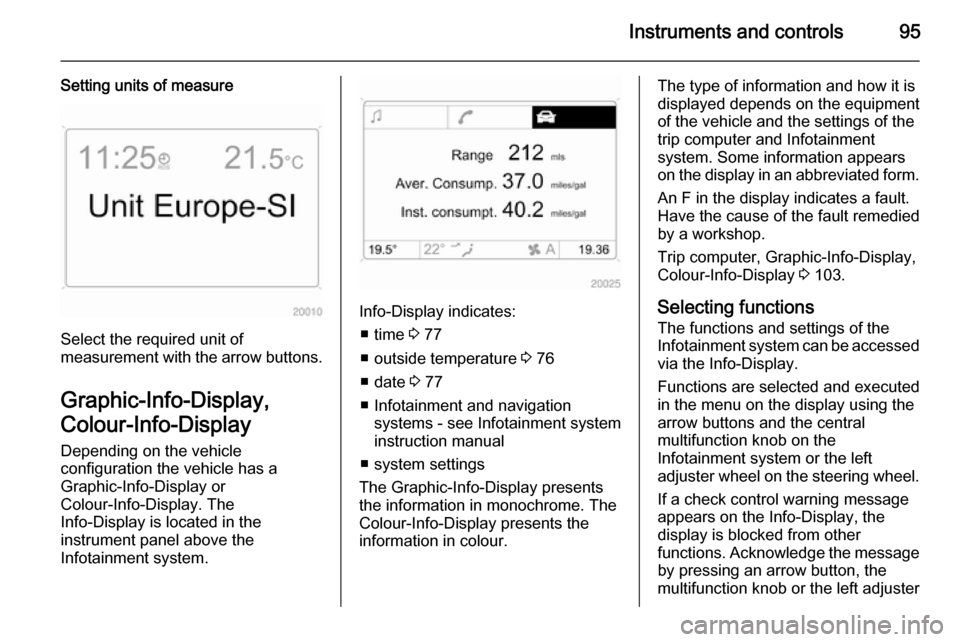
Instruments and controls95
Setting units of measure
Select the required unit of
measurement with the arrow buttons.
Graphic-Info-Display,
Colour-Info-Display Depending on the vehicle
configuration the vehicle has a
Graphic-Info-Display or
Colour-Info-Display. The
Info-Display is located in the
instrument panel above the
Infotainment system.
Info-Display indicates:
■ time 3 77
■ outside temperature 3 76
■ date 3 77
■ Infotainment and navigation systems - see Infotainment systeminstruction manual
■ system settings
The Graphic-Info-Display presents
the information in monochrome. The
Colour-Info-Display presents the
information in colour.
The type of information and how it is
displayed depends on the equipment
of the vehicle and the settings of the
trip computer and Infotainment
system. Some information appears
on the display in an abbreviated form.
An F in the display indicates a fault.
Have the cause of the fault remedied
by a workshop.
Trip computer, Graphic-Info-Display,
Colour-Info-Display 3 103.
Selecting functions
The functions and settings of the
Infotainment system can be accessed
via the Info-Display.
Functions are selected and executed
in the menu on the display using the
arrow buttons and the central
multifunction knob on the
Infotainment system or the left
adjuster wheel on the steering wheel.
If a check control warning message
appears on the Info-Display, the
display is blocked from other
functions. Acknowledge the message by pressing an arrow button, the
multifunction knob or the left adjuster
Page 98 of 223
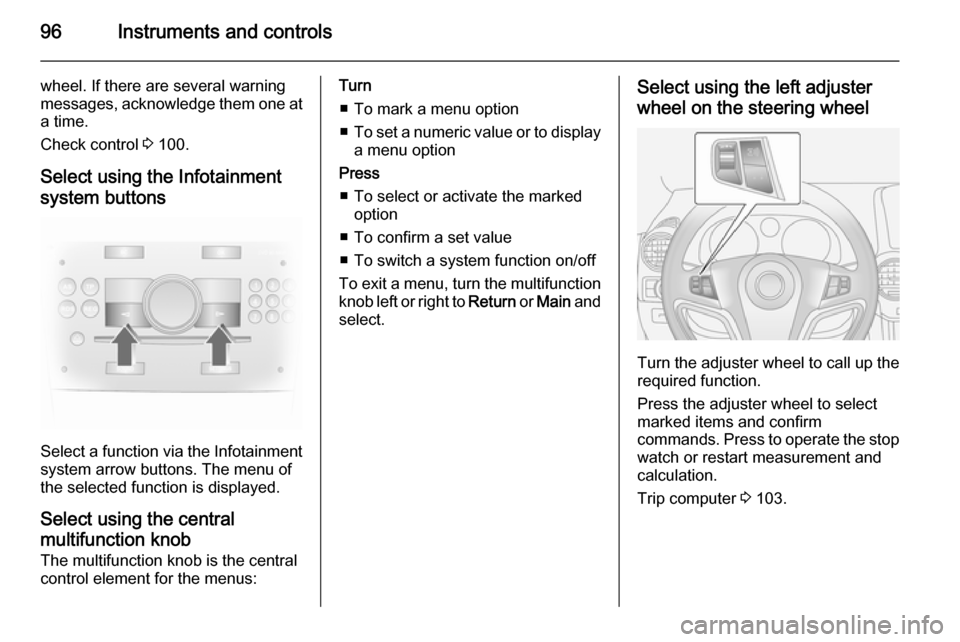
96Instruments and controls
wheel. If there are several warning
messages, acknowledge them one at a time.
Check control 3 100.
Select using the Infotainment system buttons
Select a function via the Infotainment
system arrow buttons. The menu of
the selected function is displayed.
Select using the central
multifunction knob The multifunction knob is the central
control element for the menus:
Turn
■ To mark a menu option
■ To set a numeric value or to display
a menu option
Press ■ To select or activate the marked option
■ To confirm a set value
■ To switch a system function on/off
To exit a menu, turn the multifunction knob left or right to Return or Main and
select.Select using the left adjuster
wheel on the steering wheel
Turn the adjuster wheel to call up the required function.
Press the adjuster wheel to select
marked items and confirm
commands. Press to operate the stop
watch or restart measurement and
calculation.
Trip computer 3 103.
Page 99 of 223
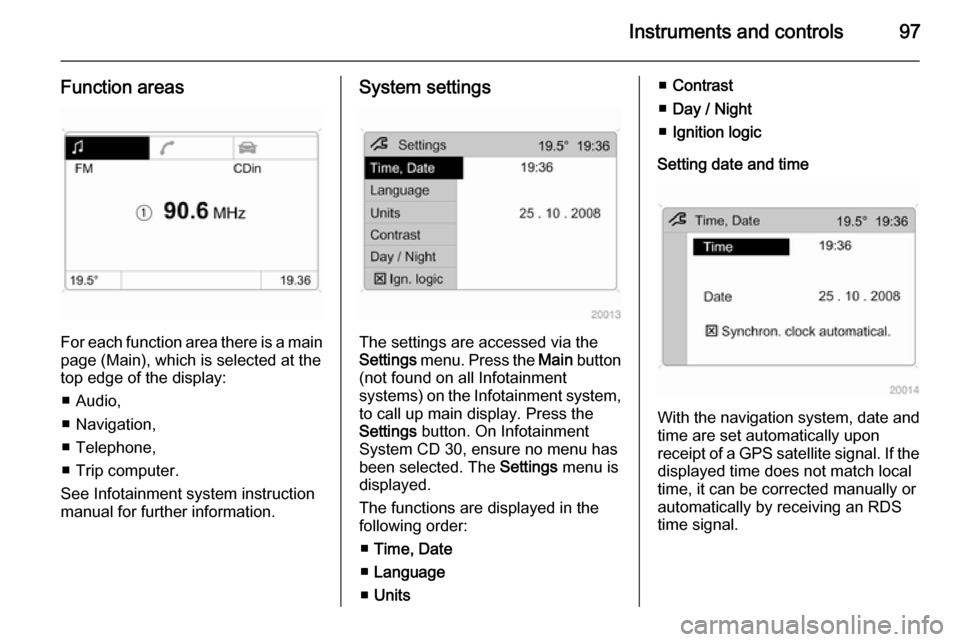
Instruments and controls97
Function areas
For each function area there is a main
page (Main), which is selected at the
top edge of the display:
■ Audio,
■ Navigation,
■ Telephone,
■ Trip computer.
See Infotainment system instruction
manual for further information.
System settings
The settings are accessed via the
Settings menu. Press the Main button
(not found on all Infotainment
systems) on the Infotainment system,
to call up main display. Press the
Settings button. On Infotainment
System CD 30, ensure no menu has
been selected. The Settings menu is
displayed.
The functions are displayed in the
following order:
■ Time, Date
■ Language
■ Units
■Contrast
■ Day / Night
■ Ignition logic
Setting date and time
With the navigation system, date and
time are set automatically upon
receipt of a GPS satellite signal. If the
displayed time does not match local
time, it can be corrected manually or
automatically by receiving an RDS
time signal.
Page 103 of 223
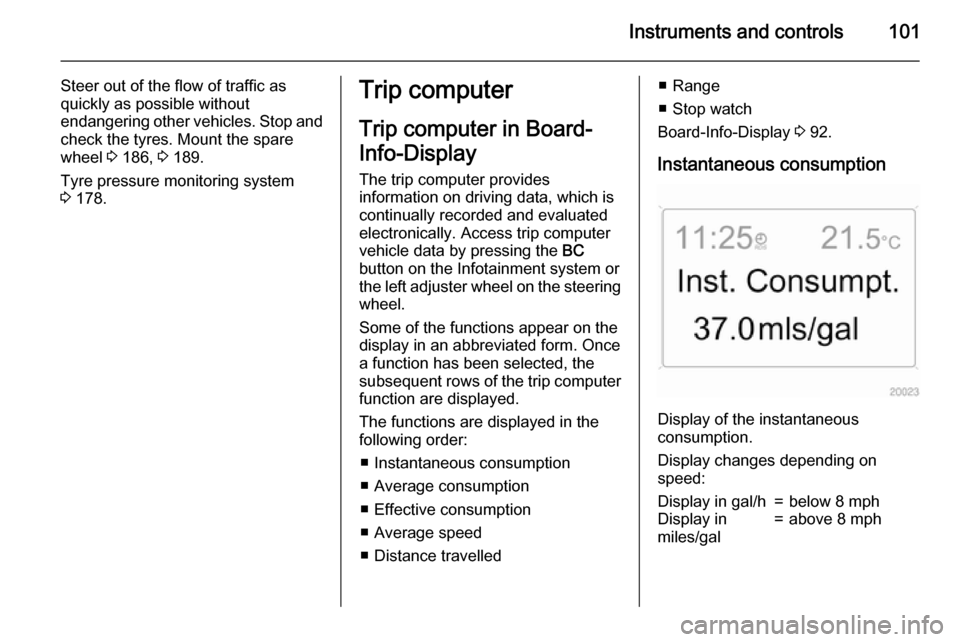
Instruments and controls101
Steer out of the flow of traffic as
quickly as possible without
endangering other vehicles. Stop and
check the tyres. Mount the spare
wheel 3 186, 3 189.
Tyre pressure monitoring system 3 178.Trip computer
Trip computer in Board-
Info-Display
The trip computer provides
information on driving data, which is
continually recorded and evaluated electronically. Access trip computer
vehicle data by pressing the BC
button on the Infotainment system or
the left adjuster wheel on the steering
wheel.
Some of the functions appear on the
display in an abbreviated form. Once
a function has been selected, the
subsequent rows of the trip computer
function are displayed.
The functions are displayed in the
following order:
■ Instantaneous consumption
■ Average consumption
■ Effective consumption
■ Average speed
■ Distance travelled■ Range
■ Stop watch
Board-Info-Display 3 92.
Instantaneous consumption
Display of the instantaneous
consumption.
Display changes depending on
speed:
Display in gal/h=below 8 mphDisplay in
miles/gal=above 8 mph
Page 104 of 223
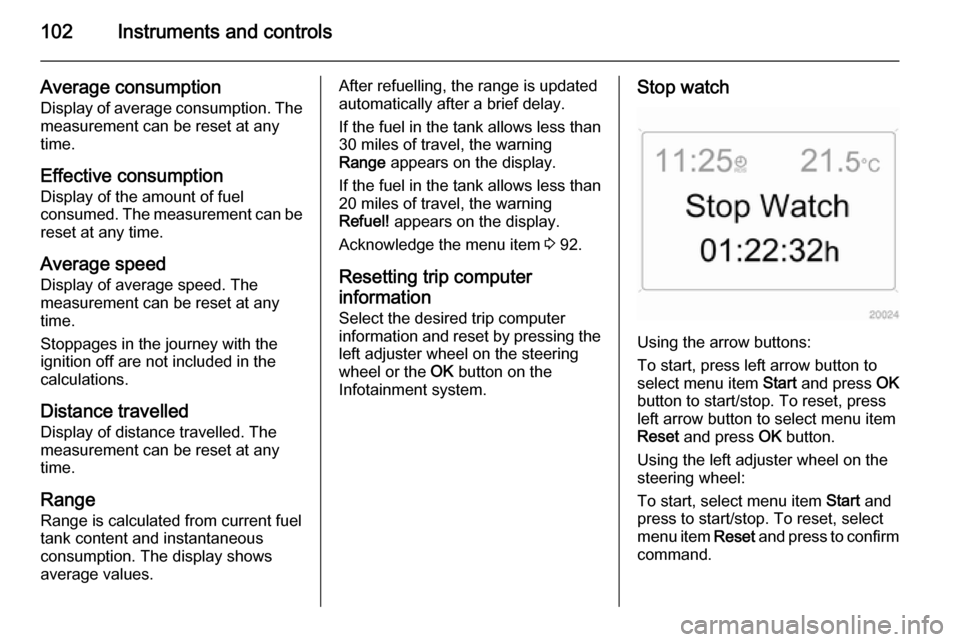
102Instruments and controls
Average consumption
Display of average consumption. The measurement can be reset at any
time.
Effective consumption Display of the amount of fuel
consumed. The measurement can be
reset at any time.
Average speed
Display of average speed. The
measurement can be reset at any
time.
Stoppages in the journey with the
ignition off are not included in the
calculations.
Distance travelled Display of distance travelled. The
measurement can be reset at any
time.
Range
Range is calculated from current fuel tank content and instantaneous
consumption. The display shows
average values.After refuelling, the range is updated
automatically after a brief delay.
If the fuel in the tank allows less than
30 miles of travel, the warning
Range appears on the display.
If the fuel in the tank allows less than
20 miles of travel, the warning
Refuel! appears on the display.
Acknowledge the menu item 3 92.
Resetting trip computer
information
Select the desired trip computer
information and reset by pressing the left adjuster wheel on the steering
wheel or the OK button on the
Infotainment system.Stop watch
Using the arrow buttons:
To start, press left arrow button to
select menu item Start and press OK
button to start/stop. To reset, press left arrow button to select menu item
Reset and press OK button.
Using the left adjuster wheel on the
steering wheel:
To start, select menu item Start and
press to start/stop. To reset, select
menu item Reset and press to confirm
command.
Page 105 of 223
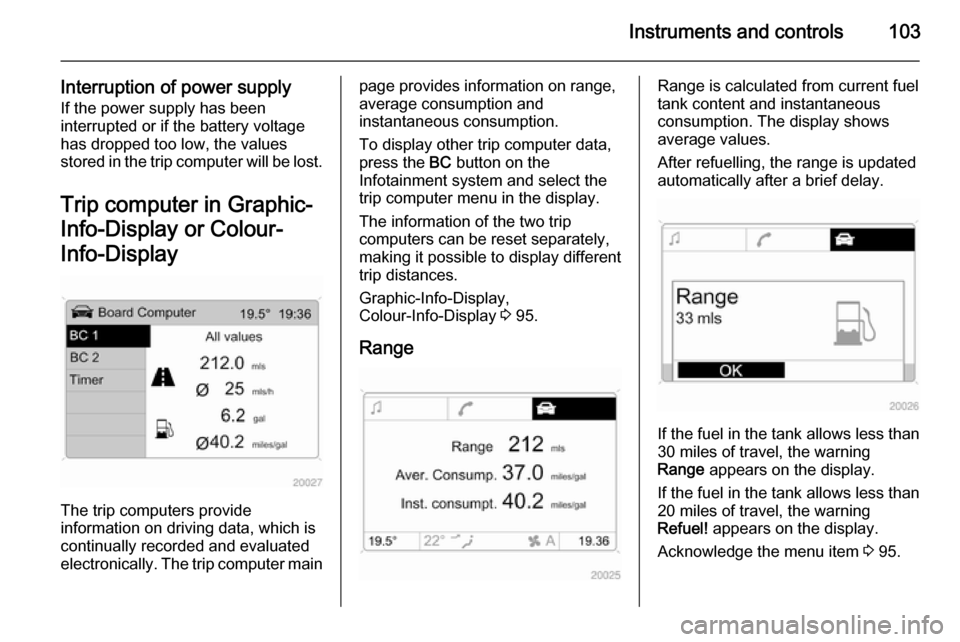
Instruments and controls103
Interruption of power supplyIf the power supply has been
interrupted or if the battery voltage has dropped too low, the values
stored in the trip computer will be lost.
Trip computer in Graphic-
Info-Display or Colour-
Info-Display
The trip computers provide
information on driving data, which is
continually recorded and evaluated electronically. The trip computer main
page provides information on range,
average consumption and
instantaneous consumption.
To display other trip computer data,
press the BC button on the
Infotainment system and select the
trip computer menu in the display.
The information of the two trip
computers can be reset separately,
making it possible to display different
trip distances.
Graphic-Info-Display,
Colour-Info-Display 3 95.
RangeRange is calculated from current fuel
tank content and instantaneous
consumption. The display shows average values.
After refuelling, the range is updated
automatically after a brief delay.
If the fuel in the tank allows less than
30 miles of travel, the warning
Range appears on the display.
If the fuel in the tank allows less than
20 miles of travel, the warning
Refuel! appears on the display.
Acknowledge the menu item 3 95.
Page 106 of 223
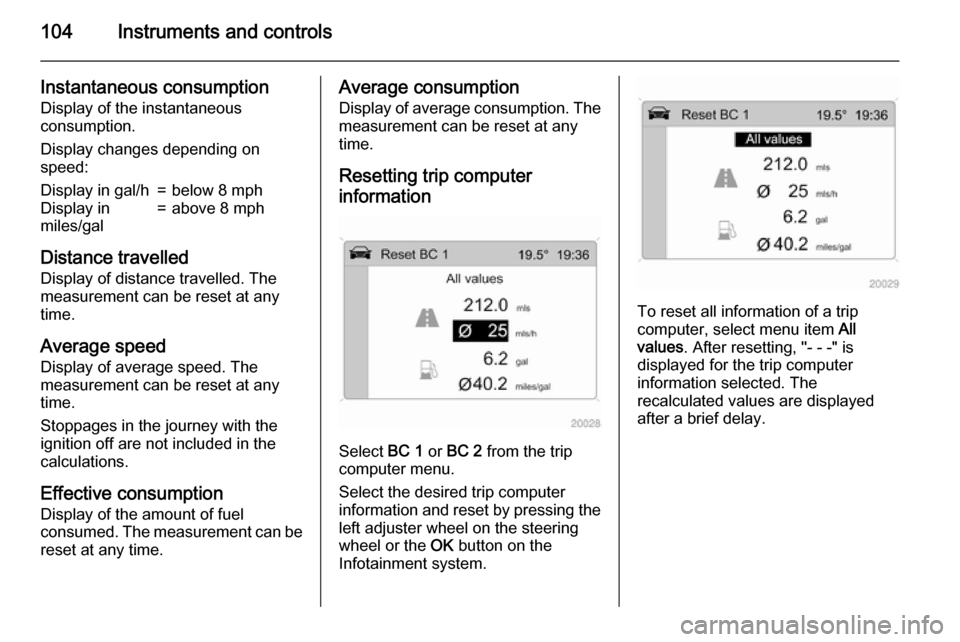
104Instruments and controls
Instantaneous consumption
Display of the instantaneous
consumption.
Display changes depending on
speed:Display in gal/h=below 8 mphDisplay in
miles/gal=above 8 mph
Distance travelled
Display of distance travelled. The
measurement can be reset at any
time.
Average speed Display of average speed. The
measurement can be reset at any
time.
Stoppages in the journey with the
ignition off are not included in the
calculations.
Effective consumption
Display of the amount of fuel
consumed. The measurement can be reset at any time.
Average consumption
Display of average consumption. Themeasurement can be reset at any
time.
Resetting trip computer
information
Select BC 1 or BC 2 from the trip
computer menu.
Select the desired trip computer
information and reset by pressing the
left adjuster wheel on the steering
wheel or the OK button on the
Infotainment system.
To reset all information of a trip
computer, select menu item All
values . After resetting, "- - -" is
displayed for the trip computer
information selected. The
recalculated values are displayed
after a brief delay.