reset VAUXHALL ASTRA J 2014.5 Owner's Manual
[x] Cancel search | Manufacturer: VAUXHALL, Model Year: 2014.5, Model line: ASTRA J, Model: VAUXHALL ASTRA J 2014.5Pages: 131, PDF Size: 2.24 MB
Page 6 of 131
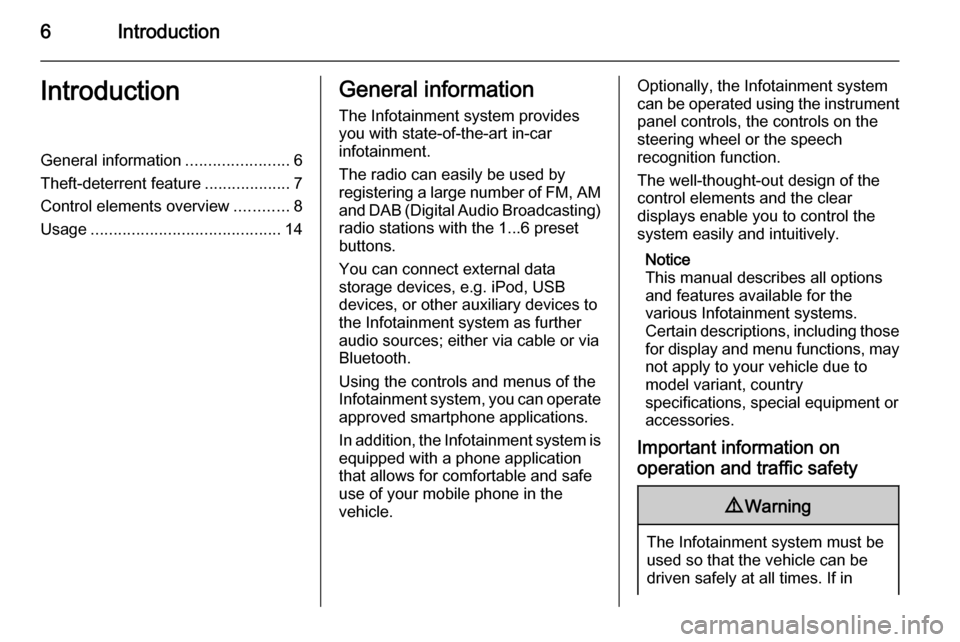
6IntroductionIntroductionGeneral information.......................6
Theft-deterrent feature ...................7
Control elements overview ............8
Usage .......................................... 14General information
The Infotainment system provides
you with state-of-the-art in-car
infotainment.
The radio can easily be used by
registering a large number of FM, AM
and DAB (Digital Audio Broadcasting) radio stations with the 1...6 preset
buttons.
You can connect external data
storage devices, e.g. iPod, USB
devices, or other auxiliary devices to
the Infotainment system as further
audio sources; either via cable or via
Bluetooth.
Using the controls and menus of the Infotainment system, you can operate
approved smartphone applications.
In addition, the Infotainment system is equipped with a phone application
that allows for comfortable and safe
use of your mobile phone in the
vehicle.Optionally, the Infotainment system
can be operated using the instrument panel controls, the controls on thesteering wheel or the speech
recognition function.
The well-thought-out design of the
control elements and the clear
displays enable you to control the
system easily and intuitively.
Notice
This manual describes all options
and features available for the
various Infotainment systems.
Certain descriptions, including those for display and menu functions, may
not apply to your vehicle due to
model variant, country
specifications, special equipment or
accessories.
Important information on operation and traffic safety9 Warning
The Infotainment system must be
used so that the vehicle can be
driven safely at all times. If in
Page 13 of 131
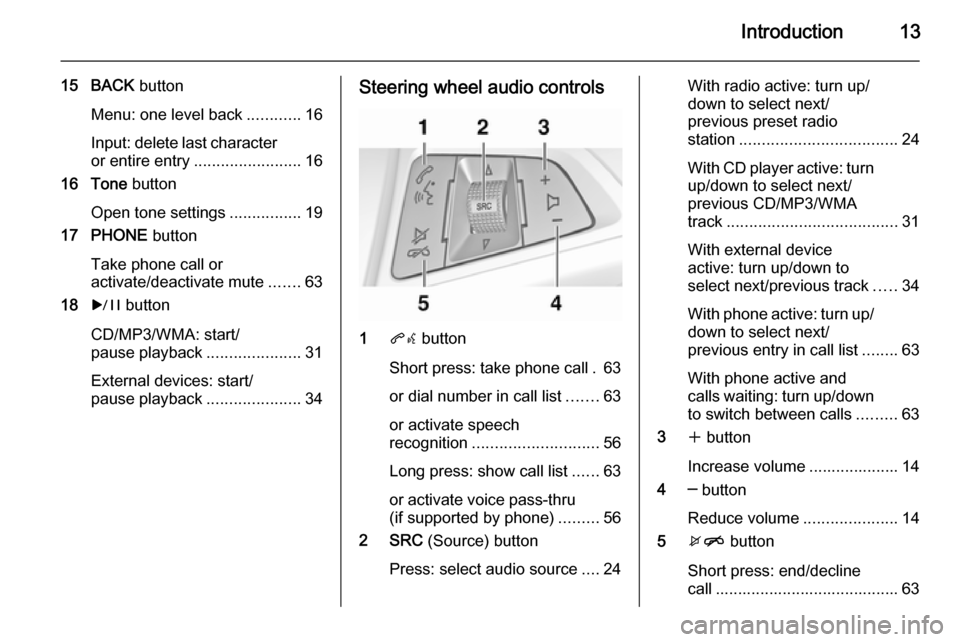
Introduction13
15 BACK button
Menu: one level back ............16
Input: delete last character
or entire entry ........................ 16
16 Tone button
Open tone settings ................19
17 PHONE button
Take phone call or
activate/deactivate mute .......63
18 r button
CD/MP3/WMA: start/
pause playback .....................31
External devices: start/
pause playback .....................34Steering wheel audio controls
1qw button
Short press: take phone call . 63
or dial number in call list .......63
or activate speech
recognition ............................ 56
Long press: show call list ......63
or activate voice pass-thru
(if supported by phone) .........56
2 SRC (Source) button
Press: select audio source ....24
With radio active: turn up/
down to select next/
previous preset radio
station ................................... 24
With CD player active: turn
up/down to select next/
previous CD/MP3/WMA
track ...................................... 31
With external device
active: turn up/down to
select next/previous track .....34
With phone active: turn up/
down to select next/
previous entry in call list ........63
With phone active and
calls waiting: turn up/down
to switch between calls .........63
3 w button
Increase volume .................... 14
4 ─ button
Reduce volume .....................14
5 xn button
Short press: end/decline
call ......................................... 63
Page 20 of 131

20Basic operation
To adjust the volume distribution
between the front and rear speakers
in the vehicle, select the Fade menu
item. Adjust the setting as desired.
To adjust the volume distribution
between the left and right speakers in the vehicle, select the Balance menu
item. Adjust the setting as desired.
Volume settings
Adjusting the Audio Cue Volume When the system is turned on or off,
music sounds are played.
Press the CONFIG button and then
select the Radio Settings menu item.
Select the Audio Cue Options menu
item.
Select or deselect Audio Cues to
activate or deactivate startup and shutdown sounds.
Select Audio Cue Volume to display
the respective submenu. Adjust the
setting as desired.
Adjusting the Auto Volume
Press the CONFIG button and then
select the Radio Settings option.
Select Auto Volume to display the
respective menu.
To adjust the degree of volume
adaptation, set Auto Volume to Off,
Low , Medium or High .
Off : no enhancement of volume with
increasing vehicle speed.
High : maximum enhancement of
volume with increasing vehicle
speed.Adjusting the Startup Volume
Press the CONFIG button and then
select the Radio Settings menu item.
Select Startup Volume to display the
respective menu.
Adjust the setting as desired.
Adjusting the volume of traffic
announcements
The volume of traffic announcements
can be preset to a level independent
of the "normal" volume level.
Press the CONFIG button and then
select the Radio Settings menu item.
Select RDS Options and then Traffic
Volume to display the respective
menu.
Adjust the setting as desired.
Notice
While an announcement is given out, the volume may simply be
adjusted using the m knob.
Page 22 of 131

22Basic operation
Set time
To adjust the time settings, select the Set Time menu item. Adjust the
settings as desired.
Set date
To adjust the date settings, select the
Set Date menu item. Adjust the
settings as desired.
Time format
To choose the desired time format, select the 12 hr / 24 hr Format menu
item. A submenu is displayed.
Activate 12 Hour or 24 Hour .
Software information
Press the CONFIG button and then
select the Radio Settings menu item.
Scroll through the list and select
Software Versions Menu to display
the respective submenu.
Software version information
To display a list of all software
versions installed, select Software
Version Information .
By default, all versions are activated.Software update
To update your system software,
contact your Vauxhall Authorised
Repairer.
Log file
To generate a log file of your current
software version, select the Create
Log File menu item.
Licensing information
To display information on the
manufacturer of the Infotainment
system, select Licensing Information .
Factory defaults
To reset all Infotainment settings to
their factory defaults, select Clear and
Reset Radio .
Display settings
Press the CONFIG button and then
select the Display Settings menu item
to display the respective submenu.
Home Page
Select Home Page Menu to display
the home page settings menu.To access the menu from the Home
Page , select the Menu screen button
at the bottom of the screen.
The Home Page may be adjusted
according to your personal
preferences.Customise
The application icons displayed on
the first home page may be chosen as desired.
Select the Customise menu item to
display a list of all applications
installed in the system. Activate the
menu items of those applications you
wish to be displayed on the first home page.
The other applications are then
arranged on the following pages.Sort
Up to eight application icons may be
arranged on each home page.
The positions of the icons can be
changed as desired.
Select the Sort menu item to display
the home pages in edit mode.
Select the icon you wish to move.
Page 23 of 131
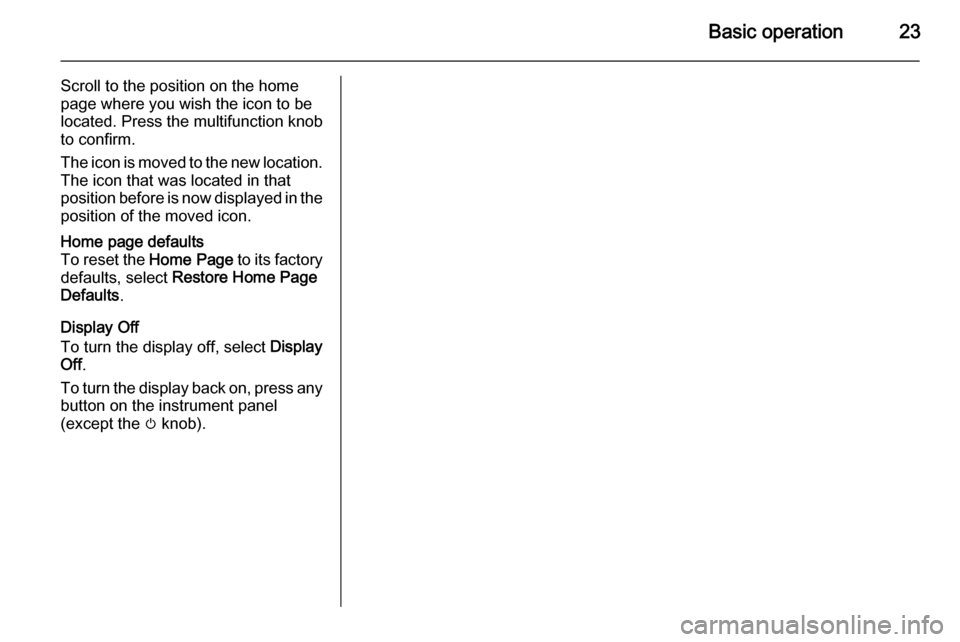
Basic operation23
Scroll to the position on the home
page where you wish the icon to be
located. Press the multifunction knob
to confirm.
The icon is moved to the new location.
The icon that was located in that
position before is now displayed in the position of the moved icon.Home page defaults
To reset the Home Page to its factory
defaults, select Restore Home Page
Defaults .
Display Off
To turn the display off, select Display
Off .
To turn the display back on, press any
button on the instrument panel
(except the m knob).
Page 78 of 131
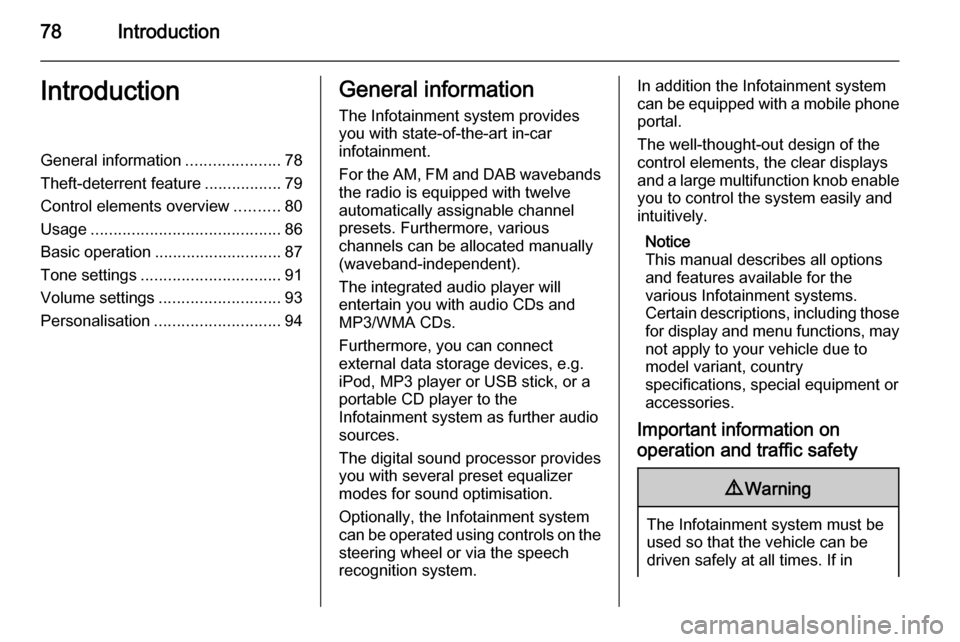
78IntroductionIntroductionGeneral information.....................78
Theft-deterrent feature .................79
Control elements overview ..........80
Usage .......................................... 86
Basic operation ............................ 87
Tone settings ............................... 91
Volume settings ........................... 93
Personalisation ............................ 94General information
The Infotainment system provides
you with state-of-the-art in-car
infotainment.
For the AM, FM and DAB wavebands the radio is equipped with twelve
automatically assignable channel presets. Furthermore, various
channels can be allocated manually
(waveband-independent).
The integrated audio player will
entertain you with audio CDs and MP3/WMA CDs.
Furthermore, you can connect
external data storage devices, e.g.
iPod, MP3 player or USB stick, or a
portable CD player to the
Infotainment system as further audio
sources.
The digital sound processor provides
you with several preset equalizer
modes for sound optimisation.
Optionally, the Infotainment system
can be operated using controls on the steering wheel or via the speech
recognition system.In addition the Infotainment system
can be equipped with a mobile phone portal.
The well-thought-out design of the
control elements, the clear displays
and a large multifunction knob enable
you to control the system easily and
intuitively.
Notice
This manual describes all options
and features available for the
various Infotainment systems.
Certain descriptions, including those for display and menu functions, may
not apply to your vehicle due to
model variant, country
specifications, special equipment or
accessories.
Important information on operation and traffic safety9 Warning
The Infotainment system must be
used so that the vehicle can be
driven safely at all times. If in
Page 81 of 131
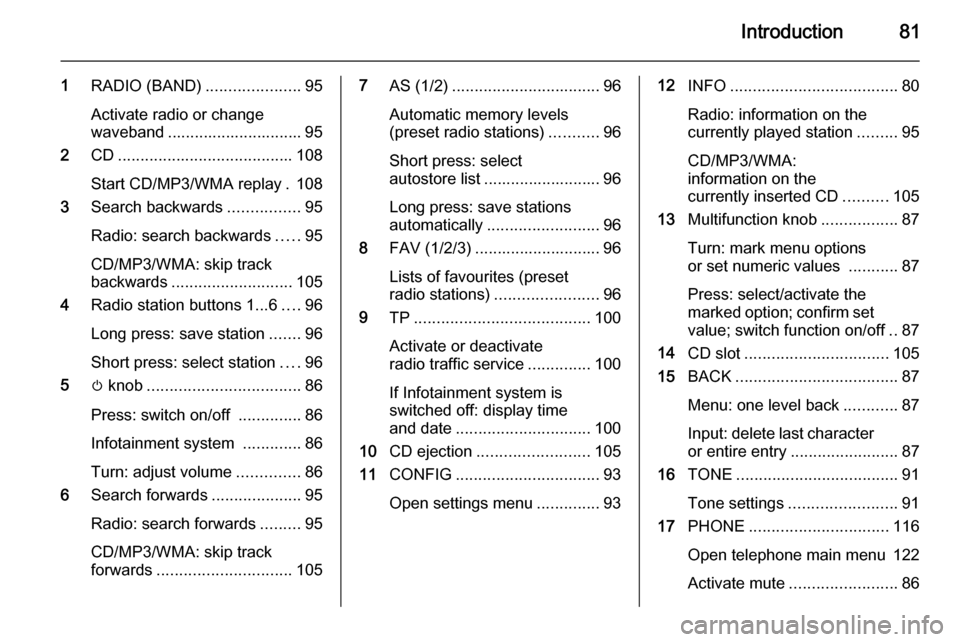
Introduction81
1RADIO (BAND) .....................95
Activate radio or change
waveband .............................. 95
2 CD....................................... 108
Start CD/MP3/WMA replay . 108
3 Search backwards ................95
Radio: search backwards .....95
CD/MP3/WMA: skip track
backwards ........................... 105
4 Radio station buttons 1...6 ....96
Long press: save station .......96
Short press: select station ....96
5 m knob .................................. 86
Press: switch on/off ..............86
Infotainment system .............86
Turn: adjust volume ..............86
6 Search forwards ....................95
Radio: search forwards .........95
CD/MP3/WMA: skip track
forwards .............................. 1057AS (1/2) ................................. 96
Automatic memory levels
(preset radio stations) ...........96
Short press: select
autostore list .......................... 96
Long press: save stations
automatically ......................... 96
8 FAV (1/2/3) ............................ 96
Lists of favourites (preset
radio stations) ....................... 96
9 TP....................................... 100
Activate or deactivate
radio traffic service ..............100
If Infotainment system is
switched off: display time
and date .............................. 100
10 CD ejection ......................... 105
11 CONFIG ................................ 93
Open settings menu ..............9312INFO ..................................... 80
Radio: information on the
currently played station .........95
CD/MP3/WMA:
information on the
currently inserted CD ..........105
13 Multifunction knob .................87
Turn: mark menu options
or set numeric values ...........87
Press: select/activate the
marked option; confirm set
value; switch function on/off ..87
14 CD slot ................................ 105
15 BACK .................................... 87
Menu: one level back ............87
Input: delete last character
or entire entry ........................ 87
16 TONE .................................... 91
Tone settings ........................ 91
17 PHONE ............................... 116
Open telephone main menu 122
Activate mute ........................ 86
Page 84 of 131
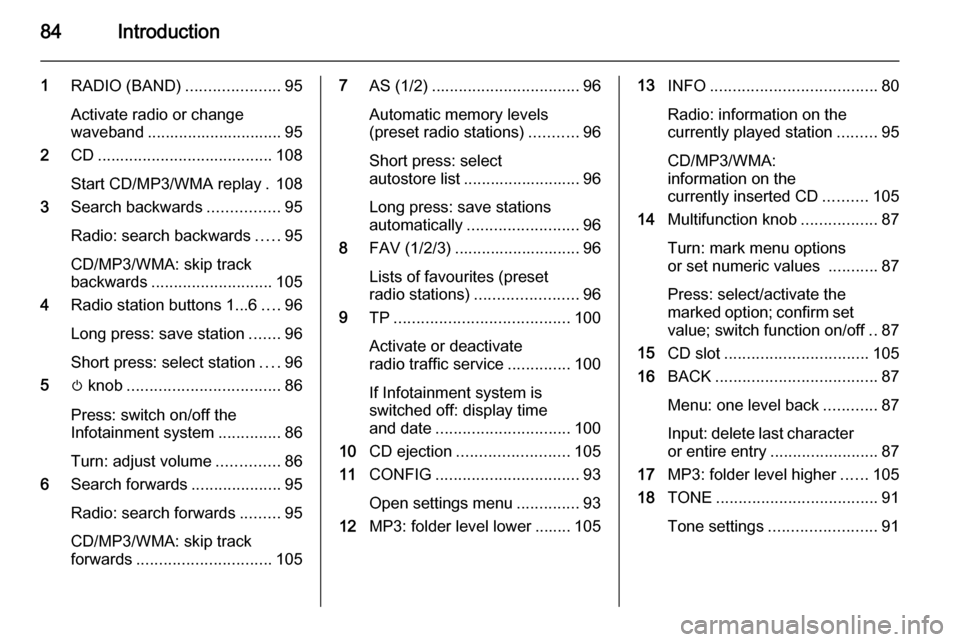
84Introduction
1RADIO (BAND) .....................95
Activate radio or change
waveband .............................. 95
2 CD....................................... 108
Start CD/MP3/WMA replay . 108
3 Search backwards ................95
Radio: search backwards .....95
CD/MP3/WMA: skip track
backwards ........................... 105
4 Radio station buttons 1...6 ....96
Long press: save station .......96
Short press: select station ....96
5 m knob .................................. 86
Press: switch on/off the
Infotainment system ..............86
Turn: adjust volume ..............86
6 Search forwards ....................95
Radio: search forwards .........95
CD/MP3/WMA: skip track
forwards .............................. 1057AS (1/2) ................................. 96
Automatic memory levels
(preset radio stations) ...........96
Short press: select
autostore list .......................... 96
Long press: save stations
automatically ......................... 96
8 FAV (1/2/3) ............................ 96
Lists of favourites (preset
radio stations) ....................... 96
9 TP....................................... 100
Activate or deactivate
radio traffic service ..............100
If Infotainment system is
switched off: display time
and date .............................. 100
10 CD ejection ......................... 105
11 CONFIG ................................ 93
Open settings menu ..............93
12 MP3: folder level lower ........ 10513INFO ..................................... 80
Radio: information on the
currently played station .........95
CD/MP3/WMA:
information on the
currently inserted CD ..........105
14 Multifunction knob .................87
Turn: mark menu options
or set numeric values ...........87
Press: select/activate the
marked option; confirm set
value; switch function on/off ..87
15 CD slot ................................ 105
16 BACK .................................... 87
Menu: one level back ............87
Input: delete last character
or entire entry ........................ 87
17 MP3: folder level higher ......105
18 TONE .................................... 91
Tone settings ........................ 91
Page 85 of 131
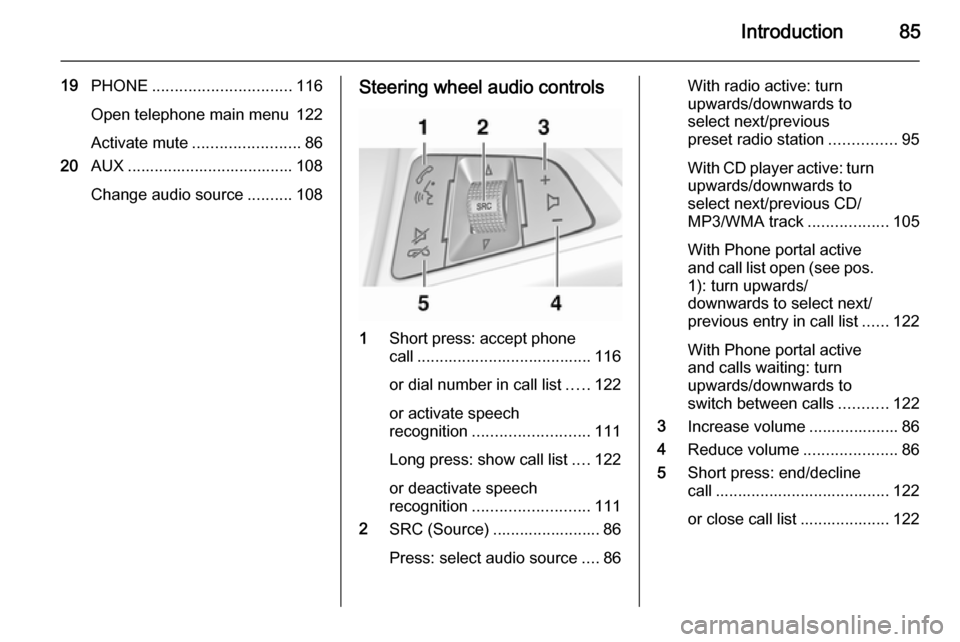
Introduction85
19PHONE ............................... 116
Open telephone main menu 122
Activate mute ........................ 86
20 AUX ..................................... 108
Change audio source ..........108Steering wheel audio controls
1
Short press: accept phone
call ....................................... 116
or dial number in call list .....122
or activate speech
recognition .......................... 111
Long press: show call list ....122
or deactivate speech
recognition .......................... 111
2 SRC (Source) ........................ 86
Press: select audio source ....86
With radio active: turn
upwards/downwards to
select next/previous
preset radio station ...............95
With CD player active: turn
upwards/downwards to
select next/previous CD/
MP3/WMA track ..................105
With Phone portal active
and call list open (see pos. 1): turn upwards/
downwards to select next/
previous entry in call list ......122
With Phone portal active
and calls waiting: turn
upwards/downwards to
switch between calls ...........122
3 Increase volume .................... 86
4 Reduce volume .....................86
5 Short press: end/decline
call ....................................... 122
or close call list .................... 122
Page 92 of 131
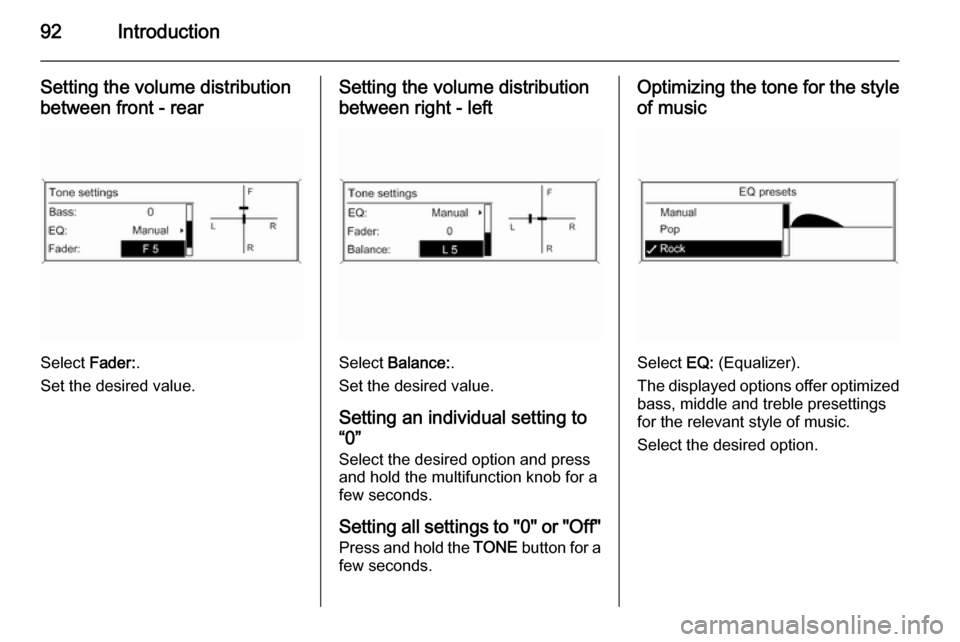
92Introduction
Setting the volume distributionbetween front - rear
Select Fader:.
Set the desired value.
Setting the volume distribution between right - left
Select Balance: .
Set the desired value.
Setting an individual setting to
“0”
Select the desired option and press
and hold the multifunction knob for a
few seconds.
Setting all settings to "0" or "Off"
Press and hold the TONE button for a
few seconds.
Optimizing the tone for the style
of music
Select EQ: (Equalizer).
The displayed options offer optimized
bass, middle and treble presettings
for the relevant style of music.
Select the desired option.