CD player VAUXHALL ASTRA J 2015.5 Infotainment system
[x] Cancel search | Manufacturer: VAUXHALL, Model Year: 2015.5, Model line: ASTRA J, Model: VAUXHALL ASTRA J 2015.5Pages: 177, PDF Size: 2.77 MB
Page 130 of 177

130IndexAActivating CD player ...................108
Activating speech recognition .....115
Activating the radio .......................98
Autostore lists ............................... 99
B BACK button ................................. 91
Basic operation ............................. 91
Bluetooth .................................... 119
Bluetooth connection ..................120
C CD player activating ................................. 108
important information ..............107
usage ...................................... 108
Configuring DAB .........................105
Configuring RDS......................... 103
Control elements overview ...........84
D
DAB ............................................ 105
Digital audio broadcasting ..........105
E Emergency call ........................... 124
Enhanced Other Networks .........103
EON ............................................ 103F
Favourite lists ............................... 99
G
General information .....82, 107,
111, 112, 114, 119
H Handsfree mode .........................120
I
Infotainment system maximum startup volume ..........97
speed dependent volume ..........97
tone settings .............................. 95
volume of the traffic
announcements ........................ 97
volume settings ......................... 97
M
Menu operation............................. 91 Mobile phones and CB radio equipment .............................. 128
Multifunction knob......................... 91
Mute.............................................. 90
O
Operation .................................... 125
Page 131 of 177

131
PPhone adjusting ring tones .................120
Bluetooth ................................. 119
Bluetooth connection ..............120
call lists.................................... 125
control elements ......................119
dialling a number .....................125
emergency calls ......................124
functions during a call .............125
handsfree mode ......................120
important information ..............119
messaging functions ...............125
recharging the battery .............119
setting the volume ...................125
SIM Access Profile (SAP) .......120
telephone book ....................... 125
Phone control ............................. 115
Playing saved audio files ............112
R Radio Radio data system (RDS) .......103
activating ................................... 98
autostore lists ............................ 99
Digital audio broadcasting
(DAB) ...................................... 105
favourite lists ............................. 99
selecting the waveband ............98station lists .............................. 100
station search ............................ 98
usage ........................................ 98
waveband menus ....................100
Radio data system (RDS) ..........103
RDS ............................................ 103
Recharging the phone battery ....119
Regionalization ........................... 103
Retrieving stations ........................99
S SAP mode .................................. 120
Selecting the waveband ...............98
Setting the volume ........................90
SIM Access Profile (SAP) ...........120
Speech recognition .............114, 115
activating ................................. 115
phone control .......................... 115
usage ...................................... 115
volume for voice output ...........115
Speed compensated volume ........90
Starting CD playback ..................108
Station search............................... 98
Storing stations ............................. 99
Switching the Infotainment system on or off......................... 90
Switching the radio on ..................98T
Theft-deterrent feature ................. 83
Tone settings ................................ 95
Traffic announcements .................97
U Updating station lists ..................100
Usage ..................... 90, 98, 108, 111
Using the AUX input ...................111
Using the CD player ...................108
Using the Infotainment system .....90
Using the radio ............................. 98
Using the USB port .....................112
V Voice recognition ........................114
Volume for voice output ..............115
Volume settings ............................ 97
W
Waveband menus....................... 100
Page 133 of 177

Introduction................................ 134
Radio ......................................... 144
CD Player .................................. 153
AUX input ................................... 156
USB port .................................... 157
Bluetooth music ......................... 160
Phone ........................................ 162
Index .......................................... 170CD 400plus (2)
Page 134 of 177

134IntroductionIntroductionGeneral information...................134
Theft-deterrent feature ...............135
Control elements overview ........136
Usage ........................................ 139
Basic operation .......................... 140
Tone settings ............................. 142
Volume settings .........................143General information
The Infotainment system provides
you with state-of-the-art in-car
infotainment.
Using the FM, AM or DAB radio
functions, you may register up to
36 stations on six favourites pages.
The integrated audio player will
entertain you with audio CDs and
MP3/WMA CDs.
You can connect external data
storage devices, e.g. iPod, MP3
player, USB stick, or a portable CD
player to the Infotainment system as
further audio sources; either via cable or via Bluetooth.
In addition, the Infotainment system is equipped with a Phone portal that
allows for comfortable and safe use of
your mobile phone in the vehicle.
Optionally, the Infotainment system
can be operated using controls on the steering wheel.
The well-thought-out design of the
control elements and the clear
displays enable you to control the
system easily and intuitively.Notice
This manual describes all options
and features available for the
various Infotainment systems.
Certain descriptions, including those for display and menu functions, may
not apply to your vehicle due to
model variant, country
specifications, special equipment or
accessories.
Display The CD 400plus is available in two
variants; noticeable difference is the
display. The second variant has the
following display.
Page 138 of 177

138Introduction
18 AUX..................................... 156
Change audio source ..........156Steering wheel audio controls
1qw
Short press: take phone call 162
or dial number in call list .....165
Long press: show call list ....165
2 SRC (Source) ...................... 139
Press: select audio source ..139
With radio active: turn
upwards/downwards to
select next/previous
preset radio station .............144
With CD player active: turn
upwards/downwards to
select next/previous CD/
MP3/WMA track ..................154
With Phone portal active:
turn upwards/downwards
to select next/previous
entry in call list ....................165
With Phone portal active
and calls waiting: turn
upwards/downwards to
switch between calls ...........165
3 w
Increase volume .................. 139
4 ─
Reduce volume ...................139
5 xn
Short press: end/decline
call ....................................... 165
or close call list .................... 165
or activate/deactivate mute . 139
Page 139 of 177
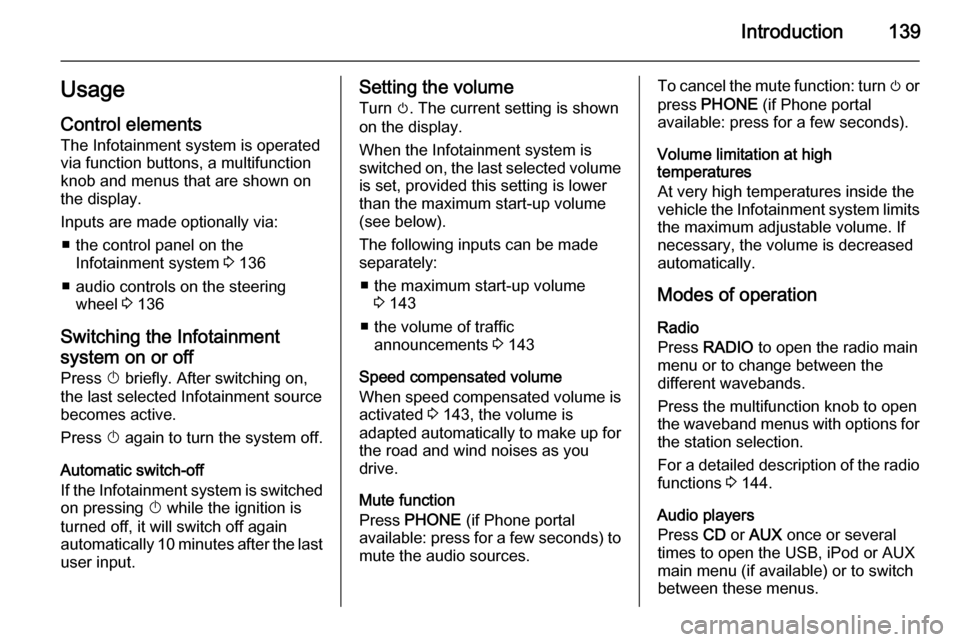
Introduction139UsageControl elements
The Infotainment system is operated
via function buttons, a multifunction
knob and menus that are shown on
the display.
Inputs are made optionally via: ■ the control panel on the Infotainment system 3 136
■ audio controls on the steering wheel 3 136
Switching the Infotainment
system on or off Press X briefly. After switching on,
the last selected Infotainment source
becomes active.
Press X again to turn the system off.
Automatic switch-off
If the Infotainment system is switched
on pressing X while the ignition is
turned off, it will switch off again automatically 10 minutes after the last
user input.Setting the volume
Turn m. The current setting is shown
on the display.
When the Infotainment system is
switched on, the last selected volume
is set, provided this setting is lower
than the maximum start-up volume
(see below).
The following inputs can be made
separately:
■ the maximum start-up volume 3 143
■ the volume of traffic announcements 3 143
Speed compensated volume
When speed compensated volume is
activated 3 143, the volume is
adapted automatically to make up for the road and wind noises as you
drive.
Mute function
Press PHONE (if Phone portal
available: press for a few seconds) to
mute the audio sources.To cancel the mute function: turn m or
press PHONE (if Phone portal
available: press for a few seconds).
Volume limitation at high
temperatures
At very high temperatures inside the
vehicle the Infotainment system limits
the maximum adjustable volume. If
necessary, the volume is decreased
automatically.
Modes of operation
Radio
Press RADIO to open the radio main
menu or to change between the
different wavebands.
Press the multifunction knob to open
the waveband menus with options for the station selection.
For a detailed description of the radio functions 3 144.
Audio players
Press CD or AUX once or several
times to open the USB, iPod or AUX
main menu (if available) or to switch
between these menus.
Page 140 of 177
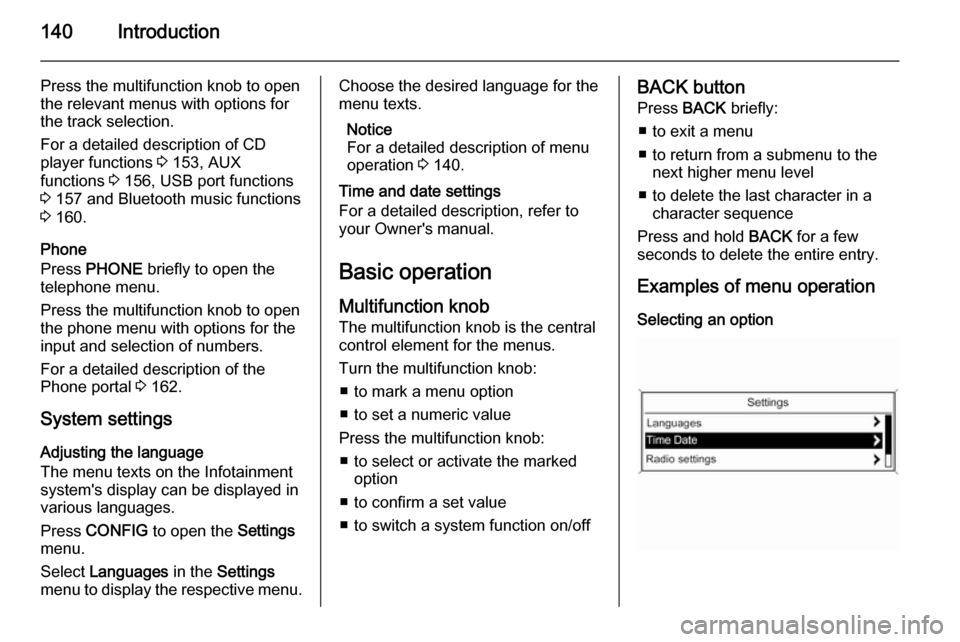
140Introduction
Press the multifunction knob to open
the relevant menus with options for
the track selection.
For a detailed description of CD
player functions 3 153, AUX
functions 3 156, USB port functions
3 157 and Bluetooth music functions
3 160.
Phone
Press PHONE briefly to open the
telephone menu.
Press the multifunction knob to open
the phone menu with options for the
input and selection of numbers.
For a detailed description of the
Phone portal 3 162.
System settings Adjusting the language
The menu texts on the Infotainment
system's display can be displayed in
various languages.
Press CONFIG to open the Settings
menu.
Select Languages in the Settings
menu to display the respective menu.Choose the desired language for the
menu texts.
Notice
For a detailed description of menu
operation 3 140.
Time and date settings
For a detailed description, refer to your Owner's manual.
Basic operation Multifunction knobThe multifunction knob is the central
control element for the menus.
Turn the multifunction knob: ■ to mark a menu option
■ to set a numeric value
Press the multifunction knob: ■ to select or activate the marked option
■ to confirm a set value
■ to switch a system function on/offBACK button
Press BACK briefly:
■ to exit a menu
■ to return from a submenu to the next higher menu level
■ to delete the last character in a character sequence
Press and hold BACK for a few
seconds to delete the entire entry.
Examples of menu operation Selecting an option
Page 142 of 177

142Introduction
Switching a function on or off
Turn the multifunction knob to mark
the function to be switched on or off.
Press the multifunction knob to switch
between the settings On and Off.
Entering a character sequence
To enter character sequences, e.g.
PIN codes or telephone numbers:
Turn the multifunction knob to mark
the desired character.
Press the multifunction knob to
confirm the marked character.
The last character in the character
sequence can be deleted by selecting
k on the display or pressing BACK
on the instrument panel. Pressing
and holding BACK deletes the entire
entry.
To change the position of the cursor
in the character sequence already
entered, select ◀ or ▶ on the display.
Tone settings
In the tone settings menu the tone
characteristics can be set differently
for each radio waveband and each audio player source.
Press TONE to open the tone settings
menu.
Setting bass, midrange, and
treble
Scroll through the list and select
Bass , Midrange or Treble .
Set the desired value for the selected
option.
Setting the volume distribution
between front and rear
Scroll through the list and select
Fader .
Set the desired value.
Page 153 of 177
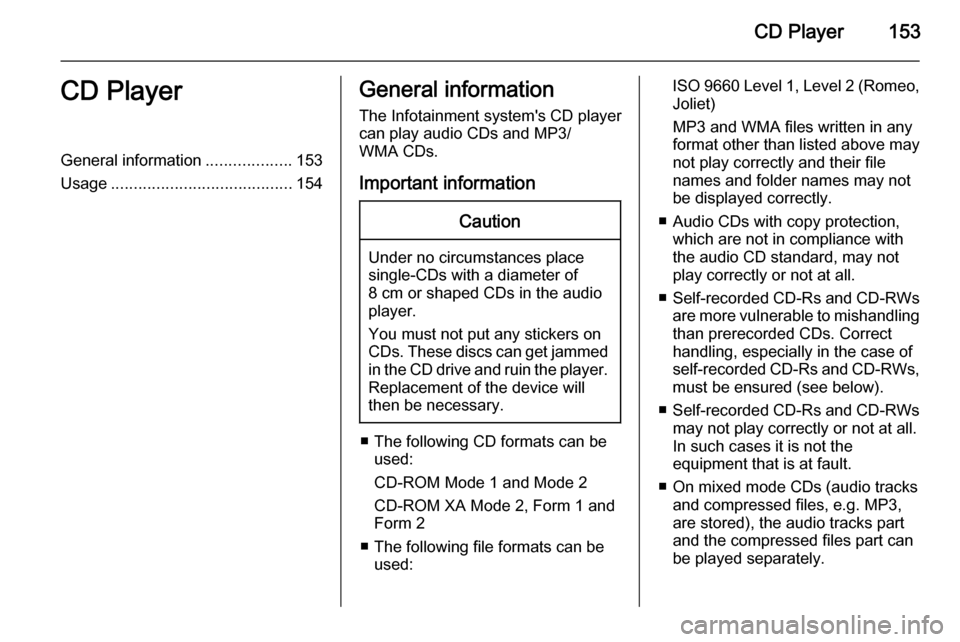
CD Player153CD PlayerGeneral information...................153
Usage ........................................ 154General information
The Infotainment system's CD player
can play audio CDs and MP3/
WMA CDs.
Important informationCaution
Under no circumstances place
single-CDs with a diameter of
8 cm or shaped CDs in the audio
player.
You must not put any stickers on
CDs. These discs can get jammed in the CD drive and ruin the player. Replacement of the device will
then be necessary.
■ The following CD formats can be used:
CD-ROM Mode 1 and Mode 2
CD-ROM XA Mode 2, Form 1 and
Form 2
■ The following file formats can be used:
ISO 9660 Level 1, Level 2 (Romeo,Joliet)
MP3 and WMA files written in any
format other than listed above may
not play correctly and their file
names and folder names may not
be displayed correctly.
■ Audio CDs with copy protection, which are not in compliance with
the audio CD standard, may not
play correctly or not at all.
■ Self-recorded CD-Rs and CD-RWs
are more vulnerable to mishandling than prerecorded CDs. Correct
handling, especially in the case of
self-recorded CD-Rs and CD-RWs,
must be ensured (see below).
■ Self-recorded CD-Rs and CD-RWs
may not play correctly or not at all.
In such cases it is not the
equipment that is at fault.
■ On mixed mode CDs (audio tracks and compressed files, e.g. MP3,
are stored), the audio tracks part
and the compressed files part can
be played separately.
Page 154 of 177
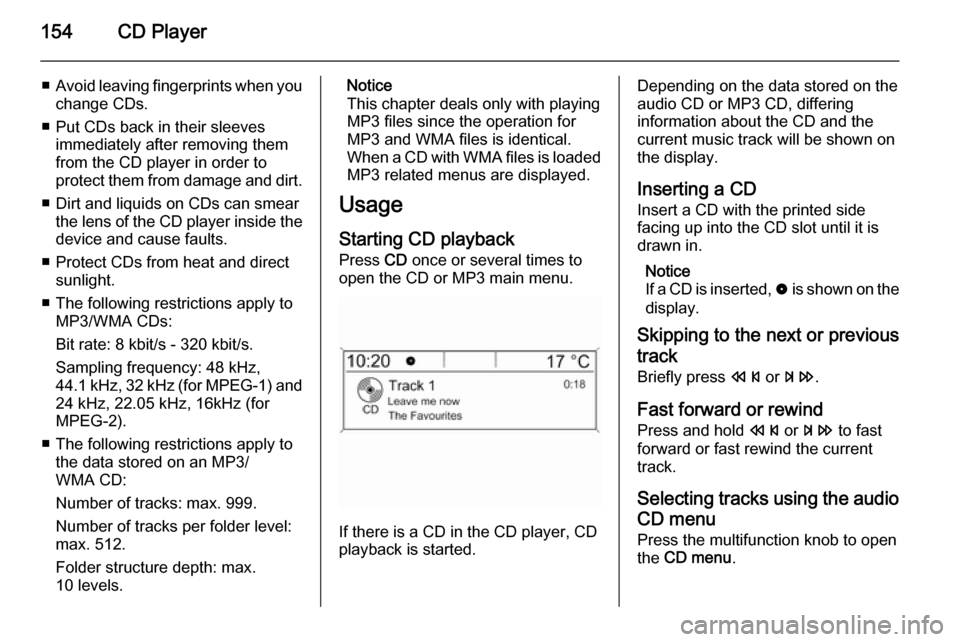
154CD Player
■Avoid leaving fingerprints when you
change CDs.
■ Put CDs back in their sleeves immediately after removing them
from the CD player in order to
protect them from damage and dirt.
■ Dirt and liquids on CDs can smear the lens of the CD player inside thedevice and cause faults.
■ Protect CDs from heat and direct sunlight.
■ The following restrictions apply to MP3/WMA CDs:
Bit rate: 8 kbit/s - 320 kbit/s.
Sampling frequency: 48 kHz,
44.1 kHz, 32 kHz (for MPEG-1) and
24 kHz, 22.05 kHz, 16kHz (for
MPEG-2).
■ The following restrictions apply to the data stored on an MP3/
WMA CD:
Number of tracks: max. 999.
Number of tracks per folder level:
max. 512.
Folder structure depth: max.
10 levels.Notice
This chapter deals only with playing MP3 files since the operation for
MP3 and WMA files is identical.
When a CD with WMA files is loaded
MP3 related menus are displayed.
Usage
Starting CD playback Press CD once or several times to
open the CD or MP3 main menu.
If there is a CD in the CD player, CD
playback is started.
Depending on the data stored on the
audio CD or MP3 CD, differing
information about the CD and the current music track will be shown on
the display.
Inserting a CD
Insert a CD with the printed side
facing up into the CD slot until it is
drawn in.
Notice
If a CD is inserted, 0 is shown on the
display.
Skipping to the next or previous
track
Briefly press s or u .
Fast forward or rewind
Press and hold s or u to fast
forward or fast rewind the current
track.
Selecting tracks using the audio
CD menu
Press the multifunction knob to open
the CD menu .