ECO mode VAUXHALL ASTRA J 2015 Infotainment system
[x] Cancel search | Manufacturer: VAUXHALL, Model Year: 2015, Model line: ASTRA J, Model: VAUXHALL ASTRA J 2015Pages: 179, PDF Size: 2.77 MB
Page 131 of 179

131
PPhone adjusting ring tones .................120
Bluetooth ................................. 119
Bluetooth connection ..............120
call lists.................................... 125
control elements ......................119
dialling a number .....................125
emergency calls ......................124
functions during a call .............125
handsfree mode ......................120
important information ..............119
messaging functions ...............125
recharging the battery .............119
setting the volume ...................125
SIM Access Profile (SAP) .......120
telephone book ....................... 125
Phone control ............................. 115
Playing saved audio files ............112
R Radio Radio data system (RDS) .......103
activating ................................... 98
autostore lists ............................ 99
Digital audio broadcasting
(DAB) ...................................... 105
favourite lists ............................. 99
selecting the waveband ............98station lists .............................. 100
station search ............................ 98
usage ........................................ 98
waveband menus ....................100
Radio data system (RDS) ..........103
RDS ............................................ 103
Recharging the phone battery ....119
Regionalization ........................... 103
Retrieving stations ........................99
S SAP mode .................................. 120
Selecting the waveband ...............98
Setting the volume ........................90
SIM Access Profile (SAP) ...........120
Speech recognition .............114, 115
activating ................................. 115
phone control .......................... 115
usage ...................................... 115
volume for voice output ...........115
Speed compensated volume ........90
Starting CD playback ..................108
Station search............................... 98
Storing stations ............................. 99
Switching the Infotainment system on or off......................... 90
Switching the radio on ..................98T
Theft-deterrent feature ................. 83
Tone settings ................................ 95
Traffic announcements .................97
U Updating station lists ..................100
Usage ..................... 90, 98, 108, 111
Using the AUX input ...................111
Using the CD player ...................108
Using the Infotainment system .....90
Using the radio ............................. 98
Using the USB port .....................112
V Voice recognition ........................114
Volume for voice output ..............115
Volume settings ............................ 97
W
Waveband menus....................... 100
Page 134 of 179
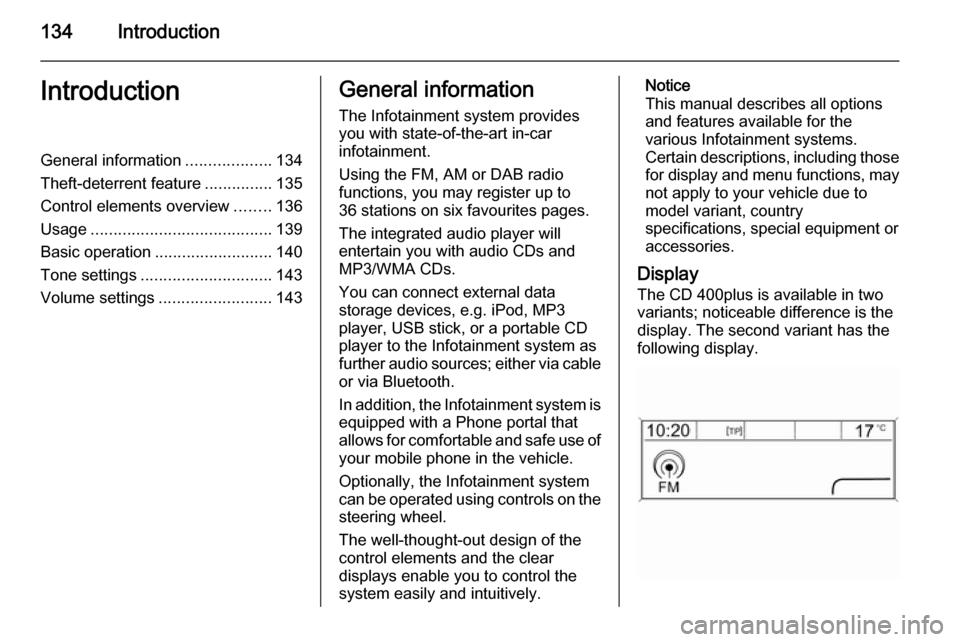
134IntroductionIntroductionGeneral information...................134
Theft-deterrent feature ...............135
Control elements overview ........136
Usage ........................................ 139
Basic operation .......................... 140
Tone settings ............................. 143
Volume settings .........................143General information
The Infotainment system provides
you with state-of-the-art in-car
infotainment.
Using the FM, AM or DAB radio
functions, you may register up to
36 stations on six favourites pages.
The integrated audio player will
entertain you with audio CDs and
MP3/WMA CDs.
You can connect external data
storage devices, e.g. iPod, MP3
player, USB stick, or a portable CD
player to the Infotainment system as
further audio sources; either via cable or via Bluetooth.
In addition, the Infotainment system is equipped with a Phone portal that
allows for comfortable and safe use of
your mobile phone in the vehicle.
Optionally, the Infotainment system
can be operated using controls on the steering wheel.
The well-thought-out design of the
control elements and the clear
displays enable you to control the
system easily and intuitively.Notice
This manual describes all options
and features available for the
various Infotainment systems.
Certain descriptions, including those for display and menu functions, may
not apply to your vehicle due to
model variant, country
specifications, special equipment or
accessories.
Display The CD 400plus is available in two
variants; noticeable difference is the
display. The second variant has the
following display.
Page 139 of 179
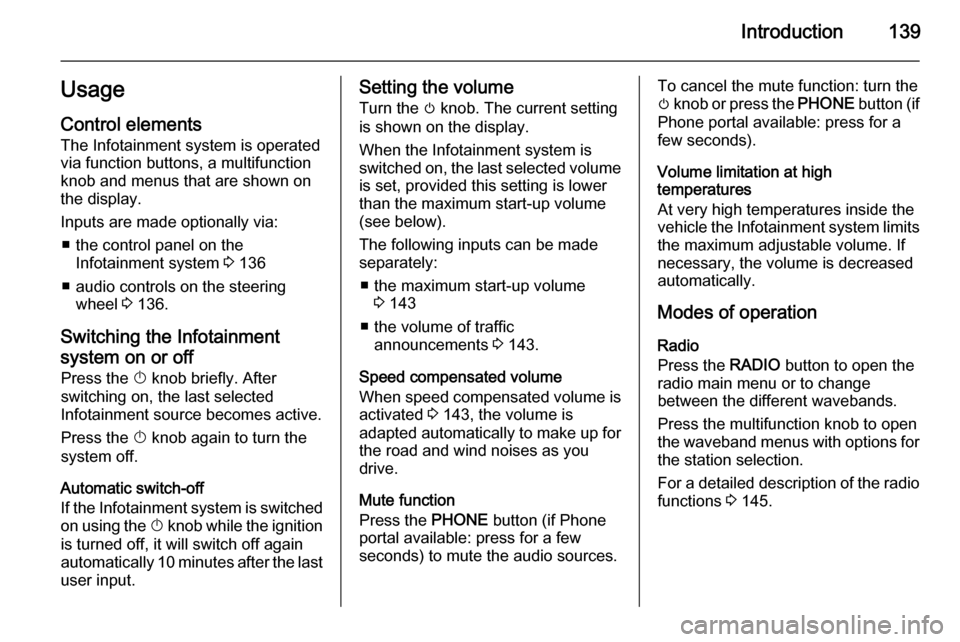
Introduction139UsageControl elements
The Infotainment system is operated
via function buttons, a multifunction
knob and menus that are shown on
the display.
Inputs are made optionally via: ■ the control panel on the Infotainment system 3 136
■ audio controls on the steering wheel 3 136.
Switching the Infotainment
system on or off Press the X knob briefly. After
switching on, the last selected
Infotainment source becomes active.
Press the X knob again to turn the
system off.
Automatic switch-off
If the Infotainment system is switched on using the X knob while the ignition
is turned off, it will switch off again
automatically 10 minutes after the last
user input.Setting the volume
Turn the m knob. The current setting
is shown on the display.
When the Infotainment system is
switched on, the last selected volume is set, provided this setting is lower
than the maximum start-up volume
(see below).
The following inputs can be made
separately:
■ the maximum start-up volume 3 143
■ the volume of traffic announcements 3 143.
Speed compensated volume
When speed compensated volume is
activated 3 143, the volume is
adapted automatically to make up for
the road and wind noises as you
drive.
Mute function
Press the PHONE button (if Phone
portal available: press for a few
seconds) to mute the audio sources.To cancel the mute function: turn the
m knob or press the PHONE button (if
Phone portal available: press for a
few seconds).
Volume limitation at high
temperatures
At very high temperatures inside the vehicle the Infotainment system limits
the maximum adjustable volume. If
necessary, the volume is decreased automatically.
Modes of operation Radio
Press the RADIO button to open the
radio main menu or to change
between the different wavebands.
Press the multifunction knob to open
the waveband menus with options for the station selection.
For a detailed description of the radio
functions 3 145.
Page 154 of 179

154CD PlayerCD PlayerGeneral information...................154
Usage ........................................ 155General information
The Infotainment system's CD player
can play audio CDs and MP3/WMA
CDs.
Important informationCaution
Under no circumstances place
single-CDs with a diameter of 8 cm
or shaped CDs in the audio player.
You must not put any stickers on
CDs. These discs can get jammed
in the CD drive and ruin the player.
Replacement of the device will
then be necessary.
■ The following CD formats can be used:
CD-ROM Mode 1 and Mode 2.
CD-ROM XA Mode 2, Form 1 and
Form 2.
■ The following file formats can be used:
ISO 9660 Level 1, Level 2 (Romeo,
Joliet).
MP3 and WMA files written in any format other than listed above may
not play correctly and their file
names and folder names may not
be displayed correctly.
■ Audio CDs with copy protection, which are not in compliance with
the audio CD standard, may not
play correctly or not at all.
■ Self-recorded CD-Rs and CD-RWs
are more vulnerable to mishandling
than prerecorded CDs. Correct
handling, especially in the case of
self-recorded CD-Rs and CD-RWs, must be ensured (see below).
■ Self-recorded CD-Rs and CD-RWs
may not play correctly or not at all.
In such cases it is not the
equipment that is at fault.
■ On mixed mode CDs (audio tracks and compressed files, e.g. MP3,
are stored), the audio tracks part
and the compressed files part can
be played separately.
■ Avoid leaving fingerprints when you
change CDs.
Page 161 of 179

Bluetooth music161Bluetooth musicGeneral information...................161
Operation ................................... 161General information
Bluetooth enabled audio sources (e.g. music mobile phones, MP3
players featuring Bluetooth, etc.)
which support the Bluetooth music
protocol A2DP can be connected
wirelessly to the Infotainment system.
Important information ■ The Infotainment system only connects to Bluetooth devices that
support A2DP (Advanced Audio
Distribution Profile) version 1.2 or
higher.
■ The Bluetooth device must support
AVRCP (Audio Video Remote
Control Profile) version 1.0 or
higher. If the device does not
support AVRCP, only the volume
can be controlled via the
Infotainment system.
■ Before connecting the Bluetooth device to the Infotainment system,
become acquainted with its user
guide for Bluetooth functions.Operation
Prerequisites
The following prerequisites must be
met in order to use the Bluetooth
music mode of the Infotainment
system:
■ The Bluetooth function of the Infotainment system must be
activated 3 164.
■ The Bluetooth function of the external Bluetooth audio source
must be activated (see user guide
of the device).
■ Depending on the external Bluetooth audio source, it may be
required to set the device to
"visible" (see user guide of the
device).
■ The external Bluetooth audio source must be paired and
connected to the Infotainment
system 3 164.
Page 169 of 179

Phone169
Select the desired call list, e.g.
Missed calls . A menu with the
corresponding call list is displayed.
To initiate a phone call: select the
desired list entry. The corresponding
phone number is dialled.
Redialling a phone number
The last dialled phone number can be
redialled.
Press the 7 button on the steering
wheel to open the Redial menu.
Press the 7 button again to start
dialling.
Press the xn button on the steering
wheel to exit the Redial menu. You
may optionally use the multifunction
knob to select No on the display.
Incoming phone call If an audio mode, e.g. the radio or CD
mode, is active at the time of an
incoming call, the relating audio
source will be muted and stay muted
until the call ends.
To answer the call: select Answer on
the display.
To reject the call: select Decline on
the display.
Second incoming phone call
If a second phone call comes in
during an ongoing call, a message is
displayed.
To answer the second call and end the ongoing call: select Answer on the
display.
To reject the second call and continue the ongoing call: select Decline on the
display.Changing the ring tone
Press the CONFIG button to open the
Settings menu.
Select Phone settings , Sound &
Signals and then Ring tone. A list of
all ring tones available is displayed.
Select the desired ring tone.
For a detailed description of the ring
tone volume 3 143.
Functions during a phone call
During an ongoing phone call, the
phone main menu is displayed.
Select Menu on the display to open
the menu Connected .
Select Hang up on the display to end
the call.
Activating the private mode
In the Connected menu, select the
submenu item Private call to switch
the call to the mobile phone.
To switch the call back to the
Infotainment system, select Menu on
the display and then Transfer call.