USB VAUXHALL ASTRA J 2015 Infotainment system
[x] Cancel search | Manufacturer: VAUXHALL, Model Year: 2015, Model line: ASTRA J, Model: VAUXHALL ASTRA J 2015Pages: 179, PDF Size: 2.77 MB
Page 158 of 179

158USB portUSB portGeneral information...................158
Playing saved audio files ...........159General information
In the centre console below the
climate controls there is a USB socket for the connection of external audio
data sources.
Notice
The socket must always be kept
clean and dry.
An MP3 player, USB drive, SD card
(via USB connector/adapter), or iPod
can be connected to the USB port.
When connected to the USB port,
various functions of the above
devices can be operated via the
controls and menus of the
Infotainment system.
Notice
Not all MP3 player, USB drive, SD
card or iPod models are supported
by the Infotainment system.
Important information ■ The external devices connected to the USB port must comply with the
USB Mass Storage Class
specification (USB MSC).■ Devices connected via USB are supported according to USB
Specification V 2.0. Maximum
supported speed: 12 Mbit/s.
■ Only devices with a FAT16/FAT32 file system are supported.
■ Hard disk drives (HDD) are not supported.
■ USB hubs are not supported.
■ The following file formats can be used:
ISO9660 Level 1, Level 2 (Romeo,
Joliet).
MP3 and WMA files written in
another format than listed above
may not play correctly, and their file names and folder names may not
be displayed correctly.
■ The following restrictions apply to the files stored on the external
device:
Bit rate: 8 kbit/s - 320 kbit/s.
Sampling frequency: 48 kHz,
44.1 kHz, 32 kHz (for MPEG-1) and
Page 159 of 179

USB port159
24 kHz, 22.05 kHz, 16kHz (for
MPEG-2).
■ The following restrictions apply to the data stored on external devices
connected to the USB port:
Number of tracks: max. 999.
Number of tracks per folder level:
max. 512.
Folder structure depth: max.
10 levels.
WMA files with Digital Rights
Management (DRM) from online music shops cannot be played.
WMA files can only be played
safely, if they were created with Windows Media Player version 9 or later.
Applicable playlist
extensions: .m3u, .pls, .wpl.
Playlist entries must be in the form
of relative paths.
The system attribute for folders/
files that contain audio data must
not be set.Playing saved audio files
Press the AUX button once or several
times to activate the MP3 or iPod
mode.
Playback of the audio data stored on
the device is started automatically.
Using the device-specific menu
Press the multifunction knob to open
the menu of the device currently
connected.
Shuffle songs
To play all tracks in a random order: set this function to On.
Notice
If this function is activated, 2 is
shown in the respective main menu.
Repeat
To repeatedly listen to a track: set this function to On.
Notice
If this function is activated, 1 is
shown in the respective main menu.
Page 160 of 179

160USB port
Folders
To select a track from a folder: select Folders . A list of the folders stored on
the device is displayed.
Select one of the folders and then
select the desired track.
Notice
This menu item is not available, if an iPod is connected.
Search...
To open a menu for track search and
selection: select Search....
Select one of the categories and then
select the desired track.
Removing the device
To safely remove the device, select
Remove USB or Eject iPod and then
disconnect the device.
Page 172 of 179

172IndexAActivating Bluetooth music .........161
Activating CD player ...................155
Activating the AUX function ........157
Activating the handsfree Phone mode ....................................... 166
Activating the radio .....................145
Activating the USB function ........159
Autostore lists ............................. 146
Retrieving stations................... 146
Storing stations .......................146
Auto volume control ....................143
AUX input Activating................................. 157
Adjusting the volume ...............157
General information ................157
Operation ................................ 157
B Basic operation ........................... 140
Blocking out traffic announcements ......................150
Bluetooth Bluetooth connection ..............164
Bluetooth music....................... 161
Phone ...................................... 166
Bluetooth connection ..................164Bluetooth music
Activating................................. 161General information ................161
Operation ................................ 161
Prerequisites ........................... 161
C Call Functions during a call ............166
Incoming call ........................... 166
Initiating a phone call ..............166
Ring tone ................................. 166
Call lists ...................................... 166
Category list................................ 147
CD menu .................................... 155
CD player Activating................................. 155
CD menu ................................. 155
General information ................154
Inserting a CD ......................... 155
Removing a CD .......................155
Starting CD playback ..............155
Usage ...................................... 155
Control elements Infotainment system ................136
Phone ...................................... 163
Steering wheel ........................ 136
Control elements overview .........136
Page 173 of 179
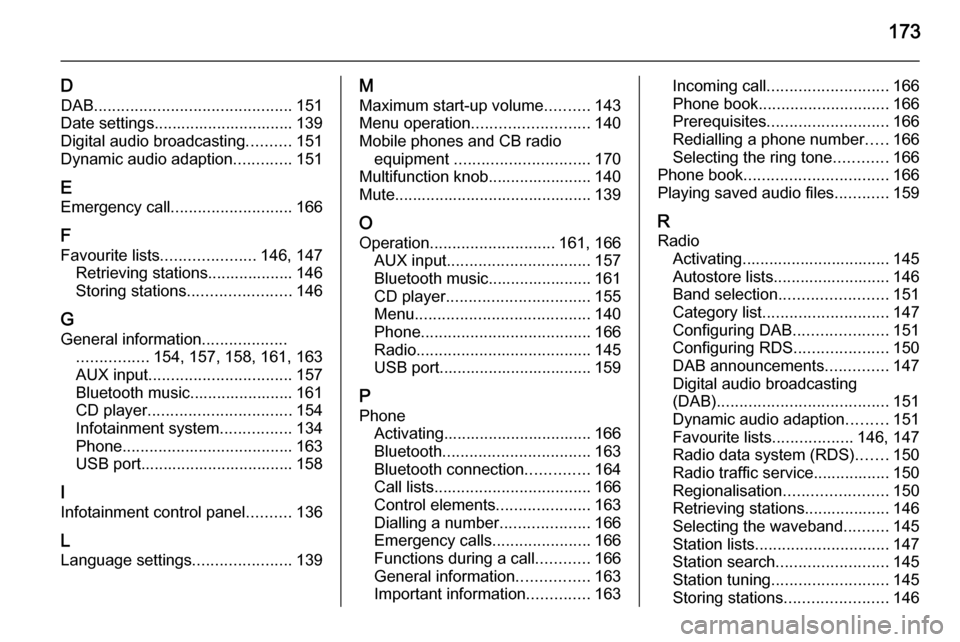
173
DDAB ............................................ 151
Date settings............................... 139
Digital audio broadcasting ..........151
Dynamic audio adaption .............151
E Emergency call ........................... 166
F Favourite lists ..................... 146, 147
Retrieving stations................... 146
Storing stations .......................146
G
General information ...................
................ 154, 157, 158, 161, 163
AUX input ................................ 157
Bluetooth music....................... 161
CD player ................................ 154
Infotainment system ................134
Phone ...................................... 163
USB port.................................. 158
I
Infotainment control panel ..........136
L
Language settings ......................139M
Maximum start-up volume ..........143
Menu operation .......................... 140
Mobile phones and CB radio equipment .............................. 170
Multifunction knob....................... 140
Mute............................................ 139
O Operation ............................ 161, 166
AUX input ................................ 157
Bluetooth music....................... 161
CD player ................................ 155
Menu ....................................... 140
Phone ...................................... 166
Radio ....................................... 145
USB port.................................. 159
P Phone Activating................................. 166
Bluetooth ................................. 163
Bluetooth connection ..............164
Call lists ................................... 166
Control elements .....................163
Dialling a number ....................166
Emergency calls ......................166
Functions during a call ............166
General information ................163
Important information ..............163Incoming call ........................... 166
Phone book ............................. 166
Prerequisites ........................... 166
Redialling a phone number .....166
Selecting the ring tone ............166
Phone book ................................ 166
Playing saved audio files ............159
R Radio Activating................................. 145Autostore lists.......................... 146
Band selection ........................ 151
Category list ............................ 147
Configuring DAB .....................151
Configuring RDS .....................150
DAB announcements ..............147
Digital audio broadcasting
(DAB) ...................................... 151
Dynamic audio adaption .........151
Favourite lists ..................146, 147
Radio data system (RDS) .......150
Radio traffic service................. 150
Regionalisation ....................... 150
Retrieving stations................... 146
Selecting the waveband ..........145
Station lists .............................. 147
Station search ......................... 145
Station tuning .......................... 145
Storing stations .......................146
Page 174 of 179
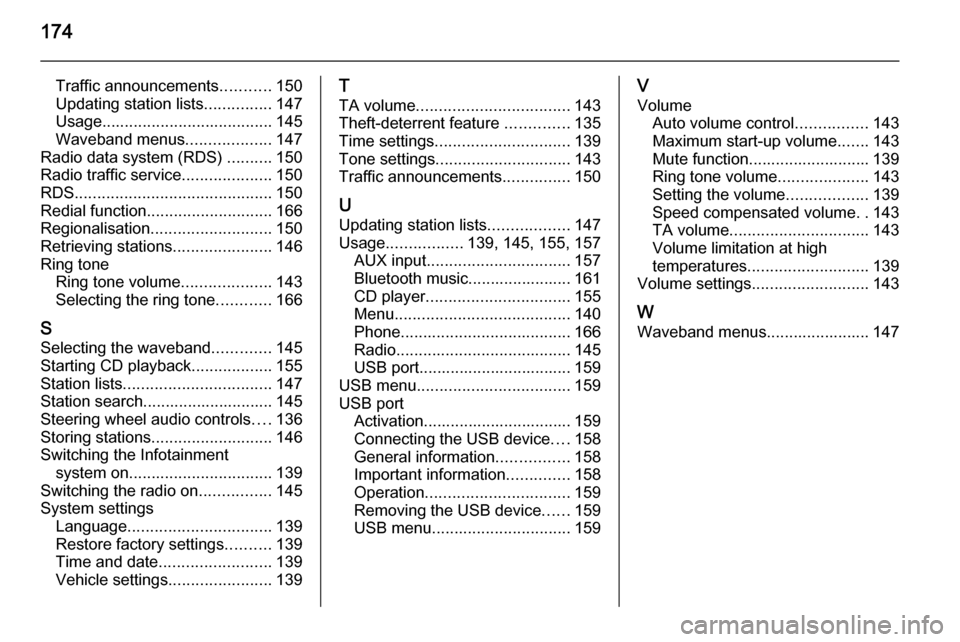
174
Traffic announcements...........150
Updating station lists ...............147
Usage ...................................... 145
Waveband menus ...................147
Radio data system (RDS) ..........150
Radio traffic service ....................150
RDS ............................................ 150
Redial function ............................ 166
Regionalisation ........................... 150
Retrieving stations ......................146
Ring tone Ring tone volume ....................143
Selecting the ring tone ............166
S Selecting the waveband .............145
Starting CD playback ..................155
Station lists ................................. 147
Station search............................. 145
Steering wheel audio controls ....136
Storing stations ........................... 146
Switching the Infotainment system on ................................ 139
Switching the radio on ................145
System settings Language ................................ 139
Restore factory settings ..........139
Time and date ......................... 139
Vehicle settings .......................139T
TA volume .................................. 143
Theft-deterrent feature ..............135
Time settings .............................. 139
Tone settings .............................. 143
Traffic announcements ...............150
U
Updating station lists ..................147
Usage ................. 139, 145, 155, 157
AUX input ................................ 157
Bluetooth music....................... 161
CD player ................................ 155
Menu ....................................... 140
Phone ...................................... 166
Radio ....................................... 145
USB port.................................. 159
USB menu .................................. 159
USB port Activation................................. 159
Connecting the USB device ....158
General information ................158
Important information ..............158
Operation ................................ 159
Removing the USB device ......159
USB menu ............................... 159V
Volume Auto volume control ................143
Maximum start-up volume .......143
Mute function........................... 139
Ring tone volume ....................143
Setting the volume ..................139
Speed compensated volume ..143
TA volume ............................... 143
Volume limitation at high
temperatures ........................... 139
Volume settings .......................... 143
W
Waveband menus....................... 147
Page 176 of 179

176FlexDockFlexDockGeneral information...................176
Usage ........................................ 177General information
FlexDock consists of a built-in base plate and different types of cradleswhich can be attached to the base
plate. By inserting an iPhone or a
different smartphone to the cradle,
the smartphone can be controlled via
the Infotainment system, steering
wheel control or touch screen.
Detailed cradle usage information
can be found in the cradle manual supplied with each cradle.9 Warning
Devices attached to the FlexDock
must be used in a way that driver
distraction is avoided and the
vehicle can be driven safely at all times.
You must always comply with the
respective laws and regulations of the country in which you find
yourself at present. These laws
may differ from the information in
this manual. If in doubt, stop your
vehicle and operate devices while
the vehicle is stationary.
Notice
Do not operate a further audio
source via the USB socket at the
same time due to superimpositions
of both audio sources.
Caution
To avoid theft, do not leave the mobile phone in the FlexDock
when leaving the vehicle.
Page 177 of 179

FlexDock177UsageAttaching the cradle to the base
plate
1. Remove the cover from the base plate.
2. Push the cradle in the base plate and fold down.
Connecting the smartphone to
the Infotainment system
Universal smartphone
Connect the smartphone to the cradle
by using the connecting cable.
iPhone
The iPhone is connected
automatically when it is inserted into
the cradle.
Depending on the status of the
software and hardware equipment,
the functionality of the iPhone can be restricted.
Operating the smartphone When the smartphone is connectedvia FlexDock, it has the same
functionality as if it is connected via
the USB socket. See the
corresponding instructions in this
manual for detailed information.
To use the phone function or the
Bluetooth Music function, a Bluetooth
connection must be established. See
the corresponding instructions in this
manual and the operating instructions
for the smartphone for detailed
information.
Removing the cradle from the
base plate
1. Push the release button and remove the cradle.
2.Attach the cover to the base plate.