audio VAUXHALL ASTRA J 2015 Infotainment system
[x] Cancel search | Manufacturer: VAUXHALL, Model Year: 2015, Model line: ASTRA J, Model: VAUXHALL ASTRA J 2015Pages: 179, PDF Size: 2.77 MB
Page 159 of 179

USB port159
24 kHz, 22.05 kHz, 16kHz (for
MPEG-2).
■ The following restrictions apply to the data stored on external devices
connected to the USB port:
Number of tracks: max. 999.
Number of tracks per folder level:
max. 512.
Folder structure depth: max.
10 levels.
WMA files with Digital Rights
Management (DRM) from online music shops cannot be played.
WMA files can only be played
safely, if they were created with Windows Media Player version 9 or later.
Applicable playlist
extensions: .m3u, .pls, .wpl.
Playlist entries must be in the form
of relative paths.
The system attribute for folders/
files that contain audio data must
not be set.Playing saved audio files
Press the AUX button once or several
times to activate the MP3 or iPod
mode.
Playback of the audio data stored on
the device is started automatically.
Using the device-specific menu
Press the multifunction knob to open
the menu of the device currently
connected.
Shuffle songs
To play all tracks in a random order: set this function to On.
Notice
If this function is activated, 2 is
shown in the respective main menu.
Repeat
To repeatedly listen to a track: set this function to On.
Notice
If this function is activated, 1 is
shown in the respective main menu.
Page 161 of 179

Bluetooth music161Bluetooth musicGeneral information...................161
Operation ................................... 161General information
Bluetooth enabled audio sources (e.g. music mobile phones, MP3
players featuring Bluetooth, etc.)
which support the Bluetooth music
protocol A2DP can be connected
wirelessly to the Infotainment system.
Important information ■ The Infotainment system only connects to Bluetooth devices that
support A2DP (Advanced Audio
Distribution Profile) version 1.2 or
higher.
■ The Bluetooth device must support
AVRCP (Audio Video Remote
Control Profile) version 1.0 or
higher. If the device does not
support AVRCP, only the volume
can be controlled via the
Infotainment system.
■ Before connecting the Bluetooth device to the Infotainment system,
become acquainted with its user
guide for Bluetooth functions.Operation
Prerequisites
The following prerequisites must be
met in order to use the Bluetooth
music mode of the Infotainment
system:
■ The Bluetooth function of the Infotainment system must be
activated 3 164.
■ The Bluetooth function of the external Bluetooth audio source
must be activated (see user guide
of the device).
■ Depending on the external Bluetooth audio source, it may be
required to set the device to
"visible" (see user guide of the
device).
■ The external Bluetooth audio source must be paired and
connected to the Infotainment
system 3 164.
Page 169 of 179

Phone169
Select the desired call list, e.g.
Missed calls . A menu with the
corresponding call list is displayed.
To initiate a phone call: select the
desired list entry. The corresponding
phone number is dialled.
Redialling a phone number
The last dialled phone number can be
redialled.
Press the 7 button on the steering
wheel to open the Redial menu.
Press the 7 button again to start
dialling.
Press the xn button on the steering
wheel to exit the Redial menu. You
may optionally use the multifunction
knob to select No on the display.
Incoming phone call If an audio mode, e.g. the radio or CD
mode, is active at the time of an
incoming call, the relating audio
source will be muted and stay muted
until the call ends.
To answer the call: select Answer on
the display.
To reject the call: select Decline on
the display.
Second incoming phone call
If a second phone call comes in
during an ongoing call, a message is
displayed.
To answer the second call and end the ongoing call: select Answer on the
display.
To reject the second call and continue the ongoing call: select Decline on the
display.Changing the ring tone
Press the CONFIG button to open the
Settings menu.
Select Phone settings , Sound &
Signals and then Ring tone. A list of
all ring tones available is displayed.
Select the desired ring tone.
For a detailed description of the ring
tone volume 3 143.
Functions during a phone call
During an ongoing phone call, the
phone main menu is displayed.
Select Menu on the display to open
the menu Connected .
Select Hang up on the display to end
the call.
Activating the private mode
In the Connected menu, select the
submenu item Private call to switch
the call to the mobile phone.
To switch the call back to the
Infotainment system, select Menu on
the display and then Transfer call.
Page 173 of 179
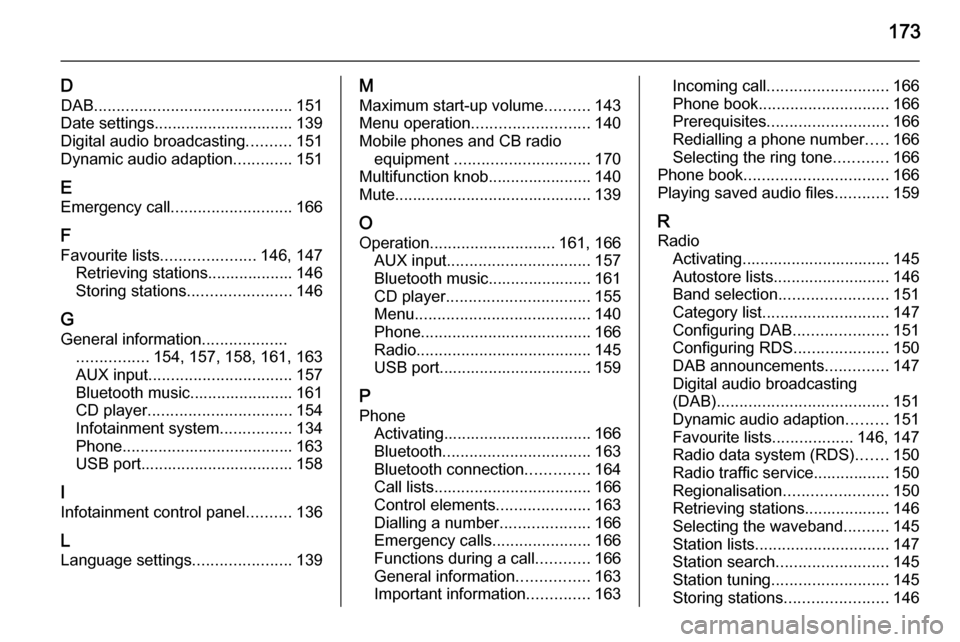
173
DDAB ............................................ 151
Date settings............................... 139
Digital audio broadcasting ..........151
Dynamic audio adaption .............151
E Emergency call ........................... 166
F Favourite lists ..................... 146, 147
Retrieving stations................... 146
Storing stations .......................146
G
General information ...................
................ 154, 157, 158, 161, 163
AUX input ................................ 157
Bluetooth music....................... 161
CD player ................................ 154
Infotainment system ................134
Phone ...................................... 163
USB port.................................. 158
I
Infotainment control panel ..........136
L
Language settings ......................139M
Maximum start-up volume ..........143
Menu operation .......................... 140
Mobile phones and CB radio equipment .............................. 170
Multifunction knob....................... 140
Mute............................................ 139
O Operation ............................ 161, 166
AUX input ................................ 157
Bluetooth music....................... 161
CD player ................................ 155
Menu ....................................... 140
Phone ...................................... 166
Radio ....................................... 145
USB port.................................. 159
P Phone Activating................................. 166
Bluetooth ................................. 163
Bluetooth connection ..............164
Call lists ................................... 166
Control elements .....................163
Dialling a number ....................166
Emergency calls ......................166
Functions during a call ............166
General information ................163
Important information ..............163Incoming call ........................... 166
Phone book ............................. 166
Prerequisites ........................... 166
Redialling a phone number .....166
Selecting the ring tone ............166
Phone book ................................ 166
Playing saved audio files ............159
R Radio Activating................................. 145Autostore lists.......................... 146
Band selection ........................ 151
Category list ............................ 147
Configuring DAB .....................151
Configuring RDS .....................150
DAB announcements ..............147
Digital audio broadcasting
(DAB) ...................................... 151
Dynamic audio adaption .........151
Favourite lists ..................146, 147
Radio data system (RDS) .......150
Radio traffic service................. 150
Regionalisation ....................... 150
Retrieving stations................... 146
Selecting the waveband ..........145
Station lists .............................. 147
Station search ......................... 145
Station tuning .......................... 145
Storing stations .......................146
Page 174 of 179
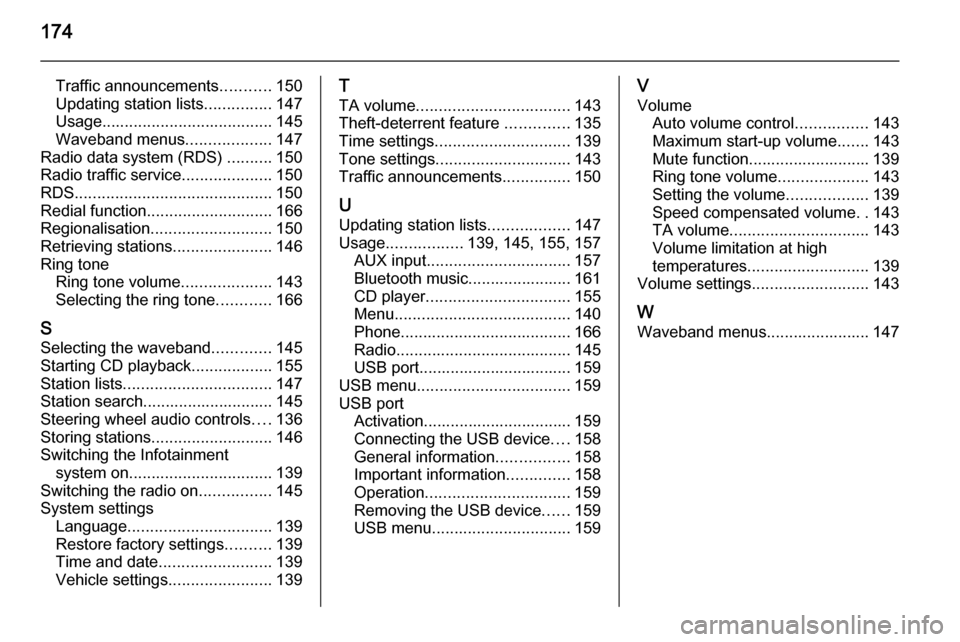
174
Traffic announcements...........150
Updating station lists ...............147
Usage ...................................... 145
Waveband menus ...................147
Radio data system (RDS) ..........150
Radio traffic service ....................150
RDS ............................................ 150
Redial function ............................ 166
Regionalisation ........................... 150
Retrieving stations ......................146
Ring tone Ring tone volume ....................143
Selecting the ring tone ............166
S Selecting the waveband .............145
Starting CD playback ..................155
Station lists ................................. 147
Station search............................. 145
Steering wheel audio controls ....136
Storing stations ........................... 146
Switching the Infotainment system on ................................ 139
Switching the radio on ................145
System settings Language ................................ 139
Restore factory settings ..........139
Time and date ......................... 139
Vehicle settings .......................139T
TA volume .................................. 143
Theft-deterrent feature ..............135
Time settings .............................. 139
Tone settings .............................. 143
Traffic announcements ...............150
U
Updating station lists ..................147
Usage ................. 139, 145, 155, 157
AUX input ................................ 157
Bluetooth music....................... 161
CD player ................................ 155
Menu ....................................... 140
Phone ...................................... 166
Radio ....................................... 145
USB port.................................. 159
USB menu .................................. 159
USB port Activation................................. 159
Connecting the USB device ....158
General information ................158
Important information ..............158
Operation ................................ 159
Removing the USB device ......159
USB menu ............................... 159V
Volume Auto volume control ................143
Maximum start-up volume .......143
Mute function........................... 139
Ring tone volume ....................143
Setting the volume ..................139
Speed compensated volume ..143
TA volume ............................... 143
Volume limitation at high
temperatures ........................... 139
Volume settings .......................... 143
W
Waveband menus....................... 147
Page 176 of 179

176FlexDockFlexDockGeneral information...................176
Usage ........................................ 177General information
FlexDock consists of a built-in base plate and different types of cradleswhich can be attached to the base
plate. By inserting an iPhone or a
different smartphone to the cradle,
the smartphone can be controlled via
the Infotainment system, steering
wheel control or touch screen.
Detailed cradle usage information
can be found in the cradle manual supplied with each cradle.9 Warning
Devices attached to the FlexDock
must be used in a way that driver
distraction is avoided and the
vehicle can be driven safely at all times.
You must always comply with the
respective laws and regulations of the country in which you find
yourself at present. These laws
may differ from the information in
this manual. If in doubt, stop your
vehicle and operate devices while
the vehicle is stationary.
Notice
Do not operate a further audio
source via the USB socket at the
same time due to superimpositions
of both audio sources.
Caution
To avoid theft, do not leave the mobile phone in the FlexDock
when leaving the vehicle.