display VAUXHALL ASTRA J 2015 Owner's Guide
[x] Cancel search | Manufacturer: VAUXHALL, Model Year: 2015, Model line: ASTRA J, Model: VAUXHALL ASTRA J 2015Pages: 343, PDF Size: 10.16 MB
Page 122 of 343
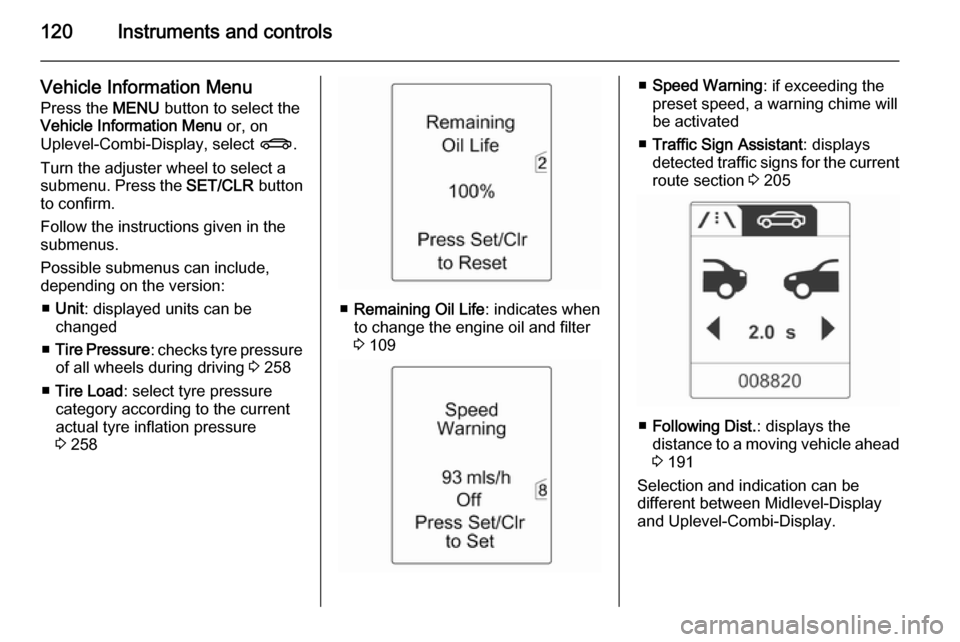
120Instruments and controls
Vehicle Information Menu
Press the MENU button to select the
Vehicle Information Menu or, on
Uplevel-Combi-Display, select X.
Turn the adjuster wheel to select a
submenu. Press the SET/CLR button
to confirm.
Follow the instructions given in the submenus.
Possible submenus can include,
depending on the version:
■ Unit : displayed units can be
changed
■ Tire Pressure : checks tyre pressure
of all wheels during driving 3 258
■ Tire Load : select tyre pressure
category according to the current
actual tyre inflation pressure
3 258
■ Remaining Oil Life : indicates when
to change the engine oil and filter
3 109
■ Speed Warning : if exceeding the
preset speed, a warning chime will
be activated
■ Traffic Sign Assistant : displays
detected traffic signs for the current
route section 3 205
■ Following Dist. : displays the
distance to a moving vehicle ahead
3 191
Selection and indication can be
different between Midlevel-Display
and Uplevel-Combi-Display.
Page 123 of 343
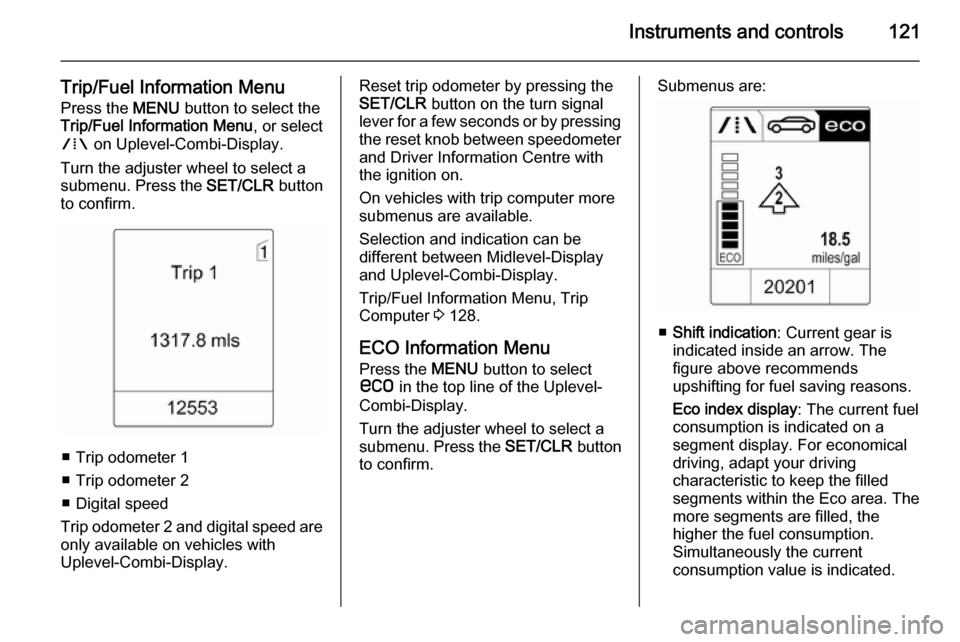
Instruments and controls121
Trip/Fuel Information MenuPress the MENU button to select the
Trip/Fuel Information Menu , or select
W on Uplevel-Combi-Display.
Turn the adjuster wheel to select a
submenu. Press the SET/CLR button
to confirm.
■ Trip odometer 1
■ Trip odometer 2
■ Digital speed
Trip odometer 2 and digital speed are
only available on vehicles with
Uplevel-Combi-Display.
Reset trip odometer by pressing the
SET/CLR button on the turn signal
lever for a few seconds or by pressing the reset knob between speedometer
and Driver Information Centre with
the ignition on.
On vehicles with trip computer more
submenus are available.
Selection and indication can be
different between Midlevel-Display
and Uplevel-Combi-Display.
Trip/Fuel Information Menu, Trip
Computer 3 128.
ECO Information Menu
Press the MENU button to select
s in the top line of the Uplevel-
Combi-Display.
Turn the adjuster wheel to select a
submenu. Press the SET/CLR button
to confirm.Submenus are:
■ Shift indication : Current gear is
indicated inside an arrow. The
figure above recommends
upshifting for fuel saving reasons.
Eco index display : The current fuel
consumption is indicated on a segment display. For economical
driving, adapt your driving
characteristic to keep the filled
segments within the Eco area. The
more segments are filled, the
higher the fuel consumption.
Simultaneously the current
consumption value is indicated.
Page 124 of 343
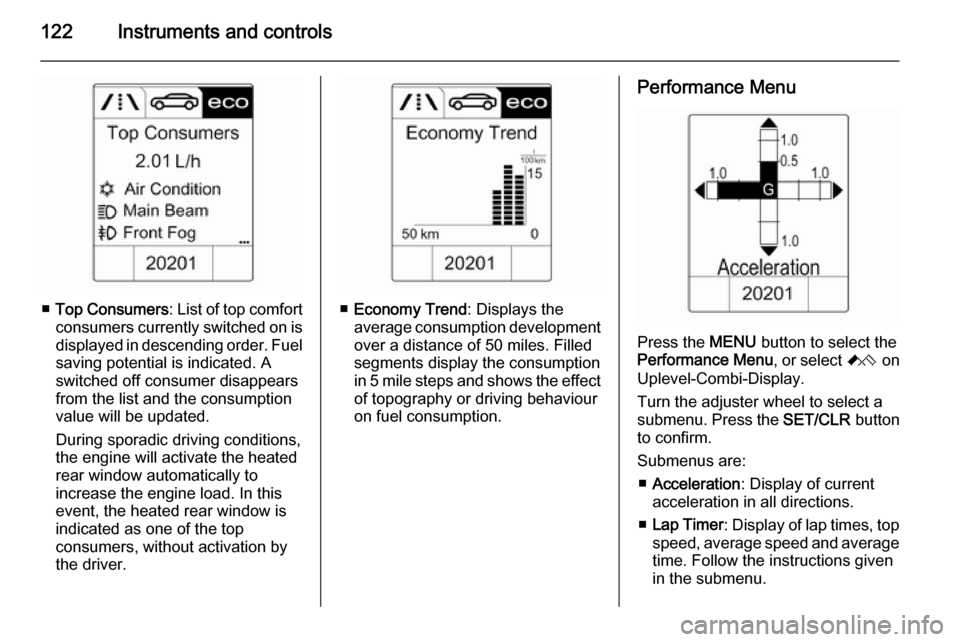
122Instruments and controls
■Top Consumers : List of top comfort
consumers currently switched on is displayed in descending order. Fuel
saving potential is indicated. A
switched off consumer disappears
from the list and the consumption
value will be updated.
During sporadic driving conditions,
the engine will activate the heated
rear window automatically to
increase the engine load. In this
event, the heated rear window is
indicated as one of the top
consumers, without activation by
the driver.■ Economy Trend : Displays the
average consumption development
over a distance of 50 miles. Filled
segments display the consumption
in 5 mile steps and shows the effect of topography or driving behaviour
on fuel consumption.
Performance Menu
Press the MENU button to select the
Performance Menu , or select C on
Uplevel-Combi-Display.
Turn the adjuster wheel to select a
submenu. Press the SET/CLR button
to confirm.
Submenus are: ■ Acceleration : Display of current
acceleration in all directions.
■ Lap Timer : Display of lap times, top
speed, average speed and average
time. Follow the instructions given
in the submenu.
Page 125 of 343
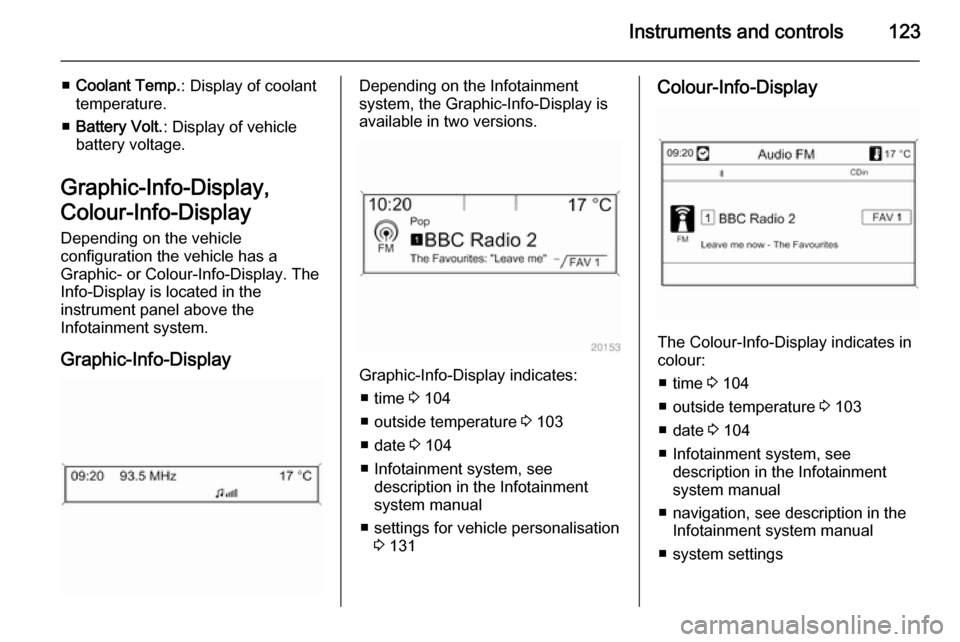
Instruments and controls123
■Coolant Temp. : Display of coolant
temperature.
■ Battery Volt. : Display of vehicle
battery voltage.
Graphic-Info-Display,
Colour-Info-Display
Depending on the vehicle
configuration the vehicle has a
Graphic- or Colour-Info-Display. The
Info-Display is located in the
instrument panel above the
Infotainment system.
Graphic-Info-DisplayDepending on the Infotainment
system, the Graphic-Info-Display is
available in two versions.
Graphic-Info-Display indicates:
■ time 3 104
■ outside temperature 3 103
■ date 3 104
■ Infotainment system, see description in the Infotainment
system manual
■ settings for vehicle personalisation 3 131
Colour-Info-Display
The Colour-Info-Display indicates in
colour:
■ time 3 104
■ outside temperature 3 103
■ date 3 104
■ Infotainment system, see description in the Infotainment
system manual
■ navigation, see description in the Infotainment system manual
■ system settings
Page 126 of 343
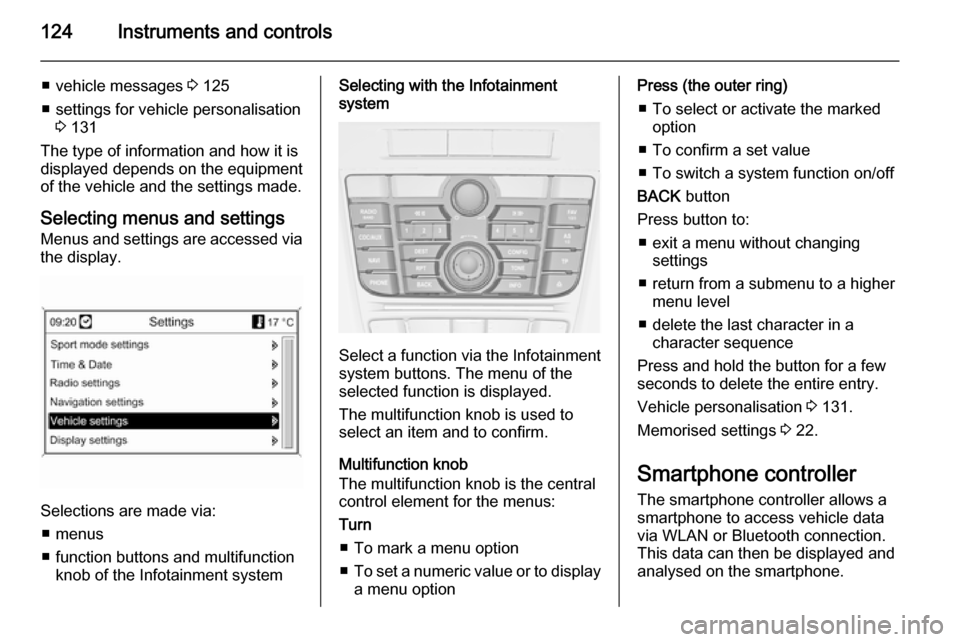
124Instruments and controls
■ vehicle messages 3 125
■ settings for vehicle personalisation 3 131
The type of information and how it is
displayed depends on the equipment
of the vehicle and the settings made.
Selecting menus and settings
Menus and settings are accessed via
the display.
Selections are made via:
■ menus
■ function buttons and multifunction knob of the Infotainment system
Selecting with the Infotainment
system
Select a function via the Infotainment
system buttons. The menu of the
selected function is displayed.
The multifunction knob is used to
select an item and to confirm.
Multifunction knob
The multifunction knob is the central control element for the menus:
Turn
■ To mark a menu option
■ To set a numeric value or to display
a menu option
Press (the outer ring)
■ To select or activate the marked option
■ To confirm a set value
■ To switch a system function on/off
BACK button
Press button to: ■ exit a menu without changing settings
■ return from a submenu to a higher menu level
■ delete the last character in a character sequence
Press and hold the button for a few
seconds to delete the entire entry.
Vehicle personalisation 3 131.
Memorised settings 3 22.
Smartphone controller
The smartphone controller allows a
smartphone to access vehicle data
via WLAN or Bluetooth connection.
This data can then be displayed and
analysed on the smartphone.
Page 127 of 343
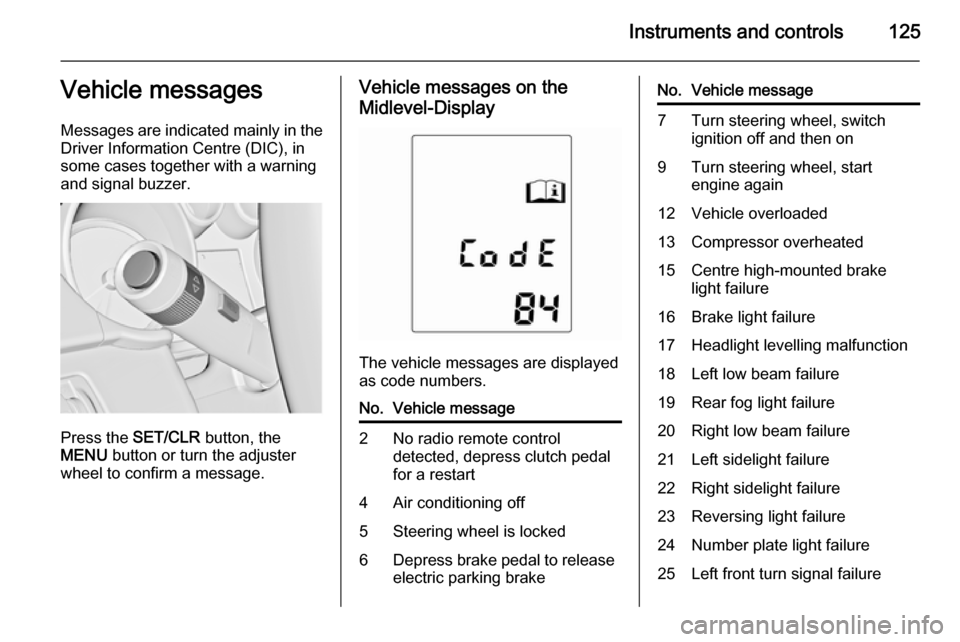
Instruments and controls125Vehicle messages
Messages are indicated mainly in the
Driver Information Centre (DIC), in
some cases together with a warning and signal buzzer.
Press the SET/CLR button, the
MENU button or turn the adjuster
wheel to confirm a message.
Vehicle messages on the
Midlevel-Display
The vehicle messages are displayed
as code numbers.
No.Vehicle message2No radio remote control
detected, depress clutch pedal
for a restart4Air conditioning off5Steering wheel is locked6Depress brake pedal to release
electric parking brakeNo.Vehicle message7Turn steering wheel, switch ignition off and then on9Turn steering wheel, start
engine again12Vehicle overloaded13Compressor overheated15Centre high-mounted brake
light failure16Brake light failure17Headlight levelling malfunction18Left low beam failure19Rear fog light failure20Right low beam failure21Left sidelight failure22Right sidelight failure23Reversing light failure24Number plate light failure25Left front turn signal failure
Page 129 of 343
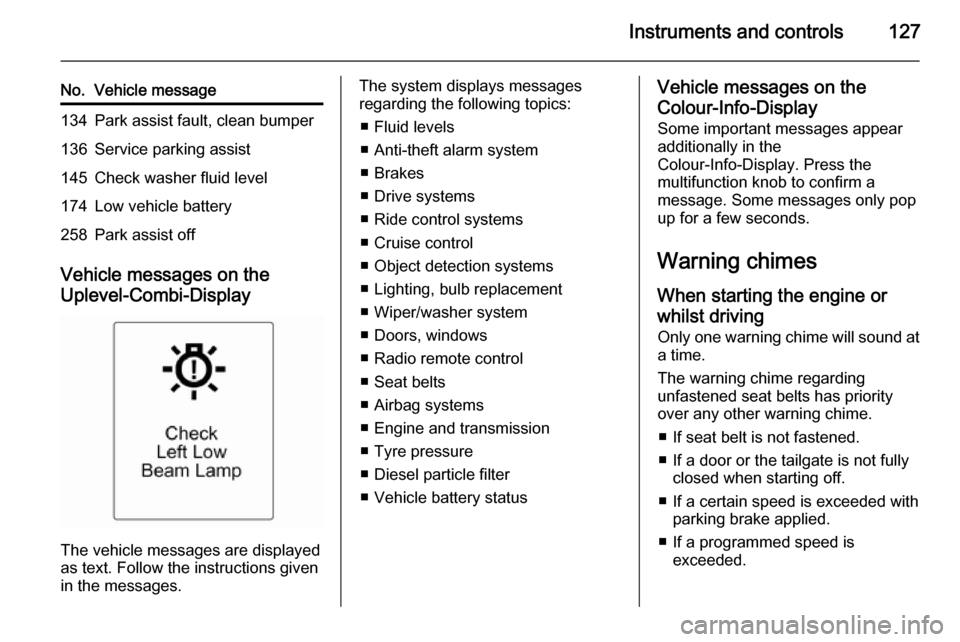
Instruments and controls127
No.Vehicle message134Park assist fault, clean bumper136Service parking assist145Check washer fluid level174Low vehicle battery258Park assist off
Vehicle messages on the
Uplevel-Combi-Display
The vehicle messages are displayed
as text. Follow the instructions given
in the messages.
The system displays messages
regarding the following topics:
■ Fluid levels
■ Anti-theft alarm system
■ Brakes
■ Drive systems
■ Ride control systems
■ Cruise control
■ Object detection systems
■ Lighting, bulb replacement
■ Wiper/washer system
■ Doors, windows
■ Radio remote control
■ Seat belts
■ Airbag systems
■ Engine and transmission
■ Tyre pressure
■ Diesel particle filter
■ Vehicle battery statusVehicle messages on the Colour-Info-Display
Some important messages appear
additionally in the
Colour-Info-Display. Press the
multifunction knob to confirm a
message. Some messages only pop
up for a few seconds.
Warning chimes
When starting the engine or
whilst driving Only one warning chime will sound at
a time.
The warning chime regarding
unfastened seat belts has priority
over any other warning chime.
■ If seat belt is not fastened.
■ If a door or the tailgate is not fully closed when starting off.
■ If a certain speed is exceeded with parking brake applied.
■ If a programmed speed is exceeded.
Page 130 of 343

128Instruments and controls
■ If a warning message or a warningcode appears in the Driver
Information Centre.
■ If the parking assist detects an object.
■ If unintended lane change occurs.
■ If the reverse gear is engaged and the rear end carrier extended.
■ If the diesel particle filter has reached the maximum filling level.
When the vehicle is parked and/ or the driver's door is opened ■ When the key is in the ignition switch.
■ With exterior lights on.
During an Autostop ■ If the driver's door is opened.
Battery voltage When the vehicle battery voltage is
running low, a warning message or
warning code 174 will appear in the
Driver Information Centre.1. Switch off immediately any electric consumers which are not
required for a safe ride, e.g. seat
heating, heated rear window or
other main consumers.
2. Charge the vehicle battery by driving continuously for a while or
by using a charging device.
The warning message or warning
code will disappear after the engine has been started twice consecutively
without a voltage drop.
If the vehicle battery cannot be
recharged, have the cause of the fault
remedied by a workshop.Trip computer
The menus and functions can be
selected via the buttons on the turn
signal lever 3 118.
Press the MENU button to select the
Trip/Fuel Information Menu , or select
W on the Uplevel-Combi-Display.
Page 131 of 343

Instruments and controls129
Trip/Fuel Information Menu on
Uplevel-Combi-Display
Turn the adjuster wheel to select the
submenus:
■ Trip odometer 1
■ Average consumption 1
■ Average speed 1
■ Trip odometer 2
■ Average consumption 2
■ Average speed 2
■ Digital speed
■ Range
■ Instantaneous consumption
■ Route guidance
Trip computer 1 and 2
The information of two trip computers can be reset separately for odometer,
average consumption and average
speed by pressing the SET/CLR
button, making it possible to display different trip information for different
drivers.
Page 132 of 343

130Instruments and controls
Trip odometerTrip odometer displays the recordeddistance since a certain reset.
Trip odometer counts up to a distance
of 2,000 miles and then restarts at 0.
To reset, press the SET/CLR button
for a few seconds.
Range
Range is calculated from current fuel tank content and current
consumption. The display shows average values.
After refuelling, the range is updated
automatically after a brief delay.
When the fuel level in the tank is low,
a message appears on vehicles with
Uplevel-Combi-Display.
When the tank needs to be refuelled
immediately, a warning code or
warning message is displayed on
vehicles with Midlevel-Display or
Uplevel-Combi-Display.
Additionally the control indicator i in
the fuel gauge illuminates or flashes
3 117.
Average consumption
Display of average consumption. The measurement can be reset at any
time and starts with a default value.
To reset, press the SET/CLR button
for a few seconds.
Instantaneous consumption Display of the instantaneous
consumption.
Average speed
Display of average speed. The
measurement can be reset at any
time.To reset, press the SET/CLR button
for a few seconds.
Digital speed Digital display of the instantaneous
speed.
Traffic sign assistant
Indicates detected traffic signs for the
current route section 3 205.
Route guidance
In addition to the navigation
information in the Color-Info-Display,
route guidance is displayed in the
Driver Information Centre.