buttons VAUXHALL ASTRA J 2016.25 Owner's Manual
[x] Cancel search | Manufacturer: VAUXHALL, Model Year: 2016.25, Model line: ASTRA J, Model: VAUXHALL ASTRA J 2016.25Pages: 267, PDF Size: 7.72 MB
Page 13 of 267
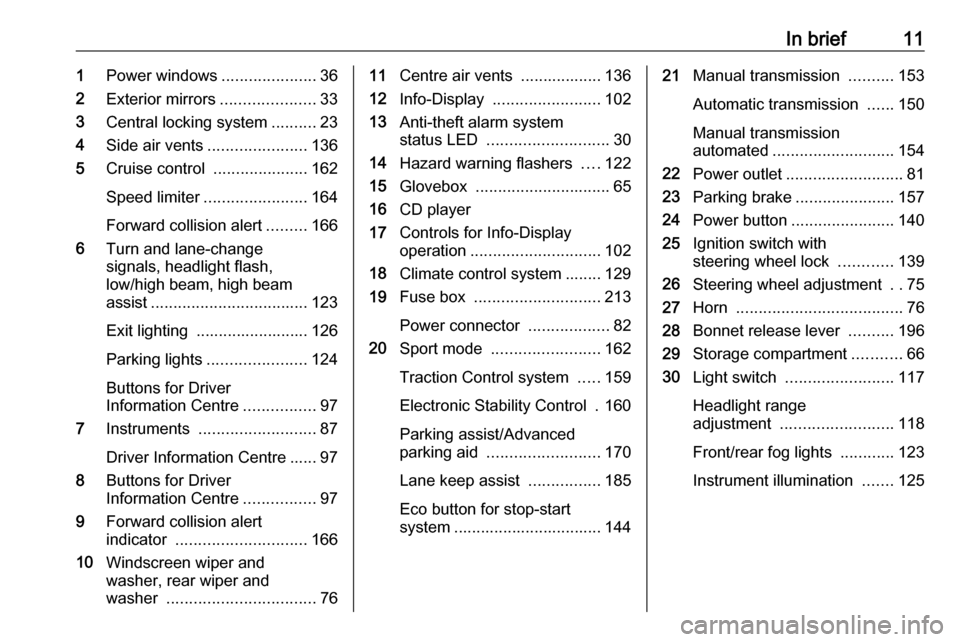
In brief111Power windows .....................36
2 Exterior mirrors .....................33
3 Central locking system ..........23
4 Side air vents ...................... 136
5 Cruise control .....................162
Speed limiter ....................... 164
Forward collision alert .........166
6 Turn and lane-change
signals, headlight flash,
low/high beam, high beam assist ................................... 123
Exit lighting ......................... 126
Parking lights ...................... 124
Buttons for Driver
Information Centre ................97
7 Instruments .......................... 87
Driver Information Centre ...... 97
8 Buttons for Driver
Information Centre ................97
9 Forward collision alert
indicator ............................. 166
10 Windscreen wiper and
washer, rear wiper and
washer ................................. 7611Centre air vents .................. 136
12 Info-Display ........................ 102
13 Anti-theft alarm system
status LED ........................... 30
14 Hazard warning flashers ....122
15 Glovebox .............................. 65
16 CD player
17 Controls for Info-Display
operation ............................. 102
18 Climate control system ........ 129
19 Fuse box ............................ 213
Power connector ..................82
20 Sport mode ........................ 162
Traction Control system .....159
Electronic Stability Control . 160
Parking assist/Advanced
parking aid ......................... 170
Lane keep assist ................185
Eco button for stop-start
system ................................. 14421 Manual transmission ..........153
Automatic transmission ......150
Manual transmission
automated ........................... 154
22 Power outlet .......................... 81
23 Parking brake ......................157
24 Power button ....................... 140
25 Ignition switch with
steering wheel lock ............139
26 Steering wheel adjustment ..75
27 Horn ..................................... 76
28 Bonnet release lever ..........196
29 Storage compartment ...........66
30 Light switch ........................ 117
Headlight range
adjustment ......................... 118
Front/rear fog lights ............123
Instrument illumination .......125
Page 14 of 267

12In briefExterior lightingAUTO:automatic light control
switches automatically
between daytime running
light and headlight8:sidelights9:headlights
Automatic light control 3 118.
Fog lights
Press buttons in light switch
>:front fog lightsr:rear fog lightHeadlight flash, high beam and
low beamheadlight flash:pull leverhigh beam:push leverlow beam:push or pull lever
High beam 3 118, Headlight flash
3 118, LED headlights 3 119, High
beam assist 3 119.
Turn and lane-change signalslever up:right turn signallever down:left turn signal
Turn and lane-change signals
3 123, Parking lights 3 124.
Page 22 of 267
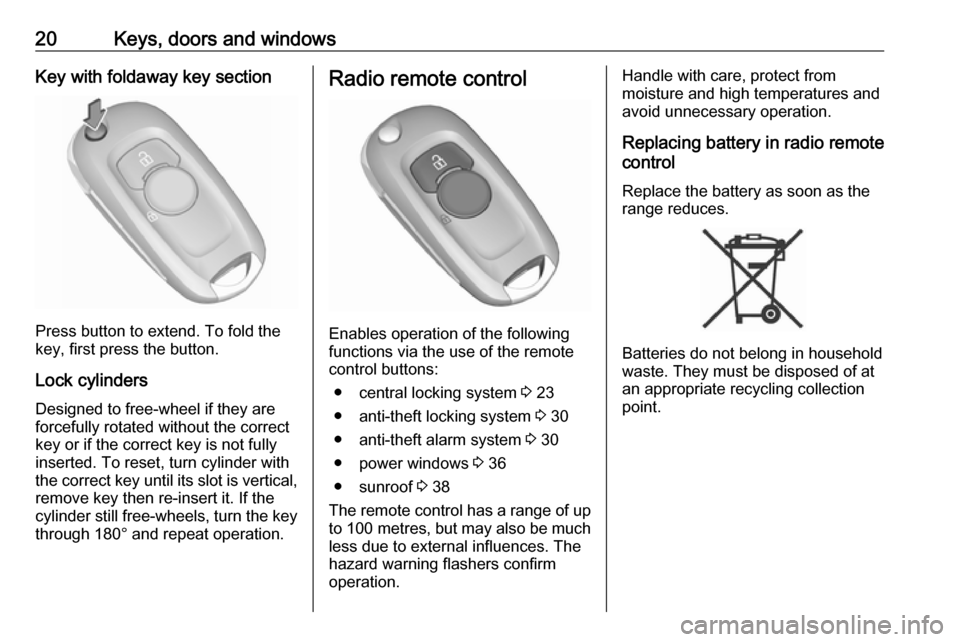
20Keys, doors and windowsKey with foldaway key section
Press button to extend. To fold the
key, first press the button.
Lock cylinders
Designed to free-wheel if they are forcefully rotated without the correct
key or if the correct key is not fully
inserted. To reset, turn cylinder with
the correct key until its slot is vertical, remove key then re-insert it. If the
cylinder still free-wheels, turn the key
through 180° and repeat operation.
Radio remote control
Enables operation of the following
functions via the use of the remote control buttons:
● central locking system 3 23
● anti-theft locking system 3 30
● anti-theft alarm system 3 30
● power windows 3 36
● sunroof 3 38
The remote control has a range of up
to 100 metres , but may also be much
less due to external influences. The
hazard warning flashers confirm
operation.
Handle with care, protect from
moisture and high temperatures and
avoid unnecessary operation.
Replacing battery in radio remote
control
Replace the battery as soon as the
range reduces.
Batteries do not belong in household
waste. They must be disposed of at
an appropriate recycling collection
point.
Page 28 of 267
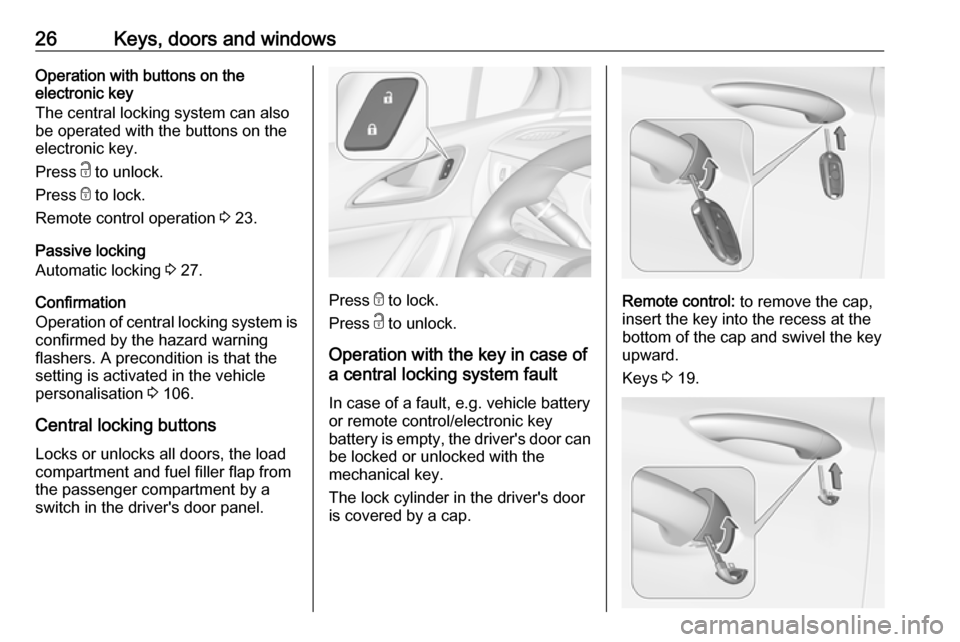
26Keys, doors and windowsOperation with buttons on the
electronic key
The central locking system can also
be operated with the buttons on the
electronic key.
Press c to unlock.
Press e to lock.
Remote control operation 3 23.
Passive locking
Automatic locking 3 27.
Confirmation
Operation of central locking system is confirmed by the hazard warning
flashers. A precondition is that the
setting is activated in the vehicle
personalisation 3 106.
Central locking buttons Locks or unlocks all doors, the load
compartment and fuel filler flap from
the passenger compartment by a
switch in the driver's door panel.
Press e to lock.
Press c to unlock.
Operation with the key in case of
a central locking system fault
In case of a fault, e.g. vehicle battery
or remote control/electronic key
battery is empty, the driver's door can be locked or unlocked with the
mechanical key.
The lock cylinder in the driver's door
is covered by a cap.Remote control: to remove the cap,
insert the key into the recess at the
bottom of the cap and swivel the key
upward.
Keys 3 19.
Page 50 of 267

48Seats, restraintsStop-start system 3 144.
Automatic seat heating Depending on the equipment, the
automatic seat heating can be
enabled in the vehicle personalisation menu in the Info-Display.
Vehicle personalisation 3 106.
When enabled, the heating of the
seats will be activated automatically
at vehicle start. The activation is
based on several parameters such as vehicle interior temperature, intensity
and direction of the sun and
temperature setting of the electronic
climate control system for the driver
and passenger side.
As the vehicle's interior warms up, the
seat heating level will be reduced
automatically until it finally goes off.
The seat heating level being provided
during the automatic operation is
shown by heated seat indicator lights.
If the passenger seat is unoccupied,
the automatic seat heating feature will not activate the seat heating for that
seat.The seat heating buttons can be
pressed at any time to exit the
automatic seat heating for the
respective seat and control the seat heating manually instead.
Ventilating
Adjust ventilating to the desired
setting by pressing A for the
respective seat one or more times.
The control indicator in the button
indicates the setting.
Ventilated seats are operational when
engine is running and during an
Autostop.
Stop-start system 3 144.
Massage
Press c to switch on the back
massage function. To switch off,
press c again.
Page 82 of 267
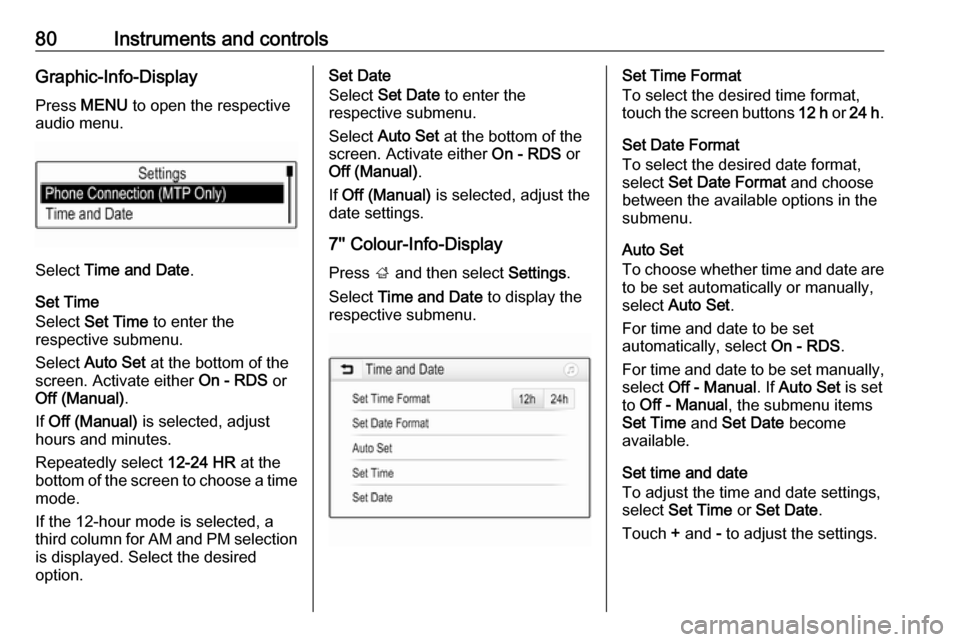
80Instruments and controlsGraphic-Info-DisplayPress MENU to open the respective
audio menu.
Select Time and Date .
Set Time
Select Set Time to enter the
respective submenu.
Select Auto Set at the bottom of the
screen. Activate either On - RDS or
Off (Manual) .
If Off (Manual) is selected, adjust
hours and minutes.
Repeatedly select 12-24 HR at the
bottom of the screen to choose a time mode.
If the 12-hour mode is selected, a
third column for AM and PM selection
is displayed. Select the desired
option.
Set Date
Select Set Date to enter the
respective submenu.
Select Auto Set at the bottom of the
screen. Activate either On - RDS or
Off (Manual) .
If Off (Manual) is selected, adjust the
date settings.
7'' Colour-Info-Display
Press ; and then select Settings.
Select Time and Date to display the
respective submenu.Set Time Format
To select the desired time format,
touch the screen buttons 12 h or 24 h .
Set Date Format
To select the desired date format,
select Set Date Format and choose
between the available options in the
submenu.
Auto Set
To choose whether time and date are
to be set automatically or manually,
select Auto Set .
For time and date to be set
automatically, select On - RDS.
For time and date to be set manually, select Off - Manual . If Auto Set is set
to Off - Manual , the submenu items
Set Time and Set Date become
available.
Set time and date
To adjust the time and date settings, select Set Time or Set Date .
Touch + and - to adjust the settings.
Page 100 of 267
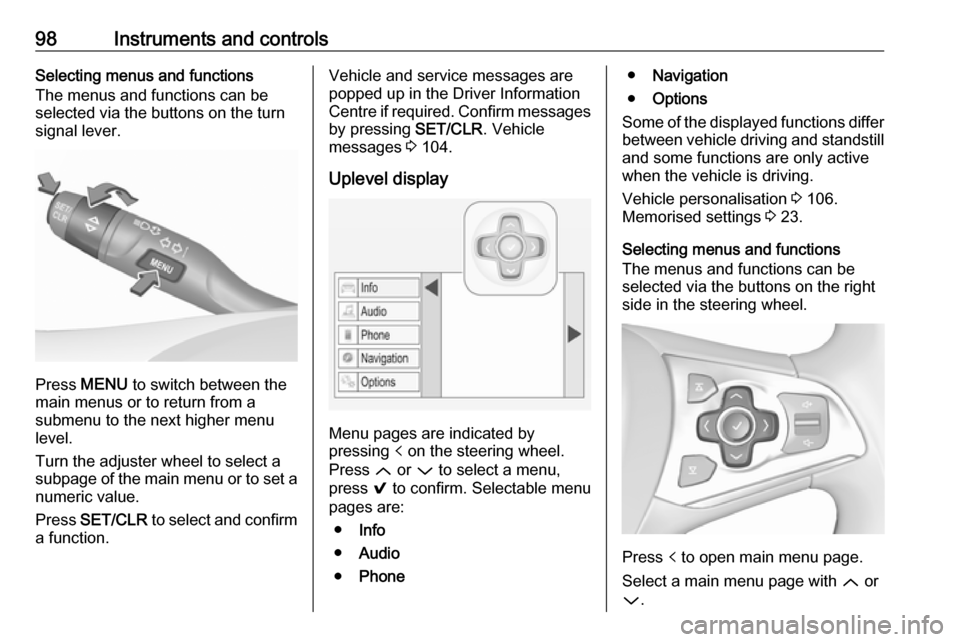
98Instruments and controlsSelecting menus and functions
The menus and functions can be
selected via the buttons on the turn signal lever.
Press MENU to switch between the
main menus or to return from a
submenu to the next higher menu
level.
Turn the adjuster wheel to select a
subpage of the main menu or to set a
numeric value.
Press SET/CLR to select and confirm
a function.
Vehicle and service messages are
popped up in the Driver Information
Centre if required. Confirm messages
by pressing SET/CLR. Vehicle
messages 3 104.
Uplevel display
Menu pages are indicated by
pressing p on the steering wheel.
Press Q or P to select a menu,
press 9 to confirm. Selectable menu
pages are:
● Info
● Audio
● Phone
●Navigation
● Options
Some of the displayed functions differ
between vehicle driving and standstill and some functions are only active
when the vehicle is driving.
Vehicle personalisation 3 106.
Memorised settings 3 23.
Selecting menus and functions
The menus and functions can be
selected via the buttons on the right
side in the steering wheel.
Press p to open main menu page.
Select a main menu page with Q or
P .
Page 105 of 267

Instruments and controls1037'' Colour-Info-Display
Selecting menus and settings
Menus and settings are accessed via the display.
Press X to switch on the display.
Press ; to display the homepage.
Tap required menu display icon with
the finger.
Tap a respective icon to confirm a
selection.
Tap 9 to return to the next higher
menu level.
Press ; to return to the homepage.
For further information, see
Infotainment manual.
Vehicle personalisation 3 106.
8'' Colour-Info-Display
Selecting menus and settings
There are three options to operate the
display:
● via buttons below the display
● directly per touchscreen operation by the finger
● via speech recognitionButton operation
Press X to switch on the display.
Press ; to display the homepage.
Turn MENU to select a menu display
icon or a function or to scroll a
submenu list.
Press MENU to confirm a selection.
Press BACK to exit a menu without
changing a setting.
Press ; to return to the homepage.
For further information, see
Infotainment manual.Touchscreen operation
Display must be switched on by
pressing X. Press ; to select
homepage.
Tap required menu display icon or a function with the finger.
Scroll a longer submenu list with the
finger up or down.
Confirm a required function or
selection by tapping.
Tap q on the display to exit a menu
without changing a setting.
Press ; to return to the homepage.
For further information, see
Infotainment manual.
Page 115 of 267
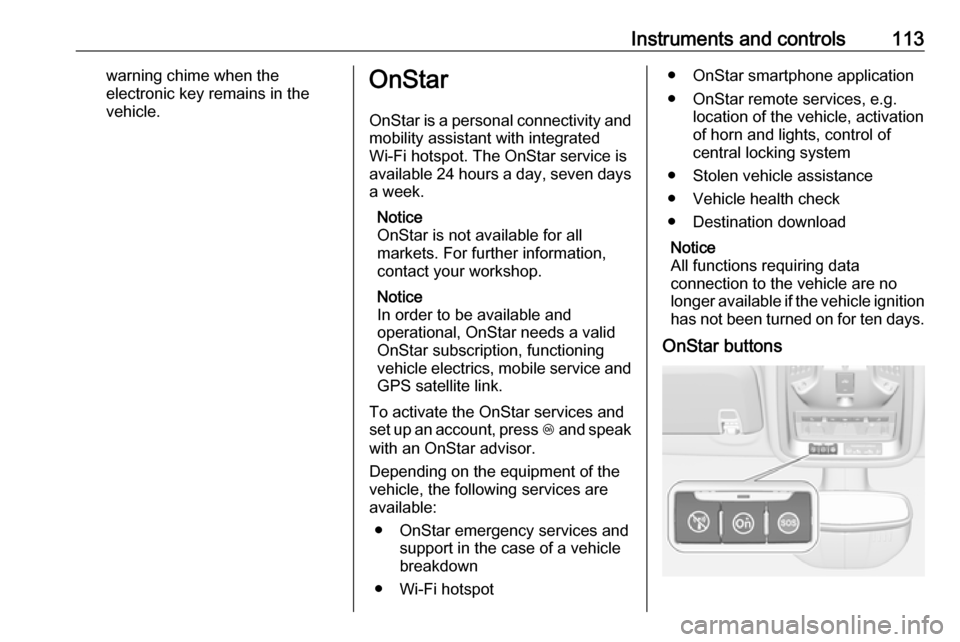
Instruments and controls113warning chime when the
electronic key remains in the
vehicle.OnStar
OnStar is a personal connectivity and mobility assistant with integrated
Wi-Fi hotspot. The OnStar service is
available 24 hours a day, seven days
a week.
Notice
OnStar is not available for all
markets. For further information,
contact your workshop.
Notice
In order to be available and
operational, OnStar needs a valid
OnStar subscription, functioning
vehicle electrics, mobile service and
GPS satellite link.
To activate the OnStar services and
set up an account, press Z and speak
with an OnStar advisor.
Depending on the equipment of the
vehicle, the following services are
available:
● OnStar emergency services and support in the case of a vehicle
breakdown
● Wi-Fi hotspot● OnStar smartphone application
● OnStar remote services, e.g. location of the vehicle, activation
of horn and lights, control of
central locking system
● Stolen vehicle assistance
● Vehicle health check
● Destination download
Notice
All functions requiring data
connection to the vehicle are no
longer available if the vehicle ignition
has not been turned on for ten days.
OnStar buttons
Page 136 of 267

134Climate controlSystem on or off ON/OFFCooling, fan and automatic mode can
be switched off by pressing ON/OFF.
When the system is deactivated, the
LED in the button ON/OFF is off.
Activation by pressing ON/OFF, A/C
or AUTO . Activation is indicated by
the LED in the button.
Manual settings Climate control system settings canbe changed by activating the buttons
and rotary knobs as described below.
Changing a setting will deactivate the
automatic mode.Fan speed Z
Press left button to decrease or right
button to increase fan speed. The fan speed is indicated by the number of
LEDs in the button.
Pressing the left button for longer: fan and cooling are switched off.
Pressing the right button for longer:
the fan runs at maximum speed.
To return to automatic mode: Press
AUTO .
Air distribution l, M , K
Press the appropriate button for the
desired adjustment. Activation is
indicated by illumination of the LED in
the button.
l:to windscreen and front door
windows (air conditioning is
activated in the background to
help preventing windows from
fogging)M:to head area via adjustable air ventsK:to foot well
All combinations are possible.
Return to automatic air distribution:
press AUTO .