bluetooth VAUXHALL ASTRA J 2016 Infotainment system
[x] Cancel search | Manufacturer: VAUXHALL, Model Year: 2016, Model line: ASTRA J, Model: VAUXHALL ASTRA J 2016Pages: 175, PDF Size: 2.81 MB
Page 161 of 175
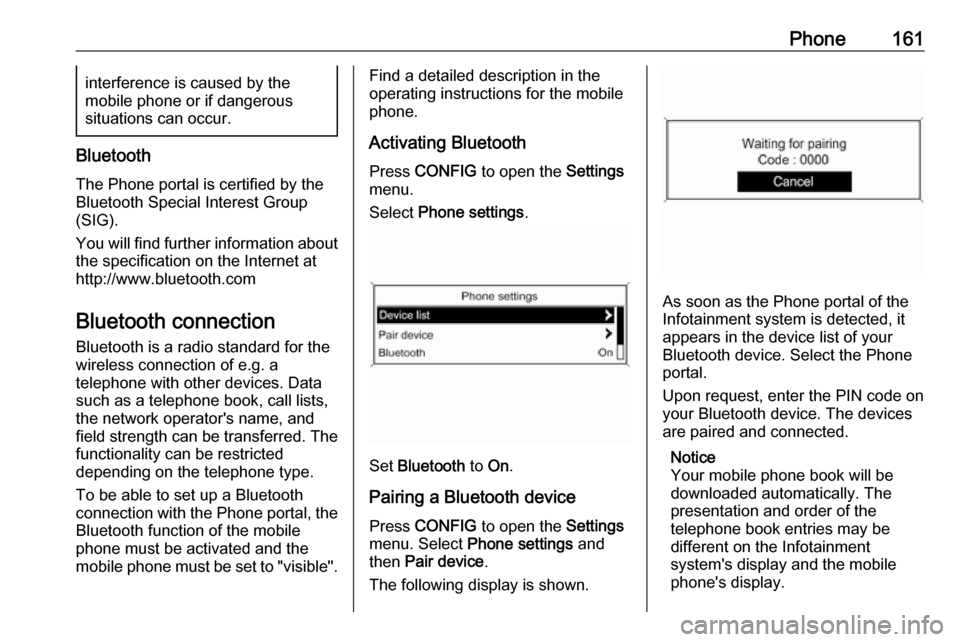
Phone161interference is caused by the
mobile phone or if dangerous
situations can occur.
Bluetooth
The Phone portal is certified by the
Bluetooth Special Interest Group
(SIG).
You will find further information about the specification on the Internet at
http://www.bluetooth.com
Bluetooth connection
Bluetooth is a radio standard for the
wireless connection of e.g. a
telephone with other devices. Data
such as a telephone book, call lists,
the network operator's name, and
field strength can be transferred. The
functionality can be restricted
depending on the telephone type.
To be able to set up a Bluetooth
connection with the Phone portal, the
Bluetooth function of the mobile
phone must be activated and the
mobile phone must be set to "visible".
Find a detailed description in the
operating instructions for the mobile
phone.
Activating Bluetooth
Press CONFIG to open the Settings
menu.
Select Phone settings .
Set Bluetooth to On.
Pairing a Bluetooth device
Press CONFIG to open the Settings
menu. Select Phone settings and
then Pair device .
The following display is shown.
As soon as the Phone portal of the
Infotainment system is detected, it
appears in the device list of your
Bluetooth device. Select the Phone
portal.
Upon request, enter the PIN code on
your Bluetooth device. The devices
are paired and connected.
Notice
Your mobile phone book will be
downloaded automatically. The
presentation and order of the
telephone book entries may be
different on the Infotainment
system's display and the mobile
phone's display.
Page 162 of 175
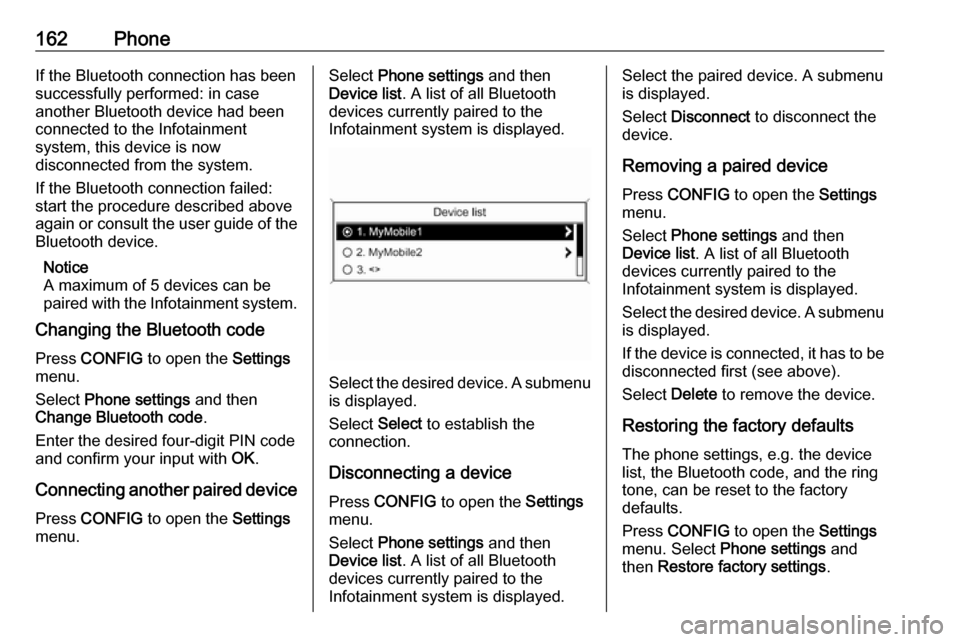
162PhoneIf the Bluetooth connection has been
successfully performed: in case
another Bluetooth device had been
connected to the Infotainment
system, this device is now
disconnected from the system.
If the Bluetooth connection failed:
start the procedure described above again or consult the user guide of the
Bluetooth device.
Notice
A maximum of 5 devices can be paired with the Infotainment system.
Changing the Bluetooth code
Press CONFIG to open the Settings
menu.
Select Phone settings and then
Change Bluetooth code .
Enter the desired four-digit PIN code
and confirm your input with OK.
Connecting another paired device Press CONFIG to open the Settings
menu.Select Phone settings and then
Device list . A list of all Bluetooth
devices currently paired to the
Infotainment system is displayed.
Select the desired device. A submenu is displayed.
Select Select to establish the
connection.
Disconnecting a device Press CONFIG to open the Settings
menu.
Select Phone settings and then
Device list . A list of all Bluetooth
devices currently paired to the
Infotainment system is displayed.
Select the paired device. A submenu
is displayed.
Select Disconnect to disconnect the
device.
Removing a paired device
Press CONFIG to open the Settings
menu.
Select Phone settings and then
Device list . A list of all Bluetooth
devices currently paired to the
Infotainment system is displayed.
Select the desired device. A submenu is displayed.
If the device is connected, it has to be
disconnected first (see above).
Select Delete to remove the device.
Restoring the factory defaults The phone settings, e.g. the device
list, the Bluetooth code, and the ring
tone, can be reset to the factory
defaults.
Press CONFIG to open the Settings
menu. Select Phone settings and
then Restore factory settings .
Page 163 of 175
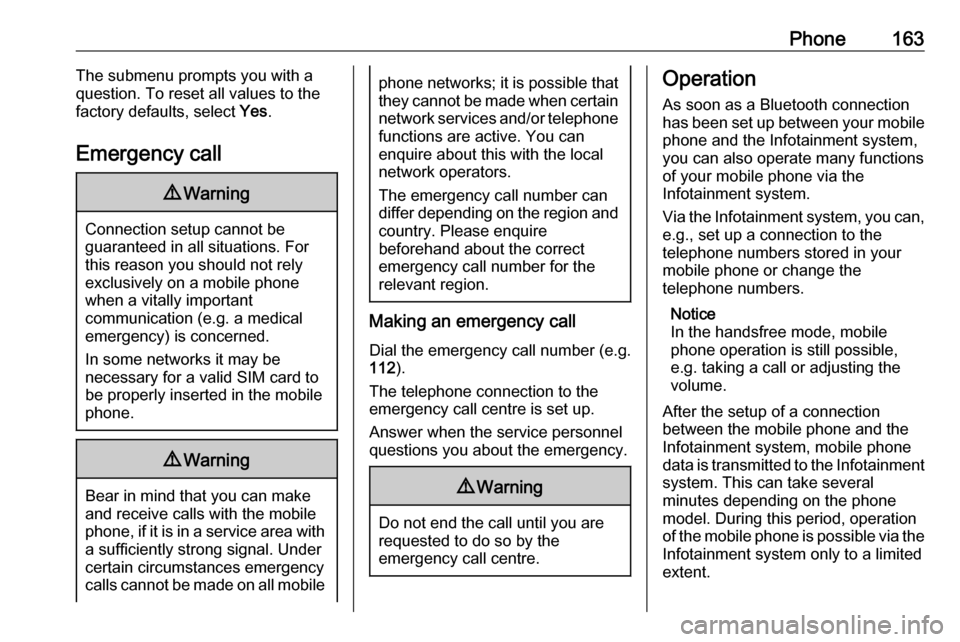
Phone163The submenu prompts you with a
question. To reset all values to the factory defaults, select Yes.
Emergency call9 Warning
Connection setup cannot be
guaranteed in all situations. For
this reason you should not rely
exclusively on a mobile phone
when a vitally important
communication (e.g. a medical
emergency) is concerned.
In some networks it may be
necessary for a valid SIM card to
be properly inserted in the mobile
phone.
9 Warning
Bear in mind that you can make
and receive calls with the mobile
phone, if it is in a service area with
a sufficiently strong signal. Under
certain circumstances emergency
calls cannot be made on all mobile
phone networks; it is possible that
they cannot be made when certain network services and/or telephone
functions are active. You can
enquire about this with the local
network operators.
The emergency call number can
differ depending on the region and country. Please enquire
beforehand about the correct
emergency call number for the
relevant region.
Making an emergency call
Dial the emergency call number (e.g.
112 ).
The telephone connection to the
emergency call centre is set up.
Answer when the service personnel
questions you about the emergency.
9 Warning
Do not end the call until you are
requested to do so by the
emergency call centre.
Operation
As soon as a Bluetooth connection
has been set up between your mobile
phone and the Infotainment system,
you can also operate many functions
of your mobile phone via the
Infotainment system.
Via the Infotainment system, you can, e.g., set up a connection to the
telephone numbers stored in your
mobile phone or change the
telephone numbers.
Notice
In the handsfree mode, mobile
phone operation is still possible,
e.g. taking a call or adjusting the
volume.
After the setup of a connection
between the mobile phone and the
Infotainment system, mobile phone
data is transmitted to the Infotainment
system. This can take several
minutes depending on the phone
model. During this period, operation
of the mobile phone is possible via the
Infotainment system only to a limited extent.
Page 164 of 175
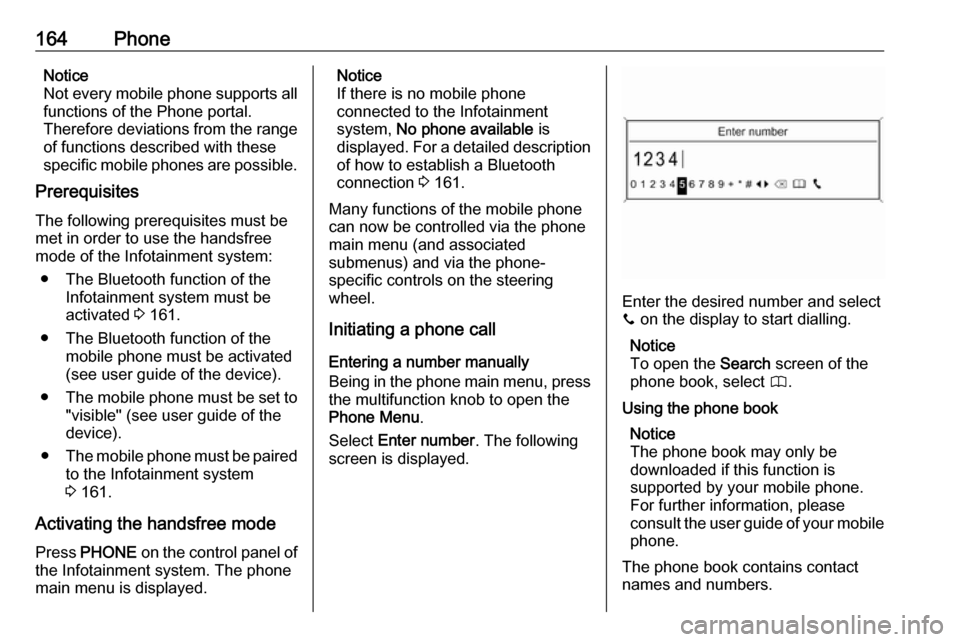
164PhoneNotice
Not every mobile phone supports all
functions of the Phone portal.
Therefore deviations from the range
of functions described with these
specific mobile phones are possible.
Prerequisites
The following prerequisites must be met in order to use the handsfree
mode of the Infotainment system:
● The Bluetooth function of the Infotainment system must be
activated 3 161.
● The Bluetooth function of the mobile phone must be activated
(see user guide of the device).
● The mobile phone must be set to
"visible" (see user guide of the
device).
● The mobile phone must be paired
to the Infotainment system
3 161.
Activating the handsfree mode
Press PHONE on the control panel of
the Infotainment system. The phone
main menu is displayed.Notice
If there is no mobile phone
connected to the Infotainment
system, No phone available is
displayed. For a detailed description of how to establish a Bluetooth
connection 3 161.
Many functions of the mobile phone
can now be controlled via the phone
main menu (and associated
submenus) and via the phone-
specific controls on the steering
wheel.
Initiating a phone call
Entering a number manually
Being in the phone main menu, press
the multifunction knob to open the
Phone Menu .
Select Enter number . The following
screen is displayed.
Enter the desired number and select
y on the display to start dialling.
Notice
To open the Search screen of the
phone book, select 4.
Using the phone book Notice
The phone book may only be
downloaded if this function is
supported by your mobile phone.
For further information, please
consult the user guide of your mobile phone.
The phone book contains contact
names and numbers.
Page 168 of 175
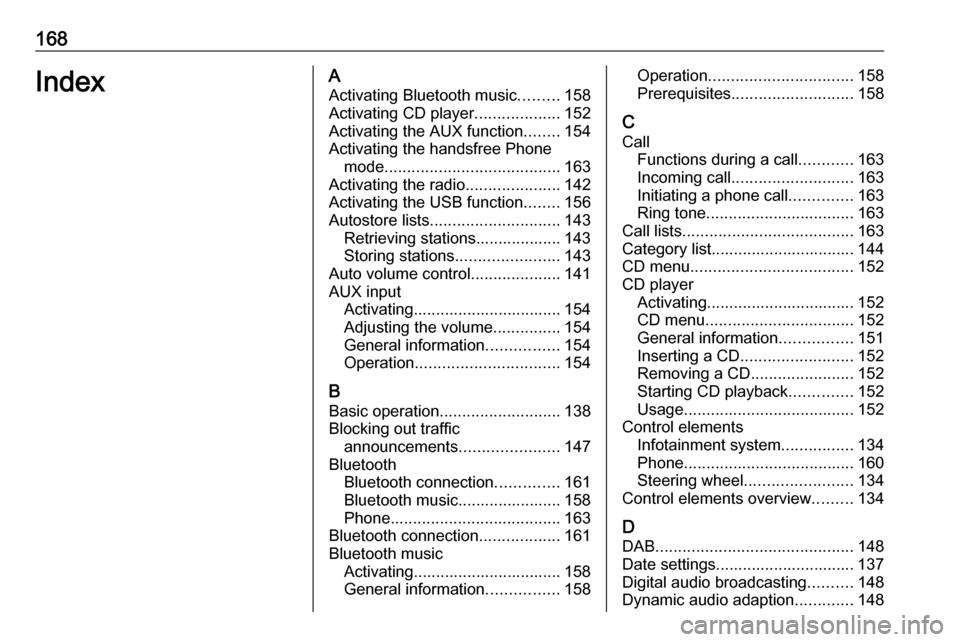
168IndexAActivating Bluetooth music .........158
Activating CD player ...................152
Activating the AUX function ........154
Activating the handsfree Phone mode ....................................... 163
Activating the radio .....................142
Activating the USB function ........156
Autostore lists ............................. 143
Retrieving stations................... 143
Storing stations .......................143
Auto volume control ....................141
AUX input Activating................................. 154
Adjusting the volume ...............154
General information ................154
Operation ................................ 154
B Basic operation ........................... 138
Blocking out traffic announcements ......................147
Bluetooth Bluetooth connection ..............161
Bluetooth music....................... 158
Phone ...................................... 163
Bluetooth connection ..................161
Bluetooth music Activating................................. 158General information ................158Operation................................ 158
Prerequisites ........................... 158
C Call Functions during a call ............163
Incoming call ........................... 163
Initiating a phone call ..............163
Ring tone ................................. 163
Call lists ...................................... 163
Category list................................ 144
CD menu .................................... 152
CD player Activating................................. 152
CD menu ................................. 152
General information ................151
Inserting a CD ......................... 152
Removing a CD .......................152
Starting CD playback ..............152
Usage ...................................... 152
Control elements Infotainment system ................134
Phone ...................................... 160
Steering wheel ........................ 134
Control elements overview .........134
D DAB ............................................ 148
Date settings............................... 137
Digital audio broadcasting ..........148
Dynamic audio adaption .............148
Page 169 of 175
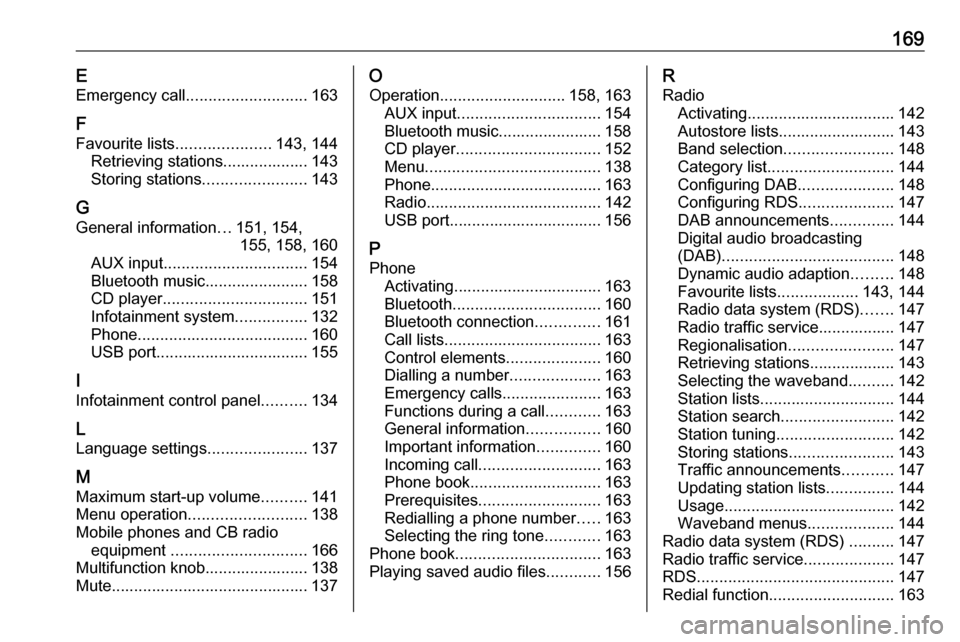
169EEmergency call ........................... 163
F
Favourite lists ..................... 143, 144
Retrieving stations................... 143
Storing stations .......................143
G General information ...151, 154,
155, 158, 160
AUX input ................................ 154
Bluetooth music....................... 158
CD player ................................ 151
Infotainment system ................132
Phone ...................................... 160
USB port.................................. 155
I
Infotainment control panel ..........134
L
Language settings ......................137
M
Maximum start-up volume ..........141
Menu operation .......................... 138
Mobile phones and CB radio equipment .............................. 166
Multifunction knob....................... 138 Mute............................................ 137O
Operation ............................ 158, 163
AUX input ................................ 154
Bluetooth music....................... 158
CD player ................................ 152
Menu ....................................... 138
Phone ...................................... 163
Radio ....................................... 142
USB port.................................. 156
P Phone Activating................................. 163
Bluetooth ................................. 160
Bluetooth connection ..............161
Call lists ................................... 163
Control elements .....................160
Dialling a number ....................163
Emergency calls ......................163
Functions during a call ............163
General information ................160
Important information ..............160
Incoming call ........................... 163
Phone book ............................. 163
Prerequisites ........................... 163
Redialling a phone number .....163
Selecting the ring tone ............163
Phone book ................................ 163
Playing saved audio files ............156R
Radio Activating................................. 142Autostore lists.......................... 143
Band selection ........................ 148
Category list ............................ 144
Configuring DAB .....................148
Configuring RDS .....................147
DAB announcements ..............144
Digital audio broadcasting
(DAB) ...................................... 148
Dynamic audio adaption .........148
Favourite lists ..................143, 144
Radio data system (RDS) .......147
Radio traffic service................. 147
Regionalisation ....................... 147
Retrieving stations................... 143
Selecting the waveband ..........142
Station lists .............................. 144
Station search ......................... 142
Station tuning .......................... 142
Storing stations .......................143
Traffic announcements ...........147
Updating station lists ...............144
Usage ...................................... 142
Waveband menus ...................144
Radio data system (RDS) ..........147
Radio traffic service ....................147
RDS ............................................ 147
Redial function ............................ 163
Page 170 of 175
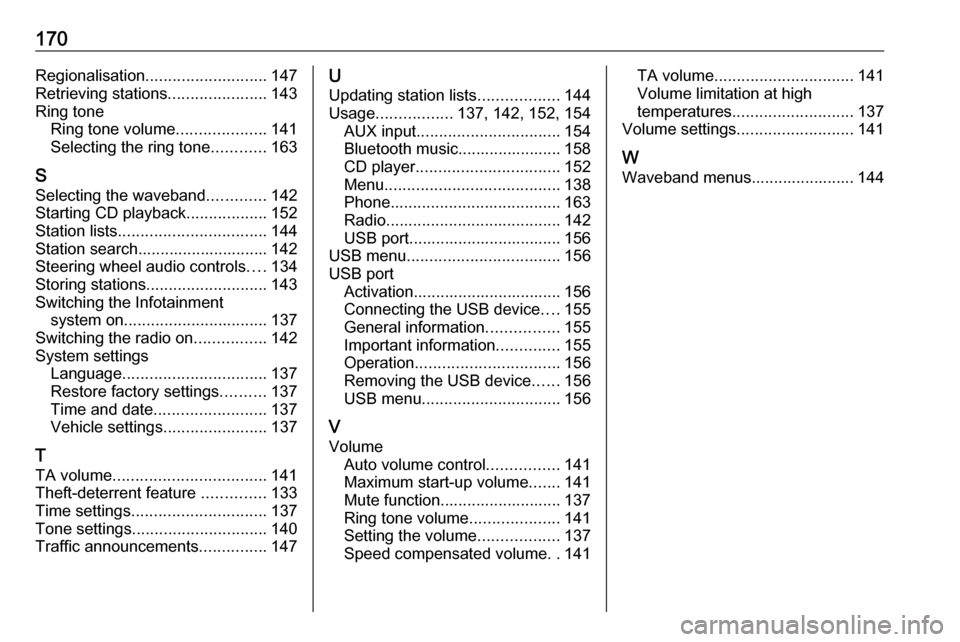
170Regionalisation........................... 147
Retrieving stations ......................143
Ring tone Ring tone volume ....................141
Selecting the ring tone ............163
S
Selecting the waveband .............142
Starting CD playback ..................152
Station lists ................................. 144
Station search............................. 142
Steering wheel audio controls ....134
Storing stations ........................... 143
Switching the Infotainment system on ................................ 137
Switching the radio on ................142
System settings Language ................................ 137
Restore factory settings ..........137
Time and date ......................... 137
Vehicle settings .......................137
T
TA volume .................................. 141
Theft-deterrent feature ..............133
Time settings .............................. 137
Tone settings .............................. 140
Traffic announcements ...............147U
Updating station lists ..................144
Usage ................. 137, 142, 152, 154
AUX input ................................ 154
Bluetooth music....................... 158 CD player ................................ 152
Menu ....................................... 138
Phone ...................................... 163
Radio ....................................... 142
USB port.................................. 156
USB menu .................................. 156
USB port Activation................................. 156
Connecting the USB device ....155
General information ................155
Important information ..............155
Operation ................................ 156
Removing the USB device ......156
USB menu ............................... 156
V Volume Auto volume control ................141
Maximum start-up volume .......141
Mute function........................... 137
Ring tone volume ....................141
Setting the volume ..................137
Speed compensated volume ..141TA volume ............................... 141
Volume limitation at high
temperatures ........................... 137
Volume settings .......................... 141
W
Waveband menus....................... 144
Page 173 of 175

FlexDock1731. Remove the cover from the baseplate.
2. Push the cradle in the base plate and fold down.
Connecting the smartphone to the Infotainment system
Universal smartphone
Connect the smartphone to the cradle
by using the connecting cable.
iPhone
The iPhone is connected
automatically when it is inserted into
the cradle.
Depending on the status of the
software and hardware equipment,
the functionality of the iPhone can be restricted.
Operating the smartphone
When the smartphone is connected
via FlexDock, it has the same
functionality as if it is connected via
the USB socket. See the
corresponding instructions in this
manual for detailed information.To use the phone function or the
Bluetooth Music function, a Bluetooth
connection must be established. See
the corresponding instructions in this manual and the operating instructions for the smartphone for detailed
information.
Removing the cradle from the
base plate
1. Push the release button and remove the cradle.
2.Attach the cover to the base plate.