USB VAUXHALL ASTRA J 2017.5 Infotainment system
[x] Cancel search | Manufacturer: VAUXHALL, Model Year: 2017.5, Model line: ASTRA J, Model: VAUXHALL ASTRA J 2017.5Pages: 167, PDF Size: 3.08 MB
Page 116 of 167

116External devicesMake sure the respective application
is activated.
Connecting the mobile phone
Connect the smartphone to the USB
port 3 110.
Starting phone projection
To start the phone projection function,
press ; and then select
PROJECTION .
Notice
If the application is recognised by the Infotainment system, the
application icon may change to Apple CarPlay or Android Auto .
To start the function, you can
alternatively press and hold ; for a
few seconds.
The phone projection screen
displayed depends on your
smartphone and software version.
Returning to the Infotainment screen
Press ;.BringGo
BringGo is a navigation app providing location search, map display and
route guidance.
Downloading the app
Before BringGo can be operated
using the controls and menus of the
Infotainment system, the respective application must be installed on the
smartphone.
Download the app from App Store ®
or
Google Play Store.
Activating phone projection in the
settings menu
Press ; to display the home screen
and then select SETTINGS.
Scroll through the list to BringGo.
Make sure the application is
activated.
Connecting the mobile phone
Connect the smartphone to the USB
port 3 110.
Starting BringGo
To start the app, press ; and then
select the navigation icon.The main menu of the application is
shown on the display of the
Infotainment system.
For further information on how to
operate the app, see the instructions
on the manufacturer's website.
Page 117 of 167
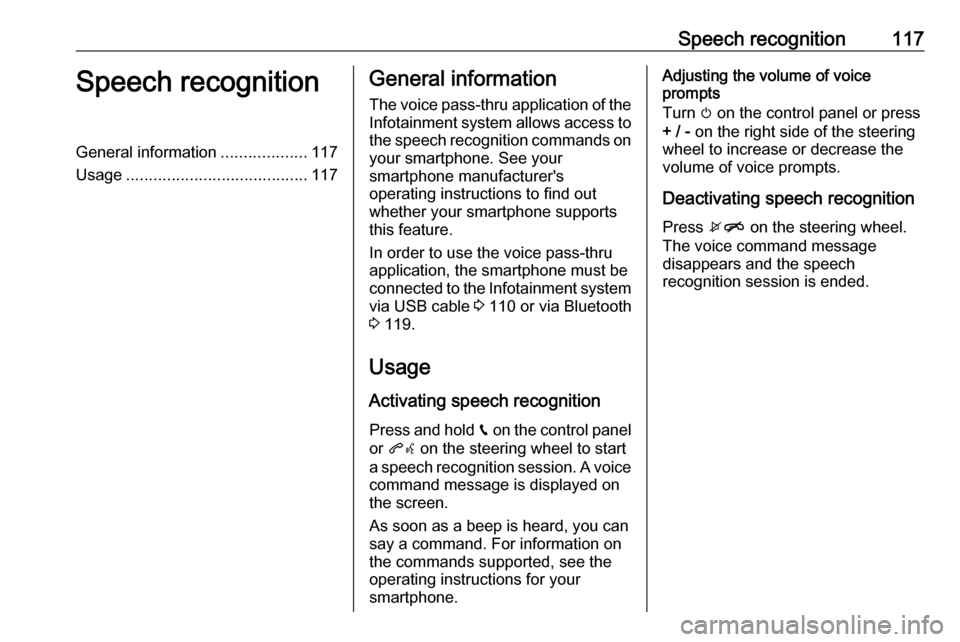
Speech recognition117Speech recognitionGeneral information...................117
Usage ........................................ 117General information
The voice pass-thru application of the Infotainment system allows access tothe speech recognition commands on
your smartphone. See your
smartphone manufacturer's
operating instructions to find out
whether your smartphone supports this feature.
In order to use the voice pass-thru
application, the smartphone must be
connected to the Infotainment system
via USB cable 3 110 or via Bluetooth
3 119.
Usage
Activating speech recognition Press and hold g on the control panel
or qw on the steering wheel to start
a speech recognition session. A voice
command message is displayed on
the screen.
As soon as a beep is heard, you can
say a command. For information on
the commands supported, see the
operating instructions for your
smartphone.Adjusting the volume of voice
prompts
Turn m on the control panel or press
+ / - on the right side of the steering
wheel to increase or decrease the
volume of voice prompts.
Deactivating speech recognition
Press xn on the steering wheel.
The voice command message
disappears and the speech
recognition session is ended.
Page 119 of 167
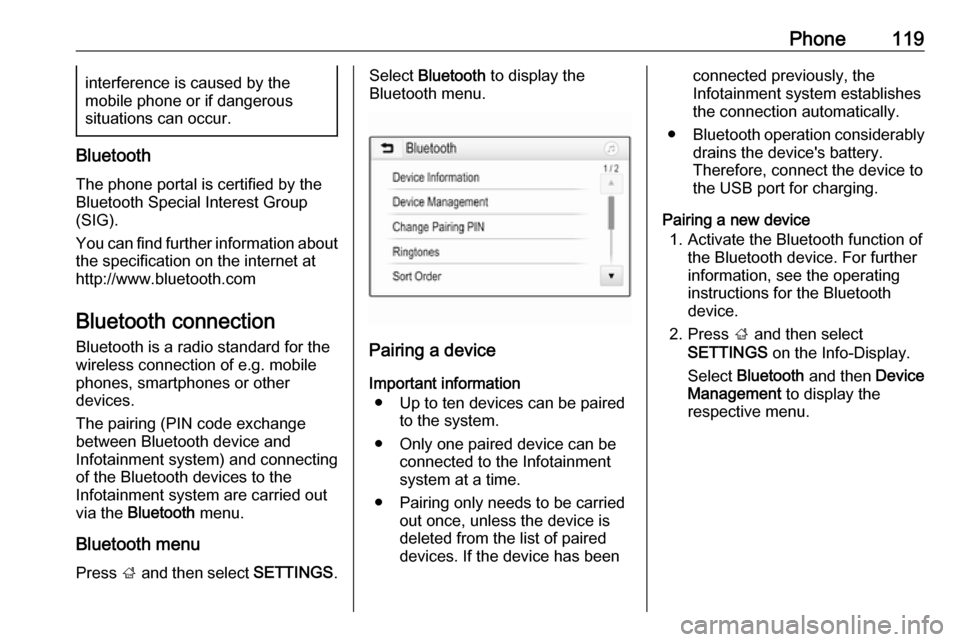
Phone119interference is caused by the
mobile phone or if dangerous
situations can occur.
Bluetooth
The phone portal is certified by theBluetooth Special Interest Group
(SIG).
You can find further information about the specification on the internet at
http://www.bluetooth.com
Bluetooth connection Bluetooth is a radio standard for the
wireless connection of e.g. mobile
phones, smartphones or other
devices.
The pairing (PIN code exchange
between Bluetooth device and
Infotainment system) and connecting
of the Bluetooth devices to the
Infotainment system are carried out
via the Bluetooth menu.
Bluetooth menu Press ; and then select SETTINGS.
Select Bluetooth to display the
Bluetooth menu.
Pairing a device
Important information ● Up to ten devices can be paired to the system.
● Only one paired device can be connected to the Infotainment
system at a time.
● Pairing only needs to be carried out once, unless the device is
deleted from the list of paired
devices. If the device has been
connected previously, the
Infotainment system establishes
the connection automatically.
● Bluetooth operation considerably
drains the device's battery.
Therefore, connect the device to
the USB port for charging.
Pairing a new device 1. Activate the Bluetooth function of the Bluetooth device. For further
information, see the operating
instructions for the Bluetooth
device.
2. Press ; and then select
SETTINGS on the Info-Display.
Select Bluetooth and then Device
Management to display the
respective menu.
Page 124 of 167
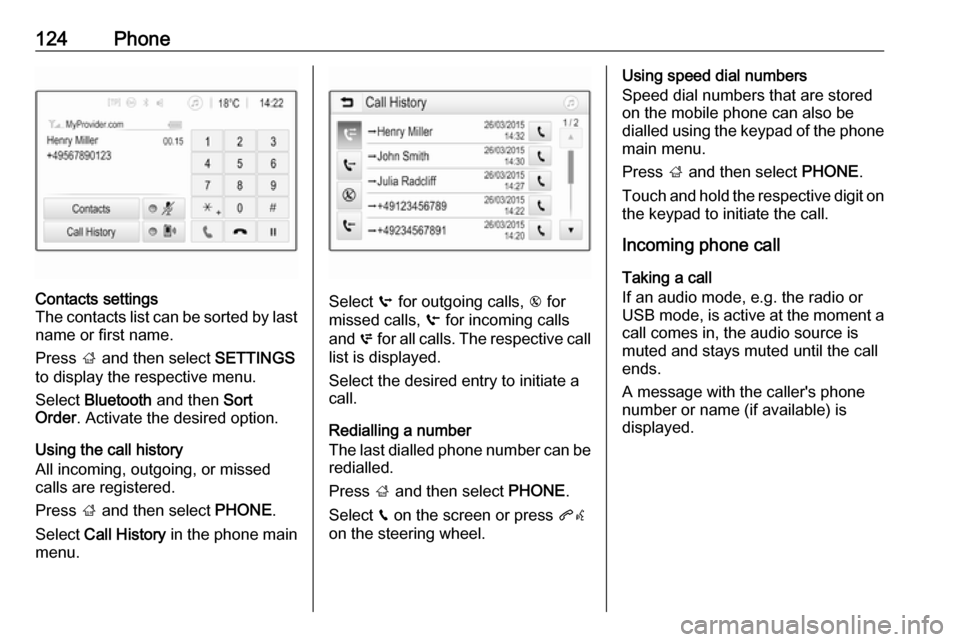
124PhoneContacts settings
The contacts list can be sorted by last name or first name.
Press ; and then select SETTINGS
to display the respective menu.
Select Bluetooth and then Sort
Order . Activate the desired option.
Using the call history
All incoming, outgoing, or missed
calls are registered.
Press ; and then select PHONE.
Select Call History in the phone main
menu.
Select q for outgoing calls, r for
missed calls, s for incoming calls
and p for all calls. The respective call
list is displayed.
Select the desired entry to initiate a
call.
Redialling a number
The last dialled phone number can be
redialled.
Press ; and then select PHONE.
Select v on the screen or press qw
on the steering wheel.
Using speed dial numbers
Speed dial numbers that are stored
on the mobile phone can also be
dialled using the keypad of the phone
main menu.
Press ; and then select PHONE.
Touch and hold the respective digit on the keypad to initiate the call.
Incoming phone call
Taking a call
If an audio mode, e.g. the radio or
USB mode, is active at the moment a
call comes in, the audio source is
muted and stays muted until the call
ends.
A message with the caller's phone
number or name (if available) is
displayed.
Page 128 of 167
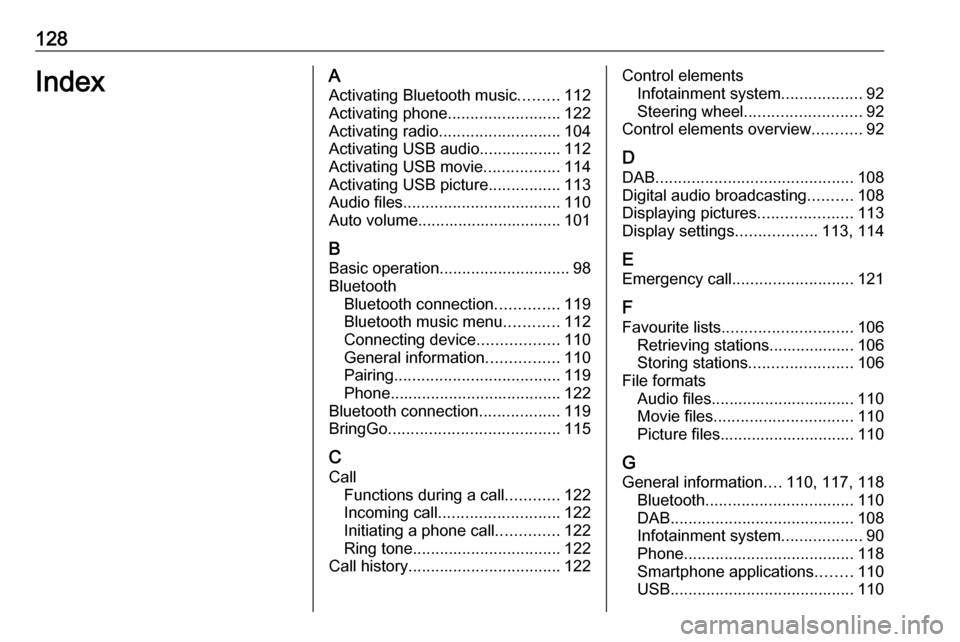
128IndexAActivating Bluetooth music .........112
Activating phone .........................122
Activating radio ........................... 104
Activating USB audio ..................112
Activating USB movie .................114
Activating USB picture ................113
Audio files ................................... 110
Auto volume................................ 101
B Basic operation ............................. 98
Bluetooth Bluetooth connection ..............119
Bluetooth music menu ............112
Connecting device ..................110
General information ................110
Pairing ..................................... 119
Phone ...................................... 122
Bluetooth connection ..................119
BringGo ...................................... 115
C Call Functions during a call ............122
Incoming call ........................... 122
Initiating a phone call ..............122
Ring tone ................................. 122
Call history .................................. 122Control elements
Infotainment system ..................92
Steering wheel .......................... 92
Control elements overview ...........92
D
DAB ............................................ 108
Digital audio broadcasting ..........108
Displaying pictures .....................113
Display settings ..................113, 114
E Emergency call ........................... 121
F
Favourite lists ............................. 106
Retrieving stations................... 106
Storing stations .......................106
File formats Audio files................................ 110
Movie files ............................... 110
Picture files.............................. 110
G General information ....110, 117, 118
Bluetooth ................................. 110
DAB ......................................... 108
Infotainment system ..................90
Phone ...................................... 118
Smartphone applications ........110
USB ......................................... 110
Page 130 of 167
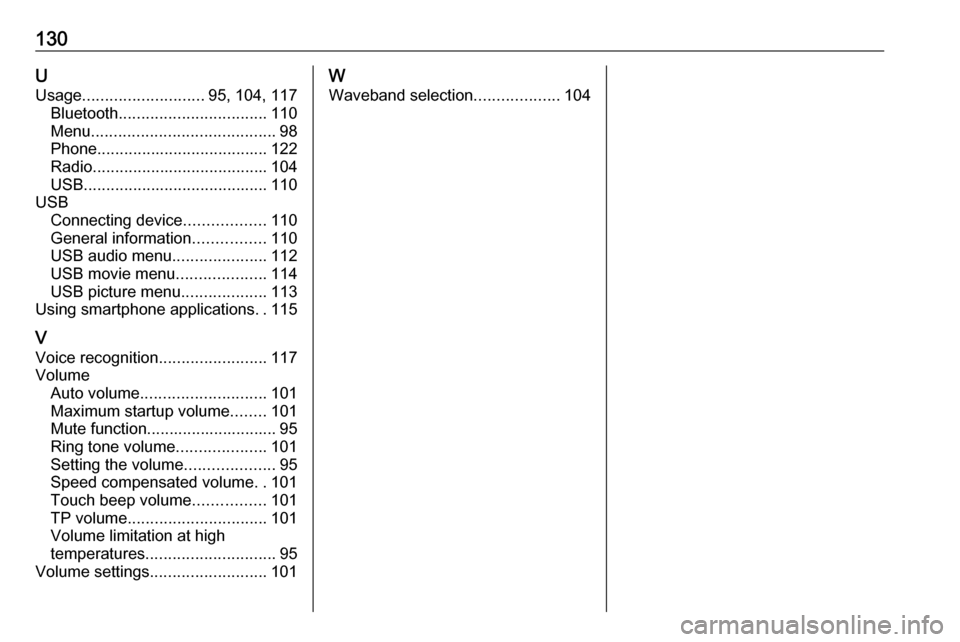
130UUsage ........................... 95, 104, 117
Bluetooth ................................. 110
Menu ......................................... 98
Phone ...................................... 122
Radio ....................................... 104
USB ......................................... 110
USB Connecting device ..................110
General information ................110
USB audio menu .....................112
USB movie menu ....................114
USB picture menu ...................113
Using smartphone applications ..115
V Voice recognition ........................117
Volume Auto volume ............................ 101
Maximum startup volume ........101
Mute function............................. 95
Ring tone volume ....................101
Setting the volume ....................95
Speed compensated volume ..101
Touch beep volume ................101
TP volume ............................... 101
Volume limitation at high
temperatures ............................. 95
Volume settings .......................... 101W
Waveband selection ...................104
Page 137 of 167
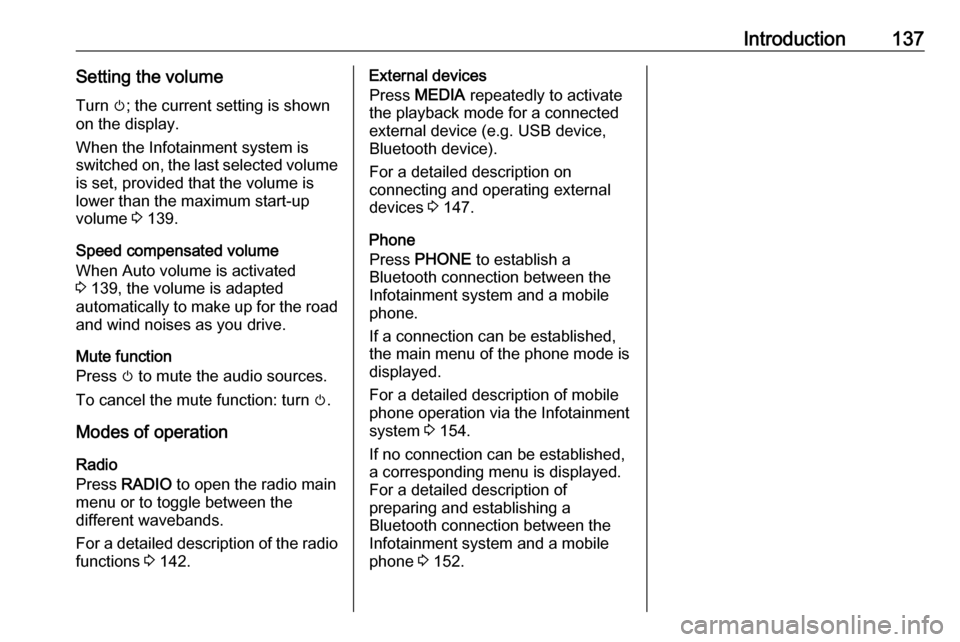
Introduction137Setting the volumeTurn m; the current setting is shown
on the display.
When the Infotainment system is
switched on, the last selected volume is set, provided that the volume is
lower than the maximum start-up
volume 3 139.
Speed compensated volume
When Auto volume is activated
3 139, the volume is adapted
automatically to make up for the road
and wind noises as you drive.
Mute function
Press m to mute the audio sources.
To cancel the mute function: turn m.
Modes of operation Radio
Press RADIO to open the radio main
menu or to toggle between the
different wavebands.
For a detailed description of the radio
functions 3 142.External devices
Press MEDIA repeatedly to activate
the playback mode for a connected
external device (e.g. USB device,
Bluetooth device).
For a detailed description on
connecting and operating external
devices 3 147.
Phone
Press PHONE to establish a
Bluetooth connection between the
Infotainment system and a mobile phone.
If a connection can be established,
the main menu of the phone mode is
displayed.
For a detailed description of mobile
phone operation via the Infotainment
system 3 154.
If no connection can be established,
a corresponding menu is displayed.
For a detailed description of
preparing and establishing a
Bluetooth connection between the
Infotainment system and a mobile phone 3 152.
Page 147 of 167
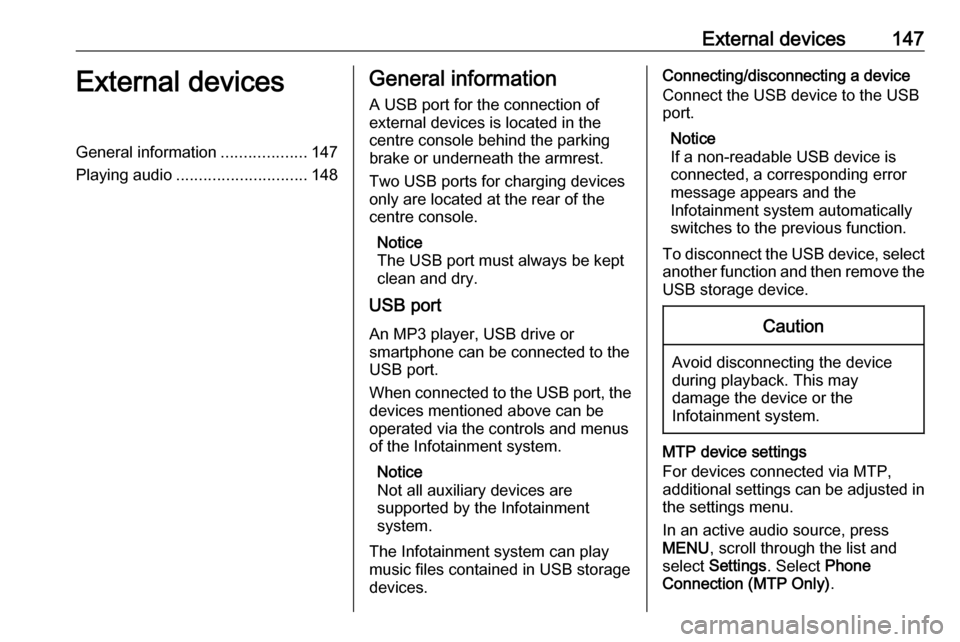
External devices147External devicesGeneral information...................147
Playing audio ............................. 148General information
A USB port for the connection of
external devices is located in the
centre console behind the parking brake or underneath the armrest.
Two USB ports for charging devices
only are located at the rear of the
centre console.
Notice
The USB port must always be kept
clean and dry.
USB port
An MP3 player, USB drive or
smartphone can be connected to the
USB port.
When connected to the USB port, the devices mentioned above can be
operated via the controls and menus
of the Infotainment system.
Notice
Not all auxiliary devices are
supported by the Infotainment
system.
The Infotainment system can play
music files contained in USB storage
devices.Connecting/disconnecting a device
Connect the USB device to the USB
port.
Notice
If a non-readable USB device is
connected, a corresponding error
message appears and the
Infotainment system automatically
switches to the previous function.
To disconnect the USB device, select
another function and then remove the USB storage device.Caution
Avoid disconnecting the device
during playback. This may
damage the device or the
Infotainment system.
MTP device settings
For devices connected via MTP,
additional settings can be adjusted in
the settings menu.
In an active audio source, press
MENU , scroll through the list and
select Settings . Select Phone
Connection (MTP Only) .
Page 148 of 167
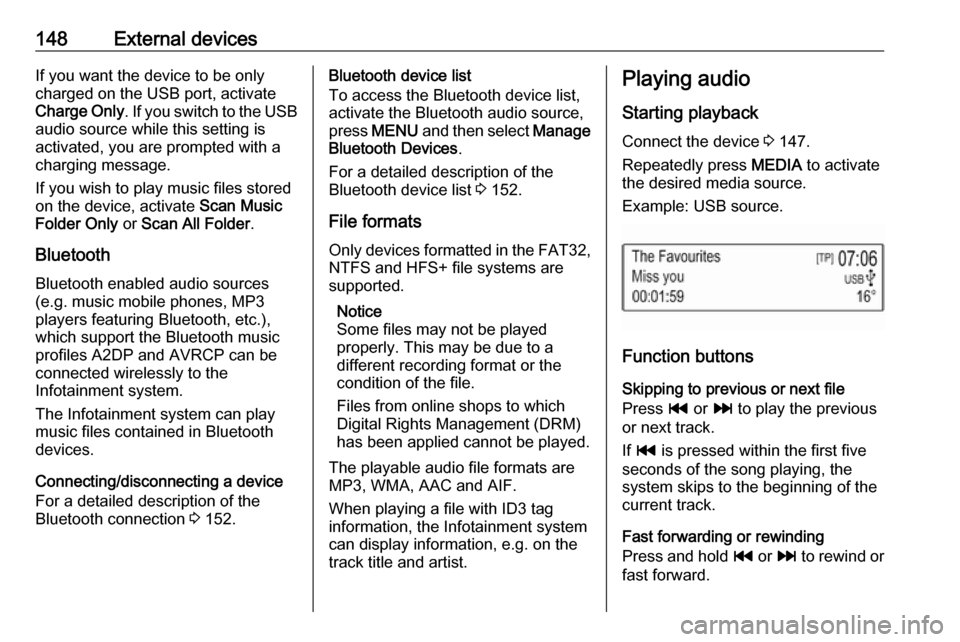
148External devicesIf you want the device to be only
charged on the USB port, activate
Charge Only . If you switch to the USB
audio source while this setting is
activated, you are prompted with a
charging message.
If you wish to play music files stored
on the device, activate Scan Music
Folder Only or Scan All Folder .
Bluetooth Bluetooth enabled audio sources
(e.g. music mobile phones, MP3
players featuring Bluetooth, etc.),
which support the Bluetooth music profiles A2DP and AVRCP can be
connected wirelessly to the
Infotainment system.
The Infotainment system can play
music files contained in Bluetooth
devices.
Connecting/disconnecting a device
For a detailed description of the
Bluetooth connection 3 152.Bluetooth device list
To access the Bluetooth device list,
activate the Bluetooth audio source,
press MENU and then select Manage
Bluetooth Devices .
For a detailed description of the Bluetooth device list 3 152.
File formats Only devices formatted in the FAT32,
NTFS and HFS+ file systems are
supported.
Notice
Some files may not be played
properly. This may be due to a
different recording format or the
condition of the file.
Files from online shops to which
Digital Rights Management (DRM)
has been applied cannot be played.
The playable audio file formats are
MP3, WMA, AAC and AIF.
When playing a file with ID3 tag
information, the Infotainment system
can display information, e.g. on the
track title and artist.Playing audio
Starting playback Connect the device 3 147.
Repeatedly press MEDIA to activate
the desired media source.
Example: USB source.
Function buttons
Skipping to previous or next file
Press t or v to play the previous
or next track.
If t is pressed within the first five
seconds of the song playing, the
system skips to the beginning of the
current track.
Fast forwarding or rewinding
Press and hold t or v to rewind or
fast forward.
Page 150 of 167
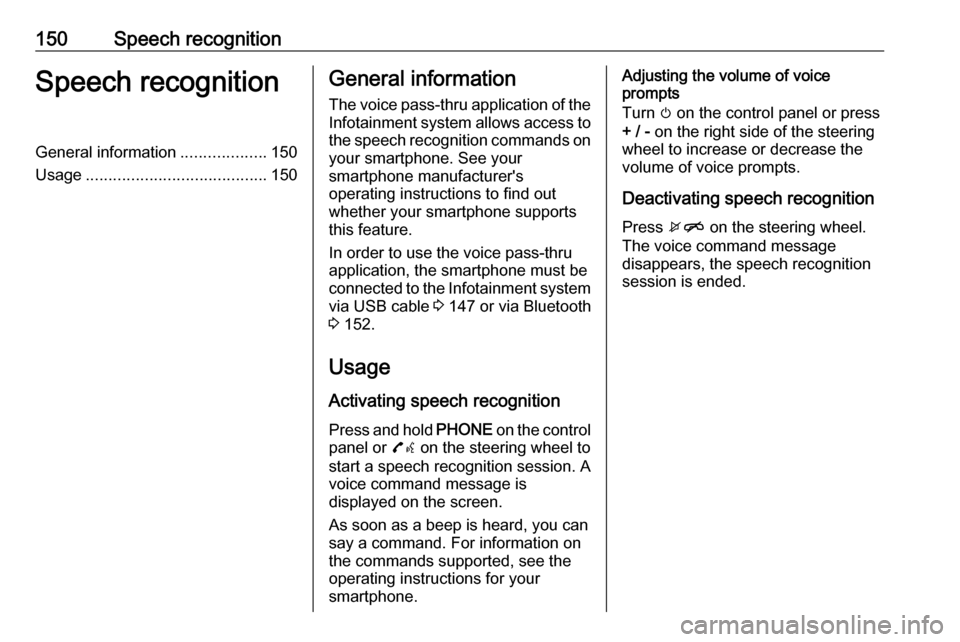
150Speech recognitionSpeech recognitionGeneral information...................150
Usage ........................................ 150General information
The voice pass-thru application of the Infotainment system allows access tothe speech recognition commands on
your smartphone. See your
smartphone manufacturer's
operating instructions to find out
whether your smartphone supports this feature.
In order to use the voice pass-thru
application, the smartphone must be
connected to the Infotainment system
via USB cable 3 147 or via Bluetooth
3 152.
Usage
Activating speech recognition Press and hold PHONE on the control
panel or 7w on the steering wheel to
start a speech recognition session. A voice command message is
displayed on the screen.
As soon as a beep is heard, you can
say a command. For information on
the commands supported, see the
operating instructions for your
smartphone.Adjusting the volume of voice
prompts
Turn m on the control panel or press
+ / - on the right side of the steering
wheel to increase or decrease the volume of voice prompts.
Deactivating speech recognition
Press xn on the steering wheel.
The voice command message
disappears, the speech recognition
session is ended.