sat nav VAUXHALL ASTRA J 2018.5 Infotainment system
[x] Cancel search | Manufacturer: VAUXHALL, Model Year: 2018.5, Model line: ASTRA J, Model: VAUXHALL ASTRA J 2018.5Pages: 183, PDF Size: 3.53 MB
Page 13 of 183
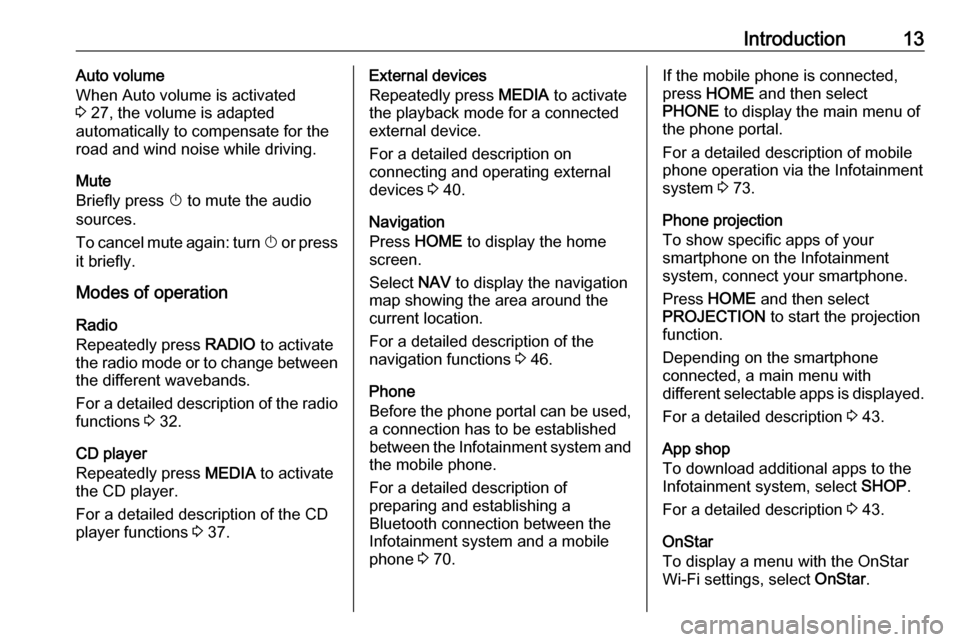
Introduction13Auto volume
When Auto volume is activated
3 27, the volume is adapted
automatically to compensate for the
road and wind noise while driving.
Mute
Briefly press X to mute the audio
sources.
To cancel mute again: turn X or press
it briefly.
Modes of operation
Radio
Repeatedly press RADIO to activate
the radio mode or to change between the different wavebands.
For a detailed description of the radio functions 3 32.
CD player
Repeatedly press MEDIA to activate
the CD player.
For a detailed description of the CD player functions 3 37.External devices
Repeatedly press MEDIA to activate
the playback mode for a connected external device.
For a detailed description on
connecting and operating external
devices 3 40.
Navigation
Press HOME to display the home
screen.
Select NAV to display the navigation
map showing the area around the
current location.
For a detailed description of the
navigation functions 3 46.
Phone
Before the phone portal can be used, a connection has to be established
between the Infotainment system and
the mobile phone.
For a detailed description of
preparing and establishing a
Bluetooth connection between the
Infotainment system and a mobile phone 3 70.If the mobile phone is connected,
press HOME and then select
PHONE to display the main menu of
the phone portal.
For a detailed description of mobile
phone operation via the Infotainment
system 3 73.
Phone projection
To show specific apps of your
smartphone on the Infotainment
system, connect your smartphone.
Press HOME and then select
PROJECTION to start the projection
function.
Depending on the smartphone
connected, a main menu with
different selectable apps is displayed.
For a detailed description 3 43.
App shop
To download additional apps to the
Infotainment system, select SHOP.
For a detailed description 3 43.
OnStar
To display a menu with the OnStar
Wi-Fi settings, select OnStar.
Page 46 of 183
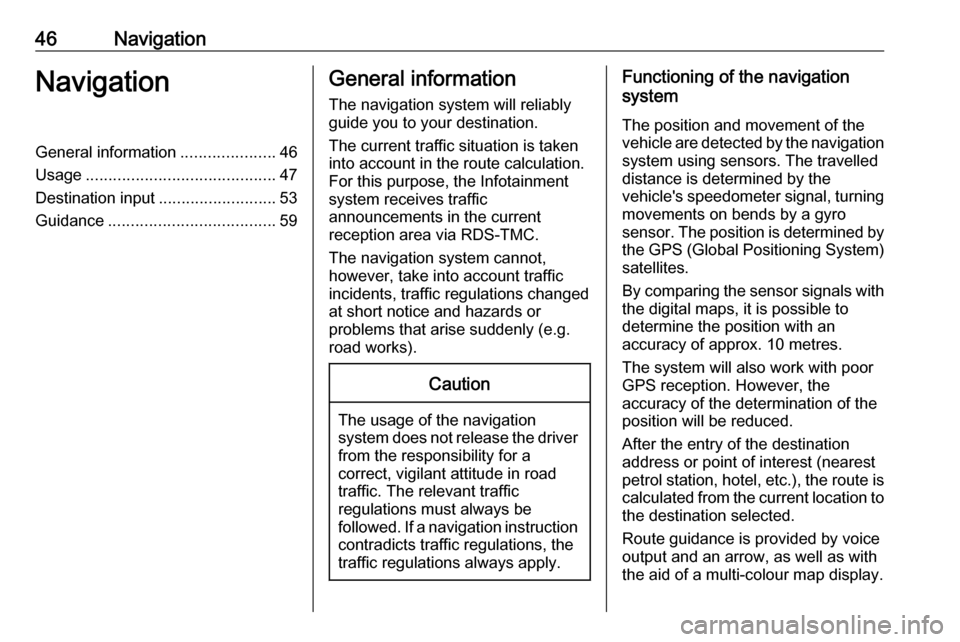
46NavigationNavigationGeneral information.....................46
Usage .......................................... 47
Destination input ..........................53
Guidance ..................................... 59General information
The navigation system will reliably guide you to your destination.
The current traffic situation is taken
into account in the route calculation.
For this purpose, the Infotainment
system receives traffic
announcements in the current
reception area via RDS-TMC.
The navigation system cannot,
however, take into account traffic
incidents, traffic regulations changed
at short notice and hazards or
problems that arise suddenly (e.g.
road works).Caution
The usage of the navigation
system does not release the driver
from the responsibility for a
correct, vigilant attitude in road
traffic. The relevant traffic
regulations must always be
followed. If a navigation instruction contradicts traffic regulations, the
traffic regulations always apply.
Functioning of the navigation
system
The position and movement of the
vehicle are detected by the navigation
system using sensors. The travelled
distance is determined by the
vehicle's speedometer signal, turning
movements on bends by a gyro
sensor. The position is determined by the GPS (Global Positioning System)
satellites.
By comparing the sensor signals with the digital maps, it is possible to
determine the position with an
accuracy of approx. 10 metres.
The system will also work with poor
GPS reception. However, the
accuracy of the determination of the
position will be reduced.
After the entry of the destination
address or point of interest (nearest
petrol station, hotel, etc.), the route is
calculated from the current location to
the destination selected.
Route guidance is provided by voice
output and an arrow, as well as with
the aid of a multi-colour map display.
Page 103 of 183
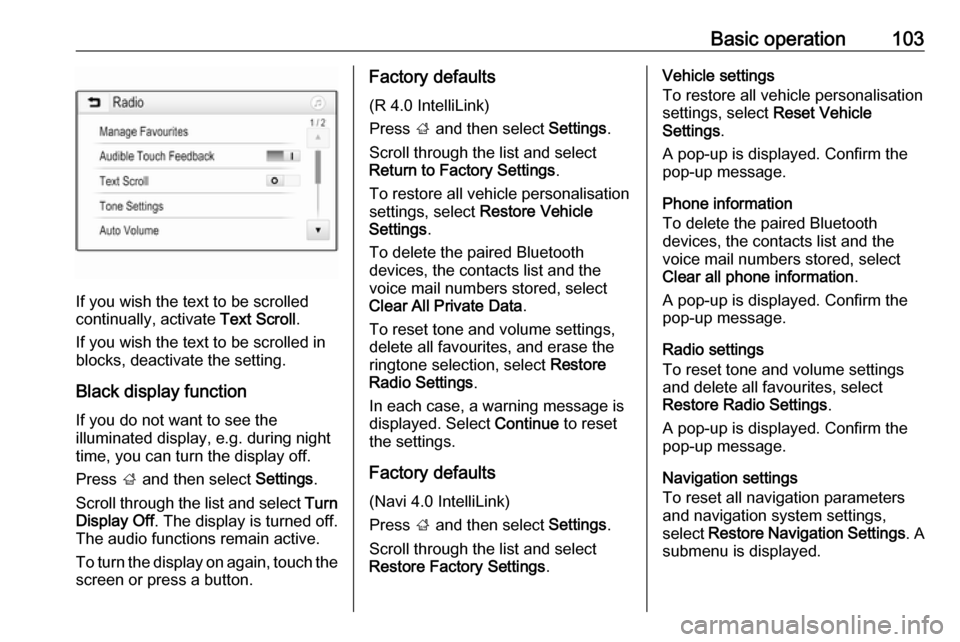
Basic operation103
If you wish the text to be scrolled
continually, activate Text Scroll.
If you wish the text to be scrolled in
blocks, deactivate the setting.
Black display function
If you do not want to see the
illuminated display, e.g. during night
time, you can turn the display off.
Press ; and then select Settings.
Scroll through the list and select Turn
Display Off . The display is turned off.
The audio functions remain active.
To turn the display on again, touch the
screen or press a button.
Factory defaults
(R 4.0 IntelliLink)
Press ; and then select Settings.
Scroll through the list and select Return to Factory Settings .
To restore all vehicle personalisation
settings, select Restore Vehicle
Settings .
To delete the paired Bluetooth
devices, the contacts list and the
voice mail numbers stored, select
Clear All Private Data .
To reset tone and volume settings,
delete all favourites, and erase the
ringtone selection, select Restore
Radio Settings .
In each case, a warning message is
displayed. Select Continue to reset
the settings.
Factory defaults (Navi 4.0 IntelliLink)
Press ; and then select Settings.
Scroll through the list and select
Restore Factory Settings .Vehicle settings
To restore all vehicle personalisation
settings, select Reset Vehicle
Settings .
A pop-up is displayed. Confirm the
pop-up message.
Phone information
To delete the paired Bluetooth
devices, the contacts list and the
voice mail numbers stored, select Clear all phone information .
A pop-up is displayed. Confirm the
pop-up message.
Radio settings
To reset tone and volume settings
and delete all favourites, select
Restore Radio Settings .
A pop-up is displayed. Confirm the
pop-up message.
Navigation settings
To reset all navigation parameters
and navigation system settings,
select Restore Navigation Settings . A
submenu is displayed.
Page 118 of 183
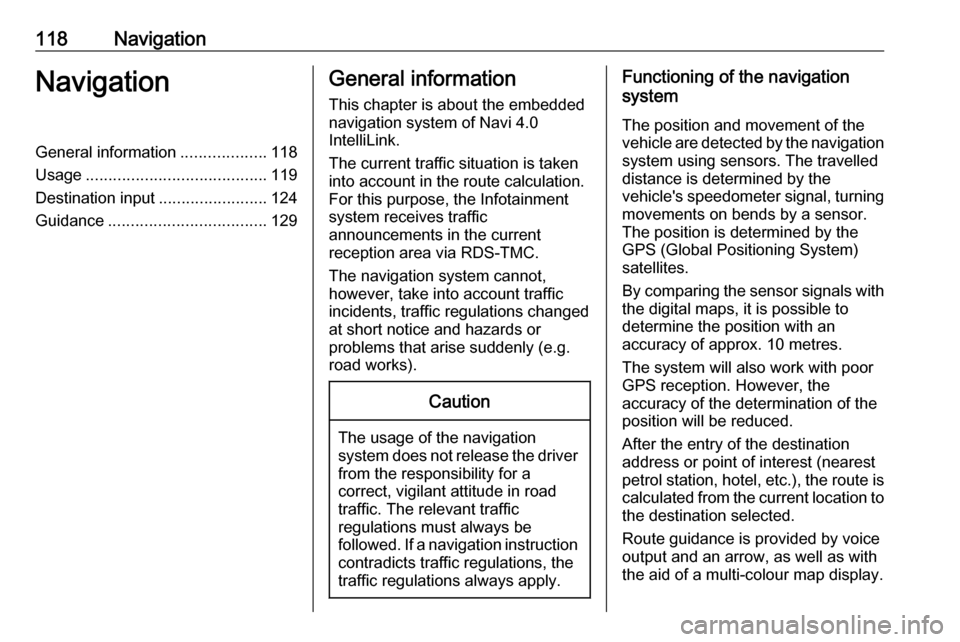
118NavigationNavigationGeneral information...................118
Usage ........................................ 119
Destination input ........................124
Guidance ................................... 129General information
This chapter is about the embedded
navigation system of Navi 4.0
IntelliLink.
The current traffic situation is taken
into account in the route calculation.
For this purpose, the Infotainment
system receives traffic
announcements in the current
reception area via RDS-TMC.
The navigation system cannot,
however, take into account traffic
incidents, traffic regulations changed
at short notice and hazards or
problems that arise suddenly (e.g.
road works).Caution
The usage of the navigation
system does not release the driver
from the responsibility for a
correct, vigilant attitude in road
traffic. The relevant traffic
regulations must always be
followed. If a navigation instruction contradicts traffic regulations, the
traffic regulations always apply.
Functioning of the navigation
system
The position and movement of the
vehicle are detected by the navigation
system using sensors. The travelled
distance is determined by the
vehicle's speedometer signal, turning
movements on bends by a sensor.
The position is determined by the
GPS (Global Positioning System)
satellites.
By comparing the sensor signals with the digital maps, it is possible to
determine the position with an
accuracy of approx. 10 metres.
The system will also work with poor
GPS reception. However, the
accuracy of the determination of the
position will be reduced.
After the entry of the destination
address or point of interest (nearest
petrol station, hotel, etc.), the route is
calculated from the current location to the destination selected.
Route guidance is provided by voice
output and an arrow, as well as with
the aid of a multi-colour map display.
Page 145 of 183
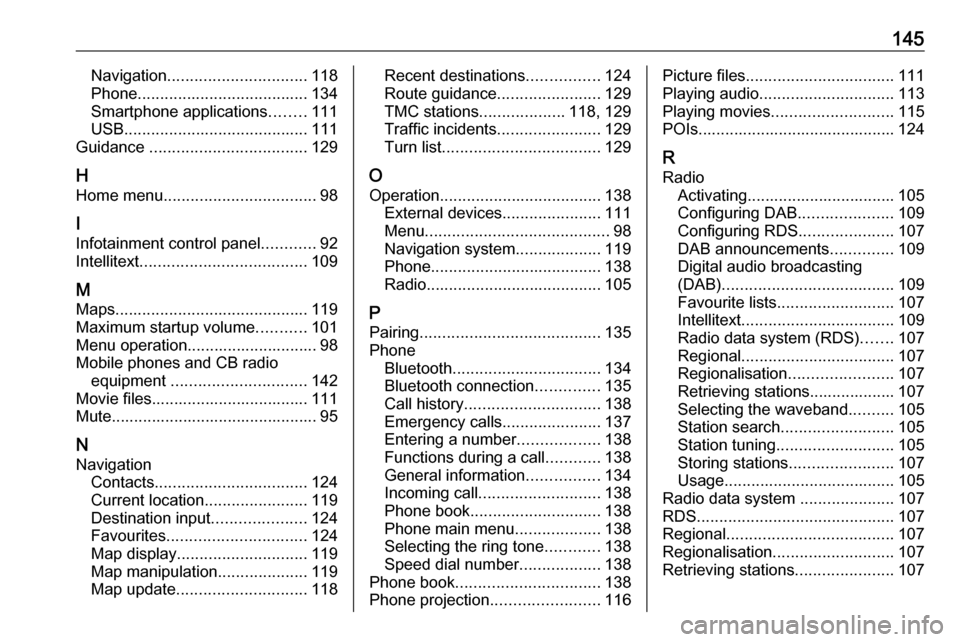
145Navigation............................... 118
Phone ...................................... 134
Smartphone applications ........111
USB ......................................... 111
Guidance ................................... 129
H
Home menu .................................. 98
I
Infotainment control panel ............92
Intellitext ..................................... 109
M Maps ........................................... 119
Maximum startup volume ...........101
Menu operation............................. 98
Mobile phones and CB radio equipment .............................. 142
Movie files................................... 111
Mute.............................................. 95
N Navigation Contacts .................................. 124
Current location .......................119
Destination input .....................124
Favourites ............................... 124
Map display ............................. 119
Map manipulation ....................119
Map update ............................. 118Recent destinations ................124
Route guidance .......................129
TMC stations ...................118, 129
Traffic incidents .......................129
Turn list ................................... 129
O Operation .................................... 138
External devices ......................111
Menu ......................................... 98
Navigation system ...................119
Phone ...................................... 138
Radio ....................................... 105
P Pairing ........................................ 135
Phone Bluetooth ................................. 134
Bluetooth connection ..............135
Call history .............................. 138
Emergency calls ......................137
Entering a number ..................138
Functions during a call ............138
General information ................134
Incoming call ........................... 138
Phone book ............................. 138
Phone main menu ...................138
Selecting the ring tone ............138
Speed dial number ..................138
Phone book ................................ 138
Phone projection ........................116Picture files................................. 111
Playing audio .............................. 113
Playing movies ........................... 115
POIs............................................ 124
R Radio Activating................................. 105Configuring DAB .....................109
Configuring RDS .....................107
DAB announcements ..............109
Digital audio broadcasting
(DAB) ...................................... 109
Favourite lists .......................... 107
Intellitext .................................. 109
Radio data system (RDS) .......107
Regional .................................. 107
Regionalisation ....................... 107
Retrieving stations................... 107
Selecting the waveband ..........105
Station search ......................... 105
Station tuning .......................... 105
Storing stations .......................107
Usage ...................................... 105
Radio data system .....................107
RDS ............................................ 107
Regional ..................................... 107
Regionalisation ........................... 107
Retrieving stations ......................107
Page 146 of 183
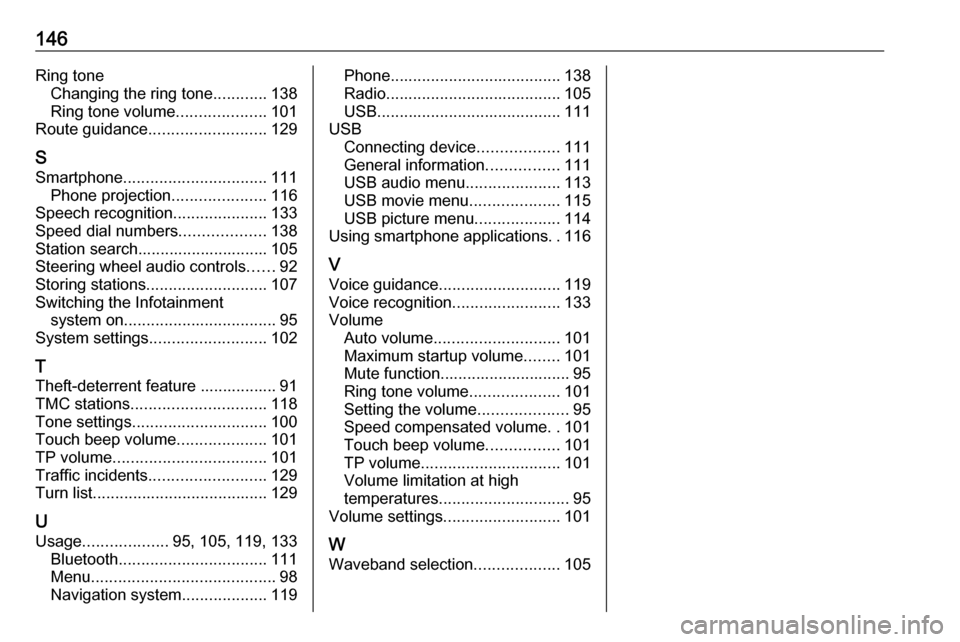
146Ring toneChanging the ring tone ............138
Ring tone volume ....................101
Route guidance .......................... 129
S
Smartphone ................................ 111
Phone projection .....................116
Speech recognition .....................133
Speed dial numbers ...................138
Station search............................. 105 Steering wheel audio controls ......92
Storing stations ........................... 107
Switching the Infotainment system on .................................. 95
System settings .......................... 102
T
Theft-deterrent feature ................. 91
TMC stations .............................. 118
Tone settings .............................. 100
Touch beep volume ....................101
TP volume .................................. 101
Traffic incidents .......................... 129
Turn list ....................................... 129
U Usage ................... 95, 105, 119, 133
Bluetooth ................................. 111
Menu ......................................... 98
Navigation system ...................119Phone...................................... 138
Radio ....................................... 105
USB ......................................... 111
USB Connecting device ..................111
General information ................111
USB audio menu .....................113
USB movie menu ....................115
USB picture menu ...................114
Using smartphone applications ..116
V Voice guidance ........................... 119
Voice recognition ........................133
Volume Auto volume ............................ 101
Maximum startup volume ........101
Mute function............................. 95
Ring tone volume ....................101
Setting the volume ....................95
Speed compensated volume ..101
Touch beep volume ................101
TP volume ............................... 101
Volume limitation at high
temperatures ............................. 95
Volume settings .......................... 101
W
Waveband selection ...................105