VAUXHALL ASTRA J GTC 2018.5 Infotainment system
Manufacturer: VAUXHALL, Model Year: 2018.5, Model line: ASTRA J GTC, Model: VAUXHALL ASTRA J GTC 2018.5Pages: 155, PDF Size: 2.64 MB
Page 141 of 155
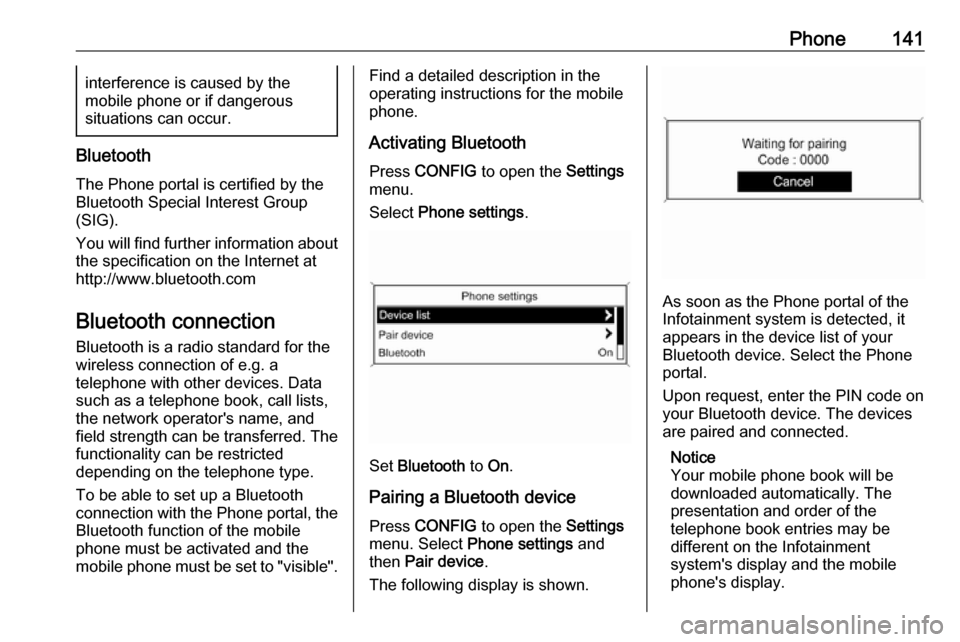
Phone141interference is caused by the
mobile phone or if dangerous
situations can occur.
Bluetooth
The Phone portal is certified by the
Bluetooth Special Interest Group
(SIG).
You will find further information about the specification on the Internet at
http://www.bluetooth.com
Bluetooth connection
Bluetooth is a radio standard for the
wireless connection of e.g. a
telephone with other devices. Data
such as a telephone book, call lists,
the network operator's name, and
field strength can be transferred. The
functionality can be restricted
depending on the telephone type.
To be able to set up a Bluetooth
connection with the Phone portal, the
Bluetooth function of the mobile
phone must be activated and the
mobile phone must be set to "visible".
Find a detailed description in the
operating instructions for the mobile
phone.
Activating Bluetooth
Press CONFIG to open the Settings
menu.
Select Phone settings .
Set Bluetooth to On.
Pairing a Bluetooth device
Press CONFIG to open the Settings
menu. Select Phone settings and
then Pair device .
The following display is shown.
As soon as the Phone portal of the
Infotainment system is detected, it
appears in the device list of your
Bluetooth device. Select the Phone
portal.
Upon request, enter the PIN code on
your Bluetooth device. The devices
are paired and connected.
Notice
Your mobile phone book will be
downloaded automatically. The
presentation and order of the
telephone book entries may be
different on the Infotainment
system's display and the mobile
phone's display.
Page 142 of 155
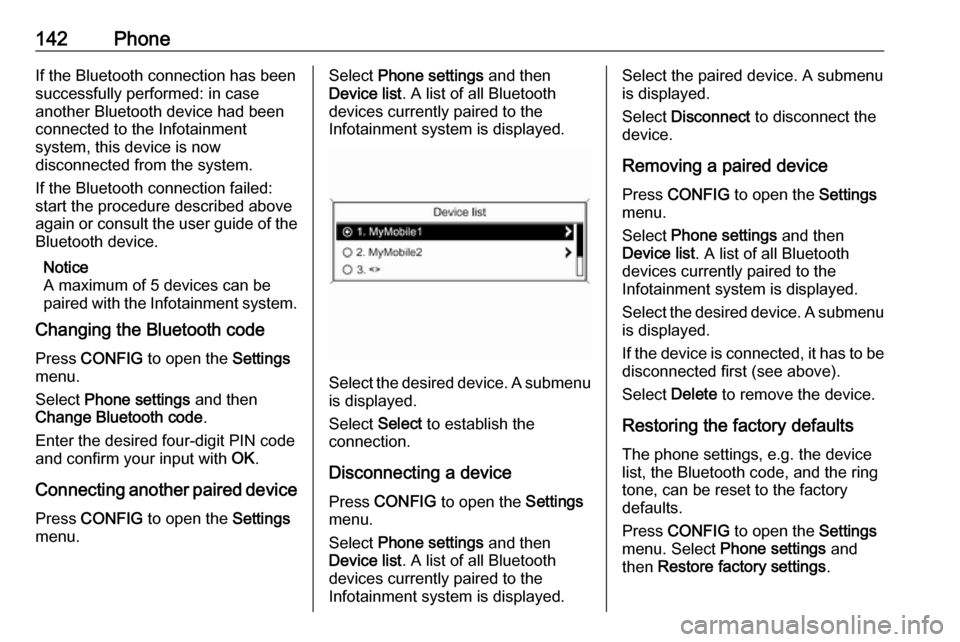
142PhoneIf the Bluetooth connection has been
successfully performed: in case
another Bluetooth device had been
connected to the Infotainment
system, this device is now
disconnected from the system.
If the Bluetooth connection failed:
start the procedure described above again or consult the user guide of the
Bluetooth device.
Notice
A maximum of 5 devices can be paired with the Infotainment system.
Changing the Bluetooth code
Press CONFIG to open the Settings
menu.
Select Phone settings and then
Change Bluetooth code .
Enter the desired four-digit PIN code
and confirm your input with OK.
Connecting another paired device Press CONFIG to open the Settings
menu.Select Phone settings and then
Device list . A list of all Bluetooth
devices currently paired to the
Infotainment system is displayed.
Select the desired device. A submenu is displayed.
Select Select to establish the
connection.
Disconnecting a device Press CONFIG to open the Settings
menu.
Select Phone settings and then
Device list . A list of all Bluetooth
devices currently paired to the
Infotainment system is displayed.
Select the paired device. A submenu
is displayed.
Select Disconnect to disconnect the
device.
Removing a paired device
Press CONFIG to open the Settings
menu.
Select Phone settings and then
Device list . A list of all Bluetooth
devices currently paired to the
Infotainment system is displayed.
Select the desired device. A submenu is displayed.
If the device is connected, it has to be
disconnected first (see above).
Select Delete to remove the device.
Restoring the factory defaults The phone settings, e.g. the device
list, the Bluetooth code, and the ring
tone, can be reset to the factory
defaults.
Press CONFIG to open the Settings
menu. Select Phone settings and
then Restore factory settings .
Page 143 of 155
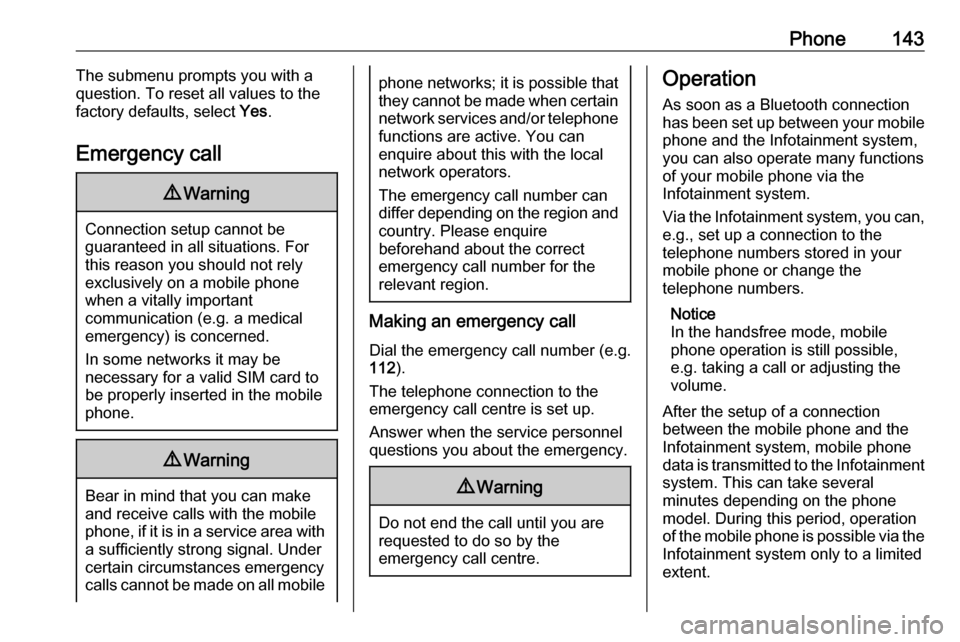
Phone143The submenu prompts you with a
question. To reset all values to the factory defaults, select Yes.
Emergency call9 Warning
Connection setup cannot be
guaranteed in all situations. For
this reason you should not rely
exclusively on a mobile phone
when a vitally important
communication (e.g. a medical
emergency) is concerned.
In some networks it may be
necessary for a valid SIM card to
be properly inserted in the mobile
phone.
9 Warning
Bear in mind that you can make
and receive calls with the mobile
phone, if it is in a service area with
a sufficiently strong signal. Under
certain circumstances emergency
calls cannot be made on all mobile
phone networks; it is possible that
they cannot be made when certain network services and/or telephone
functions are active. You can
enquire about this with the local
network operators.
The emergency call number can
differ depending on the region and country. Please enquire
beforehand about the correct
emergency call number for the
relevant region.
Making an emergency call
Dial the emergency call number (e.g.
112 ).
The telephone connection to the
emergency call centre is set up.
Answer when the service personnel
questions you about the emergency.
9 Warning
Do not end the call until you are
requested to do so by the
emergency call centre.
Operation
As soon as a Bluetooth connection
has been set up between your mobile
phone and the Infotainment system,
you can also operate many functions
of your mobile phone via the
Infotainment system.
Via the Infotainment system, you can, e.g., set up a connection to the
telephone numbers stored in your
mobile phone or change the
telephone numbers.
Notice
In the handsfree mode, mobile
phone operation is still possible,
e.g. taking a call or adjusting the
volume.
After the setup of a connection
between the mobile phone and the
Infotainment system, mobile phone
data is transmitted to the Infotainment
system. This can take several
minutes depending on the phone
model. During this period, operation
of the mobile phone is possible via the
Infotainment system only to a limited extent.
Page 144 of 155
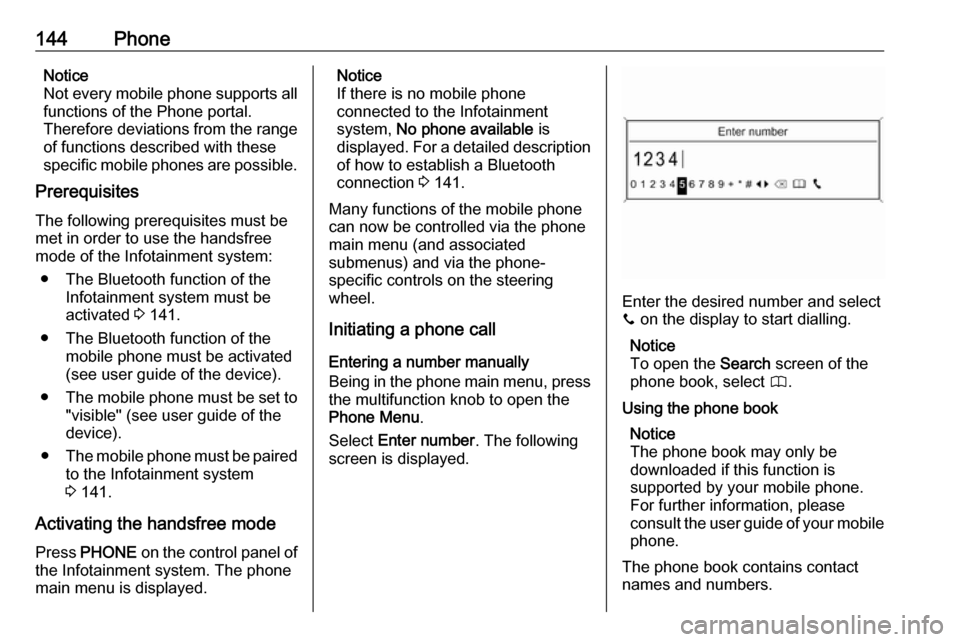
144PhoneNotice
Not every mobile phone supports all
functions of the Phone portal.
Therefore deviations from the range
of functions described with these
specific mobile phones are possible.
Prerequisites
The following prerequisites must be met in order to use the handsfree
mode of the Infotainment system:
● The Bluetooth function of the Infotainment system must be
activated 3 141.
● The Bluetooth function of the mobile phone must be activated
(see user guide of the device).
● The mobile phone must be set to
"visible" (see user guide of the
device).
● The mobile phone must be paired
to the Infotainment system
3 141.
Activating the handsfree mode
Press PHONE on the control panel of
the Infotainment system. The phone
main menu is displayed.Notice
If there is no mobile phone
connected to the Infotainment
system, No phone available is
displayed. For a detailed description of how to establish a Bluetooth
connection 3 141.
Many functions of the mobile phone
can now be controlled via the phone
main menu (and associated
submenus) and via the phone-
specific controls on the steering
wheel.
Initiating a phone call
Entering a number manually
Being in the phone main menu, press
the multifunction knob to open the
Phone Menu .
Select Enter number . The following
screen is displayed.
Enter the desired number and select
y on the display to start dialling.
Notice
To open the Search screen of the
phone book, select 4.
Using the phone book Notice
The phone book may only be
downloaded if this function is
supported by your mobile phone.
For further information, please
consult the user guide of your mobile phone.
The phone book contains contact
names and numbers.
Page 145 of 155
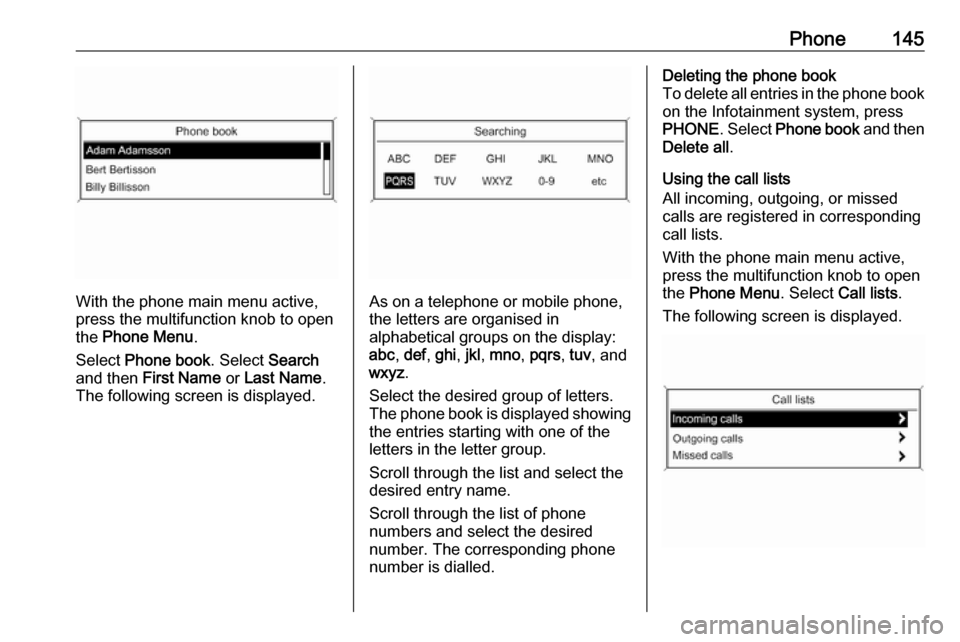
Phone145
With the phone main menu active,
press the multifunction knob to open
the Phone Menu .
Select Phone book . Select Search
and then First Name or Last Name .
The following screen is displayed.As on a telephone or mobile phone,
the letters are organised in
alphabetical groups on the display:
abc , def , ghi , jkl , mno , pqrs , tuv , and
wxyz .
Select the desired group of letters.
The phone book is displayed showing the entries starting with one of theletters in the letter group.
Scroll through the list and select the
desired entry name.
Scroll through the list of phone
numbers and select the desired
number. The corresponding phone
number is dialled.
Deleting the phone book
To delete all entries in the phone book
on the Infotainment system, press
PHONE . Select Phone book and then
Delete all .
Using the call lists
All incoming, outgoing, or missed
calls are registered in corresponding
call lists.
With the phone main menu active,
press the multifunction knob to open
the Phone Menu . Select Call lists .
The following screen is displayed.
Page 146 of 155
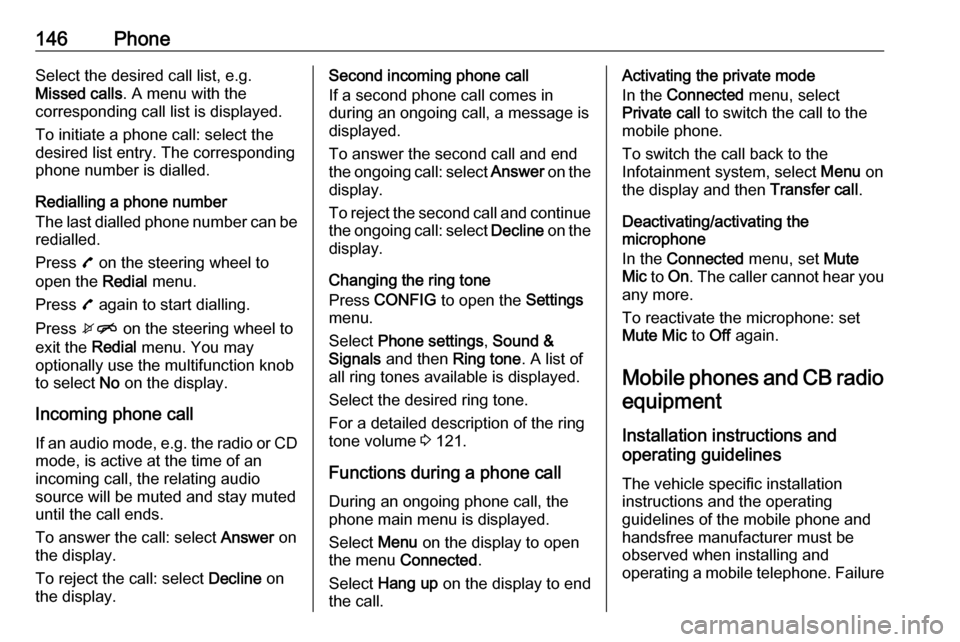
146PhoneSelect the desired call list, e.g.
Missed calls . A menu with the
corresponding call list is displayed.
To initiate a phone call: select the
desired list entry. The corresponding
phone number is dialled.
Redialling a phone number
The last dialled phone number can be
redialled.
Press 7 on the steering wheel to
open the Redial menu.
Press 7 again to start dialling.
Press xn on the steering wheel to
exit the Redial menu. You may
optionally use the multifunction knob
to select No on the display.
Incoming phone call
If an audio mode, e.g. the radio or CD
mode, is active at the time of an
incoming call, the relating audio
source will be muted and stay muted until the call ends.
To answer the call: select Answer on
the display.
To reject the call: select Decline on
the display.Second incoming phone call
If a second phone call comes in
during an ongoing call, a message is
displayed.
To answer the second call and end
the ongoing call: select Answer on the
display.
To reject the second call and continue the ongoing call: select Decline on the
display.
Changing the ring tone
Press CONFIG to open the Settings
menu.
Select Phone settings , Sound &
Signals and then Ring tone. A list of
all ring tones available is displayed.
Select the desired ring tone.
For a detailed description of the ring
tone volume 3 121.
Functions during a phone call During an ongoing phone call, the
phone main menu is displayed.
Select Menu on the display to open
the menu Connected .
Select Hang up on the display to end
the call.Activating the private mode
In the Connected menu, select
Private call to switch the call to the
mobile phone.
To switch the call back to the
Infotainment system, select Menu on
the display and then Transfer call.
Deactivating/activating the
microphone
In the Connected menu, set Mute
Mic to On . The caller cannot hear you
any more.
To reactivate the microphone: set
Mute Mic to Off again.
Mobile phones and CB radio equipment
Installation instructions and
operating guidelines
The vehicle specific installation
instructions and the operating
guidelines of the mobile phone and
handsfree manufacturer must be observed when installing and
operating a mobile telephone. Failure
Page 147 of 155
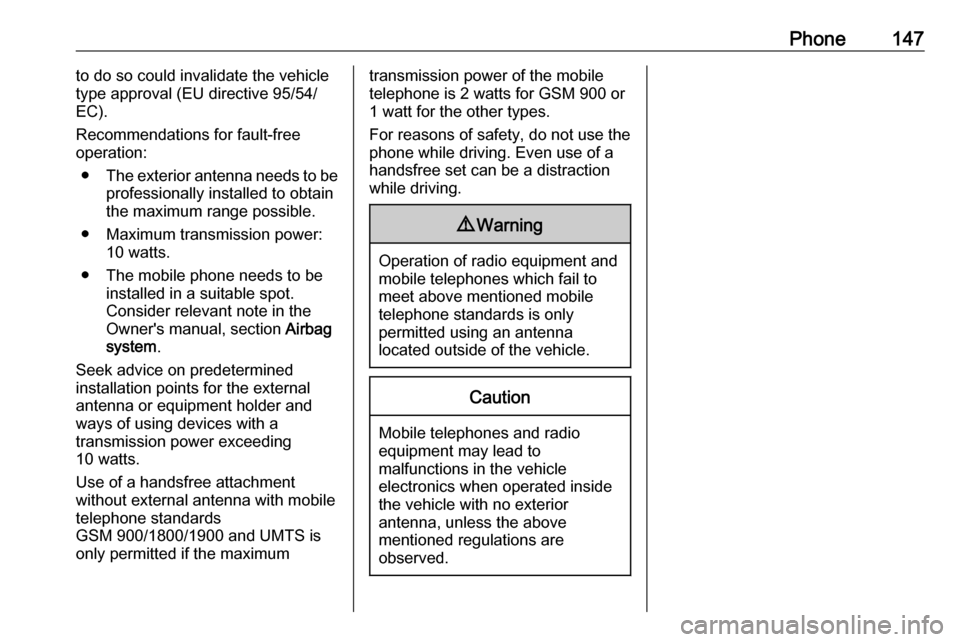
Phone147to do so could invalidate the vehicle
type approval (EU directive 95/54/
EC).
Recommendations for fault-free
operation:
● The exterior antenna needs to be
professionally installed to obtain
the maximum range possible.
● Maximum transmission power: 10 watts.
● The mobile phone needs to be installed in a suitable spot.
Consider relevant note in the
Owner's manual, section Airbag
system .
Seek advice on predetermined
installation points for the external
antenna or equipment holder and
ways of using devices with a
transmission power exceeding
10 watts.
Use of a handsfree attachment
without external antenna with mobile
telephone standards
GSM 900/1800/1900 and UMTS is
only permitted if the maximumtransmission power of the mobile telephone is 2 watts for GSM 900 or
1 watt for the other types.
For reasons of safety, do not use the
phone while driving. Even use of a handsfree set can be a distraction
while driving.9 Warning
Operation of radio equipment and
mobile telephones which fail to
meet above mentioned mobile
telephone standards is only
permitted using an antenna
located outside of the vehicle.
Caution
Mobile telephones and radio
equipment may lead to
malfunctions in the vehicle
electronics when operated inside
the vehicle with no exterior
antenna, unless the above
mentioned regulations are
observed.
Page 148 of 155
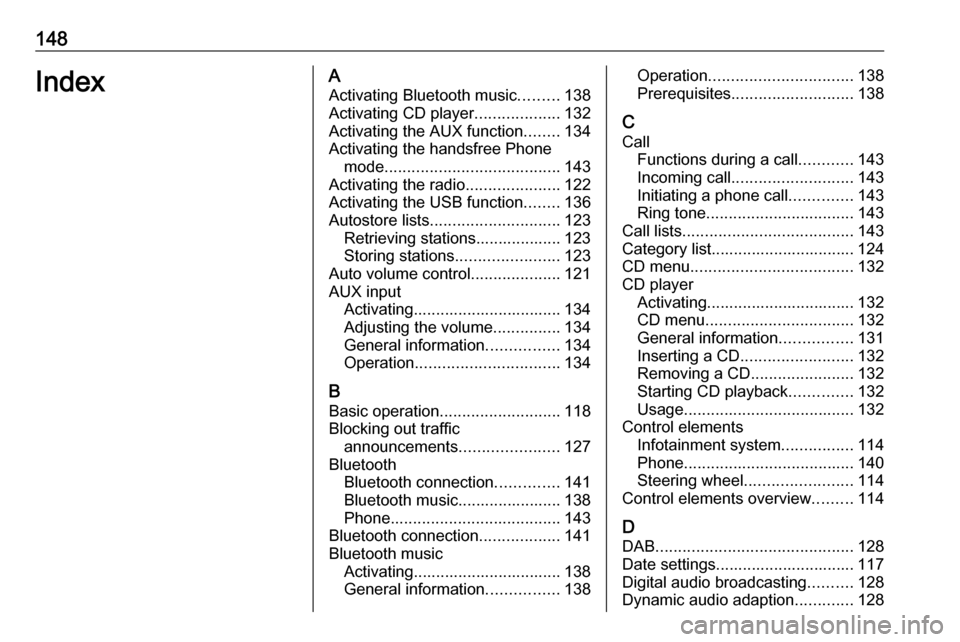
148IndexAActivating Bluetooth music .........138
Activating CD player ...................132
Activating the AUX function ........134
Activating the handsfree Phone mode ....................................... 143
Activating the radio .....................122
Activating the USB function ........136
Autostore lists ............................. 123
Retrieving stations................... 123
Storing stations .......................123
Auto volume control ....................121
AUX input Activating................................. 134
Adjusting the volume ...............134
General information ................134
Operation ................................ 134
B Basic operation ........................... 118
Blocking out traffic announcements ......................127
Bluetooth Bluetooth connection ..............141
Bluetooth music....................... 138
Phone ...................................... 143
Bluetooth connection ..................141
Bluetooth music Activating................................. 138General information ................138Operation................................ 138
Prerequisites ........................... 138
C Call Functions during a call ............143
Incoming call ........................... 143
Initiating a phone call ..............143
Ring tone ................................. 143
Call lists ...................................... 143
Category list................................ 124
CD menu .................................... 132
CD player Activating................................. 132
CD menu ................................. 132
General information ................131
Inserting a CD ......................... 132
Removing a CD .......................132
Starting CD playback ..............132
Usage ...................................... 132
Control elements Infotainment system ................114
Phone ...................................... 140
Steering wheel ........................ 114
Control elements overview .........114
D DAB ............................................ 128
Date settings............................... 117
Digital audio broadcasting ..........128
Dynamic audio adaption .............128
Page 149 of 155
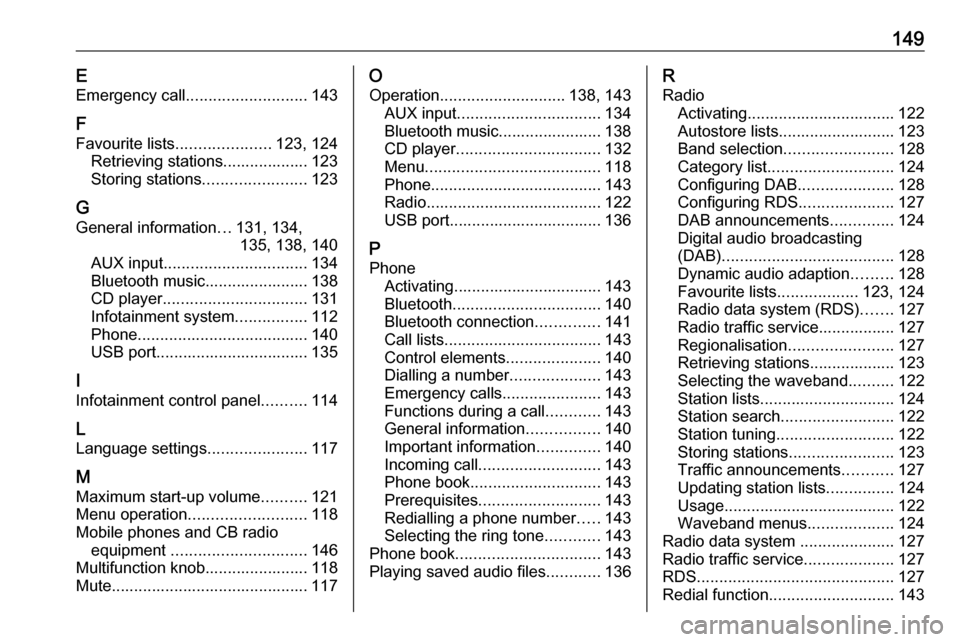
149EEmergency call ........................... 143
F
Favourite lists ..................... 123, 124
Retrieving stations................... 123
Storing stations .......................123
G General information ...131, 134,
135, 138, 140
AUX input ................................ 134
Bluetooth music....................... 138
CD player ................................ 131
Infotainment system ................112
Phone ...................................... 140
USB port.................................. 135
I
Infotainment control panel ..........114
L
Language settings ......................117
M
Maximum start-up volume ..........121
Menu operation .......................... 118
Mobile phones and CB radio equipment .............................. 146
Multifunction knob....................... 118 Mute............................................ 117O
Operation ............................ 138, 143
AUX input ................................ 134
Bluetooth music....................... 138
CD player ................................ 132
Menu ....................................... 118
Phone ...................................... 143
Radio ....................................... 122
USB port.................................. 136
P Phone Activating................................. 143
Bluetooth ................................. 140
Bluetooth connection ..............141
Call lists ................................... 143
Control elements .....................140
Dialling a number ....................143
Emergency calls ......................143
Functions during a call ............143
General information ................140
Important information ..............140
Incoming call ........................... 143
Phone book ............................. 143
Prerequisites ........................... 143
Redialling a phone number .....143
Selecting the ring tone ............143
Phone book ................................ 143
Playing saved audio files ............136R
Radio Activating................................. 122Autostore lists.......................... 123
Band selection ........................ 128
Category list ............................ 124
Configuring DAB .....................128
Configuring RDS .....................127
DAB announcements ..............124
Digital audio broadcasting
(DAB) ...................................... 128
Dynamic audio adaption .........128
Favourite lists ..................123, 124
Radio data system (RDS) .......127
Radio traffic service................. 127
Regionalisation ....................... 127
Retrieving stations................... 123
Selecting the waveband ..........122
Station lists .............................. 124
Station search ......................... 122
Station tuning .......................... 122
Storing stations .......................123
Traffic announcements ...........127
Updating station lists ...............124
Usage ...................................... 122
Waveband menus ...................124
Radio data system .....................127
Radio traffic service ....................127
RDS ............................................ 127
Redial function ............................ 143
Page 150 of 155
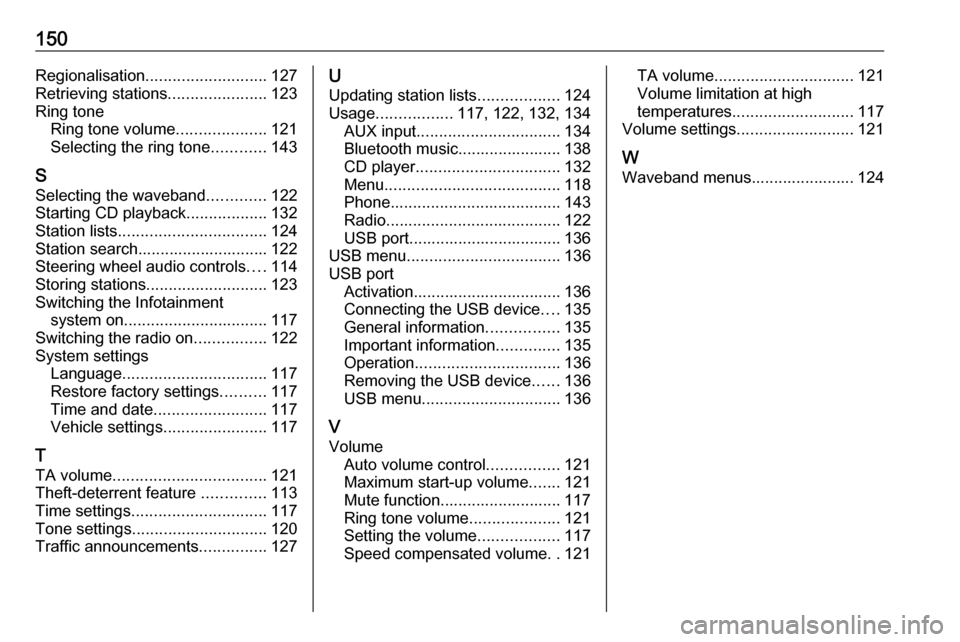
150Regionalisation........................... 127
Retrieving stations ......................123
Ring tone Ring tone volume ....................121
Selecting the ring tone ............143
S
Selecting the waveband .............122
Starting CD playback ..................132
Station lists ................................. 124
Station search............................. 122
Steering wheel audio controls ....114
Storing stations ........................... 123
Switching the Infotainment system on ................................ 117
Switching the radio on ................122
System settings Language ................................ 117
Restore factory settings ..........117
Time and date ......................... 117
Vehicle settings .......................117
T
TA volume .................................. 121
Theft-deterrent feature ..............113
Time settings .............................. 117
Tone settings .............................. 120
Traffic announcements ...............127U
Updating station lists ..................124
Usage ................. 117, 122, 132, 134
AUX input ................................ 134
Bluetooth music....................... 138 CD player ................................ 132
Menu ....................................... 118
Phone ...................................... 143
Radio ....................................... 122
USB port.................................. 136
USB menu .................................. 136
USB port Activation................................. 136
Connecting the USB device ....135
General information ................135
Important information ..............135
Operation ................................ 136
Removing the USB device ......136
USB menu ............................... 136
V Volume Auto volume control ................121
Maximum start-up volume .......121
Mute function........................... 117
Ring tone volume ....................121
Setting the volume ..................117
Speed compensated volume ..121TA volume ............................... 121
Volume limitation at high
temperatures ........................... 117
Volume settings .......................... 121
W
Waveband menus....................... 124