bluetooth VAUXHALL ASTRA J GTC 2018.5 Infotainment system
[x] Cancel search | Manufacturer: VAUXHALL, Model Year: 2018.5, Model line: ASTRA J GTC, Model: VAUXHALL ASTRA J GTC 2018.5Pages: 155, PDF Size: 2.64 MB
Page 64 of 155
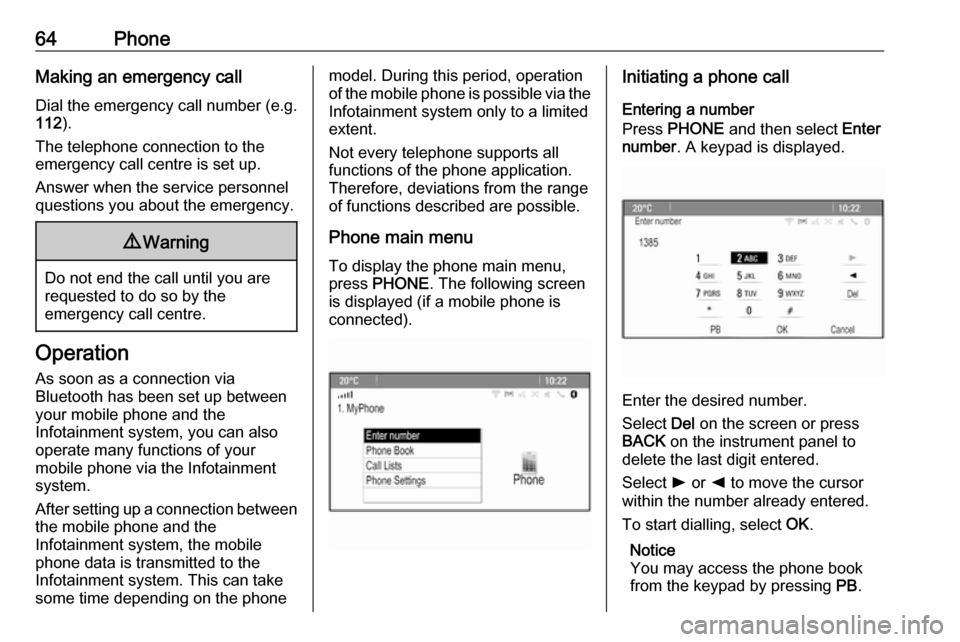
64PhoneMaking an emergency call
Dial the emergency call number (e.g.
112 ).
The telephone connection to the
emergency call centre is set up.
Answer when the service personnel
questions you about the emergency.9 Warning
Do not end the call until you are
requested to do so by the
emergency call centre.
Operation
As soon as a connection via
Bluetooth has been set up between
your mobile phone and the
Infotainment system, you can also
operate many functions of your
mobile phone via the Infotainment
system.
After setting up a connection between
the mobile phone and the
Infotainment system, the mobile
phone data is transmitted to the
Infotainment system. This can take
some time depending on the phone
model. During this period, operation
of the mobile phone is possible via the Infotainment system only to a limitedextent.
Not every telephone supports all
functions of the phone application.
Therefore, deviations from the range
of functions described are possible.
Phone main menu
To display the phone main menu,
press PHONE . The following screen
is displayed (if a mobile phone is
connected).Initiating a phone call
Entering a number
Press PHONE and then select Enter
number . A keypad is displayed.
Enter the desired number.
Select Del on the screen or press
BACK on the instrument panel to
delete the last digit entered.
Select l or k to move the cursor
within the number already entered.
To start dialling, select OK.
Notice
You may access the phone book
from the keypad by pressing PB.
Page 67 of 155
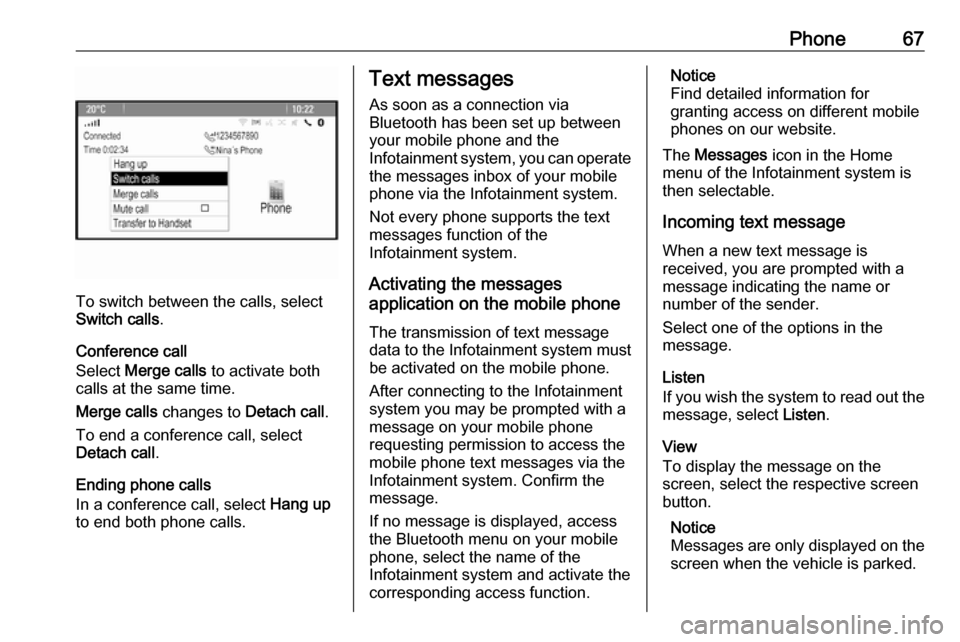
Phone67
To switch between the calls, select
Switch calls .
Conference call
Select Merge calls to activate both
calls at the same time.
Merge calls changes to Detach call.
To end a conference call, select
Detach call .
Ending phone calls
In a conference call, select Hang up
to end both phone calls.
Text messages
As soon as a connection via
Bluetooth has been set up between
your mobile phone and the
Infotainment system, you can operate the messages inbox of your mobile
phone via the Infotainment system.
Not every phone supports the textmessages function of the
Infotainment system.
Activating the messages
application on the mobile phone
The transmission of text message
data to the Infotainment system must
be activated on the mobile phone.
After connecting to the Infotainment
system you may be prompted with a
message on your mobile phone
requesting permission to access the
mobile phone text messages via the
Infotainment system. Confirm the
message.
If no message is displayed, access
the Bluetooth menu on your mobile
phone, select the name of the
Infotainment system and activate the
corresponding access function.Notice
Find detailed information for
granting access on different mobile
phones on our website.
The Messages icon in the Home
menu of the Infotainment system is
then selectable.
Incoming text message
When a new text message is
received, you are prompted with a
message indicating the name or
number of the sender.
Select one of the options in the
message.
Listen
If you wish the system to read out the
message, select Listen.
View
To display the message on the
screen, select the respective screen
button.
Notice
Messages are only displayed on the screen when the vehicle is parked.
Page 71 of 155
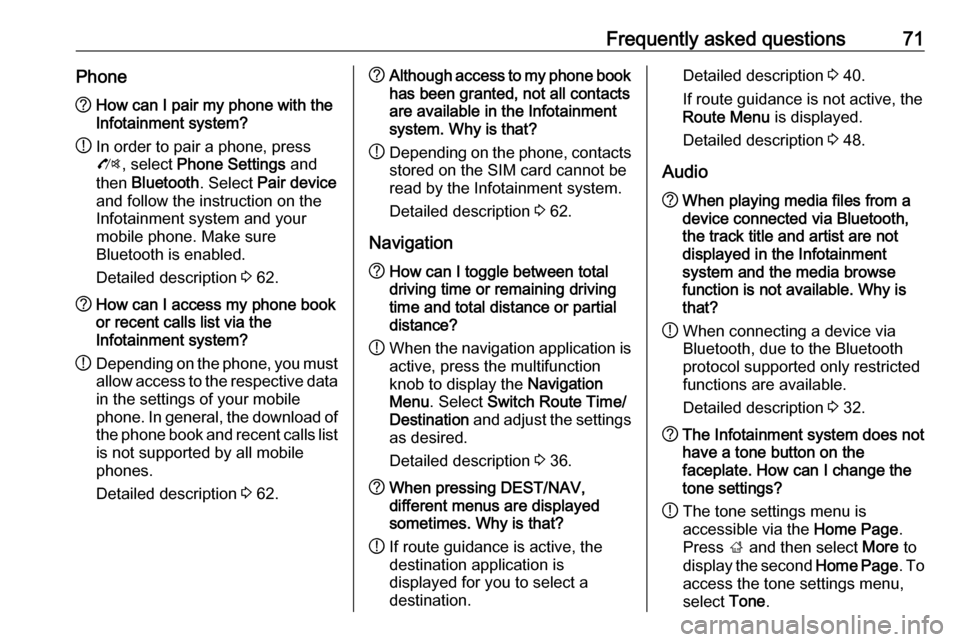
Frequently asked questions71Phone?How can I pair my phone with the
Infotainment system?
! In order to pair a phone, press
O , select Phone Settings and
then Bluetooth . Select Pair device
and follow the instruction on the
Infotainment system and your
mobile phone. Make sure
Bluetooth is enabled.
Detailed description 3 62.? How can I access my phone book
or recent calls list via the
Infotainment system?
! Depending on the phone, you must
allow access to the respective data
in the settings of your mobile
phone. In general, the download of the phone book and recent calls list is not supported by all mobile
phones.
Detailed description 3 62.? Although access to my phone book
has been granted, not all contacts
are available in the Infotainment
system. Why is that?
! Depending on the phone, contacts
stored on the SIM card cannot be read by the Infotainment system.
Detailed description 3 62.
Navigation? How can I toggle between total
driving time or remaining driving
time and total distance or partial
distance?
! When the navigation application is
active, press the multifunction
knob to display the Navigation
Menu . Select Switch Route Time/
Destination and adjust the settings
as desired.
Detailed description 3 36.? When pressing DEST/NAV,
different menus are displayed
sometimes. Why is that?
! If route guidance is active, the
destination application is
displayed for you to select a
destination.Detailed description 3 40.
If route guidance is not active, the
Route Menu is displayed.
Detailed description 3 48.
Audio? When playing media files from a
device connected via Bluetooth,
the track title and artist are not
displayed in the Infotainment
system and the media browse
function is not available. Why is
that?
! When connecting a device via
Bluetooth, due to the Bluetooth
protocol supported only restricted
functions are available.
Detailed description 3 32.? The Infotainment system does not
have a tone button on the
faceplate. How can I change the tone settings?
! The tone settings menu is
accessible via the Home Page.
Press ; and then select More to
display the second Home Page. To
access the tone settings menu,
select Tone.
Page 74 of 155
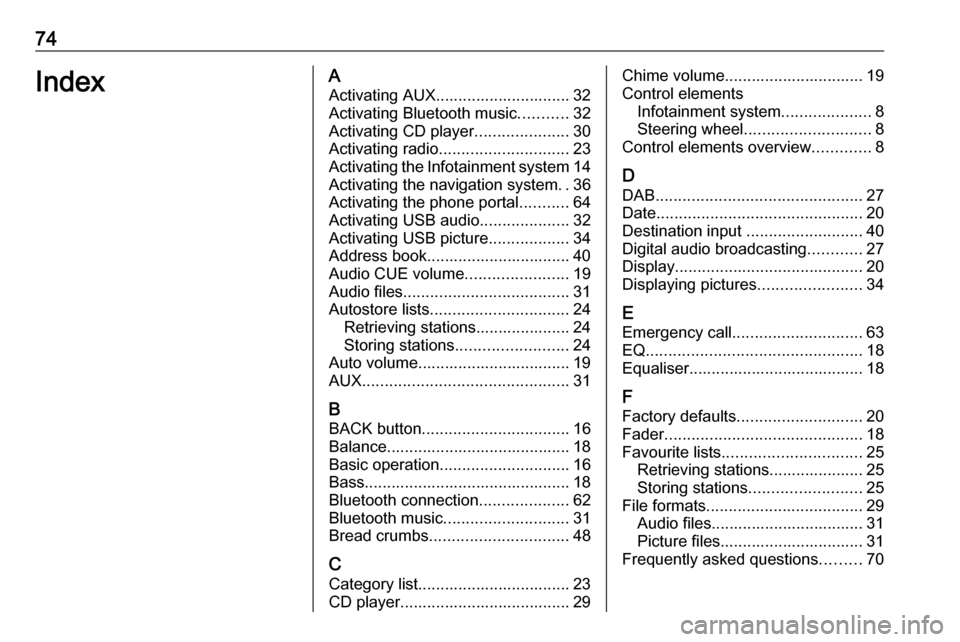
74IndexAActivating AUX.............................. 32
Activating Bluetooth music ...........32
Activating CD player .....................30
Activating radio ............................. 23
Activating the Infotainment system 14
Activating the navigation system ..36
Activating the phone portal ...........64
Activating USB audio ....................32
Activating USB picture ..................34
Address book................................ 40
Audio CUE volume .......................19
Audio files ..................................... 31
Autostore lists ............................... 24
Retrieving stations..................... 24
Storing stations ......................... 24
Auto volume.................................. 19
AUX .............................................. 31
B BACK button ................................. 16
Balance......................................... 18
Basic operation ............................. 16
Bass.............................................. 18 Bluetooth connection ....................62
Bluetooth music ............................ 31
Bread crumbs ............................... 48
C Category list.................................. 23
CD player...................................... 29Chime volume............................... 19
Control elements Infotainment system ....................8
Steering wheel ............................ 8
Control elements overview .............8
D DAB .............................................. 27
Date .............................................. 20
Destination input ..........................40
Digital audio broadcasting ............27
Display .......................................... 20
Displaying pictures .......................34
E Emergency call ............................. 63
EQ ................................................ 18
Equaliser....................................... 18
F
Factory defaults ............................ 20
Fader ............................................ 18
Favourite lists ............................... 25
Retrieving stations..................... 25
Storing stations ......................... 25
File formats ................................... 29
Audio files.................................. 31
Picture files................................ 31
Frequently asked questions .........70
Page 75 of 155
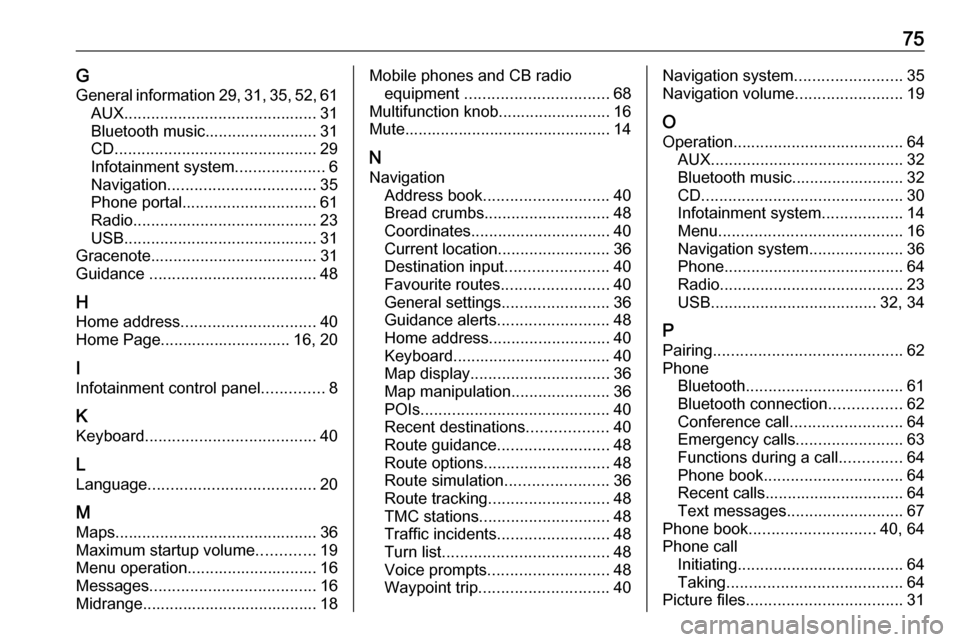
75GGeneral information 29, 31 , 35 , 52 , 61
AUX ........................................... 31
Bluetooth music......................... 31
CD ............................................. 29
Infotainment system ....................6
Navigation ................................. 35
Phone portal .............................. 61
Radio ......................................... 23
USB ........................................... 31
Gracenote ..................................... 31
Guidance ..................................... 48
H Home address .............................. 40
Home Page............................. 16, 20
I
Infotainment control panel ..............8
K Keyboard ...................................... 40
L Language ..................................... 20
M
Maps ............................................. 36
Maximum startup volume .............19
Menu operation............................. 16
Messages ..................................... 16
Midrange....................................... 18Mobile phones and CB radio equipment ................................ 68
Multifunction knob......................... 16
Mute.............................................. 14
N
Navigation Address book ............................ 40
Bread crumbs ............................ 48
Coordinates ............................... 40
Current location ......................... 36
Destination input .......................40
Favourite routes ........................40
General settings ........................36
Guidance alerts ......................... 48
Home address ........................... 40
Keyboard ................................... 40
Map display ............................... 36
Map manipulation ......................36
POIs .......................................... 40
Recent destinations ..................40
Route guidance ......................... 48
Route options ............................ 48
Route simulation .......................36
Route tracking ........................... 48
TMC stations ............................. 48
Traffic incidents ......................... 48
Turn list ..................................... 48
Voice prompts ........................... 48
Waypoint trip ............................. 40Navigation system........................35
Navigation volume ........................19
O Operation ...................................... 64
AUX ........................................... 32
Bluetooth music......................... 32
CD ............................................. 30
Infotainment system ..................14
Menu ......................................... 16
Navigation system .....................36
Phone ........................................ 64
Radio ......................................... 23
USB ..................................... 32, 34
P Pairing .......................................... 62
Phone Bluetooth ................................... 61
Bluetooth connection ................62
Conference call ......................... 64
Emergency calls ........................63
Functions during a call ..............64
Phone book ............................... 64
Recent calls............................... 64
Text messages .......................... 67
Phone book ............................ 40, 64
Phone call Initiating ..................................... 64
Taking ....................................... 64
Picture files ................................... 31
Page 76 of 155
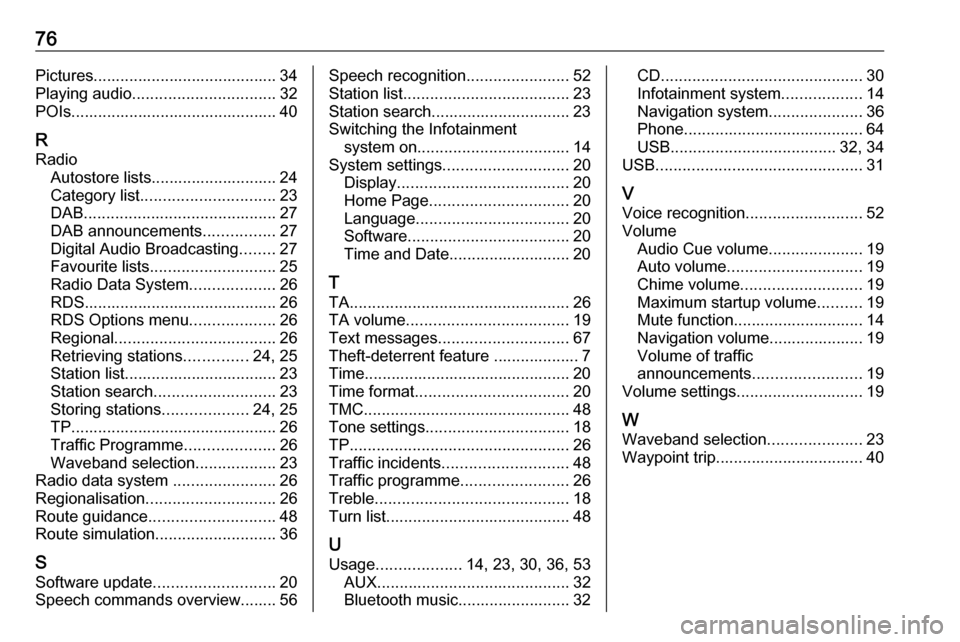
76Pictures......................................... 34
Playing audio ................................ 32
POIs.............................................. 40
R Radio Autostore lists............................ 24
Category list .............................. 23
DAB ........................................... 27
DAB announcements ................27
Digital Audio Broadcasting ........27
Favourite lists ............................ 25
Radio Data System ...................26
RDS........................................... 26
RDS Options menu ...................26
Regional .................................... 26
Retrieving stations ..............24, 25
Station list.................................. 23
Station search ........................... 23
Storing stations ...................24, 25
TP.............................................. 26
Traffic Programme ....................26
Waveband selection ..................23
Radio data system .......................26
Regionalisation ............................. 26
Route guidance ............................ 48
Route simulation ........................... 36
S
Software update ........................... 20
Speech commands overview........ 56Speech recognition .......................52
Station list ..................................... 23
Station search............................... 23
Switching the Infotainment system on .................................. 14
System settings ............................ 20
Display ...................................... 20
Home Page ............................... 20
Language .................................. 20
Software .................................... 20
Time and Date........................... 20
T
TA ................................................. 26
TA volume .................................... 19
Text messages ............................. 67
Theft-deterrent feature ................... 7
Time.............................................. 20
Time format .................................. 20
TMC .............................................. 48
Tone settings ................................ 18
TP ................................................. 26
Traffic incidents ............................ 48
Traffic programme ........................26
Treble ........................................... 18
Turn list ......................................... 48
U Usage ................... 14, 23, 30, 36, 53
AUX ........................................... 32
Bluetooth music......................... 32CD ............................................. 30
Infotainment system ..................14
Navigation system .....................36
Phone ........................................ 64
USB ..................................... 32, 34
USB .............................................. 31
V
Voice recognition ..........................52
Volume Audio Cue volume .....................19
Auto volume .............................. 19
Chime volume ........................... 19
Maximum startup volume ..........19
Mute function............................. 14
Navigation volume..................... 19
Volume of traffic
announcements ........................ 19
Volume settings ............................ 19
W
Waveband selection .....................23
Waypoint trip................................. 40
Page 111 of 155
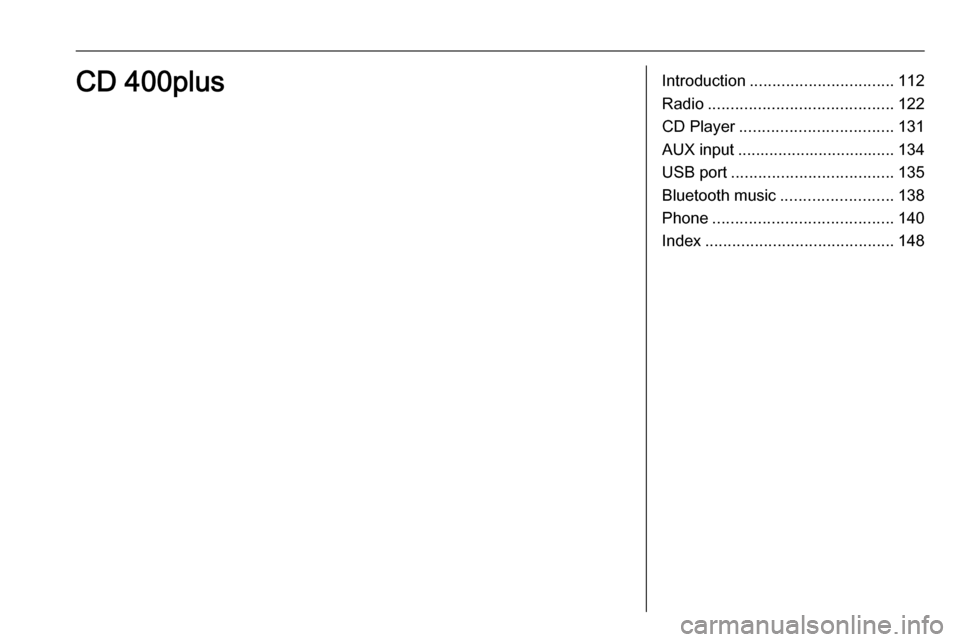
Introduction................................ 112
Radio ......................................... 122
CD Player .................................. 131
AUX input ................................... 134
USB port .................................... 135
Bluetooth music ......................... 138
Phone ........................................ 140
Index .......................................... 148CD 400plus
Page 112 of 155
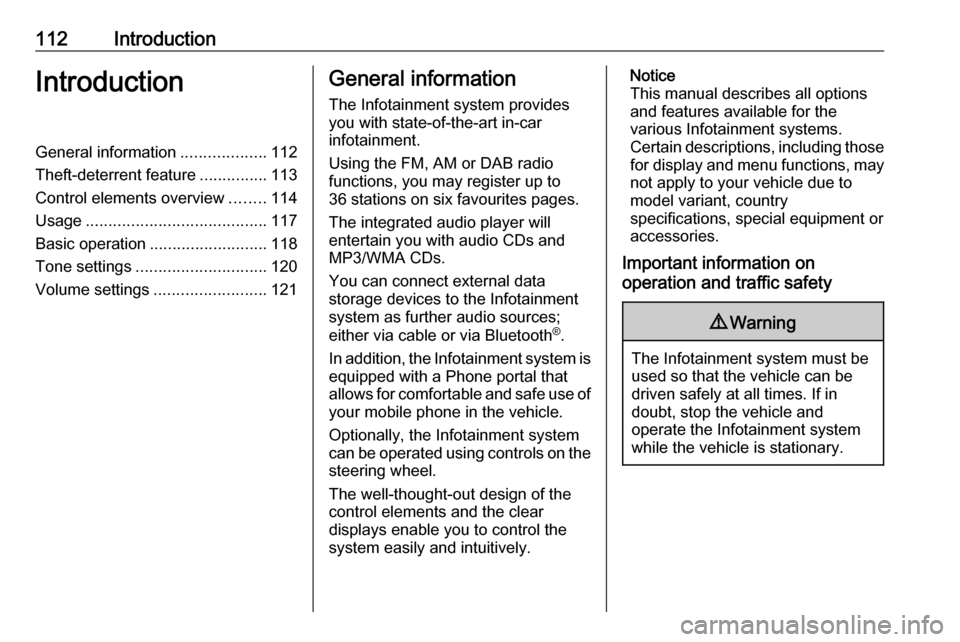
112IntroductionIntroductionGeneral information...................112
Theft-deterrent feature ...............113
Control elements overview ........114
Usage ........................................ 117
Basic operation .......................... 118
Tone settings ............................. 120
Volume settings .........................121General information
The Infotainment system provides
you with state-of-the-art in-car
infotainment.
Using the FM, AM or DAB radio
functions, you may register up to 36 stations on six favourites pages.
The integrated audio player will
entertain you with audio CDs and
MP3/WMA CDs.
You can connect external data
storage devices to the Infotainment system as further audio sources;
either via cable or via Bluetooth ®
.
In addition, the Infotainment system is equipped with a Phone portal that
allows for comfortable and safe use of
your mobile phone in the vehicle.
Optionally, the Infotainment system
can be operated using controls on the steering wheel.
The well-thought-out design of the
control elements and the clear
displays enable you to control the
system easily and intuitively.Notice
This manual describes all options
and features available for the
various Infotainment systems.
Certain descriptions, including those
for display and menu functions, may not apply to your vehicle due to
model variant, country
specifications, special equipment or
accessories.
Important information on
operation and traffic safety9 Warning
The Infotainment system must be
used so that the vehicle can be
driven safely at all times. If in
doubt, stop the vehicle and
operate the Infotainment system
while the vehicle is stationary.
Page 118 of 155
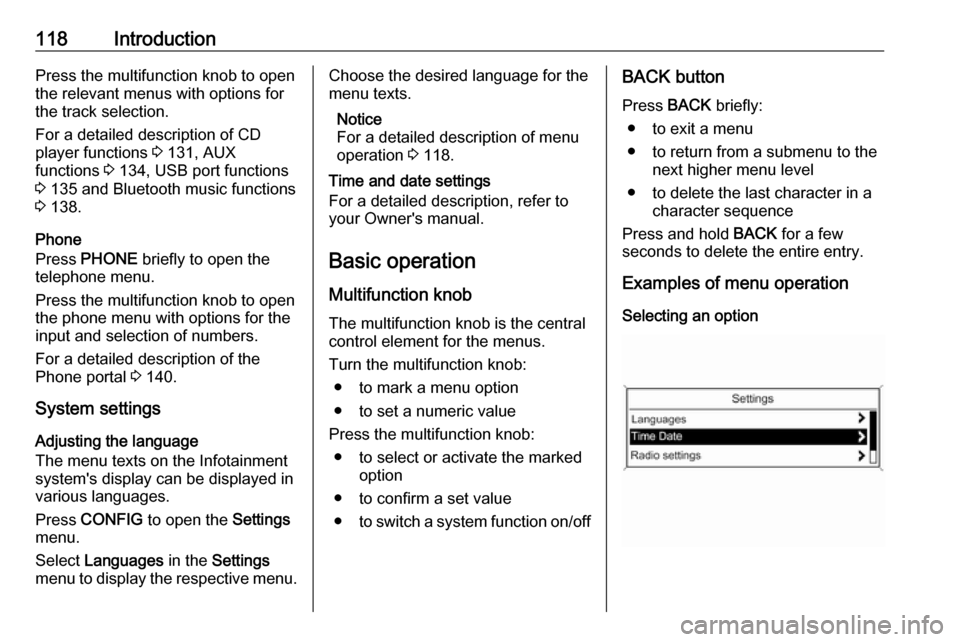
118IntroductionPress the multifunction knob to open
the relevant menus with options for
the track selection.
For a detailed description of CD
player functions 3 131, AUX
functions 3 134, USB port functions
3 135 and Bluetooth music functions
3 138.
Phone
Press PHONE briefly to open the
telephone menu.
Press the multifunction knob to open
the phone menu with options for the
input and selection of numbers.
For a detailed description of the
Phone portal 3 140.
System settings Adjusting the language
The menu texts on the Infotainment
system's display can be displayed in
various languages.
Press CONFIG to open the Settings
menu.
Select Languages in the Settings
menu to display the respective menu.Choose the desired language for the
menu texts.
Notice
For a detailed description of menu
operation 3 118.
Time and date settings
For a detailed description, refer to
your Owner's manual.
Basic operation
Multifunction knob The multifunction knob is the central
control element for the menus.
Turn the multifunction knob: ● to mark a menu option
● to set a numeric value
Press the multifunction knob: ● to select or activate the marked option
● to confirm a set value ● to switch a system function on/offBACK button
Press BACK briefly:
● to exit a menu
● to return from a submenu to the next higher menu level
● to delete the last character in a character sequence
Press and hold BACK for a few
seconds to delete the entire entry.
Examples of menu operation
Selecting an option
Page 138 of 155
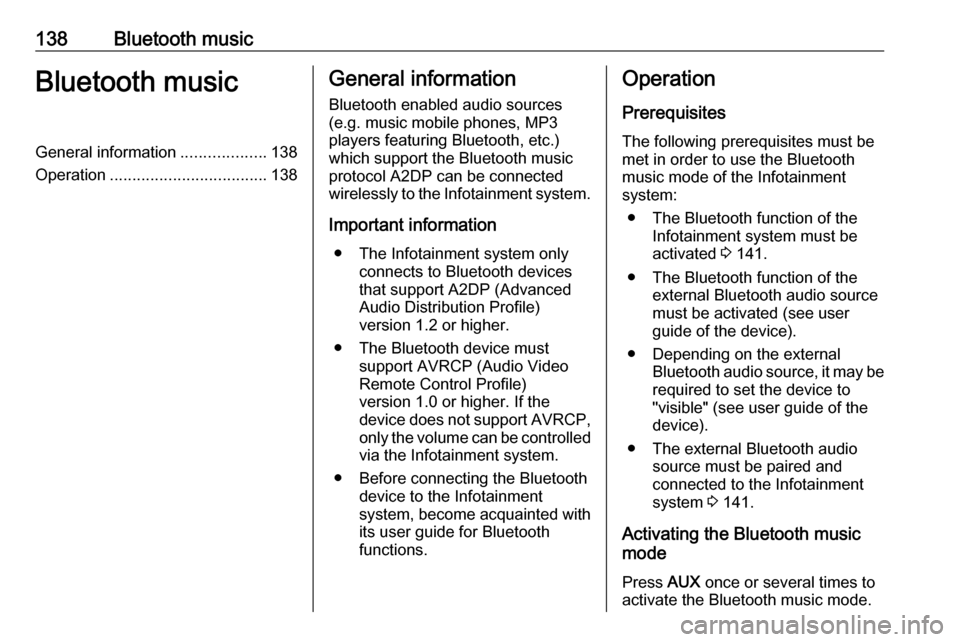
138Bluetooth musicBluetooth musicGeneral information...................138
Operation ................................... 138General information
Bluetooth enabled audio sources (e.g. music mobile phones, MP3
players featuring Bluetooth, etc.)
which support the Bluetooth music
protocol A2DP can be connected
wirelessly to the Infotainment system.
Important information ● The Infotainment system only connects to Bluetooth devices
that support A2DP (Advanced
Audio Distribution Profile)
version 1.2 or higher.
● The Bluetooth device must support AVRCP (Audio VideoRemote Control Profile)
version 1.0 or higher. If the
device does not support AVRCP, only the volume can be controlled via the Infotainment system.
● Before connecting the Bluetooth device to the Infotainment
system, become acquainted with
its user guide for Bluetooth
functions.Operation
Prerequisites The following prerequisites must bemet in order to use the Bluetooth music mode of the Infotainment
system:
● The Bluetooth function of the Infotainment system must be
activated 3 141.
● The Bluetooth function of the external Bluetooth audio source
must be activated (see user
guide of the device).
● Depending on the external Bluetooth audio source, it may be
required to set the device to
"visible" (see user guide of the
device).
● The external Bluetooth audio source must be paired and
connected to the Infotainment
system 3 141.
Activating the Bluetooth music
mode
Press AUX once or several times to
activate the Bluetooth music mode.