infotainment VAUXHALL ASTRA J GTC 2018.5 Infotainment system
[x] Cancel search | Manufacturer: VAUXHALL, Model Year: 2018.5, Model line: ASTRA J GTC, Model: VAUXHALL ASTRA J GTC 2018.5Pages: 155, PDF Size: 2.64 MB
Page 26 of 155

26RadioRetrieving a station
If required, briefly press FAV to open
a favourite list or to switch to another
favourite list. Press one of the station
buttons 1...6 to activate the station
stored in the respective location.
Defining the number of favourite
lists
Press CONFIG and then select the
Radio Settings . Select Number of
Favourite Pages to display the
respective submenu.
Select the number of favourite pages
you wish to be displayed.
Radio data system RDS is a service of FM stations that
considerably facilitates the finding of
the desired station and its fault-free
reception.Advantages of RDS
● On the display the programme name of the set station appears
instead of its frequency.
● During station search the Infotainment system tunes in to
RDS stations only.
● The Infotainment system always tunes in to the best receivable
broadcasting frequency of the set station by means of AF
(Alternative Frequency).
● Depending on the station that is received the Infotainment system
displays radio text that can
contain, for example, information on the current programme.
RDS Options menu
To open the menu for the RDS
configuration, press CONFIG and
then select Radio Settings .
Select RDS Options to display the
respective submenu.
Activating the RDS function
Activate RDS.
Notice
If RDS is deactivated, not all menu
items of the RDS Options menu are
displayed.
Regional
RDS stations sometimes broadcast regionally different programmes on
different frequencies.
If Regional is activated, only
alternative frequencies (AF) with the
same regional programmes are
selected.
Page 27 of 155

Radio27If Regional is deactivated, alternative
frequencies of the stations are
selected without regard to regional
programmes.
Text Scroll Freeze
Some RDS stations do not only show
the programme service name on the
display, but also additional
information on the current
programme. If additional information
is displayed, the programme name is
hidden.
To prevent additional information
from being displayed, activate Text
Scroll Freeze .
Radio Text If RDS and the reception of an RDS
station are activated, information on
the radio programme currently active
or the music track currently playing
are displayed below the programme
name.
To show or hide the information,
activate or deactivate Radio Text.Radio traffic service
(TP = Traffic Programme)
Radio traffic service stations are RDS
stations that broadcast traffic news.
If the radio traffic service is switched
on, radio or media playback is
interrupted for the duration of the
traffic announcement.
Switching the radio traffic service on
and off
To switch the traffic announcement
standby facility of the Infotainment
system on and off, press TP.
● If the radio traffic service is switched on, [ ] is indicated on the
display.
● If the current station is not a radio
traffic service station, a search is
started automatically for the next radio traffic service station.
● If a radio traffic service station has been found, [TP] is indicated
on the display.Traffic announcement volume
To adjust the volume of traffic
announcements, select Traffic
Volume . The respective submenu is
displayed. Adjust the setting as
desired.
Listening to traffic announcements only
Switch on the radio traffic service and
completely turn down the volume of
the Infotainment system.
Blocking out traffic announcements
To block out a traffic announcement,
e.g. during CD/MP3 playback:
Press TP or select Cancel in the TP
message on the screen.
The traffic announcement is
cancelled, but the radio traffic service
remains switched on.
Digital audio broadcasting
DAB broadcasts radio stations
digitally.
Page 28 of 155

28RadioGeneral information● DAB stations are indicated by the
programme name instead of the
broadcasting frequency.
● With DAB, several radio programmes (services) can bebroadcasted on a single
ensemble.
● Besides high-quality digital audio
services, DAB is also able to
transmit programme-associated
data and a multitude of other data services including travel and
traffic information.
● As long as a given DAB receiver can pick up the signal sent out bya broadcasting station (even if
the signal is very weak), sound
reproduction is ensured.
● In the event of poor reception, the
volume is reduced automatically
to avoid the output of
disagreeable noises.
● Interference caused by stations that are on nearby frequencies (a
phenomenon that is typical of AM and FM reception) does not
occur with DAB.If the DAB signal is too weak to
be picked up by the receiver, the
system switches over to the
same programme on another
DAB or FM station.
● If the DAB signal is reflected by natural obstacles or buildings,
the reception quality of DAB is
improved, whereas AM or FM
reception is considerably
impaired in such cases.
● When DAB reception is enabled, the FM tuner of the Infotainmentsystem remains active in the
background and continually
searches for the best receivable
FM stations. If TP 3 26 is
activated, traffic announcements
of the FM station with the best
reception are issued. Deactivate
TP, if DAB reception should not
be interrupted by FM traffic
announcements.
DAB announcements
Besides their music programmes, lots
of DAB stations also broadcast
announcements of various
categories.While in the DAB main menu, press the multifunction knob to open the
DAB menu and then select
Announcements .
If you activate some or all categories, the currently received DAB service is
interrupted when an announcement
of these categories is made.
Activate the desired categories.
Page 29 of 155
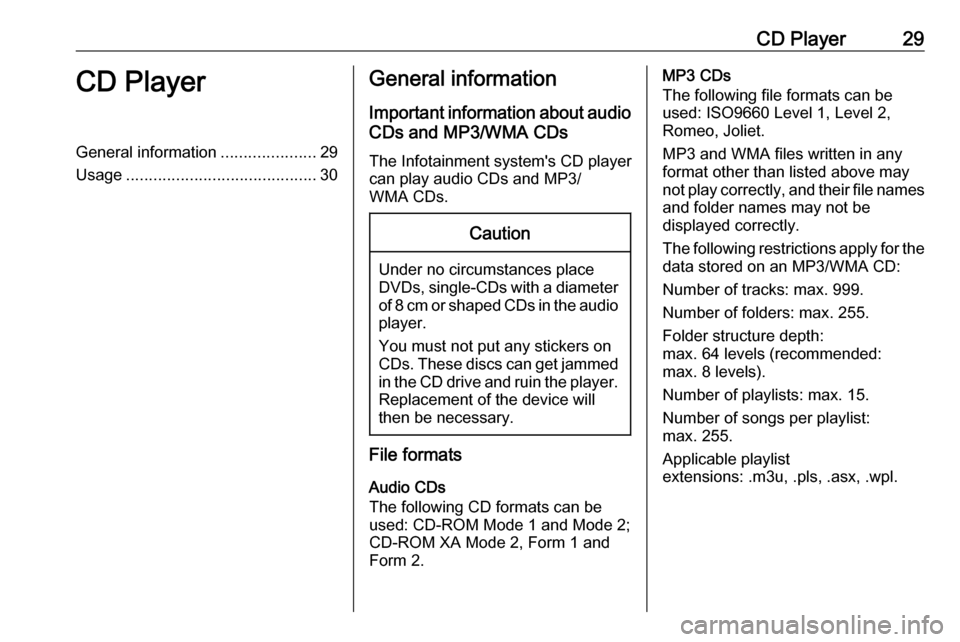
CD Player29CD PlayerGeneral information.....................29
Usage .......................................... 30General information
Important information about audio CDs and MP3/WMA CDs
The Infotainment system's CD player
can play audio CDs and MP3/
WMA CDs.Caution
Under no circumstances place
DVDs, single-CDs with a diameter
of 8 cm or shaped CDs in the audio
player.
You must not put any stickers on
CDs. These discs can get jammed in the CD drive and ruin the player. Replacement of the device will
then be necessary.
File formats
Audio CDs
The following CD formats can be
used: CD-ROM Mode 1 and Mode 2;
CD-ROM XA Mode 2, Form 1 and
Form 2.
MP3 CDs
The following file formats can be
used: ISO9660 Level 1, Level 2,
Romeo, Joliet.
MP3 and WMA files written in any
format other than listed above may
not play correctly, and their file names and folder names may not be
displayed correctly.
The following restrictions apply for the data stored on an MP3/WMA CD:
Number of tracks: max. 999.
Number of folders: max. 255.
Folder structure depth:
max. 64 levels (recommended:
max. 8 levels).
Number of playlists: max. 15.
Number of songs per playlist:
max. 255.
Applicable playlist
extensions: .m3u, .pls, .asx, .wpl.
Page 31 of 155

External devices31External devicesGeneral information.....................31
Playing audio ............................... 32
Displaying pictures ....................... 34General information
Sockets for the connection of external
devices are located in the centre
console.
Notice
The sockets must always be kept
clean and dry.
AUX input
It is possible to connect an auxiliary
device with a 3.5 mm jack plug to the
AUX input. The Infotainment system
can play music files contained in
auxiliary devices.
When connected to the AUX input,
the audio signal of the auxiliary device
is transmitted via the speakers of the
Infotainment system.
The volume can be adjusted via the Infotainment system. All other control functions must be operated via the
auxiliary device.
Connecting a device
To connect the auxiliary device to the
AUX input socket of the Infotainment
system, use the following cable:
3-pole for audio source.To disconnect the AUX device, select another function and then remove the
AUX device.
USB port An MP3 player, USB device or
smartphone can be connected to the
USB port. The Infotainment system
can play music files or display
pictures contained in auxiliary
devices.
When connected to the USB port, the
devices mentioned above can be
operated via the controls and menus
of the Infotainment system.
Notice
Not all auxiliary devices are
supported by the Infotainment
system.
Connecting/disconnecting a device
Connect the USB device to the USB
port.
Notice
If a non-readable USB device is
connected, a corresponding error
message appears and the
Infotainment system automatically
switches to the previous function.
Page 32 of 155

32External devicesTo disconnect the USB device, select
another function and then remove the
USB storage device.Caution
Avoid disconnecting the device
during playback. This may
damage the device or the
Infotainment system.
Bluetooth
Devices which support the Bluetooth
music profiles A2DP and AVRCP can be connected wirelessly to the
Infotainment system. The
Infotainment system can play music
files contained in these devices.
Connecting a device
For a detailed description on the
Bluetooth connection 3 62.
File formats
Audio files
Only devices formatted in the FAT32,
NTFS and HFS+ file systems are
supported.
Notice
Some files may not be played
properly. This might be due to a
different recording format or the
condition of the file.
Files from online shops to which
Digital Rights Management (DRM)
has been applied cannot be played.
The playable audio file formats are
MP3, WMA, AAC and .M4A.
When playing a file with ID3 tag
information, the Infotainment system
can display information, e.g. on the
track title and artist.
Picture files
The displayable picture file formats
are JPG, JPEG, BMP, PNG and GIF.
The files must have a maximum of
2048 pixels in width and 2048 pixels
in height (4MP). The pictures should
not exceed a file size of 1MB.
Gracenote
The Gracenote database contains
information on media data currently available on the market.When connecting external devices,
the tracks or files are recognised by
the Gracenote function.
If the Gracenote normalisation
function is activated, spelling
mistakes in MP3 tag data are
automatically corrected. Due to this,
media search results may be
improved.
Press CONFIG and then select Radio
Settings .
Select Gracenote Options to display
the respective submenu.
Activate the Gracenote normalisation function.
Playing audio
Starting playback If not connected, connect the device
3 31.
Press ; and then select USB, AUX
or Bluetooth .
Example: USB main menu
Page 35 of 155
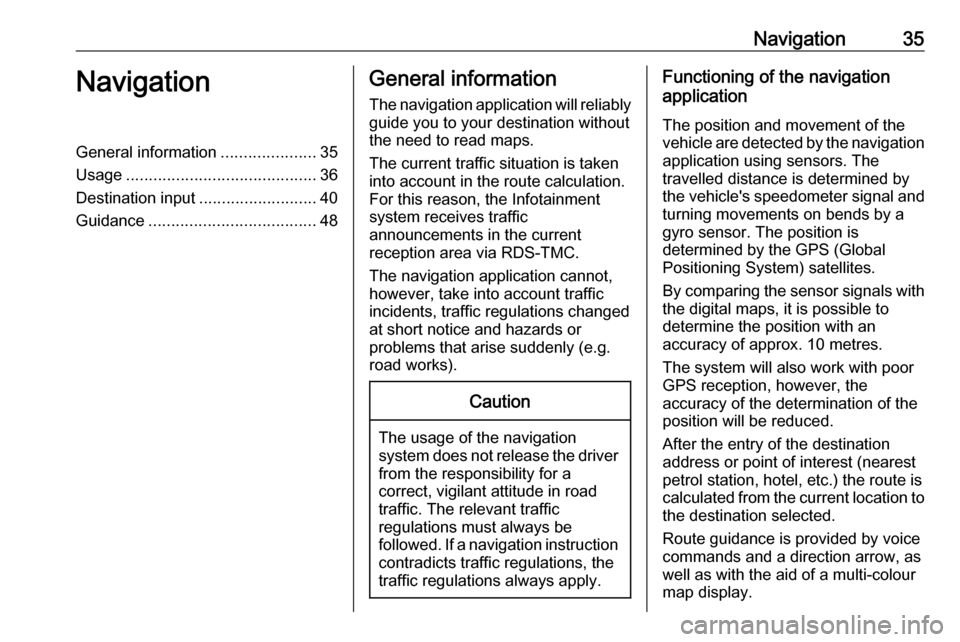
Navigation35NavigationGeneral information.....................35
Usage .......................................... 36
Destination input ..........................40
Guidance ..................................... 48General information
The navigation application will reliably guide you to your destination without
the need to read maps.
The current traffic situation is taken
into account in the route calculation.
For this reason, the Infotainment
system receives traffic
announcements in the current
reception area via RDS-TMC.
The navigation application cannot,
however, take into account traffic
incidents, traffic regulations changed at short notice and hazards or
problems that arise suddenly (e.g.
road works).Caution
The usage of the navigation
system does not release the driver
from the responsibility for a
correct, vigilant attitude in road
traffic. The relevant traffic
regulations must always be
followed. If a navigation instruction contradicts traffic regulations, the
traffic regulations always apply.
Functioning of the navigation
application
The position and movement of the
vehicle are detected by the navigation application using sensors. The
travelled distance is determined by
the vehicle's speedometer signal and
turning movements on bends by a
gyro sensor. The position is
determined by the GPS (Global
Positioning System) satellites.
By comparing the sensor signals with the digital maps, it is possible to
determine the position with an
accuracy of approx. 10 metres.
The system will also work with poor
GPS reception, however, the
accuracy of the determination of the
position will be reduced.
After the entry of the destination
address or point of interest (nearest
petrol station, hotel, etc.) the route is
calculated from the current location to
the destination selected.
Route guidance is provided by voice
commands and a direction arrow, as
well as with the aid of a multi-colour
map display.
Page 39 of 155

Navigation39On the right side of the screen, the
current position is displayed on the
map. On the left side, the GPS
coordinates of the current position are
shown.
Destination position
If route guidance is active, you may
display information on the destination entered.
Press the multifunction knob to
display the Navigation Menu . Select
Destination Position Info .
On the right side of the screen, the destination is displayed on the map.
On the left side, the address and the
GPS coordinates of the destination
are shown.
Saving a position
The current position or a destination
position may be saved in the address
book.
Select Save. For a detailed
description on saving addresses in
the address book 3 40.Route simulation
The Infotainment system features a
route simulation mode for test
purposes.
To start the simulation mode, press
CONFIG and then select Navigation
Settings .
Scroll through the list and select
Route Simulation to display the
respective submenu.
Starting position
Since the simulation mode does not
draw on the GPS signal providing the
current position of the vehicle, a start
position must be set manually.Use Last Known Position
To set the last position provided by a
GPS signal as starting point, select
Use Last Known Position .Use Previous Destination
To use one of the last destinations
entered as starting point, select Use
Previous Destination . The previous
destinations list is displayed.
Select the desired address.Use Specified Location
To use a specific location as starting
point, select Use Specified Location .
Enter an address. For a detailed
description 3 40.
Simulation mode is started.
Cancelling simulation mode
To leave the simulation mode, press
CONFIG and then select Navigation
Settings .
Scroll through the list and select
Route Simulation to display the
respective submenu.
Select Cancel Route Simulation .
Additional route simulation menu
When route guidance is active in the
simulation mode, an additional menu
is displayed in the Navigation Menu.
Press the multifunction knob to
display the Navigation Menu . Scroll
through the list and select Route
Simulation to display the respective
submenu.
Page 41 of 155
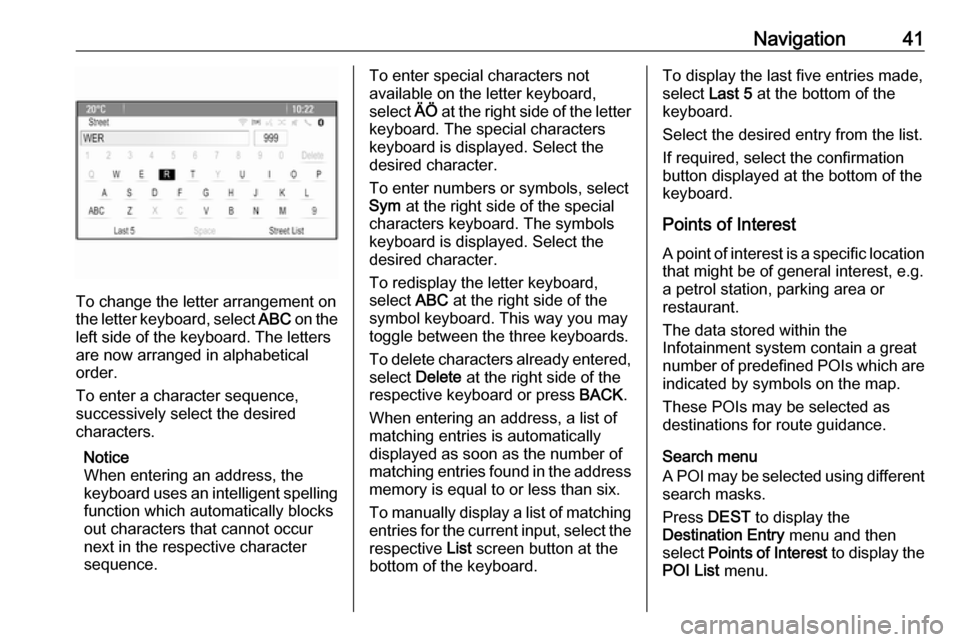
Navigation41
To change the letter arrangement on
the letter keyboard, select ABC on the
left side of the keyboard. The letters
are now arranged in alphabetical
order.
To enter a character sequence,
successively select the desired
characters.
Notice
When entering an address, the
keyboard uses an intelligent spelling
function which automatically blocks
out characters that cannot occur
next in the respective character
sequence.
To enter special characters not
available on the letter keyboard,
select ÄÖ at the right side of the letter
keyboard. The special characters keyboard is displayed. Select the
desired character.
To enter numbers or symbols, select
Sym at the right side of the special
characters keyboard. The symbols
keyboard is displayed. Select the
desired character.
To redisplay the letter keyboard,
select ABC at the right side of the
symbol keyboard. This way you may
toggle between the three keyboards.
To delete characters already entered, select Delete at the right side of the
respective keyboard or press BACK.
When entering an address, a list of
matching entries is automatically
displayed as soon as the number of
matching entries found in the address
memory is equal to or less than six.
To manually display a list of matching entries for the current input, select the respective List screen button at the
bottom of the keyboard.To display the last five entries made,
select Last 5 at the bottom of the
keyboard.
Select the desired entry from the list.
If required, select the confirmation
button displayed at the bottom of the
keyboard.
Points of Interest
A point of interest is a specific location
that might be of general interest, e.g.
a petrol station, parking area or
restaurant.
The data stored within the
Infotainment system contain a great
number of predefined POIs which are indicated by symbols on the map.
These POIs may be selected as
destinations for route guidance.
Search menu
A POI may be selected using different search masks.
Press DEST to display the
Destination Entry menu and then
select Points of Interest to display the
POI List menu.
Page 44 of 155
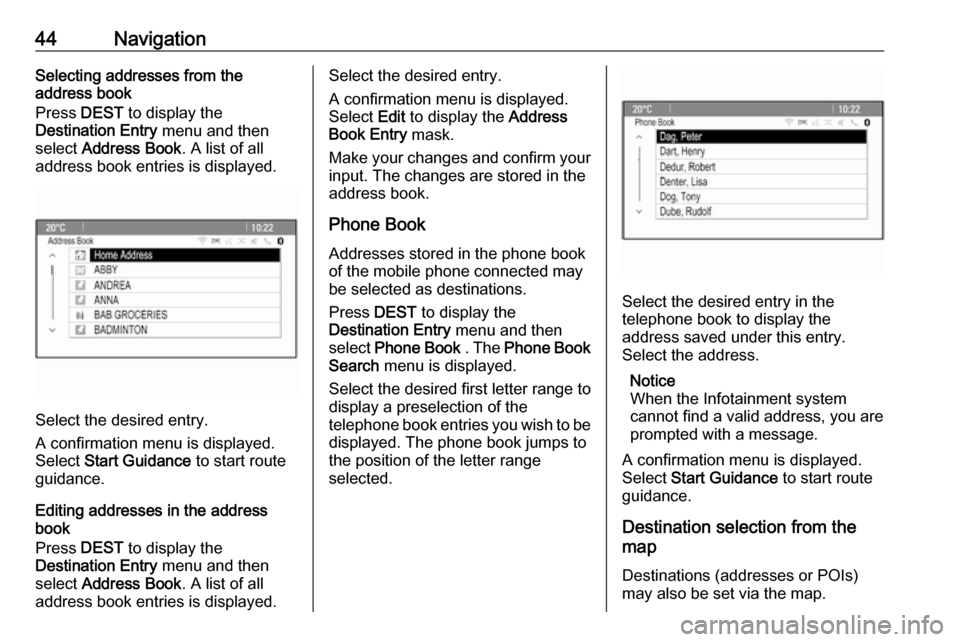
44NavigationSelecting addresses from the
address book
Press DEST to display the
Destination Entry menu and then
select Address Book . A list of all
address book entries is displayed.
Select the desired entry.
A confirmation menu is displayed.
Select Start Guidance to start route
guidance.
Editing addresses in the address book
Press DEST to display the
Destination Entry menu and then
select Address Book . A list of all
address book entries is displayed.
Select the desired entry.
A confirmation menu is displayed.
Select Edit to display the Address
Book Entry mask.
Make your changes and confirm your input. The changes are stored in the
address book.
Phone Book
Addresses stored in the phone book
of the mobile phone connected may
be selected as destinations.
Press DEST to display the
Destination Entry menu and then
select Phone Book . The Phone Book
Search menu is displayed.
Select the desired first letter range to
display a preselection of the
telephone book entries you wish to be
displayed. The phone book jumps to the position of the letter range
selected.
Select the desired entry in the
telephone book to display the
address saved under this entry.
Select the address.
Notice
When the Infotainment system cannot find a valid address, you are prompted with a message.
A confirmation menu is displayed.
Select Start Guidance to start route
guidance.
Destination selection from the
map
Destinations (addresses or POIs)
may also be set via the map.