steering wheel VAUXHALL ASTRA J GTC 2018.5 Infotainment system
[x] Cancel search | Manufacturer: VAUXHALL, Model Year: 2018.5, Model line: ASTRA J GTC, Model: VAUXHALL ASTRA J GTC 2018.5Pages: 155, PDF Size: 2.64 MB
Page 85 of 155
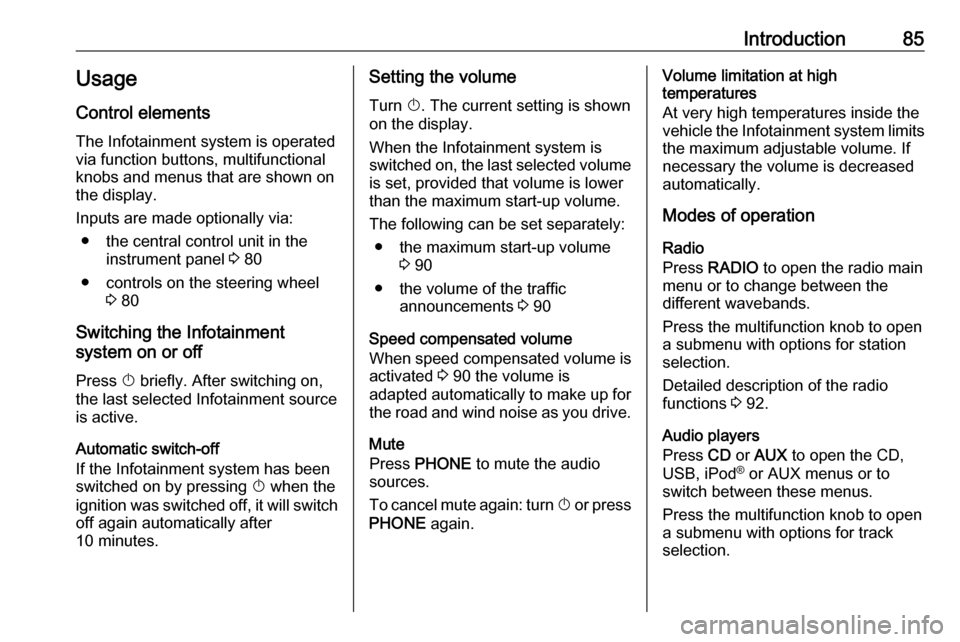
Introduction85Usage
Control elements
The Infotainment system is operated
via function buttons, multifunctional
knobs and menus that are shown on
the display.
Inputs are made optionally via: ● the central control unit in the instrument panel 3 80
● controls on the steering wheel 3 80
Switching the Infotainment
system on or off
Press X briefly. After switching on,
the last selected Infotainment source
is active.
Automatic switch-off If the Infotainment system has been
switched on by pressing X when the
ignition was switched off, it will switch
off again automatically after
10 minutes.Setting the volume
Turn X. The current setting is shown
on the display.
When the Infotainment system is
switched on, the last selected volume
is set, provided that volume is lower
than the maximum start-up volume.
The following can be set separately: ● the maximum start-up volume 3 90
● the volume of the traffic announcements 3 90
Speed compensated volume
When speed compensated volume is
activated 3 90 the volume is
adapted automatically to make up for the road and wind noise as you drive.
Mute
Press PHONE to mute the audio
sources.
To cancel mute again: turn X or press
PHONE again.Volume limitation at high
temperatures
At very high temperatures inside the
vehicle the Infotainment system limits
the maximum adjustable volume. If
necessary the volume is decreased
automatically.
Modes of operation
Radio
Press RADIO to open the radio main
menu or to change between the
different wavebands.
Press the multifunction knob to open
a submenu with options for station
selection.
Detailed description of the radio
functions 3 92.
Audio players
Press CD or AUX to open the CD,
USB, iPod ®
or AUX menus or to
switch between these menus.
Press the multifunction knob to open
a submenu with options for track
selection.
Page 112 of 155
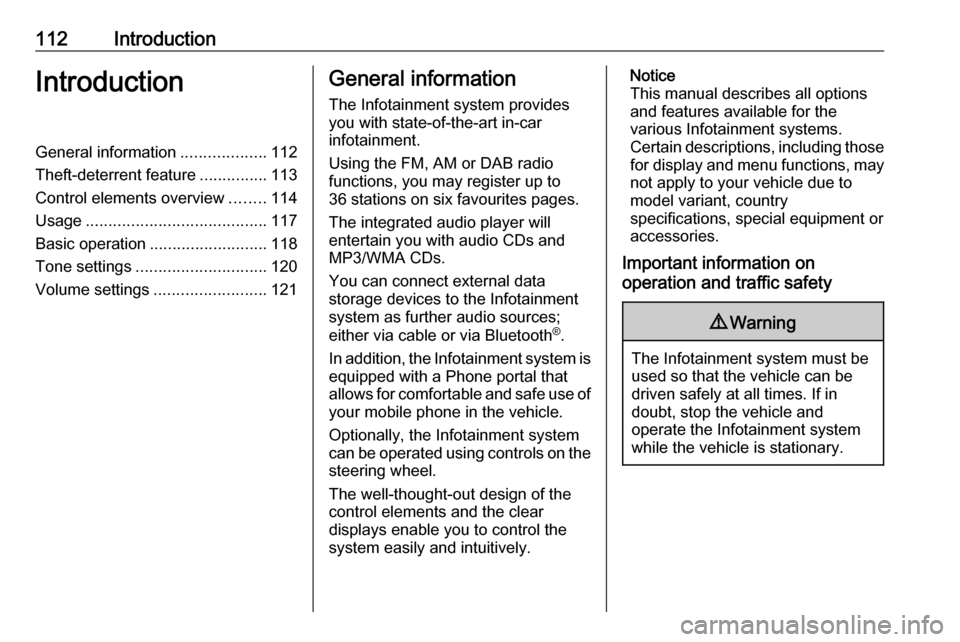
112IntroductionIntroductionGeneral information...................112
Theft-deterrent feature ...............113
Control elements overview ........114
Usage ........................................ 117
Basic operation .......................... 118
Tone settings ............................. 120
Volume settings .........................121General information
The Infotainment system provides
you with state-of-the-art in-car
infotainment.
Using the FM, AM or DAB radio
functions, you may register up to 36 stations on six favourites pages.
The integrated audio player will
entertain you with audio CDs and
MP3/WMA CDs.
You can connect external data
storage devices to the Infotainment system as further audio sources;
either via cable or via Bluetooth ®
.
In addition, the Infotainment system is equipped with a Phone portal that
allows for comfortable and safe use of
your mobile phone in the vehicle.
Optionally, the Infotainment system
can be operated using controls on the steering wheel.
The well-thought-out design of the
control elements and the clear
displays enable you to control the
system easily and intuitively.Notice
This manual describes all options
and features available for the
various Infotainment systems.
Certain descriptions, including those
for display and menu functions, may not apply to your vehicle due to
model variant, country
specifications, special equipment or
accessories.
Important information on
operation and traffic safety9 Warning
The Infotainment system must be
used so that the vehicle can be
driven safely at all times. If in
doubt, stop the vehicle and
operate the Infotainment system
while the vehicle is stationary.
Page 116 of 155
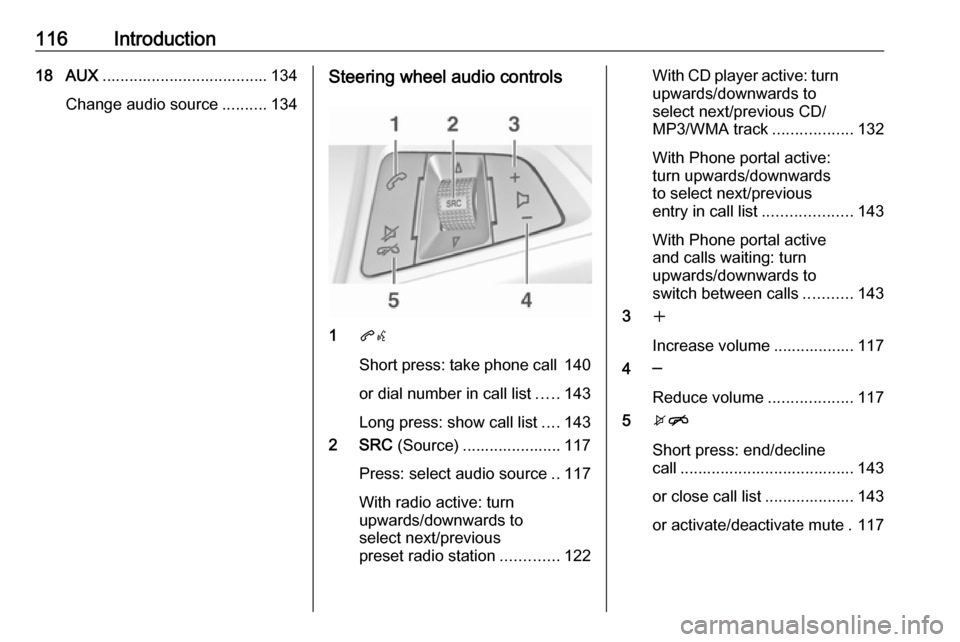
116Introduction18 AUX..................................... 134
Change audio source ..........134Steering wheel audio controls
1qw
Short press: take phone call 140
or dial number in call list .....143
Long press: show call list ....143
2 SRC (Source) ...................... 117
Press: select audio source ..117
With radio active: turn
upwards/downwards to
select next/previous
preset radio station .............122
With CD player active: turn
upwards/downwards to
select next/previous CD/
MP3/WMA track ..................132
With Phone portal active:
turn upwards/downwards
to select next/previous
entry in call list ....................143
With Phone portal active
and calls waiting: turn
upwards/downwards to
switch between calls ...........143
3 w
Increase volume .................. 117
4 ─
Reduce volume ...................117
5 xn
Short press: end/decline
call ....................................... 143
or close call list .................... 143
or activate/deactivate mute . 117
Page 117 of 155
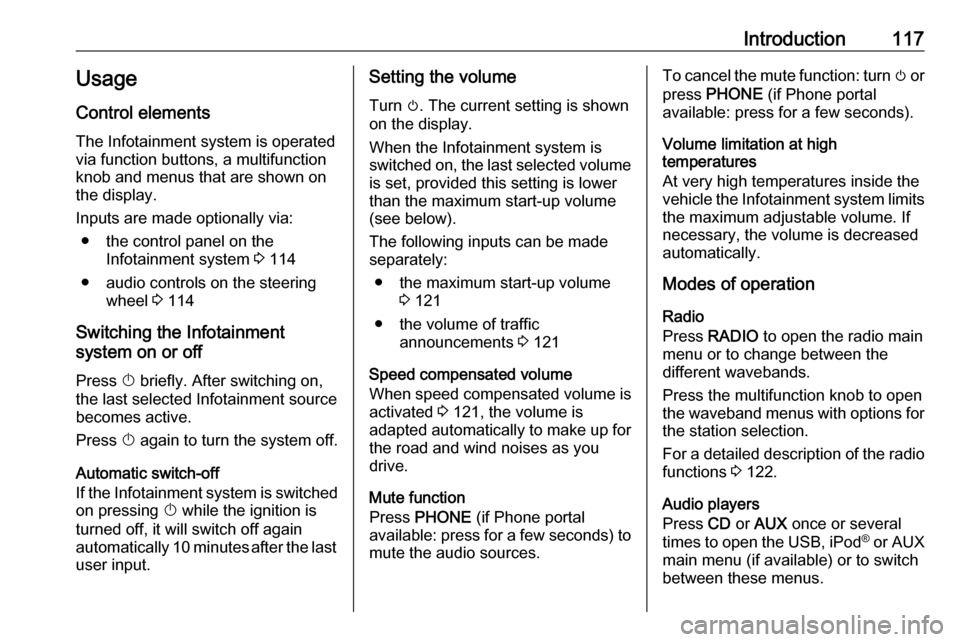
Introduction117Usage
Control elements
The Infotainment system is operated
via function buttons, a multifunction
knob and menus that are shown on
the display.
Inputs are made optionally via: ● the control panel on the Infotainment system 3 114
● audio controls on the steering wheel 3 114
Switching the Infotainment
system on or off
Press X briefly. After switching on,
the last selected Infotainment source becomes active.
Press X again to turn the system off.
Automatic switch-off
If the Infotainment system is switched
on pressing X while the ignition is
turned off, it will switch off again automatically 10 minutes after the last user input.Setting the volume
Turn m. The current setting is shown
on the display.
When the Infotainment system is
switched on, the last selected volume is set, provided this setting is lower
than the maximum start-up volume
(see below).
The following inputs can be made
separately:
● the maximum start-up volume 3 121
● the volume of traffic announcements 3 121
Speed compensated volume
When speed compensated volume is
activated 3 121, the volume is
adapted automatically to make up for
the road and wind noises as you
drive.
Mute function
Press PHONE (if Phone portal
available: press for a few seconds) to mute the audio sources.To cancel the mute function: turn m or
press PHONE (if Phone portal
available: press for a few seconds).
Volume limitation at high
temperatures
At very high temperatures inside the
vehicle the Infotainment system limits
the maximum adjustable volume. If
necessary, the volume is decreased
automatically.
Modes of operation
Radio
Press RADIO to open the radio main
menu or to change between the
different wavebands.
Press the multifunction knob to open
the waveband menus with options for the station selection.
For a detailed description of the radio functions 3 122.
Audio players
Press CD or AUX once or several
times to open the USB, iPod ®
or AUX
main menu (if available) or to switch
between these menus.
Page 144 of 155
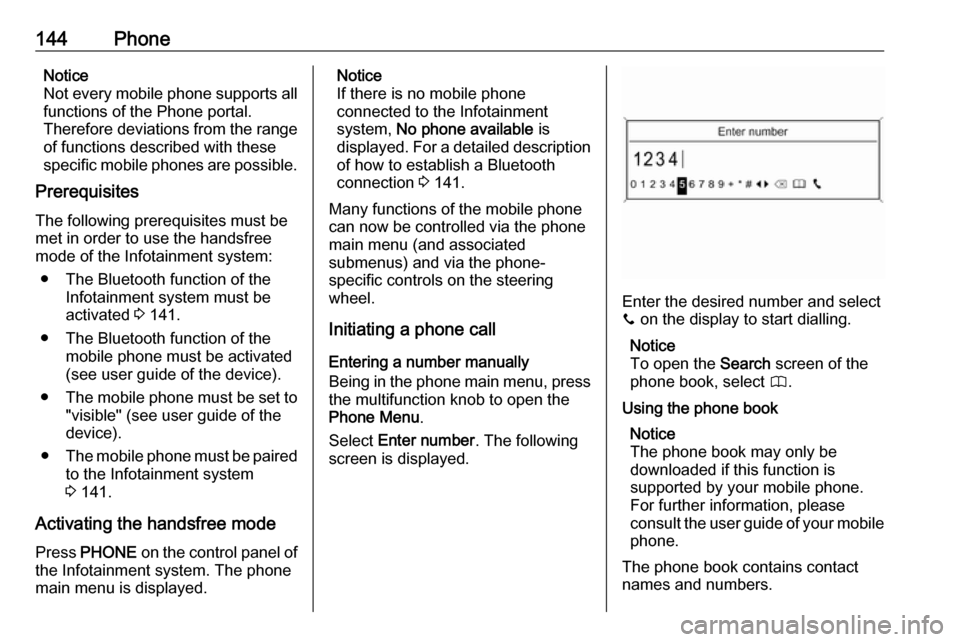
144PhoneNotice
Not every mobile phone supports all
functions of the Phone portal.
Therefore deviations from the range
of functions described with these
specific mobile phones are possible.
Prerequisites
The following prerequisites must be met in order to use the handsfree
mode of the Infotainment system:
● The Bluetooth function of the Infotainment system must be
activated 3 141.
● The Bluetooth function of the mobile phone must be activated
(see user guide of the device).
● The mobile phone must be set to
"visible" (see user guide of the
device).
● The mobile phone must be paired
to the Infotainment system
3 141.
Activating the handsfree mode
Press PHONE on the control panel of
the Infotainment system. The phone
main menu is displayed.Notice
If there is no mobile phone
connected to the Infotainment
system, No phone available is
displayed. For a detailed description of how to establish a Bluetooth
connection 3 141.
Many functions of the mobile phone
can now be controlled via the phone
main menu (and associated
submenus) and via the phone-
specific controls on the steering
wheel.
Initiating a phone call
Entering a number manually
Being in the phone main menu, press
the multifunction knob to open the
Phone Menu .
Select Enter number . The following
screen is displayed.
Enter the desired number and select
y on the display to start dialling.
Notice
To open the Search screen of the
phone book, select 4.
Using the phone book Notice
The phone book may only be
downloaded if this function is
supported by your mobile phone.
For further information, please
consult the user guide of your mobile phone.
The phone book contains contact
names and numbers.
Page 146 of 155
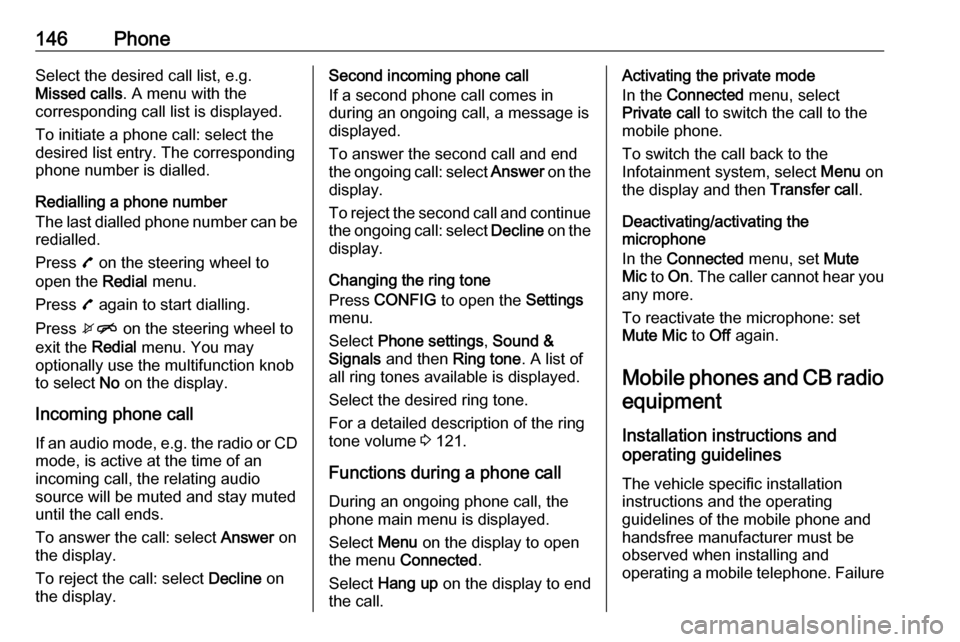
146PhoneSelect the desired call list, e.g.
Missed calls . A menu with the
corresponding call list is displayed.
To initiate a phone call: select the
desired list entry. The corresponding
phone number is dialled.
Redialling a phone number
The last dialled phone number can be
redialled.
Press 7 on the steering wheel to
open the Redial menu.
Press 7 again to start dialling.
Press xn on the steering wheel to
exit the Redial menu. You may
optionally use the multifunction knob
to select No on the display.
Incoming phone call
If an audio mode, e.g. the radio or CD
mode, is active at the time of an
incoming call, the relating audio
source will be muted and stay muted until the call ends.
To answer the call: select Answer on
the display.
To reject the call: select Decline on
the display.Second incoming phone call
If a second phone call comes in
during an ongoing call, a message is
displayed.
To answer the second call and end
the ongoing call: select Answer on the
display.
To reject the second call and continue the ongoing call: select Decline on the
display.
Changing the ring tone
Press CONFIG to open the Settings
menu.
Select Phone settings , Sound &
Signals and then Ring tone. A list of
all ring tones available is displayed.
Select the desired ring tone.
For a detailed description of the ring
tone volume 3 121.
Functions during a phone call During an ongoing phone call, the
phone main menu is displayed.
Select Menu on the display to open
the menu Connected .
Select Hang up on the display to end
the call.Activating the private mode
In the Connected menu, select
Private call to switch the call to the
mobile phone.
To switch the call back to the
Infotainment system, select Menu on
the display and then Transfer call.
Deactivating/activating the
microphone
In the Connected menu, set Mute
Mic to On . The caller cannot hear you
any more.
To reactivate the microphone: set
Mute Mic to Off again.
Mobile phones and CB radio equipment
Installation instructions and
operating guidelines
The vehicle specific installation
instructions and the operating
guidelines of the mobile phone and
handsfree manufacturer must be observed when installing and
operating a mobile telephone. Failure
Page 148 of 155
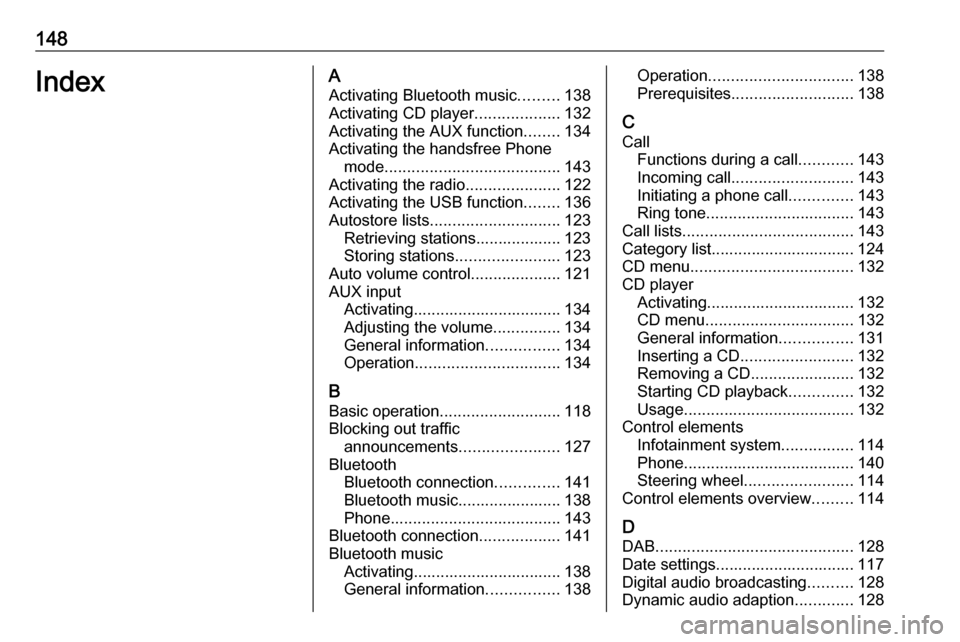
148IndexAActivating Bluetooth music .........138
Activating CD player ...................132
Activating the AUX function ........134
Activating the handsfree Phone mode ....................................... 143
Activating the radio .....................122
Activating the USB function ........136
Autostore lists ............................. 123
Retrieving stations................... 123
Storing stations .......................123
Auto volume control ....................121
AUX input Activating................................. 134
Adjusting the volume ...............134
General information ................134
Operation ................................ 134
B Basic operation ........................... 118
Blocking out traffic announcements ......................127
Bluetooth Bluetooth connection ..............141
Bluetooth music....................... 138
Phone ...................................... 143
Bluetooth connection ..................141
Bluetooth music Activating................................. 138General information ................138Operation................................ 138
Prerequisites ........................... 138
C Call Functions during a call ............143
Incoming call ........................... 143
Initiating a phone call ..............143
Ring tone ................................. 143
Call lists ...................................... 143
Category list................................ 124
CD menu .................................... 132
CD player Activating................................. 132
CD menu ................................. 132
General information ................131
Inserting a CD ......................... 132
Removing a CD .......................132
Starting CD playback ..............132
Usage ...................................... 132
Control elements Infotainment system ................114
Phone ...................................... 140
Steering wheel ........................ 114
Control elements overview .........114
D DAB ............................................ 128
Date settings............................... 117
Digital audio broadcasting ..........128
Dynamic audio adaption .............128
Page 150 of 155
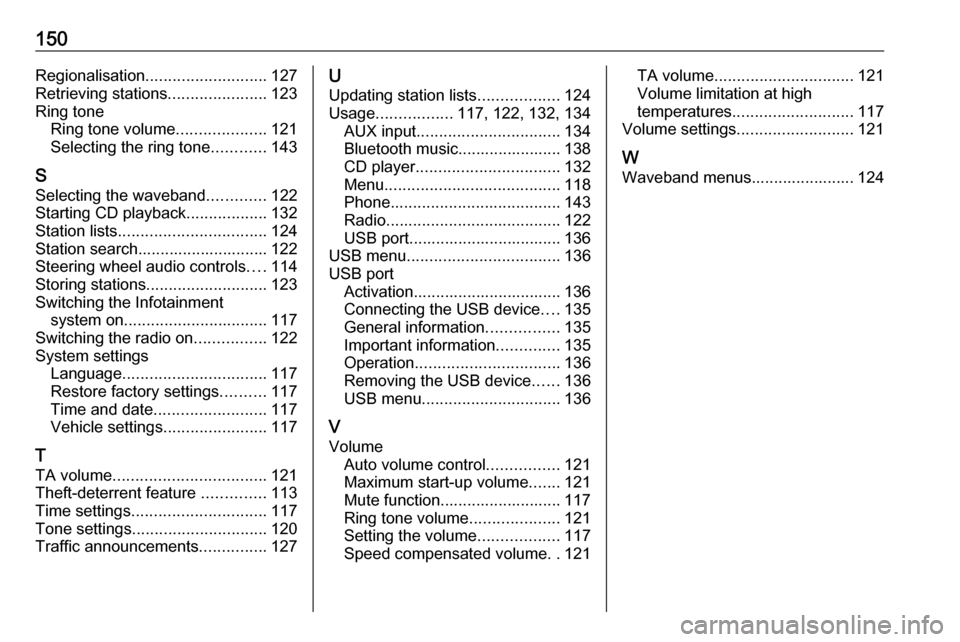
150Regionalisation........................... 127
Retrieving stations ......................123
Ring tone Ring tone volume ....................121
Selecting the ring tone ............143
S
Selecting the waveband .............122
Starting CD playback ..................132
Station lists ................................. 124
Station search............................. 122
Steering wheel audio controls ....114
Storing stations ........................... 123
Switching the Infotainment system on ................................ 117
Switching the radio on ................122
System settings Language ................................ 117
Restore factory settings ..........117
Time and date ......................... 117
Vehicle settings .......................117
T
TA volume .................................. 121
Theft-deterrent feature ..............113
Time settings .............................. 117
Tone settings .............................. 120
Traffic announcements ...............127U
Updating station lists ..................124
Usage ................. 117, 122, 132, 134
AUX input ................................ 134
Bluetooth music....................... 138 CD player ................................ 132
Menu ....................................... 118
Phone ...................................... 143
Radio ....................................... 122
USB port.................................. 136
USB menu .................................. 136
USB port Activation................................. 136
Connecting the USB device ....135
General information ................135
Important information ..............135
Operation ................................ 136
Removing the USB device ......136
USB menu ............................... 136
V Volume Auto volume control ................121
Maximum start-up volume .......121
Mute function........................... 117
Ring tone volume ....................121
Setting the volume ..................117
Speed compensated volume ..121TA volume ............................... 121
Volume limitation at high
temperatures ........................... 117
Volume settings .......................... 121
W
Waveband menus....................... 124
Page 152 of 155
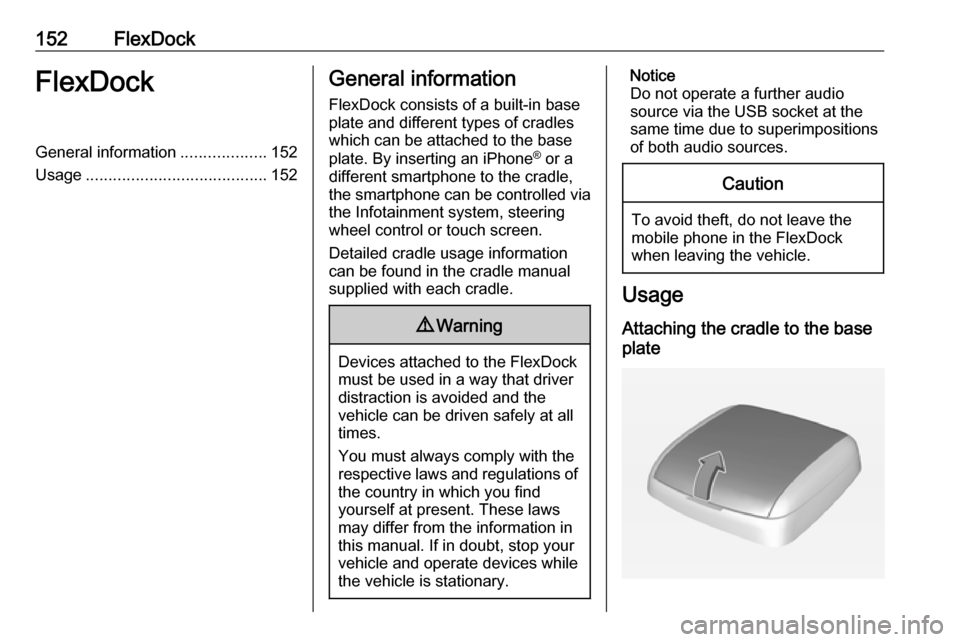
152FlexDockFlexDockGeneral information...................152
Usage ........................................ 152General information
FlexDock consists of a built-in base plate and different types of cradleswhich can be attached to the base
plate. By inserting an iPhone ®
or a
different smartphone to the cradle,
the smartphone can be controlled via
the Infotainment system, steering
wheel control or touch screen.
Detailed cradle usage information
can be found in the cradle manual supplied with each cradle.9 Warning
Devices attached to the FlexDock
must be used in a way that driver
distraction is avoided and the
vehicle can be driven safely at all times.
You must always comply with the
respective laws and regulations of the country in which you find
yourself at present. These laws
may differ from the information in
this manual. If in doubt, stop your
vehicle and operate devices while
the vehicle is stationary.
Notice
Do not operate a further audio
source via the USB socket at the
same time due to superimpositions
of both audio sources.Caution
To avoid theft, do not leave the mobile phone in the FlexDock
when leaving the vehicle.
Usage
Attaching the cradle to the base
plate