reset VAUXHALL ASTRA J GTC 2018 Infotainment system
[x] Cancel search | Manufacturer: VAUXHALL, Model Year: 2018, Model line: ASTRA J GTC, Model: VAUXHALL ASTRA J GTC 2018Pages: 155, PDF Size: 2.64 MB
Page 6 of 155
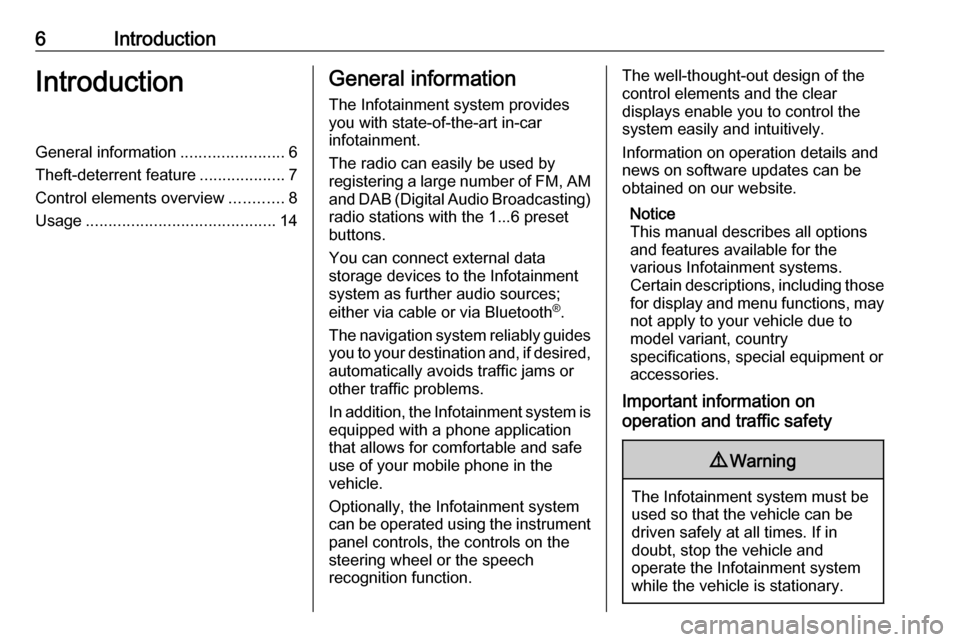
6IntroductionIntroductionGeneral information.......................6
Theft-deterrent feature ...................7
Control elements overview ............8
Usage .......................................... 14General information
The Infotainment system provides
you with state-of-the-art in-car
infotainment.
The radio can easily be used by
registering a large number of FM, AM
and DAB (Digital Audio Broadcasting)
radio stations with the 1...6 preset
buttons.
You can connect external data
storage devices to the Infotainment
system as further audio sources;
either via cable or via Bluetooth ®
.
The navigation system reliably guides
you to your destination and, if desired, automatically avoids traffic jams or
other traffic problems.
In addition, the Infotainment system is
equipped with a phone application
that allows for comfortable and safe
use of your mobile phone in the
vehicle.
Optionally, the Infotainment system
can be operated using the instrument panel controls, the controls on thesteering wheel or the speech
recognition function.The well-thought-out design of the
control elements and the clear
displays enable you to control the
system easily and intuitively.
Information on operation details and
news on software updates can be
obtained on our website.
Notice
This manual describes all options
and features available for the
various Infotainment systems.
Certain descriptions, including those for display and menu functions, may
not apply to your vehicle due to
model variant, country
specifications, special equipment or
accessories.
Important information on
operation and traffic safety9 Warning
The Infotainment system must be
used so that the vehicle can be
driven safely at all times. If in
doubt, stop the vehicle and
operate the Infotainment system
while the vehicle is stationary.
Page 13 of 155
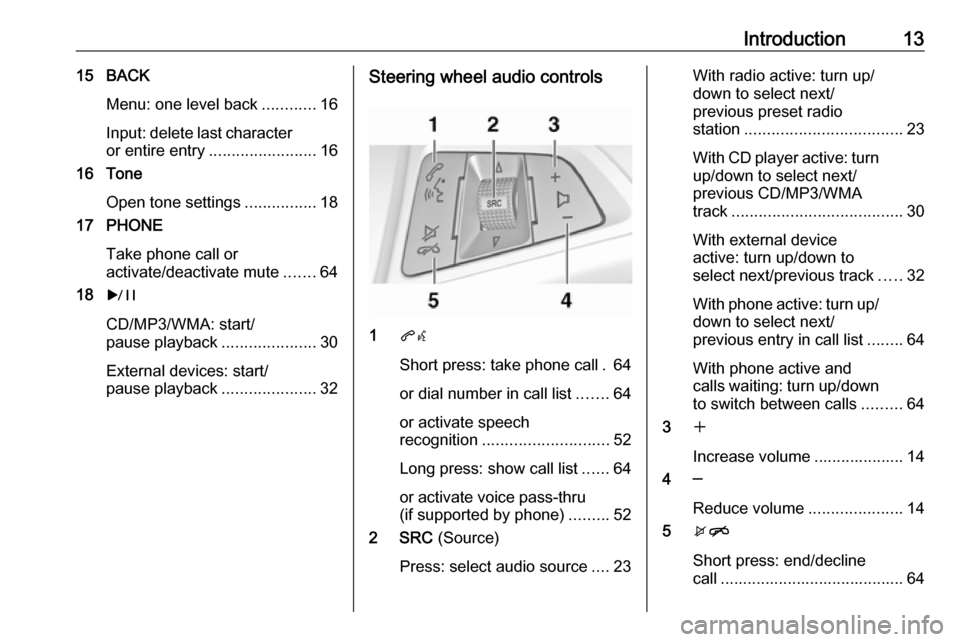
Introduction1315 BACKMenu: one level back ............16
Input: delete last character
or entire entry ........................ 16
16 Tone
Open tone settings ................18
17 PHONE
Take phone call or
activate/deactivate mute .......64
18 r
CD/MP3/WMA: start/
pause playback .....................30
External devices: start/
pause playback .....................32Steering wheel audio controls
1qw
Short press: take phone call . 64
or dial number in call list .......64
or activate speech
recognition ............................ 52
Long press: show call list ......64
or activate voice pass-thru
(if supported by phone) .........52
2 SRC (Source)
Press: select audio source ....23
With radio active: turn up/
down to select next/
previous preset radio
station ................................... 23
With CD player active: turn
up/down to select next/
previous CD/MP3/WMA
track ...................................... 30
With external device
active: turn up/down to
select next/previous track .....32
With phone active: turn up/
down to select next/
previous entry in call list ........64
With phone active and
calls waiting: turn up/down
to switch between calls .........64
3 w
Increase volume .................... 14
4 ─
Reduce volume .....................14
5 xn
Short press: end/decline
call ......................................... 64
Page 20 of 155
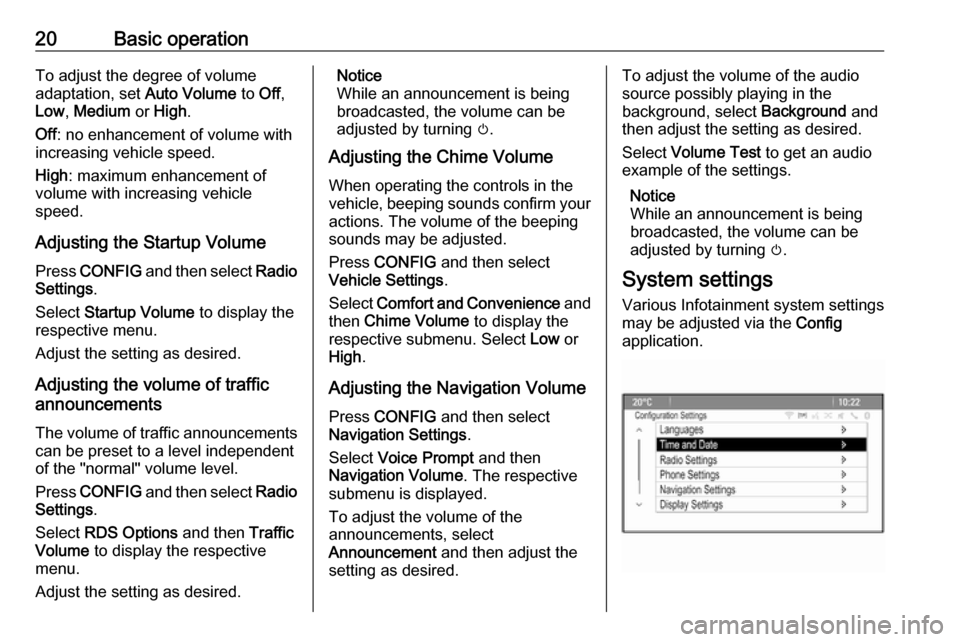
20Basic operationTo adjust the degree of volume
adaptation, set Auto Volume to Off,
Low , Medium or High .
Off : no enhancement of volume with
increasing vehicle speed.
High : maximum enhancement of
volume with increasing vehicle
speed.
Adjusting the Startup Volume
Press CONFIG and then select Radio
Settings .
Select Startup Volume to display the
respective menu.
Adjust the setting as desired.
Adjusting the volume of traffic
announcements
The volume of traffic announcements
can be preset to a level independent
of the "normal" volume level.
Press CONFIG and then select Radio
Settings .
Select RDS Options and then Traffic
Volume to display the respective
menu.
Adjust the setting as desired.Notice
While an announcement is being
broadcasted, the volume can be
adjusted by turning m.
Adjusting the Chime Volume
When operating the controls in the vehicle, beeping sounds confirm your
actions. The volume of the beeping
sounds may be adjusted.
Press CONFIG and then select
Vehicle Settings .
Select Comfort and Convenience and
then Chime Volume to display the
respective submenu. Select Low or
High .
Adjusting the Navigation Volume
Press CONFIG and then select
Navigation Settings .
Select Voice Prompt and then
Navigation Volume . The respective
submenu is displayed.
To adjust the volume of the
announcements, select
Announcement and then adjust the
setting as desired.To adjust the volume of the audio
source possibly playing in the
background, select Background and
then adjust the setting as desired.
Select Volume Test to get an audio
example of the settings.
Notice
While an announcement is being
broadcasted, the volume can be
adjusted by turning m.
System settings
Various Infotainment system settings
may be adjusted via the Config
application.
Page 21 of 155
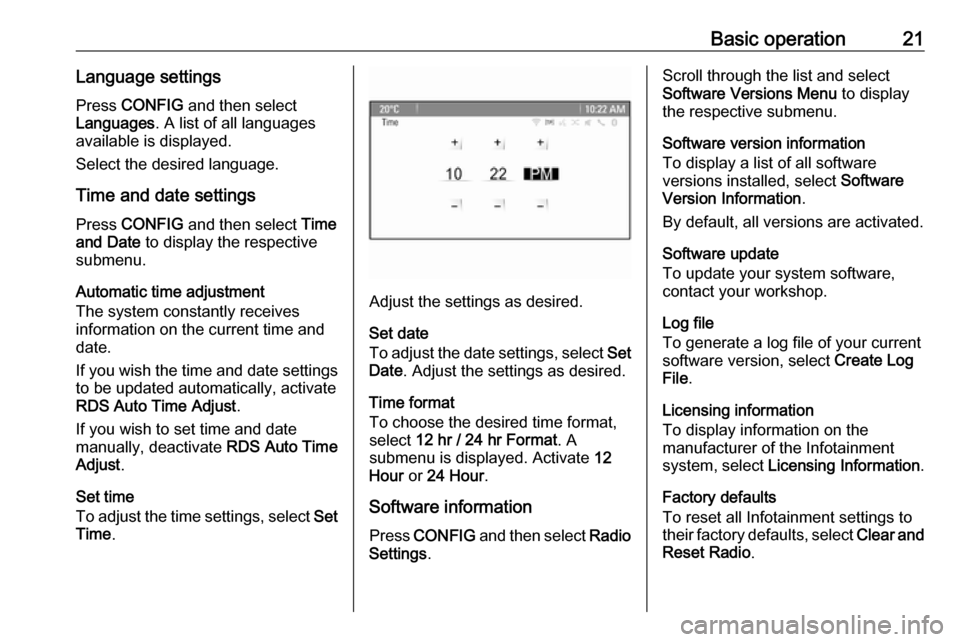
Basic operation21Language settings
Press CONFIG and then select
Languages . A list of all languages
available is displayed.
Select the desired language.
Time and date settings
Press CONFIG and then select Time
and Date to display the respective
submenu.
Automatic time adjustment
The system constantly receives
information on the current time and
date.
If you wish the time and date settings
to be updated automatically, activate
RDS Auto Time Adjust .
If you wish to set time and date
manually, deactivate RDS Auto Time
Adjust .
Set time
To adjust the time settings, select Set
Time .
Adjust the settings as desired.
Set date
To adjust the date settings, select Set
Date . Adjust the settings as desired.
Time format
To choose the desired time format, select 12 hr / 24 hr Format . A
submenu is displayed. Activate 12
Hour or 24 Hour .
Software information
Press CONFIG and then select Radio
Settings .
Scroll through the list and select
Software Versions Menu to display
the respective submenu.
Software version information
To display a list of all software
versions installed, select Software
Version Information .
By default, all versions are activated.
Software update
To update your system software,
contact your workshop.
Log file
To generate a log file of your current
software version, select Create Log
File .
Licensing information
To display information on the
manufacturer of the Infotainment
system, select Licensing Information .
Factory defaults
To reset all Infotainment settings to
their factory defaults, select Clear and
Reset Radio .
Page 22 of 155
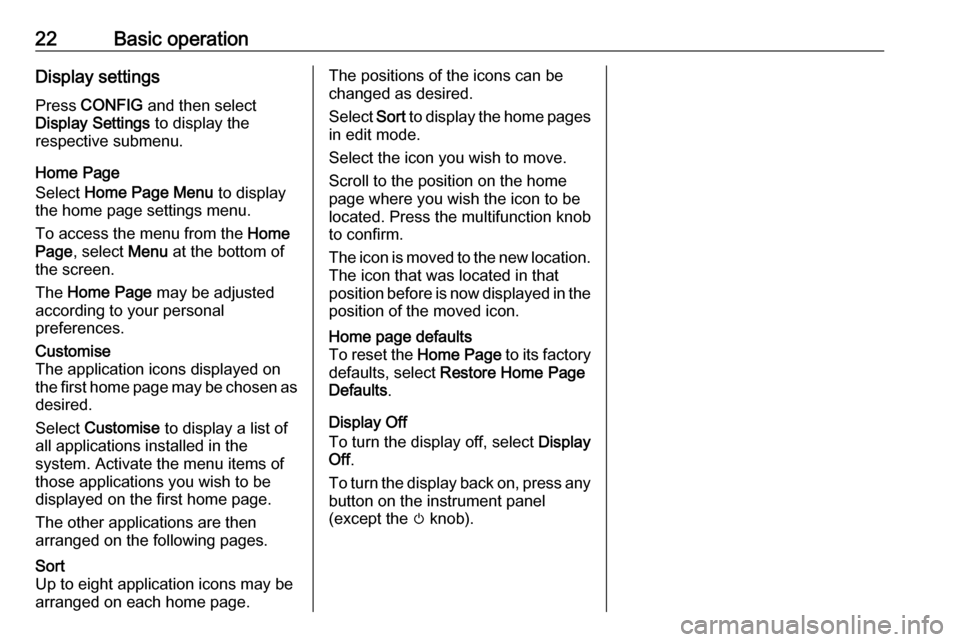
22Basic operationDisplay settings
Press CONFIG and then select
Display Settings to display the
respective submenu.
Home Page
Select Home Page Menu to display
the home page settings menu.
To access the menu from the Home
Page , select Menu at the bottom of
the screen.
The Home Page may be adjusted
according to your personal
preferences.Customise
The application icons displayed on
the first home page may be chosen as
desired.
Select Customise to display a list of
all applications installed in the
system. Activate the menu items of
those applications you wish to be
displayed on the first home page.
The other applications are then
arranged on the following pages.Sort
Up to eight application icons may be
arranged on each home page.The positions of the icons can be
changed as desired.
Select Sort to display the home pages
in edit mode.
Select the icon you wish to move.
Scroll to the position on the home
page where you wish the icon to be
located. Press the multifunction knob
to confirm.
The icon is moved to the new location. The icon that was located in that
position before is now displayed in the
position of the moved icon.Home page defaults
To reset the Home Page to its factory
defaults, select Restore Home Page
Defaults .
Display Off
To turn the display off, select Display
Off .
To turn the display back on, press any
button on the instrument panel
(except the m knob).
Page 78 of 155
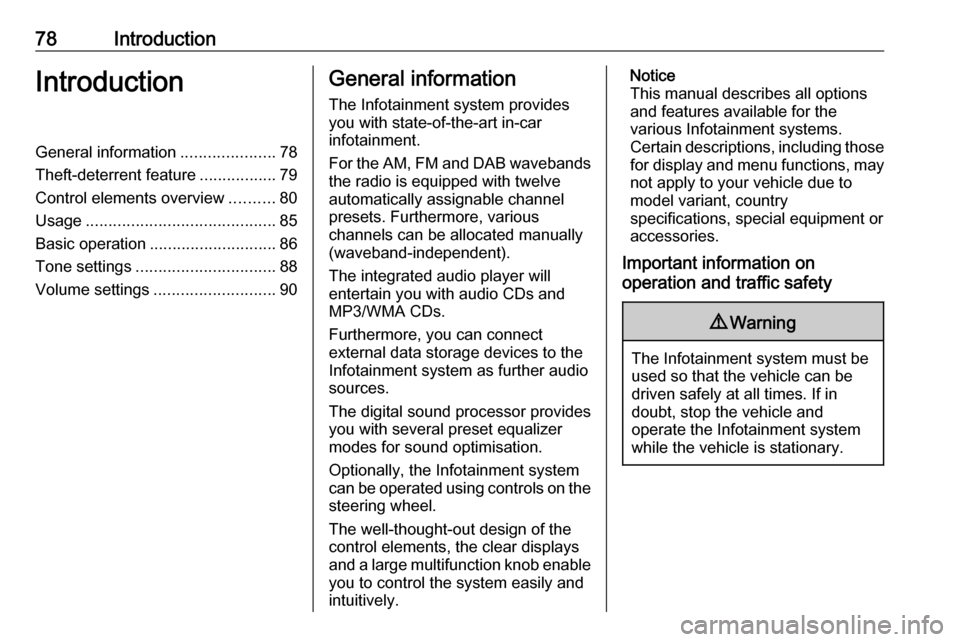
78IntroductionIntroductionGeneral information.....................78
Theft-deterrent feature .................79
Control elements overview ..........80
Usage .......................................... 85
Basic operation ............................ 86
Tone settings ............................... 88
Volume settings ........................... 90General information
The Infotainment system provides
you with state-of-the-art in-car
infotainment.
For the AM, FM and DAB wavebands the radio is equipped with twelve
automatically assignable channel presets. Furthermore, various
channels can be allocated manually
(waveband-independent).
The integrated audio player will
entertain you with audio CDs and MP3/WMA CDs.
Furthermore, you can connect
external data storage devices to the
Infotainment system as further audio
sources.
The digital sound processor provides
you with several preset equalizer
modes for sound optimisation.
Optionally, the Infotainment system
can be operated using controls on the steering wheel.
The well-thought-out design of the
control elements, the clear displays
and a large multifunction knob enable
you to control the system easily and
intuitively.Notice
This manual describes all options
and features available for the
various Infotainment systems.
Certain descriptions, including those for display and menu functions, may
not apply to your vehicle due to
model variant, country
specifications, special equipment or
accessories.
Important information on
operation and traffic safety9 Warning
The Infotainment system must be
used so that the vehicle can be
driven safely at all times. If in
doubt, stop the vehicle and
operate the Infotainment system
while the vehicle is stationary.
Page 81 of 155
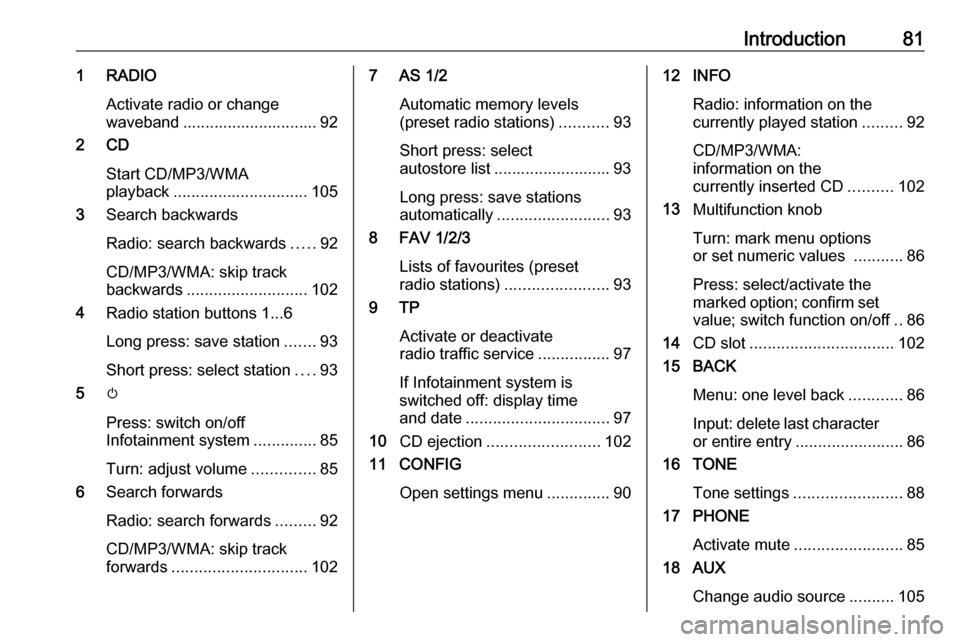
Introduction811 RADIOActivate radio or change
waveband .............................. 92
2 CD
Start CD/MP3/WMA
playback .............................. 105
3 Search backwards
Radio: search backwards .....92
CD/MP3/WMA: skip track
backwards ........................... 102
4 Radio station buttons 1...6
Long press: save station .......93
Short press: select station ....93
5 m
Press: switch on/off
Infotainment system ..............85
Turn: adjust volume ..............85
6 Search forwards
Radio: search forwards .........92
CD/MP3/WMA: skip track
forwards .............................. 1027 AS 1/2
Automatic memory levels(preset radio stations) ...........93
Short press: select
autostore list .......................... 93
Long press: save stations
automatically ......................... 93
8 FAV 1/2/3
Lists of favourites (preset
radio stations) ....................... 93
9 TP
Activate or deactivate
radio traffic service ................97
If Infotainment system is
switched off: display time
and date ................................ 97
10 CD ejection ......................... 102
11 CONFIG
Open settings menu ..............9012 INFO
Radio: information on the
currently played station .........92
CD/MP3/WMA:
information on the
currently inserted CD ..........102
13 Multifunction knob
Turn: mark menu options
or set numeric values ...........86
Press: select/activate the
marked option; confirm set value; switch function on/off ..86
14 CD slot ................................ 102
15 BACK
Menu: one level back ............86
Input: delete last character or entire entry ........................ 86
16 TONE
Tone settings ........................ 88
17 PHONE
Activate mute ........................ 85
18 AUX
Change audio source ..........105
Page 83 of 155
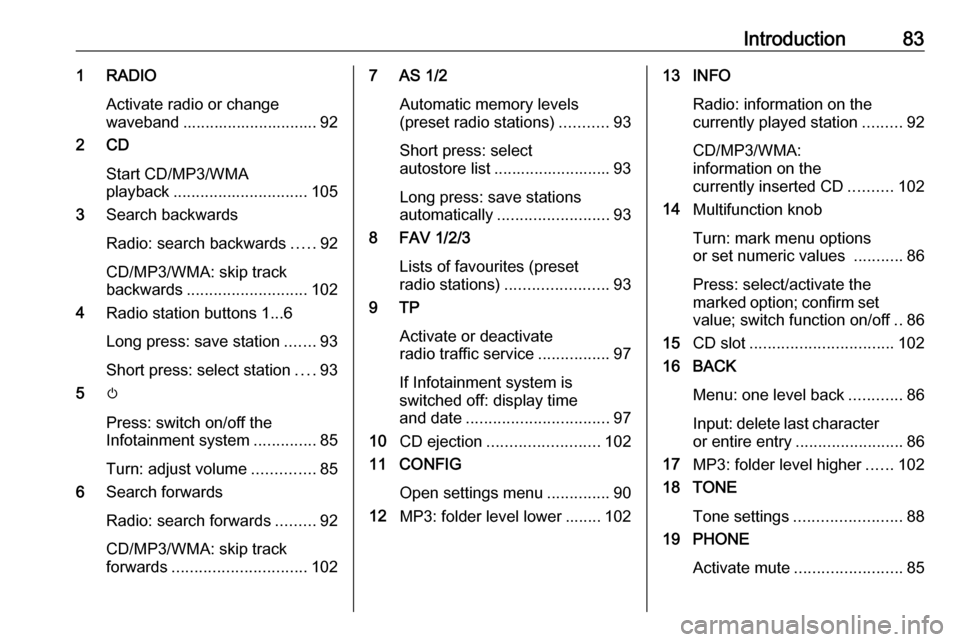
Introduction831 RADIOActivate radio or change
waveband .............................. 92
2 CD
Start CD/MP3/WMA
playback .............................. 105
3 Search backwards
Radio: search backwards .....92
CD/MP3/WMA: skip track
backwards ........................... 102
4 Radio station buttons 1...6
Long press: save station .......93
Short press: select station ....93
5 m
Press: switch on/off the
Infotainment system ..............85
Turn: adjust volume ..............85
6 Search forwards
Radio: search forwards .........92
CD/MP3/WMA: skip track
forwards .............................. 1027 AS 1/2
Automatic memory levels(preset radio stations) ...........93
Short press: select
autostore list .......................... 93
Long press: save stations
automatically ......................... 93
8 FAV 1/2/3
Lists of favourites (preset
radio stations) ....................... 93
9 TP
Activate or deactivate
radio traffic service ................97
If Infotainment system is
switched off: display time
and date ................................ 97
10 CD ejection ......................... 102
11 CONFIG
Open settings menu ..............90
12 MP3: folder level lower ........ 10213 INFO
Radio: information on the
currently played station .........92
CD/MP3/WMA:
information on the
currently inserted CD ..........102
14 Multifunction knob
Turn: mark menu options
or set numeric values ...........86
Press: select/activate the
marked option; confirm set value; switch function on/off ..86
15 CD slot ................................ 102
16 BACK
Menu: one level back ............86
Input: delete last character or entire entry ........................ 86
17 MP3: folder level higher ......102
18 TONE
Tone settings ........................ 88
19 PHONE
Activate mute ........................ 85
Page 84 of 155
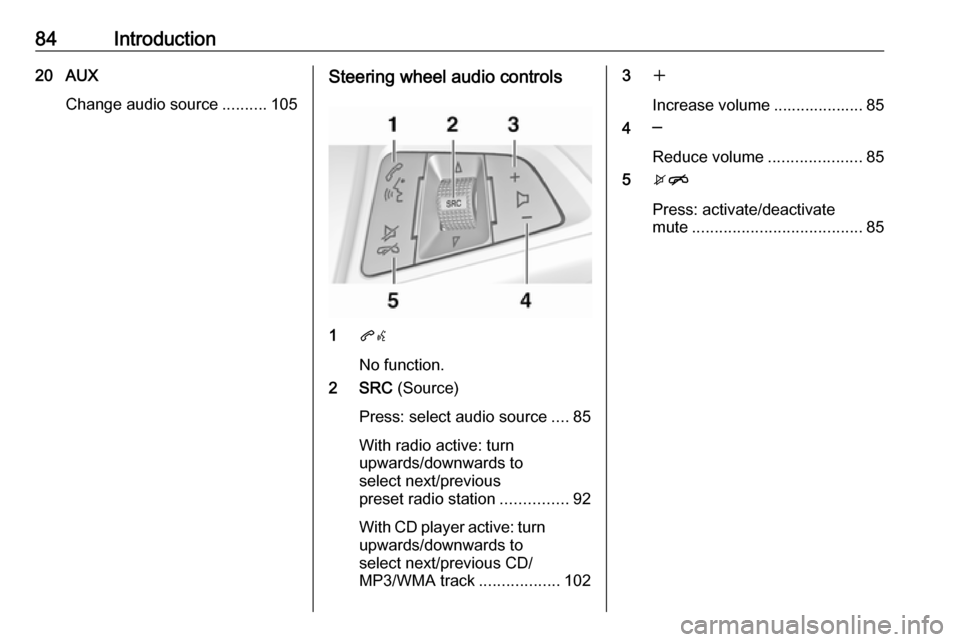
84Introduction20 AUXChange audio source ..........105Steering wheel audio controls
1qw
No function.
2 SRC (Source)
Press: select audio source ....85
With radio active: turn
upwards/downwards to
select next/previous
preset radio station ...............92
With CD player active: turn upwards/downwards to
select next/previous CD/
MP3/WMA track ..................102
3w
Increase volume .................... 85
4 ─
Reduce volume .....................85
5 xn
Press: activate/deactivate
mute ...................................... 85
Page 90 of 155
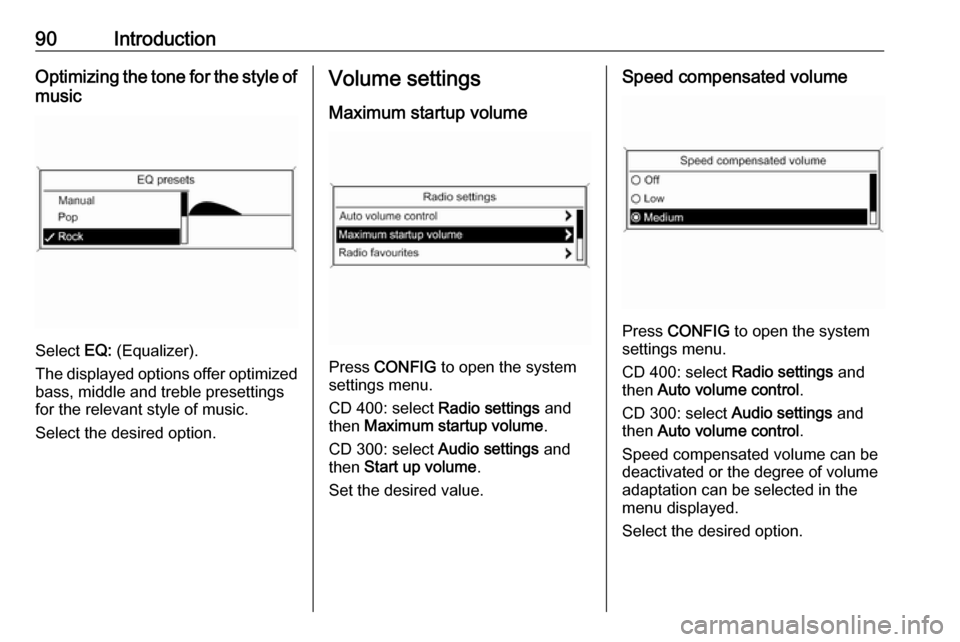
90IntroductionOptimizing the tone for the style ofmusic
Select EQ: (Equalizer).
The displayed options offer optimized
bass, middle and treble presettings
for the relevant style of music.
Select the desired option.
Volume settings
Maximum startup volume
Press CONFIG to open the system
settings menu.
CD 400: select Radio settings and
then Maximum startup volume .
CD 300: select Audio settings and
then Start up volume .
Set the desired value.
Speed compensated volume
Press CONFIG to open the system
settings menu.
CD 400: select Radio settings and
then Auto volume control .
CD 300: select Audio settings and
then Auto volume control .
Speed compensated volume can be
deactivated or the degree of volume
adaptation can be selected in the
menu displayed.
Select the desired option.