radio VAUXHALL ASTRA K 2017 Infotainment system
[x] Cancel search | Manufacturer: VAUXHALL, Model Year: 2017, Model line: ASTRA K, Model: VAUXHALL ASTRA K 2017Pages: 167, PDF Size: 3.07 MB
Page 5 of 167
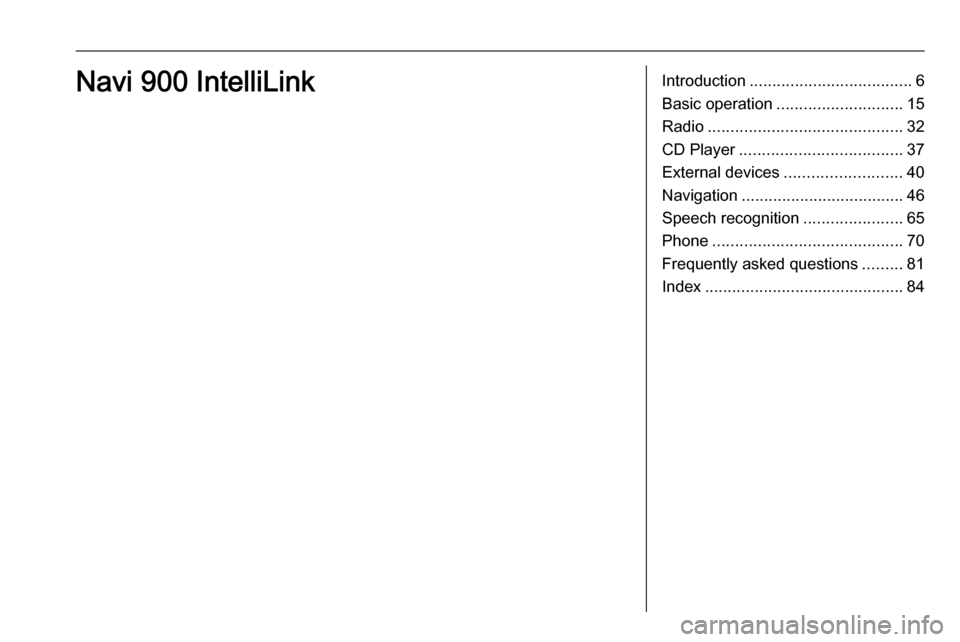
Introduction.................................... 6
Basic operation ............................ 15
Radio ........................................... 32
CD Player .................................... 37
External devices .......................... 40
Navigation .................................... 46
Speech recognition ......................65
Phone .......................................... 70
Frequently asked questions .........81
Index ............................................ 84Navi 900 IntelliLink
Page 6 of 167
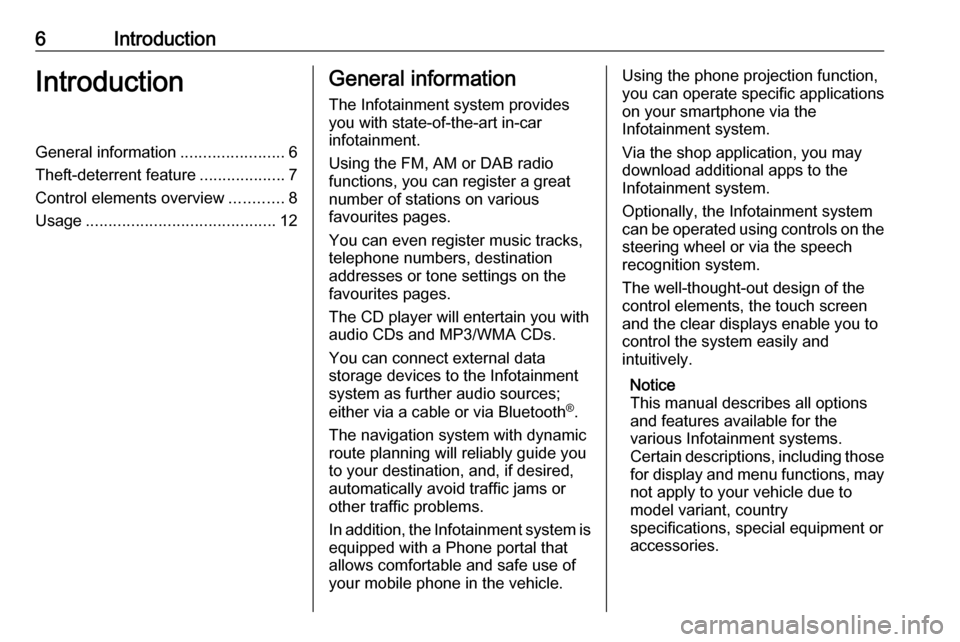
6IntroductionIntroductionGeneral information.......................6
Theft-deterrent feature ...................7
Control elements overview ............8
Usage .......................................... 12General information
The Infotainment system provides
you with state-of-the-art in-car
infotainment.
Using the FM, AM or DAB radio
functions, you can register a great
number of stations on various
favourites pages.
You can even register music tracks,
telephone numbers, destination
addresses or tone settings on the
favourites pages.
The CD player will entertain you with
audio CDs and MP3/WMA CDs.
You can connect external data
storage devices to the Infotainment
system as further audio sources;
either via a cable or via Bluetooth ®
.
The navigation system with dynamic
route planning will reliably guide you
to your destination, and, if desired,
automatically avoid traffic jams or
other traffic problems.
In addition, the Infotainment system is equipped with a Phone portal that
allows comfortable and safe use of
your mobile phone in the vehicle.Using the phone projection function,
you can operate specific applications
on your smartphone via the
Infotainment system.
Via the shop application, you may
download additional apps to the
Infotainment system.
Optionally, the Infotainment system
can be operated using controls on the steering wheel or via the speech
recognition system.
The well-thought-out design of the
control elements, the touch screen
and the clear displays enable you to
control the system easily and
intuitively.
Notice
This manual describes all options
and features available for the
various Infotainment systems.
Certain descriptions, including those
for display and menu functions, may
not apply to your vehicle due to
model variant, country
specifications, special equipment or
accessories.
Page 7 of 167
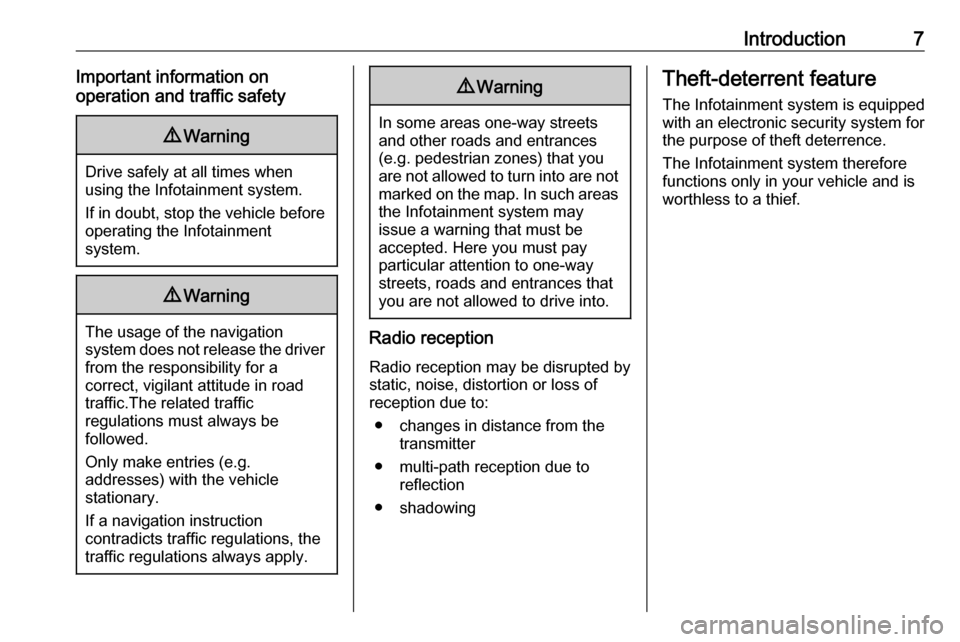
Introduction7Important information on
operation and traffic safety9 Warning
Drive safely at all times when
using the Infotainment system.
If in doubt, stop the vehicle before operating the Infotainment
system.
9 Warning
The usage of the navigation
system does not release the driver
from the responsibility for a
correct, vigilant attitude in road
traffic.The related traffic
regulations must always be
followed.
Only make entries (e.g. addresses) with the vehicle
stationary.
If a navigation instruction
contradicts traffic regulations, the
traffic regulations always apply.
9 Warning
In some areas one-way streets
and other roads and entrances
(e.g. pedestrian zones) that you
are not allowed to turn into are not marked on the map. In such areas
the Infotainment system may
issue a warning that must be
accepted. Here you must pay
particular attention to one-way
streets, roads and entrances that
you are not allowed to drive into.
Radio reception
Radio reception may be disrupted by
static, noise, distortion or loss of
reception due to:
● changes in distance from the transmitter
● multi-path reception due to reflection
● shadowing
Theft-deterrent feature
The Infotainment system is equipped
with an electronic security system for
the purpose of theft deterrence.
The Infotainment system therefore
functions only in your vehicle and is
worthless to a thief.
Page 9 of 167
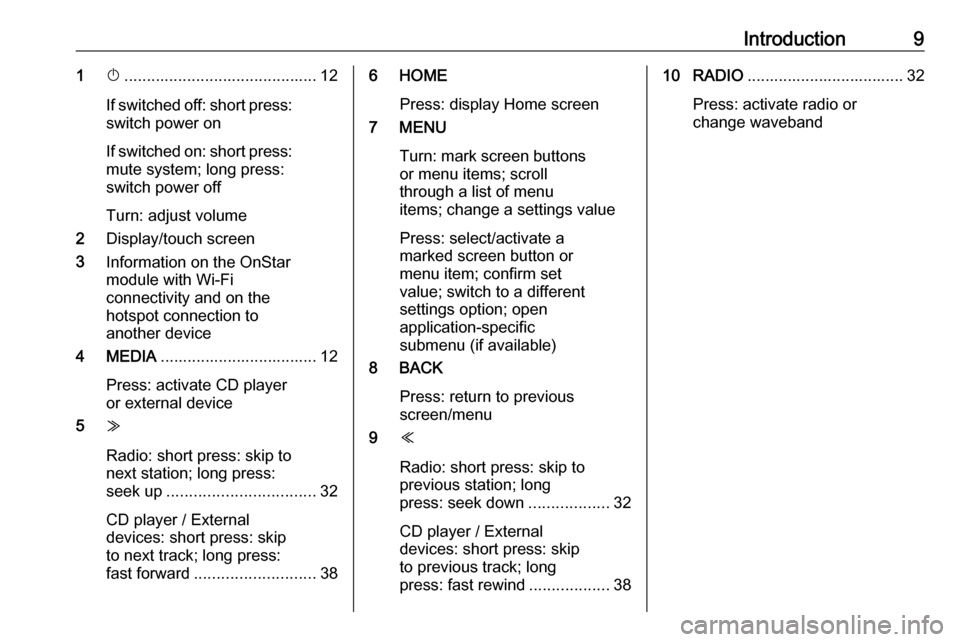
Introduction91X........................................... 12
If switched off: short press:
switch power on
If switched on: short press: mute system; long press:
switch power off
Turn: adjust volume
2 Display/touch screen
3 Information on the OnStar
module with Wi-Fi
connectivity and on the
hotspot connection to
another device
4 MEDIA ................................... 12
Press: activate CD player
or external device
5 Z
Radio: short press: skip to
next station; long press:
seek up ................................. 32
CD player / External
devices: short press: skip
to next track; long press:
fast forward ........................... 386 HOME
Press: display Home screen
7 MENU
Turn: mark screen buttonsor menu items; scroll
through a list of menu
items; change a settings value
Press: select/activate a
marked screen button or
menu item; confirm set
value; switch to a different
settings option; open
application-specific
submenu (if available)
8 BACK
Press: return to previous
screen/menu
9 Y
Radio: short press: skip to
previous station; long
press: seek down ..................32
CD player / External
devices: short press: skip
to previous track; long
press: fast rewind ..................3810 RADIO................................... 32
Press: activate radio or
change waveband
Page 10 of 167

10IntroductionSteering wheel controls (Type 1)
1qw
Short press: open OnStar
menu if no phone
connected ............................. 12
or take phone call .................70
or dial last number in call
list when phone menu
displayed ............................... 73
or switch between calls
when calls are waiting ...........73
Long press: activate
speech recognition ................65
2SRC (Source) ........................ 12
Press: select audio source ....12
Turn upwards/
downwards: select next/
previous preset radio
station when radio active ......32
or select next/previous
track/chapter/picture
when external devices
active ..................................... 41
or select next/previous
entry in call list when
phone portal active and
call list open .......................... 73
Turn upwards/downwards
and hold: scroll quickly
through the entries in the
call list ................................... 73
3 +
Press: increase volume
4 -
Press: reduce volume
5 xn
Press: end/decline call ..........73or deactivate speech
recognition ............................ 65
or activate/deactivate
mute function ........................ 12
Page 11 of 167
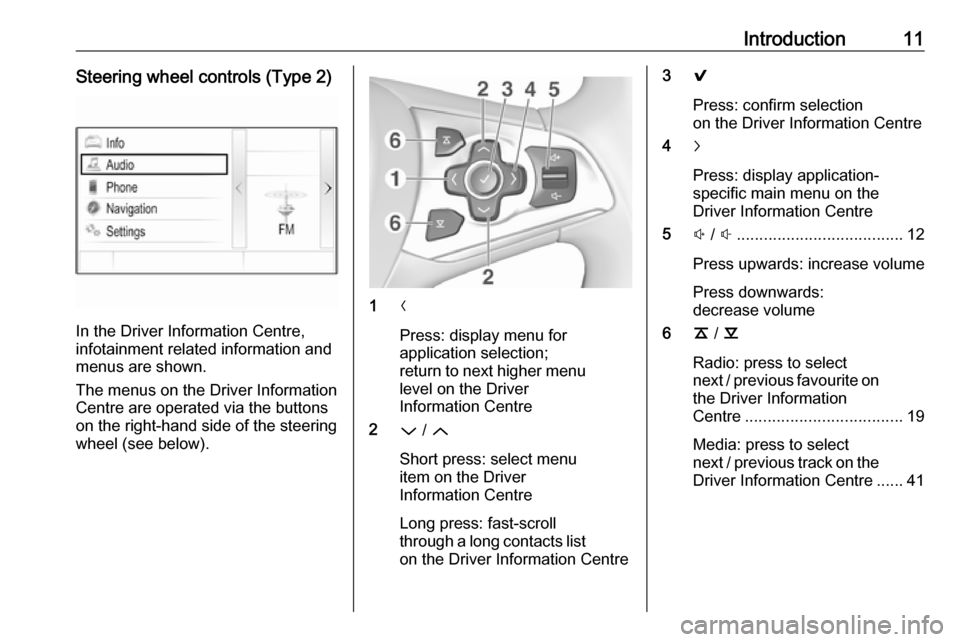
Introduction11Steering wheel controls (Type 2)
In the Driver Information Centre,
infotainment related information and
menus are shown.
The menus on the Driver Information
Centre are operated via the buttons
on the right-hand side of the steering
wheel (see below).
1 N
Press: display menu for
application selection;
return to next higher menu
level on the Driver
Information Centre
2 P / Q
Short press: select menu
item on the Driver
Information Centre
Long press: fast-scroll
through a long contacts list on the Driver Information Centre
3 9
Press: confirm selection
on the Driver Information Centre
4 j
Press: display application-
specific main menu on the
Driver Information Centre
5 ! / # ..................................... 12
Press upwards: increase volume
Press downwards:
decrease volume
6 k / l
Radio: press to select next / previous favourite on the Driver Information
Centre ................................... 19
Media: press to select
next / previous track on the Driver Information Centre ...... 41
Page 13 of 167
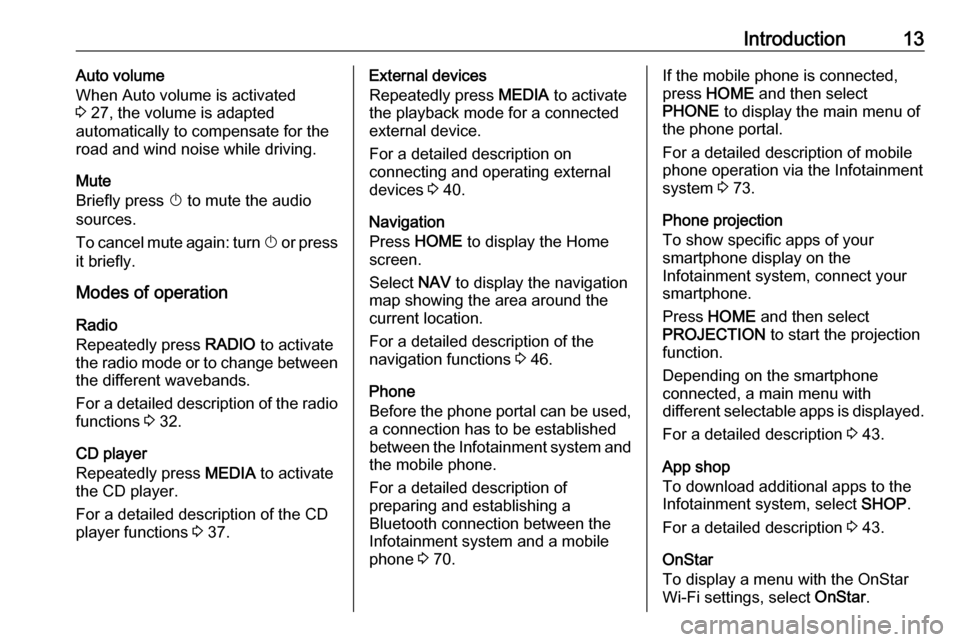
Introduction13Auto volume
When Auto volume is activated
3 27, the volume is adapted
automatically to compensate for the
road and wind noise while driving.
Mute
Briefly press X to mute the audio
sources.
To cancel mute again: turn X or press
it briefly.
Modes of operation
Radio
Repeatedly press RADIO to activate
the radio mode or to change between the different wavebands.
For a detailed description of the radio functions 3 32.
CD player
Repeatedly press MEDIA to activate
the CD player.
For a detailed description of the CD player functions 3 37.External devices
Repeatedly press MEDIA to activate
the playback mode for a connected external device.
For a detailed description on
connecting and operating external
devices 3 40.
Navigation
Press HOME to display the Home
screen.
Select NAV to display the navigation
map showing the area around the
current location.
For a detailed description of the
navigation functions 3 46.
Phone
Before the phone portal can be used, a connection has to be established
between the Infotainment system and
the mobile phone.
For a detailed description of
preparing and establishing a
Bluetooth connection between the
Infotainment system and a mobile phone 3 70.If the mobile phone is connected,
press HOME and then select
PHONE to display the main menu of
the phone portal.
For a detailed description of mobile
phone operation via the Infotainment
system 3 73.
Phone projection
To show specific apps of your
smartphone display on the
Infotainment system, connect your
smartphone.
Press HOME and then select
PROJECTION to start the projection
function.
Depending on the smartphone
connected, a main menu with
different selectable apps is displayed.
For a detailed description 3 43.
App shop
To download additional apps to the
Infotainment system, select SHOP.
For a detailed description 3 43.
OnStar
To display a menu with the OnStar
Wi-Fi settings, select OnStar.
Page 19 of 167
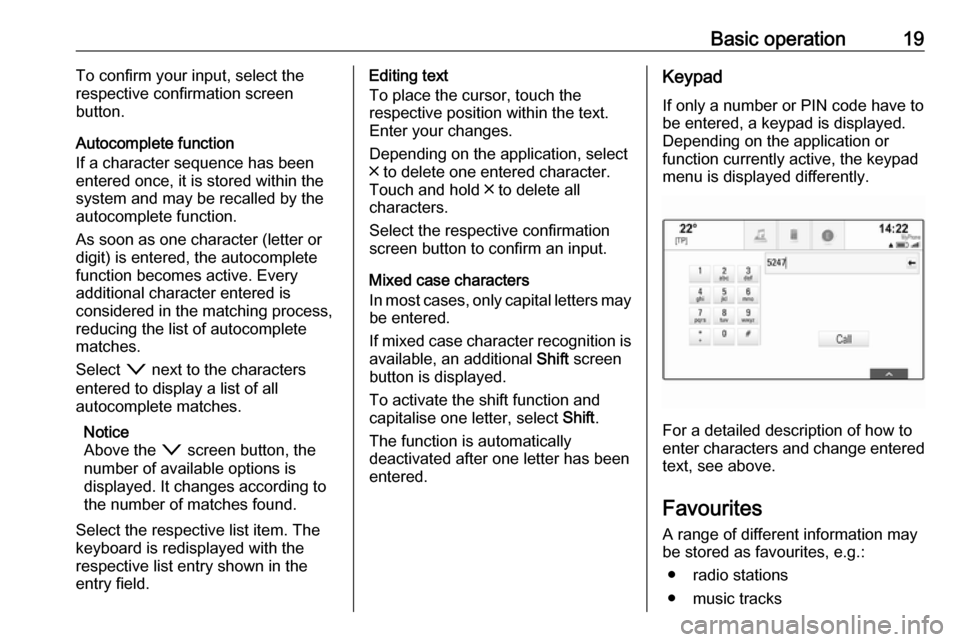
Basic operation19To confirm your input, select the
respective confirmation screen
button.
Autocomplete function
If a character sequence has been
entered once, it is stored within the
system and may be recalled by the autocomplete function.
As soon as one character (letter or
digit) is entered, the autocomplete
function becomes active. Every
additional character entered is
considered in the matching process, reducing the list of autocomplete
matches.
Select o next to the characters
entered to display a list of all
autocomplete matches.
Notice
Above the o screen button, the
number of available options is
displayed. It changes according to
the number of matches found.
Select the respective list item. The
keyboard is redisplayed with the
respective list entry shown in the
entry field.Editing text
To place the cursor, touch the
respective position within the text.
Enter your changes.
Depending on the application, select
╳ to delete one entered character.
Touch and hold ╳ to delete all
characters.
Select the respective confirmation
screen button to confirm an input.
Mixed case characters
In most cases, only capital letters may
be entered.
If mixed case character recognition is available, an additional Shift screen
button is displayed.
To activate the shift function and
capitalise one letter, select Shift.
The function is automatically
deactivated after one letter has been
entered.Keypad
If only a number or PIN code have tobe entered, a keypad is displayed.
Depending on the application or
function currently active, the keypad
menu is displayed differently.
For a detailed description of how to
enter characters and change entered text, see above.
Favourites
A range of different information may
be stored as favourites, e.g.:
● radio stations
● music tracks
Page 21 of 167
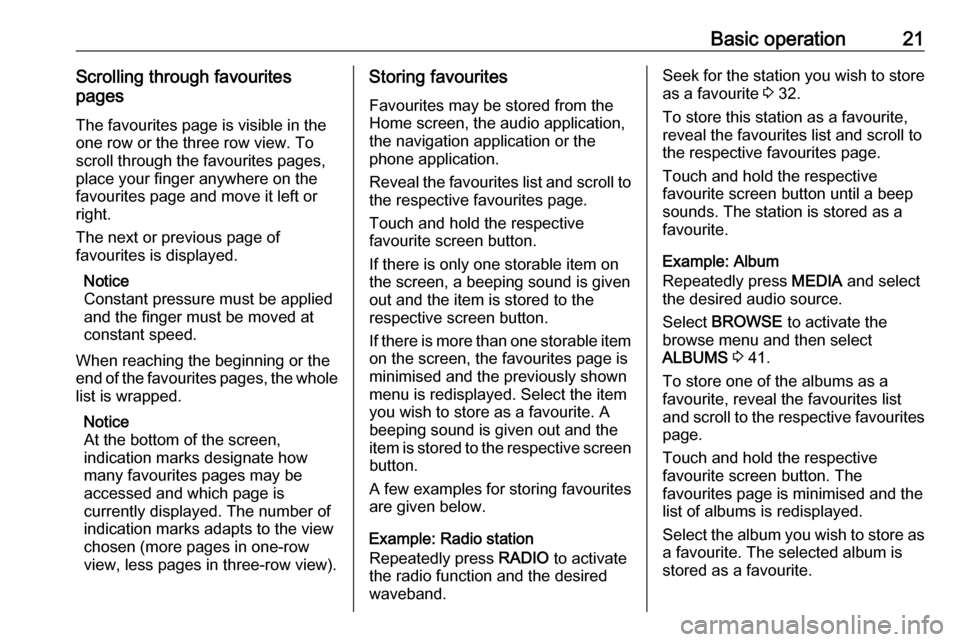
Basic operation21Scrolling through favourites
pages
The favourites page is visible in the
one row or the three row view. To
scroll through the favourites pages,
place your finger anywhere on the
favourites page and move it left or
right.
The next or previous page of
favourites is displayed.
Notice
Constant pressure must be applied
and the finger must be moved at
constant speed.
When reaching the beginning or the
end of the favourites pages, the whole
list is wrapped.
Notice
At the bottom of the screen,
indication marks designate how many favourites pages may be
accessed and which page is
currently displayed. The number of
indication marks adapts to the view
chosen (more pages in one-row
view, less pages in three-row view).Storing favourites
Favourites may be stored from the
Home screen, the audio application,
the navigation application or the
phone application.
Reveal the favourites list and scroll to
the respective favourites page.
Touch and hold the respective
favourite screen button.
If there is only one storable item on
the screen, a beeping sound is given
out and the item is stored to the
respective screen button.
If there is more than one storable item on the screen, the favourites page is
minimised and the previously shown
menu is redisplayed. Select the item
you wish to store as a favourite. A
beeping sound is given out and the
item is stored to the respective screen button.
A few examples for storing favourites
are given below.
Example: Radio station
Repeatedly press RADIO to activate
the radio function and the desired waveband.Seek for the station you wish to store as a favourite 3 32.
To store this station as a favourite,
reveal the favourites list and scroll to
the respective favourites page.
Touch and hold the respective
favourite screen button until a beep
sounds. The station is stored as a
favourite.
Example: Album
Repeatedly press MEDIA and select
the desired audio source.
Select BROWSE to activate the
browse menu and then select
ALBUMS 3 41.
To store one of the albums as a
favourite, reveal the favourites list
and scroll to the respective favourites
page.
Touch and hold the respective
favourite screen button. The
favourites page is minimised and the
list of albums is redisplayed.
Select the album you wish to store as
a favourite. The selected album is
stored as a favourite.
Page 22 of 167
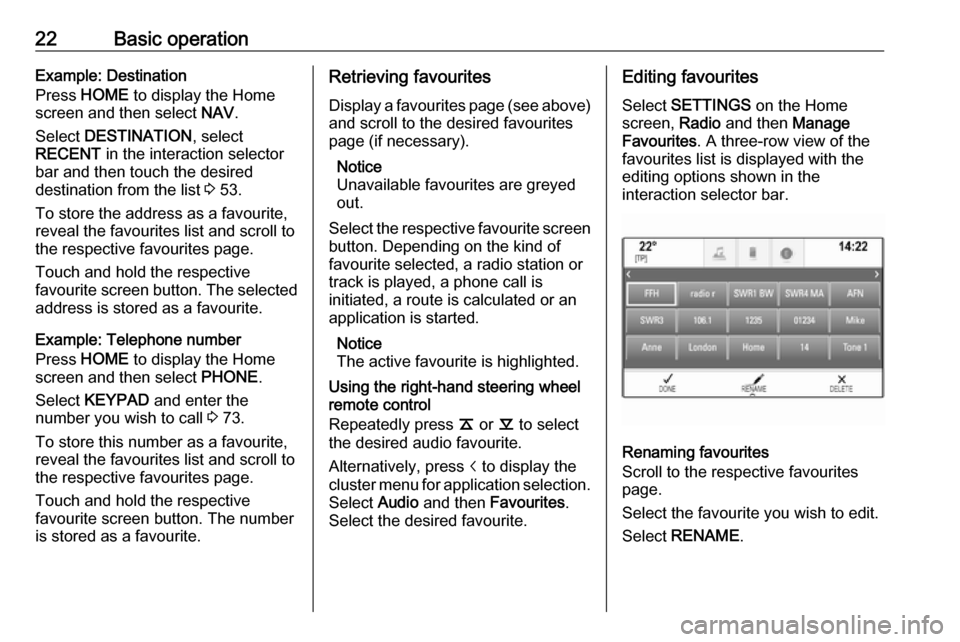
22Basic operationExample: Destination
Press HOME to display the Home
screen and then select NAV.
Select DESTINATION , select
RECENT in the interaction selector
bar and then touch the desired
destination from the list 3 53.
To store the address as a favourite,
reveal the favourites list and scroll to the respective favourites page.
Touch and hold the respective
favourite screen button. The selected address is stored as a favourite.
Example: Telephone number
Press HOME to display the Home
screen and then select PHONE.
Select KEYPAD and enter the
number you wish to call 3 73.
To store this number as a favourite, reveal the favourites list and scroll tothe respective favourites page.
Touch and hold the respective
favourite screen button. The number
is stored as a favourite.Retrieving favourites
Display a favourites page (see above)
and scroll to the desired favourites
page (if necessary).
Notice
Unavailable favourites are greyed
out.
Select the respective favourite screen
button. Depending on the kind of
favourite selected, a radio station or
track is played, a phone call is
initiated, a route is calculated or an
application is started.
Notice
The active favourite is highlighted.
Using the right-hand steering wheel
remote control
Repeatedly press k or l to select
the desired audio favourite.
Alternatively, press i to display the
cluster menu for application selection.
Select Audio and then Favourites .
Select the desired favourite.Editing favourites
Select SETTINGS on the Home
screen, Radio and then Manage
Favourites . A three-row view of the
favourites list is displayed with the editing options shown in the
interaction selector bar.
Renaming favourites
Scroll to the respective favourites
page.
Select the favourite you wish to edit. Select RENAME .