pairing phone VAUXHALL ASTRA K 2020 Infotainment system
[x] Cancel search | Manufacturer: VAUXHALL, Model Year: 2020, Model line: ASTRA K, Model: VAUXHALL ASTRA K 2020Pages: 85, PDF Size: 5.78 MB
Page 25 of 85
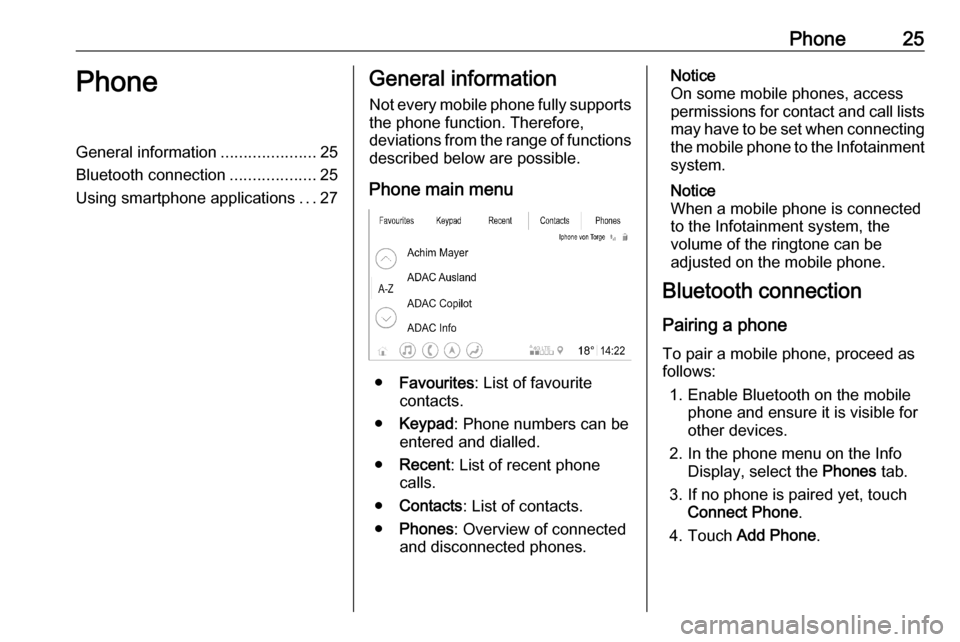
Phone25PhoneGeneral information.....................25
Bluetooth connection ...................25
Using smartphone applications ...27General information
Not every mobile phone fully supports
the phone function. Therefore,
deviations from the range of functions
described below are possible.
Phone main menu
● Favourites : List of favourite
contacts.
● Keypad : Phone numbers can be
entered and dialled.
● Recent : List of recent phone
calls.
● Contacts : List of contacts.
● Phones : Overview of connected
and disconnected phones.
Notice
On some mobile phones, access
permissions for contact and call lists
may have to be set when connecting the mobile phone to the Infotainment
system.
Notice
When a mobile phone is connected
to the Infotainment system, the
volume of the ringtone can be
adjusted on the mobile phone.
Bluetooth connection
Pairing a phone
To pair a mobile phone, proceed as follows:
1. Enable Bluetooth on the mobile phone and ensure it is visible for
other devices.
2. In the phone menu on the Info Display, select the Phones tab.
3. If no phone is paired yet, touch Connect Phone .
4. Touch Add Phone .
Page 28 of 85
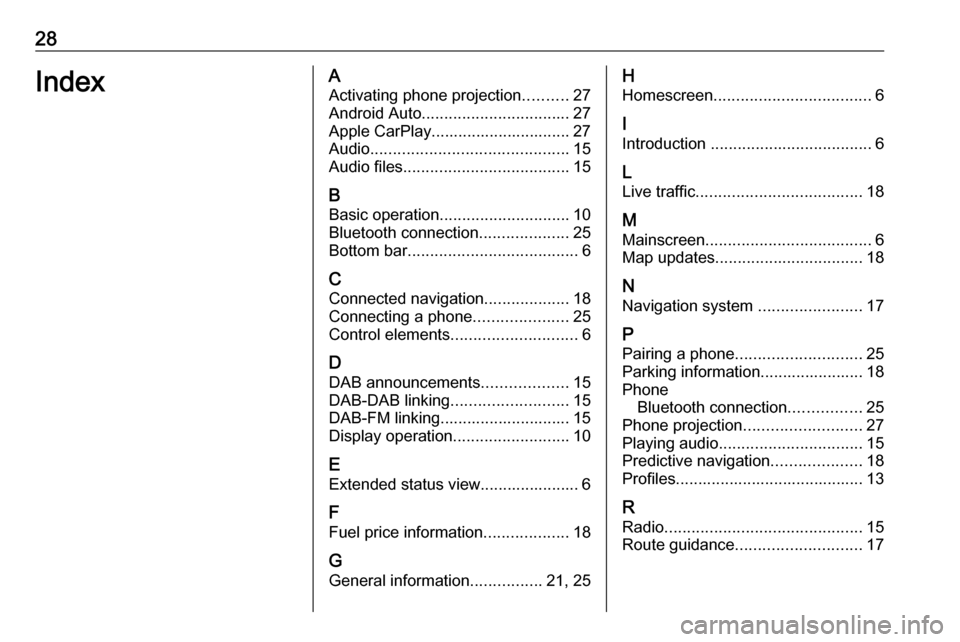
28IndexAActivating phone projection ..........27
Android Auto ................................. 27
Apple CarPlay............................... 27
Audio ............................................ 15
Audio files ..................................... 15
B Basic operation ............................. 10
Bluetooth connection ....................25
Bottom bar ...................................... 6
C
Connected navigation ...................18
Connecting a phone .....................25
Control elements ............................ 6
D DAB announcements ...................15
DAB-DAB linking .......................... 15
DAB-FM linking............................. 15
Display operation ..........................10
E Extended status view...................... 6
F
Fuel price information ...................18
G General information ................21, 25H
Homescreen ................................... 6
I
Introduction .................................... 6
L Live traffic ..................................... 18
M
Mainscreen ..................................... 6
Map updates ................................. 18
N Navigation system .......................17
P Pairing a phone ............................ 25
Parking information....................... 18
Phone Bluetooth connection ................25
Phone projection .......................... 27
Playing audio ................................ 15
Predictive navigation ....................18
Profiles.......................................... 13
R Radio ............................................ 15
Route guidance ............................ 17
Page 74 of 85
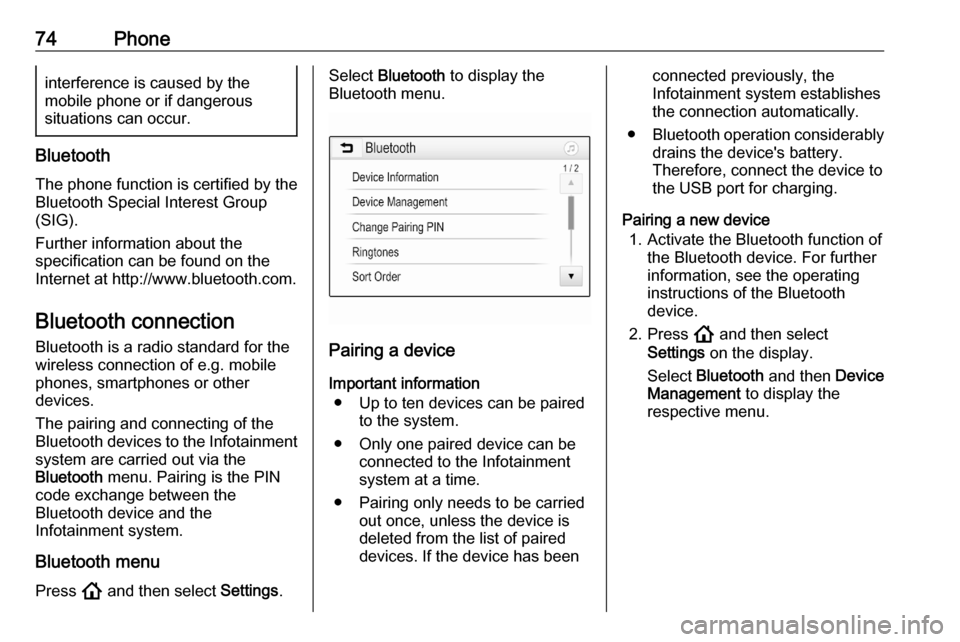
74Phoneinterference is caused by the
mobile phone or if dangerous
situations can occur.
Bluetooth
The phone function is certified by theBluetooth Special Interest Group
(SIG).
Further information about the
specification can be found on the
Internet at http://www.bluetooth.com.
Bluetooth connection Bluetooth is a radio standard for the
wireless connection of e.g. mobile
phones, smartphones or other
devices.
The pairing and connecting of the Bluetooth devices to the Infotainment
system are carried out via the
Bluetooth menu. Pairing is the PIN
code exchange between the
Bluetooth device and the
Infotainment system.
Bluetooth menu Press ! and then select Settings.
Select Bluetooth to display the
Bluetooth menu.
Pairing a device
Important information ● Up to ten devices can be paired to the system.
● Only one paired device can be connected to the Infotainment
system at a time.
● Pairing only needs to be carried out once, unless the device is
deleted from the list of paired
devices. If the device has been
connected previously, the
Infotainment system establishes
the connection automatically.
● Bluetooth operation considerably
drains the device's battery.
Therefore, connect the device to
the USB port for charging.
Pairing a new device 1. Activate the Bluetooth function of the Bluetooth device. For further
information, see the operating
instructions of the Bluetooth
device.
2. Press ! and then select
Settings on the display.
Select Bluetooth and then Device
Management to display the
respective menu.
Page 75 of 85
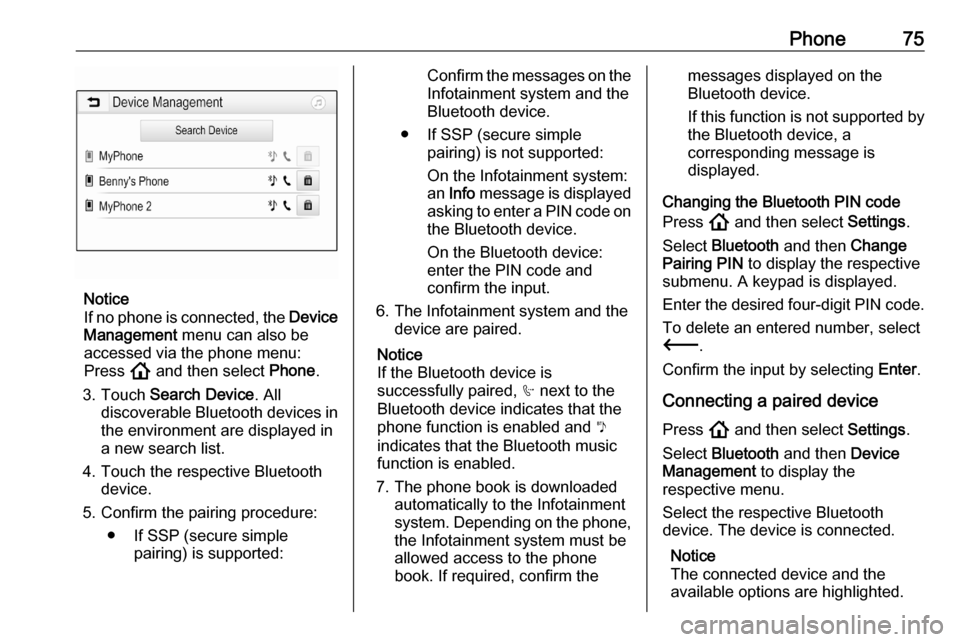
Phone75
Notice
If no phone is connected, the Device
Management menu can also be
accessed via the phone menu:
Press ! and then select Phone.
3. Touch Search Device . All
discoverable Bluetooth devices in
the environment are displayed in a new search list.
4. Touch the respective Bluetooth device.
5. Confirm the pairing procedure: ● If SSP (secure simple pairing) is supported:
Confirm the messages on the
Infotainment system and the
Bluetooth device.
● If SSP (secure simple pairing) is not supported:
On the Infotainment system: an Info message is displayed
asking to enter a PIN code on the Bluetooth device.
On the Bluetooth device:
enter the PIN code and
confirm the input.
6. The Infotainment system and the device are paired.
Notice
If the Bluetooth device is
successfully paired, h next to the
Bluetooth device indicates that the
phone function is enabled and y
indicates that the Bluetooth music
function is enabled.
7. The phone book is downloaded automatically to the Infotainment
system. Depending on the phone,
the Infotainment system must be allowed access to the phone
book. If required, confirm themessages displayed on the
Bluetooth device.
If this function is not supported by the Bluetooth device, a
corresponding message is
displayed.
Changing the Bluetooth PIN code
Press ! and then select Settings.
Select Bluetooth and then Change
Pairing PIN to display the respective
submenu. A keypad is displayed.
Enter the desired four-digit PIN code.
To delete an entered number, select
3 .
Confirm the input by selecting Enter.
Connecting a paired device Press ! and then select Settings.
Select Bluetooth and then Device
Management to display the
respective menu.
Select the respective Bluetooth
device. The device is connected.
Notice
The connected device and the
available options are highlighted.
Page 77 of 85
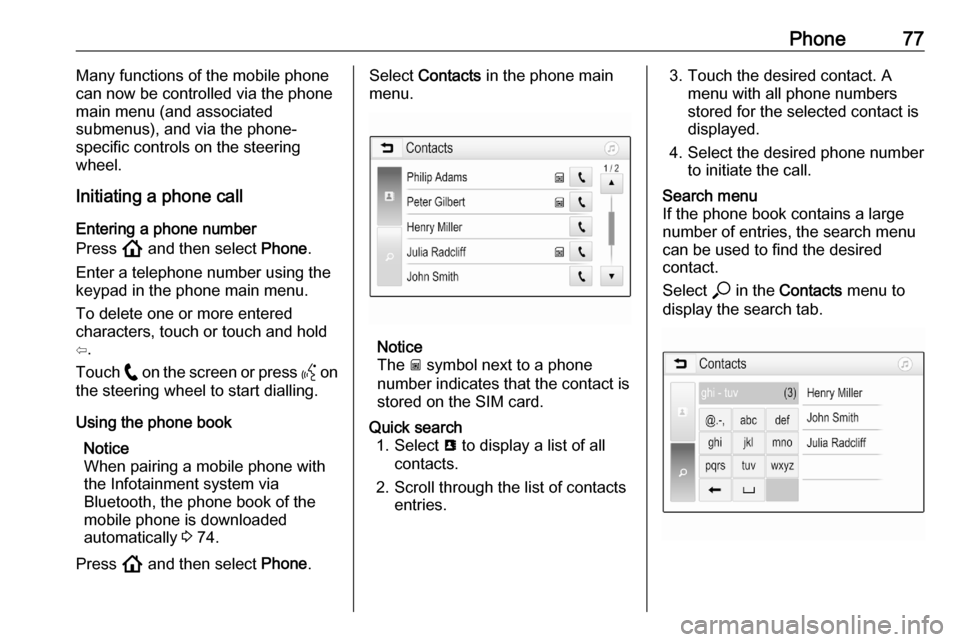
Phone77Many functions of the mobile phone
can now be controlled via the phone
main menu (and associated
submenus), and via the phone-
specific controls on the steering
wheel.
Initiating a phone call
Entering a phone number
Press ! and then select Phone.
Enter a telephone number using the
keypad in the phone main menu.
To delete one or more entered
characters, touch or touch and hold
⇦.
Touch w on the screen or press Y on
the steering wheel to start dialling.
Using the phone book Notice
When pairing a mobile phone with
the Infotainment system via
Bluetooth, the phone book of the
mobile phone is downloaded
automatically 3 74.
Press ! and then select Phone.Select Contacts in the phone main
menu.
Notice
The g symbol next to a phone
number indicates that the contact is stored on the SIM card.
Quick search 1. Select u to display a list of all
contacts.
2. Scroll through the list of contacts entries.3. Touch the desired contact. Amenu with all phone numbers
stored for the selected contact is
displayed.
4. Select the desired phone number to initiate the call.Search menu
If the phone book contains a large
number of entries, the search menu
can be used to find the desired
contact.
Select * in the Contacts menu to
display the search tab.
Page 82 of 85

82IndexAActivating Bluetooth music ...........53
Activating phone ........................... 76
Activating radio ............................. 45
Activating the navigation system ..59
Activating USB audio ....................53
Activating USB movie ...................55
Activating USB picture ..................54
Audio files ..................................... 51
Auto volume.................................. 42
B Basic operation ............................. 39
Bluetooth Bluetooth connection ................74
Bluetooth music menu ..............53
Connecting device ....................51
General information................... 51
Pairing ....................................... 74
Phone ........................................ 76
Bluetooth connection ....................74
BringGo ........................................ 56
C
Call Functions during a call ..............76
Incoming call ............................. 76
Initiating a phone call ................76
Ring tone ................................... 76
Call history .................................... 76
Contacts ....................................... 64Control elements
Infotainment system ..................33
Steering wheel .......................... 33
Control elements overview ...........33
D DAB .............................................. 48
Destination input ..........................64
Digital audio broadcasting ............48
Displaying pictures .......................54
Display settings ......................54, 55
F
Favourite lists ............................... 47
Retrieving stations..................... 47
Storing stations ......................... 47
Favourites ..................................... 64
File formats Audio files.................................. 51
Movie files ................................. 51
Picture files................................ 51
G General information ....51, 58, 72, 73
Bluetooth ................................... 51
DAB ........................................... 48
Infotainment system ..................32
Navigation ................................. 58
Phone ........................................ 73
Page 83 of 85
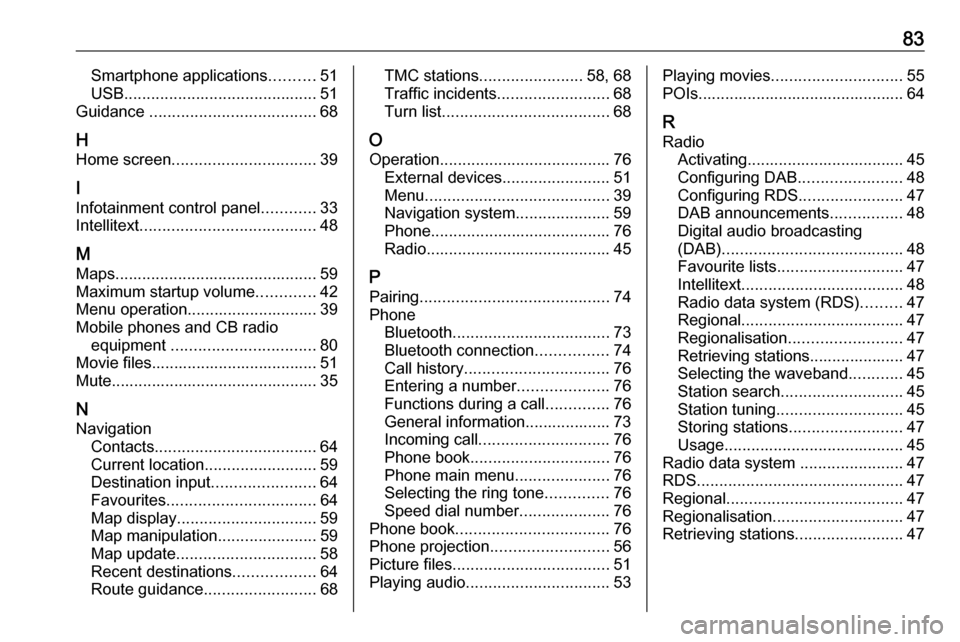
83Smartphone applications..........51
USB ........................................... 51
Guidance ..................................... 68
H Home screen ................................ 39
I
Infotainment control panel ............33
Intellitext ....................................... 48
M
Maps ............................................. 59
Maximum startup volume .............42
Menu operation............................. 39
Mobile phones and CB radio equipment ................................ 80
Movie files..................................... 51
Mute.............................................. 35
N
Navigation Contacts .................................... 64
Current location ......................... 59
Destination input .......................64
Favourites ................................. 64
Map display ............................... 59
Map manipulation ......................59
Map update ............................... 58
Recent destinations ..................64
Route guidance ......................... 68TMC stations....................... 58, 68
Traffic incidents ......................... 68
Turn list ..................................... 68
O
Operation ...................................... 76
External devices ........................51
Menu ......................................... 39
Navigation system .....................59
Phone ........................................ 76
Radio ......................................... 45
P Pairing .......................................... 74
Phone Bluetooth ................................... 73
Bluetooth connection ................74
Call history ................................ 76
Entering a number ....................76
Functions during a call ..............76
General information................... 73
Incoming call ............................. 76
Phone book ............................... 76
Phone main menu .....................76
Selecting the ring tone ..............76
Speed dial number ....................76
Phone book .................................. 76
Phone projection .......................... 56
Picture files ................................... 51
Playing audio ................................ 53Playing movies............................. 55
POIs.............................................. 64
R Radio Activating................................... 45Configuring DAB .......................48
Configuring RDS .......................47
DAB announcements ................48
Digital audio broadcasting
(DAB) ........................................ 48
Favourite lists ............................ 47
Intellitext .................................... 48
Radio data system (RDS) .........47
Regional .................................... 47
Regionalisation ......................... 47
Retrieving stations..................... 47
Selecting the waveband ............45
Station search ........................... 45
Station tuning ............................ 45
Storing stations ......................... 47
Usage ........................................ 45
Radio data system .......................47
RDS .............................................. 47
Regional ....................................... 47
Regionalisation ............................. 47
Retrieving stations ........................47