VAUXHALL CASCADA 2014.5 Infotainment system
Manufacturer: VAUXHALL, Model Year: 2014.5, Model line: CASCADA, Model: VAUXHALL CASCADA 2014.5Pages: 131, PDF Size: 2.26 MB
Page 121 of 131

Phone121
Select Phone settings and then
Security .
The security dialogue is displayed.
Activating/Deactivating PIN request
Select PIN request On or Off.
Enter the PIN code of the mobile
phone SIM card and confirm.
Notice
This option depends on the
individual network provider.
Changing the PIN codeSelect Change PIN .
Enter the current PIN code. Enter the
new PIN code. Repeat the new PIN
code and confirm. The PIN has been
changed.Configuring network services
Select Phone settings and then
Network services . The Network
services dialogue is displayed.
Depending on the network provider
and mobile phone there are several
options available.■ Network selection : choose
between automatic or manual
network selection.
■ Call waiting : activate or deactivate
call waiting.
■ Call diverting : select diverting
options depending on the situation.
■ Call barring : configure call barring
options depending on the situation.
For details on network services
configuration refer to the mobile
phone manual or enquire with the
mobile network provider.
Configuring SMS centre number
The SMS centre number is a phone
number that acts as a gateway for
transferring SMS messages between mobile phones. This number is
usually preset by the network
provider.
To configure the SMS centre number
select Phone settings and then SMS
centre number . If required, modify the
SMS centre number.Resetting the mobile phone to factory
settings
Select Phone settings and then
Restore factory settings .
Emergency call9 Warning
Connection setup cannot be
guaranteed in all situations. For
this reason you should not rely
exclusively on a mobile phone
when a vitally important
communication (e. g. a medical
emergency) is concerned.
In some networks it may be
necessary for a valid SIM card to
be properly inserted in the mobile
phone.
9 Warning
Bear in mind that you can make
and receive calls with the mobile
phone, if it is in a service area with
Page 122 of 131
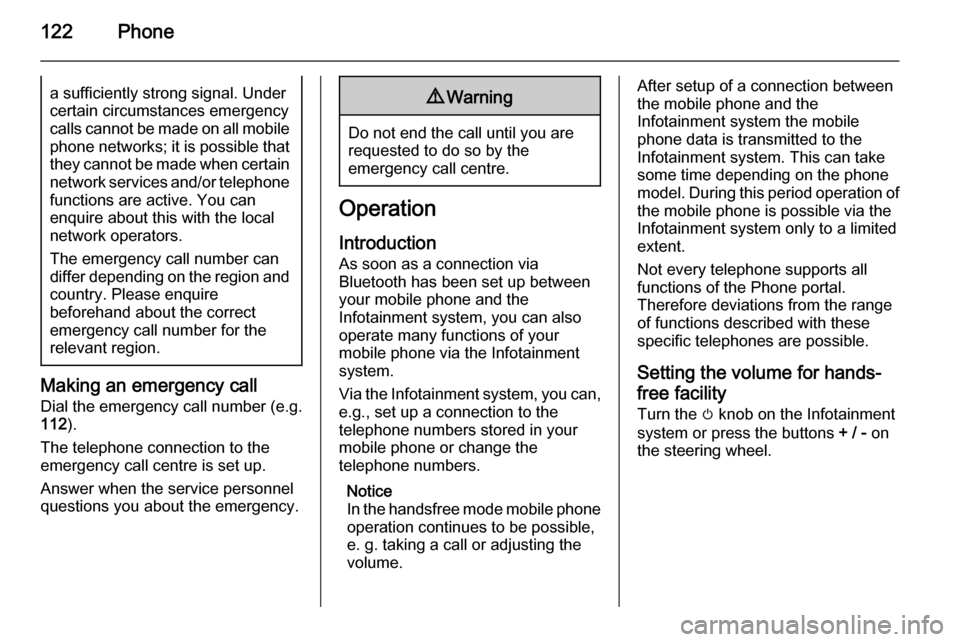
122Phonea sufficiently strong signal. Undercertain circumstances emergency
calls cannot be made on all mobile
phone networks; it is possible that
they cannot be made when certain network services and/or telephonefunctions are active. You can
enquire about this with the local
network operators.
The emergency call number can
differ depending on the region and
country. Please enquire
beforehand about the correct
emergency call number for the
relevant region.
Making an emergency call
Dial the emergency call number (e.g.
112 ).
The telephone connection to the
emergency call centre is set up.
Answer when the service personnel
questions you about the emergency.
9 Warning
Do not end the call until you are
requested to do so by the
emergency call centre.
Operation
Introduction As soon as a connection via
Bluetooth has been set up between
your mobile phone and the
Infotainment system, you can also
operate many functions of your
mobile phone via the Infotainment
system.
Via the Infotainment system, you can,
e.g., set up a connection to the
telephone numbers stored in your
mobile phone or change the
telephone numbers.
Notice
In the handsfree mode mobile phone
operation continues to be possible,
e. g. taking a call or adjusting the
volume.
After setup of a connection between
the mobile phone and the
Infotainment system the mobile
phone data is transmitted to the
Infotainment system. This can take
some time depending on the phone
model. During this period operation of
the mobile phone is possible via the
Infotainment system only to a limited
extent.
Not every telephone supports all
functions of the Phone portal.
Therefore deviations from the range
of functions described with these
specific telephones are possible.
Setting the volume for hands-
free facility
Turn the m knob on the Infotainment
system or press the buttons + / - on
the steering wheel.
Page 123 of 131
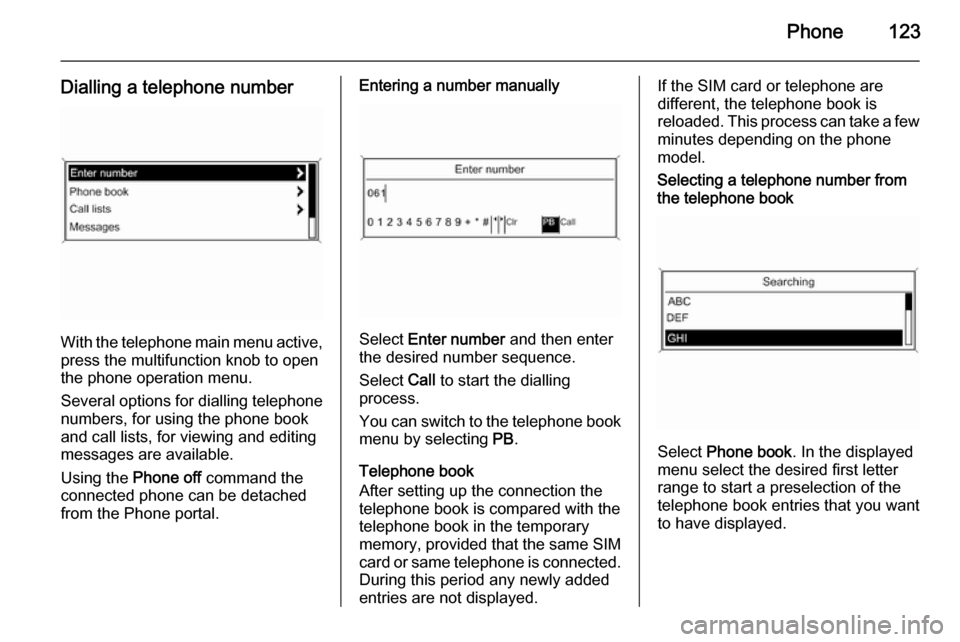
Phone123
Dialling a telephone number
With the telephone main menu active,press the multifunction knob to open
the phone operation menu.
Several options for dialling telephone numbers, for using the phone book
and call lists, for viewing and editing
messages are available.
Using the Phone off command the
connected phone can be detached
from the Phone portal.
Entering a number manually
Select Enter number and then enter
the desired number sequence.
Select Call to start the dialling
process.
You can switch to the telephone book menu by selecting PB.
Telephone book
After setting up the connection the
telephone book is compared with the
telephone book in the temporary
memory, provided that the same SIM
card or same telephone is connected. During this period any newly added
entries are not displayed.
If the SIM card or telephone are
different, the telephone book is
reloaded. This process can take a few
minutes depending on the phone
model.Selecting a telephone number from
the telephone book
Select Phone book . In the displayed
menu select the desired first letter
range to start a preselection of the
telephone book entries that you want
to have displayed.
Page 124 of 131
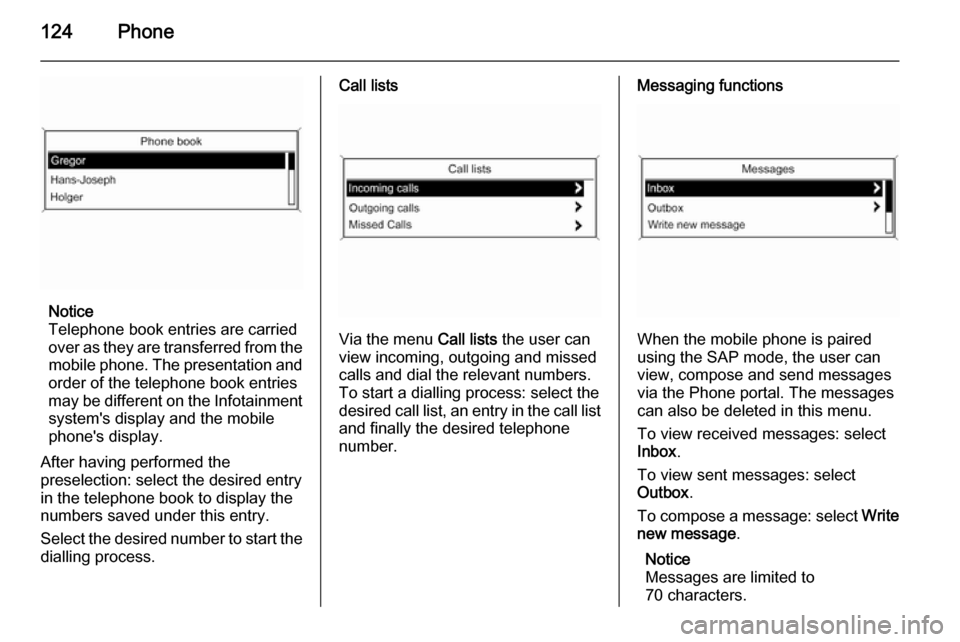
124Phone
Notice
Telephone book entries are carried
over as they are transferred from the mobile phone. The presentation and
order of the telephone book entries
may be different on the Infotainment system's display and the mobile
phone's display.
After having performed the
preselection: select the desired entry
in the telephone book to display the
numbers saved under this entry.
Select the desired number to start the dialling process.
Call lists
Via the menu Call lists the user can
view incoming, outgoing and missed
calls and dial the relevant numbers.
To start a dialling process: select the desired call list, an entry in the call list and finally the desired telephone
number.
Messaging functions
When the mobile phone is paired
using the SAP mode, the user can
view, compose and send messages
via the Phone portal. The messages
can also be deleted in this menu.
To view received messages: select
Inbox .
To view sent messages: select
Outbox .
To compose a message: select Write
new message .
Notice
Messages are limited to
70 characters.
Page 125 of 131
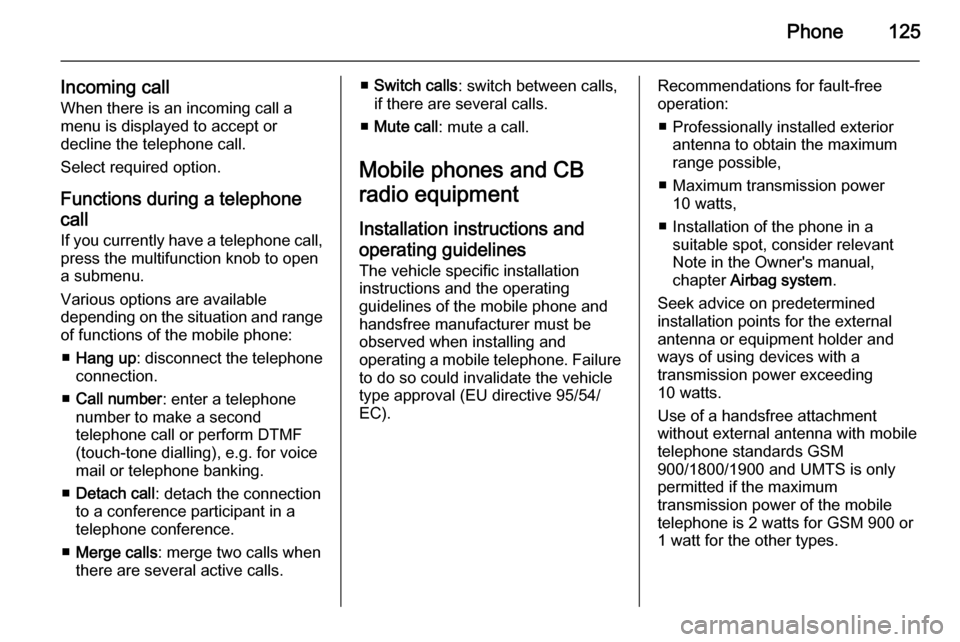
Phone125
Incoming callWhen there is an incoming call a
menu is displayed to accept or
decline the telephone call.
Select required option.
Functions during a telephone call
If you currently have a telephone call, press the multifunction knob to open
a submenu.
Various options are available
depending on the situation and range
of functions of the mobile phone:
■ Hang up : disconnect the telephone
connection.
■ Call number : enter a telephone
number to make a second
telephone call or perform DTMF
(touch-tone dialling), e.g. for voice
mail or telephone banking.
■ Detach call : detach the connection
to a conference participant in a telephone conference.
■ Merge calls : merge two calls when
there are several active calls.■ Switch calls : switch between calls,
if there are several calls.
■ Mute call : mute a call.
Mobile phones and CB
radio equipment
Installation instructions and operating guidelines The vehicle specific installation
instructions and the operating
guidelines of the mobile phone and
handsfree manufacturer must be
observed when installing and
operating a mobile telephone. Failure
to do so could invalidate the vehicle
type approval (EU directive 95/54/
EC).Recommendations for fault-free
operation:
■ Professionally installed exterior antenna to obtain the maximum
range possible,
■ Maximum transmission power 10 watts,
■ Installation of the phone in a suitable spot, consider relevant
Note in the Owner's manual,
chapter Airbag system .
Seek advice on predetermined
installation points for the external
antenna or equipment holder and
ways of using devices with a
transmission power exceeding
10 watts.
Use of a handsfree attachment
without external antenna with mobile
telephone standards GSM
900/1800/1900 and UMTS is only
permitted if the maximum
transmission power of the mobile
telephone is 2 watts for GSM 900 or
1 watt for the other types.
Page 126 of 131
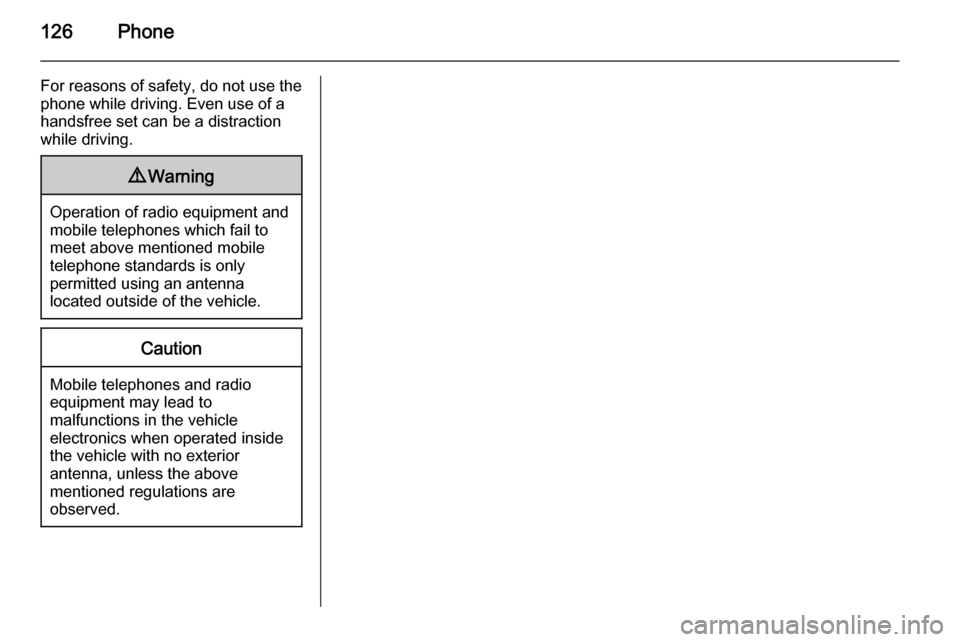
126Phone
For reasons of safety, do not use the
phone while driving. Even use of a
handsfree set can be a distraction while driving.9 Warning
Operation of radio equipment and
mobile telephones which fail to
meet above mentioned mobile
telephone standards is only
permitted using an antenna
located outside of the vehicle.
Caution
Mobile telephones and radio
equipment may lead to
malfunctions in the vehicle
electronics when operated inside
the vehicle with no exterior
antenna, unless the above
mentioned regulations are
observed.
Page 127 of 131
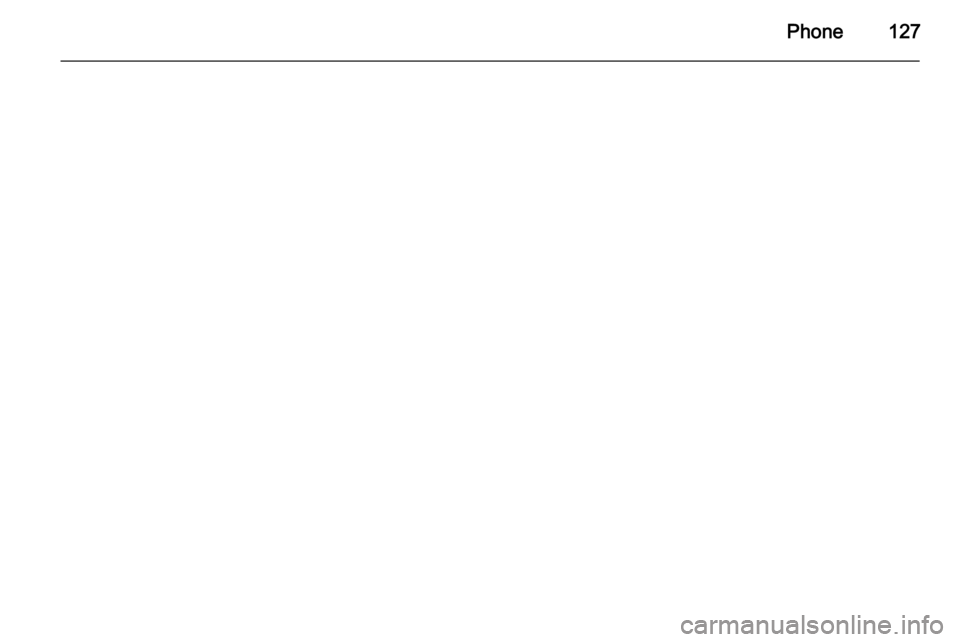
Phone127
Page 128 of 131
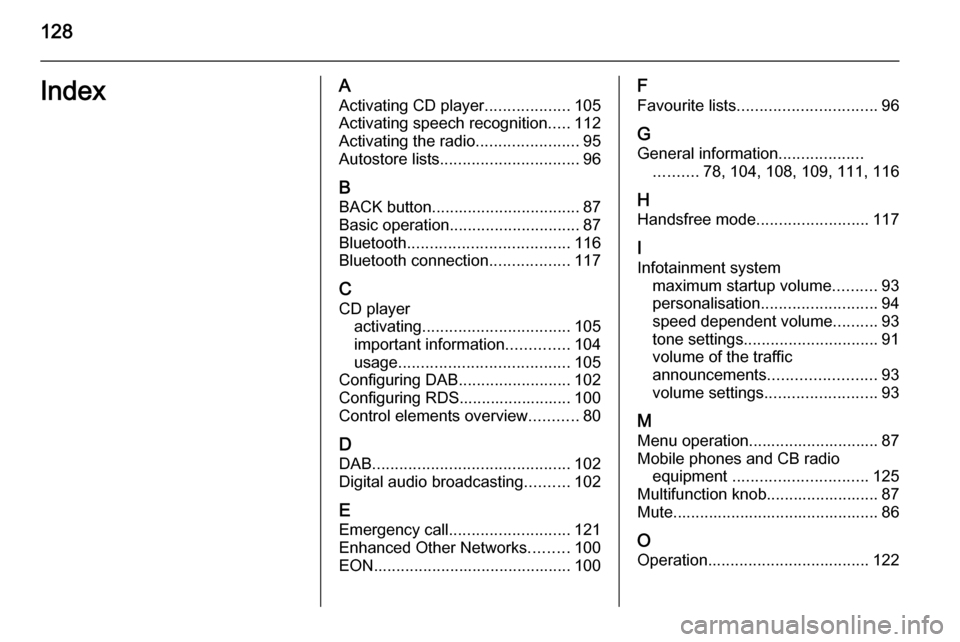
128IndexAActivating CD player ...................105
Activating speech recognition .....112
Activating the radio .......................95
Autostore lists ............................... 96
B BACK button ................................. 87
Basic operation ............................. 87
Bluetooth .................................... 116
Bluetooth connection ..................117
C CD player activating ................................. 105
important information ..............104
usage ...................................... 105
Configuring DAB .........................102
Configuring RDS......................... 100
Control elements overview ...........80
D
DAB ............................................ 102
Digital audio broadcasting ..........102
E Emergency call ........................... 121
Enhanced Other Networks .........100
EON ............................................ 100F
Favourite lists ............................... 96
G
General information ...................
.......... 78, 104, 108, 109, 111, 116
H Handsfree mode .........................117
I
Infotainment system maximum startup volume ..........93
personalisation .......................... 94
speed dependent volume ..........93
tone settings .............................. 91
volume of the traffic
announcements ........................ 93
volume settings ......................... 93
M Menu operation............................. 87
Mobile phones and CB radio equipment .............................. 125
Multifunction knob......................... 87
Mute.............................................. 86
O
Operation .................................... 122
Page 129 of 131
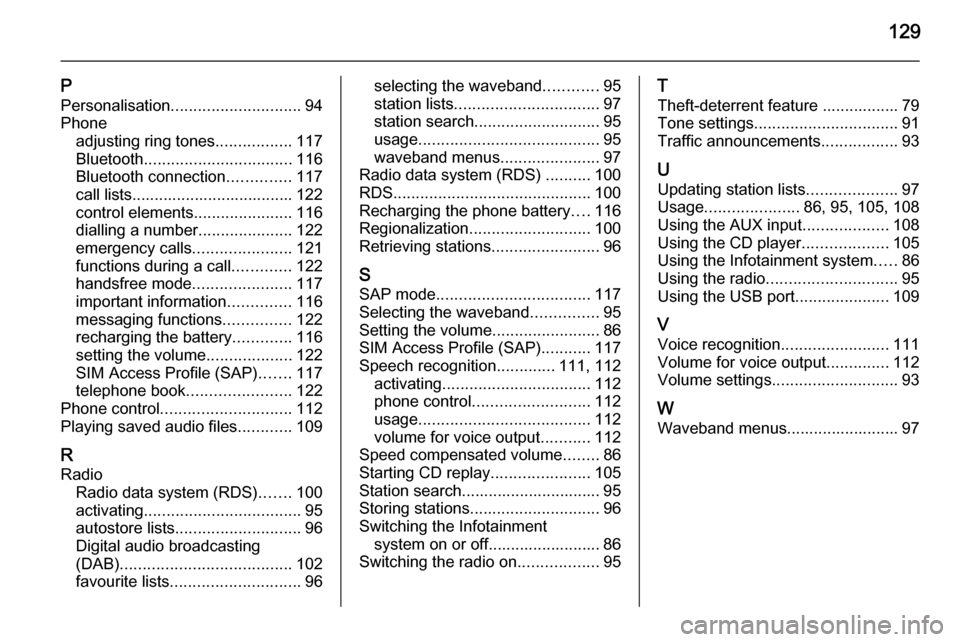
129
PPersonalisation ............................. 94
Phone adjusting ring tones .................117
Bluetooth ................................. 116
Bluetooth connection ..............117
call lists.................................... 122
control elements ......................116
dialling a number .....................122
emergency calls ......................121
functions during a call .............122
handsfree mode ......................117
important information ..............116
messaging functions ...............122
recharging the battery .............116
setting the volume ...................122
SIM Access Profile (SAP) .......117
telephone book ....................... 122
Phone control ............................. 112
Playing saved audio files ............109
R Radio Radio data system (RDS) .......100
activating ................................... 95
autostore lists ............................ 96
Digital audio broadcasting
(DAB) ...................................... 102
favourite lists ............................. 96selecting the waveband ............95
station lists ................................ 97
station search ............................ 95
usage ........................................ 95
waveband menus ......................97
Radio data system (RDS) ..........100
RDS ............................................ 100
Recharging the phone battery ....116
Regionalization ........................... 100
Retrieving stations ........................96
S SAP mode .................................. 117
Selecting the waveband ...............95
Setting the volume ........................86
SIM Access Profile (SAP) ...........117
Speech recognition .............111, 112
activating ................................. 112
phone control .......................... 112
usage ...................................... 112
volume for voice output ...........112
Speed compensated volume ........86
Starting CD replay ......................105
Station search............................... 95
Storing stations ............................. 96
Switching the Infotainment system on or off......................... 86
Switching the radio on ..................95T
Theft-deterrent feature ................. 79
Tone settings ................................ 91
Traffic announcements .................93
U Updating station lists ....................97
Usage ..................... 86, 95, 105, 108
Using the AUX input ...................108
Using the CD player ...................105
Using the Infotainment system .....86
Using the radio ............................. 95
Using the USB port .....................109
V Voice recognition ........................111
Volume for voice output ..............112
Volume settings ............................ 93
W Waveband menus......................... 97
Page 130 of 131
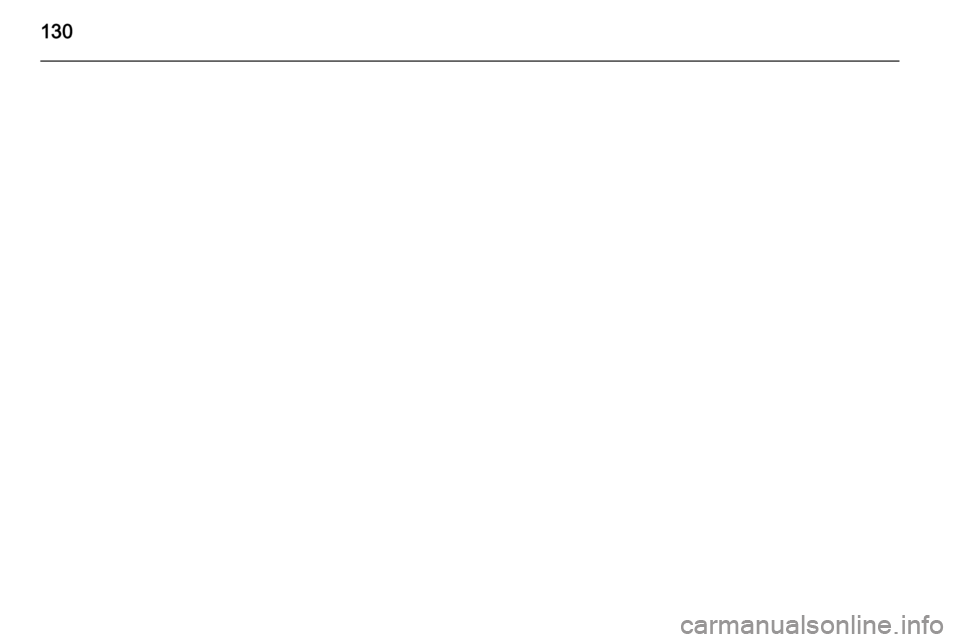
130