display VAUXHALL CASCADA 2014.5 Infotainment system
[x] Cancel search | Manufacturer: VAUXHALL, Model Year: 2014.5, Model line: CASCADA, Model: VAUXHALL CASCADA 2014.5Pages: 131, PDF Size: 2.26 MB
Page 89 of 131
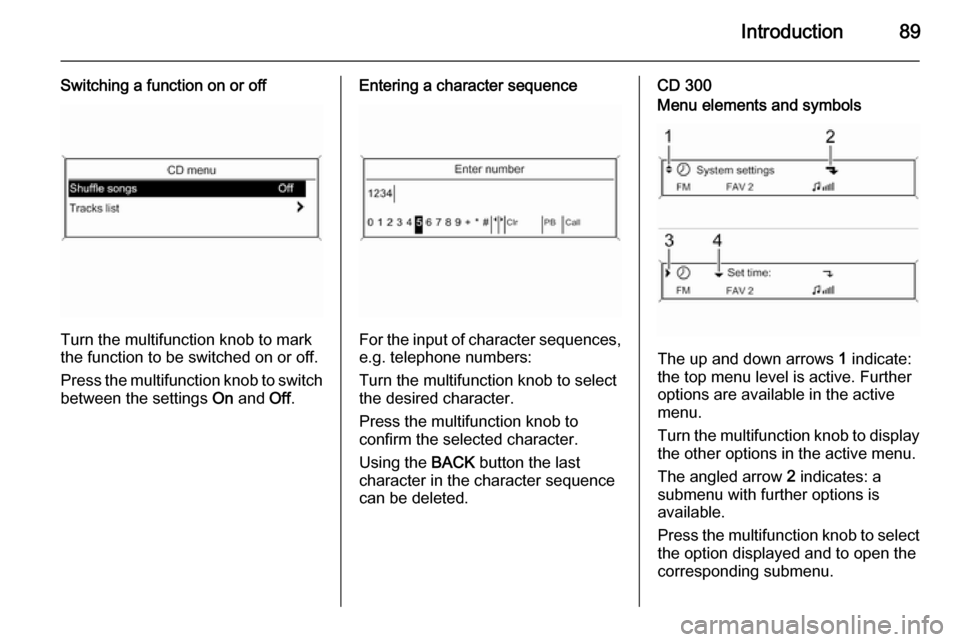
Introduction89
Switching a function on or off
Turn the multifunction knob to mark
the function to be switched on or off.
Press the multifunction knob to switch
between the settings On and Off.
Entering a character sequence
For the input of character sequences,
e.g. telephone numbers:
Turn the multifunction knob to select
the desired character.
Press the multifunction knob to
confirm the selected character.
Using the BACK button the last
character in the character sequence
can be deleted.
CD 300Menu elements and symbols
The up and down arrows 1 indicate:
the top menu level is active. Further
options are available in the active
menu.
Turn the multifunction knob to display the other options in the active menu.
The angled arrow 2 indicates: a
submenu with further options is
available.
Press the multifunction knob to select
the option displayed and to open the
corresponding submenu.
Page 90 of 131
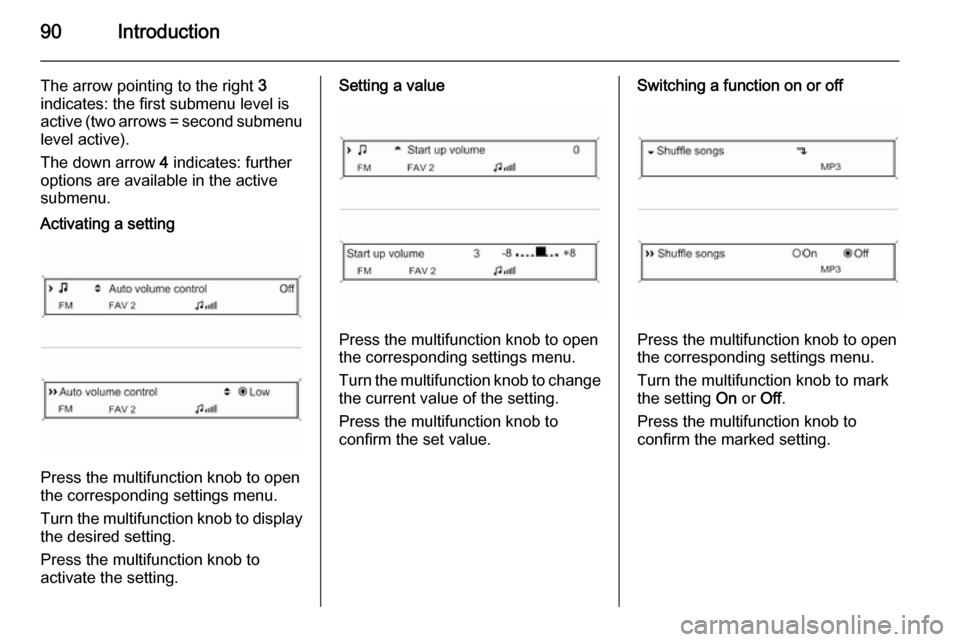
90Introduction
The arrow pointing to the right 3
indicates: the first submenu level is active (two arrows = second submenu
level active).
The down arrow 4 indicates: further
options are available in the active
submenu.Activating a setting
Press the multifunction knob to open
the corresponding settings menu.
Turn the multifunction knob to display the desired setting.
Press the multifunction knob to
activate the setting.
Setting a value
Press the multifunction knob to open
the corresponding settings menu.
Turn the multifunction knob to change the current value of the setting.
Press the multifunction knob to
confirm the set value.
Switching a function on or off
Press the multifunction knob to open
the corresponding settings menu.
Turn the multifunction knob to mark the setting On or Off.
Press the multifunction knob to
confirm the marked setting.
Page 91 of 131
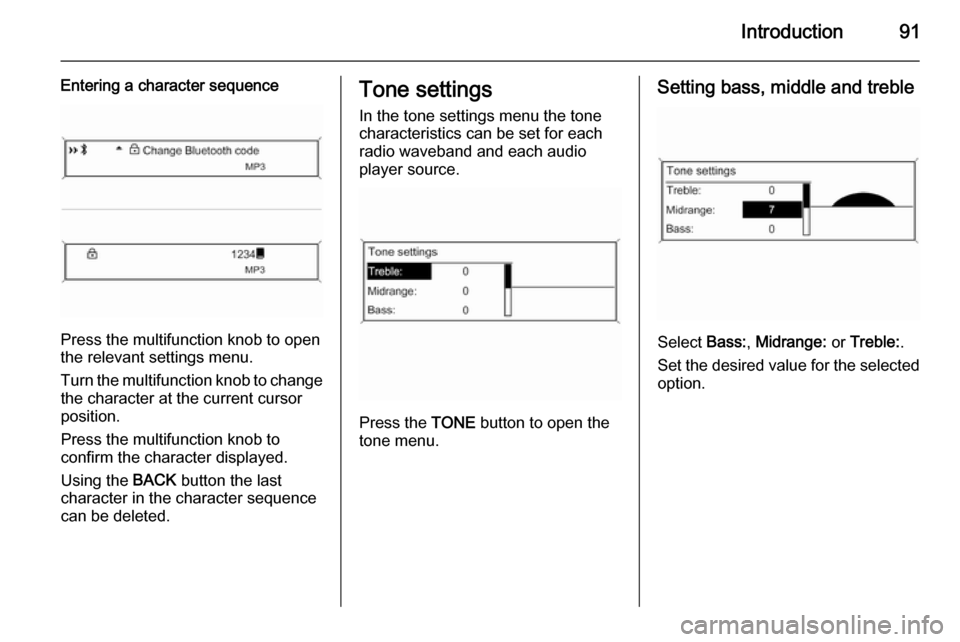
Introduction91
Entering a character sequence
Press the multifunction knob to open
the relevant settings menu.
Turn the multifunction knob to change the character at the current cursor
position.
Press the multifunction knob to
confirm the character displayed.
Using the BACK button the last
character in the character sequence
can be deleted.
Tone settings
In the tone settings menu the tone
characteristics can be set for each
radio waveband and each audio
player source.
Press the TONE button to open the
tone menu.
Setting bass, middle and treble
Select Bass:, Midrange: or Treble: .
Set the desired value for the selected
option.
Page 92 of 131
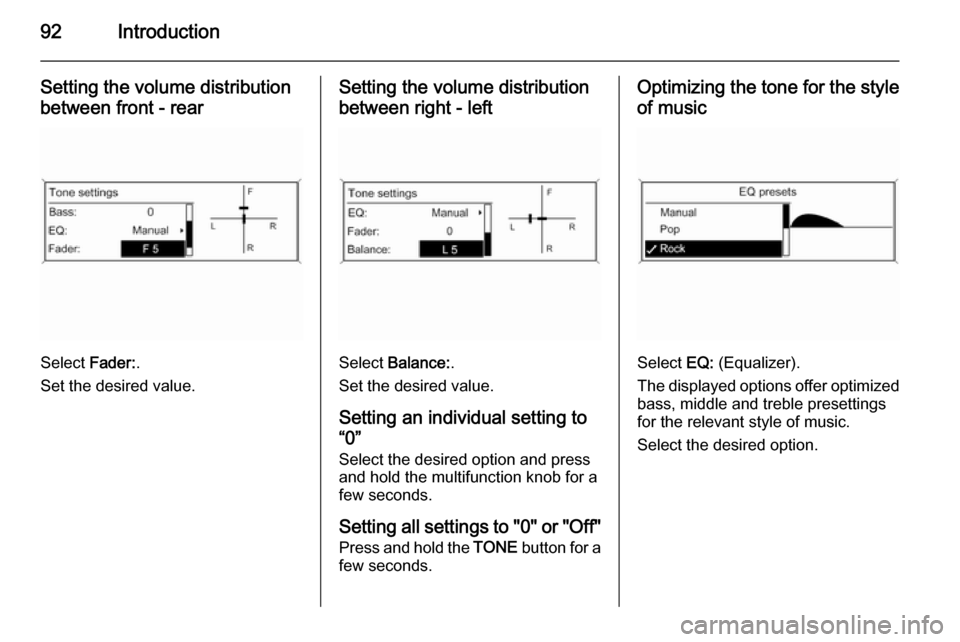
92Introduction
Setting the volume distributionbetween front - rear
Select Fader:.
Set the desired value.
Setting the volume distribution between right - left
Select Balance: .
Set the desired value.
Setting an individual setting to
“0”
Select the desired option and press
and hold the multifunction knob for a
few seconds.
Setting all settings to "0" or "Off"
Press and hold the TONE button for a
few seconds.
Optimizing the tone for the style
of music
Select EQ: (Equalizer).
The displayed options offer optimized
bass, middle and treble presettings
for the relevant style of music.
Select the desired option.
Page 93 of 131
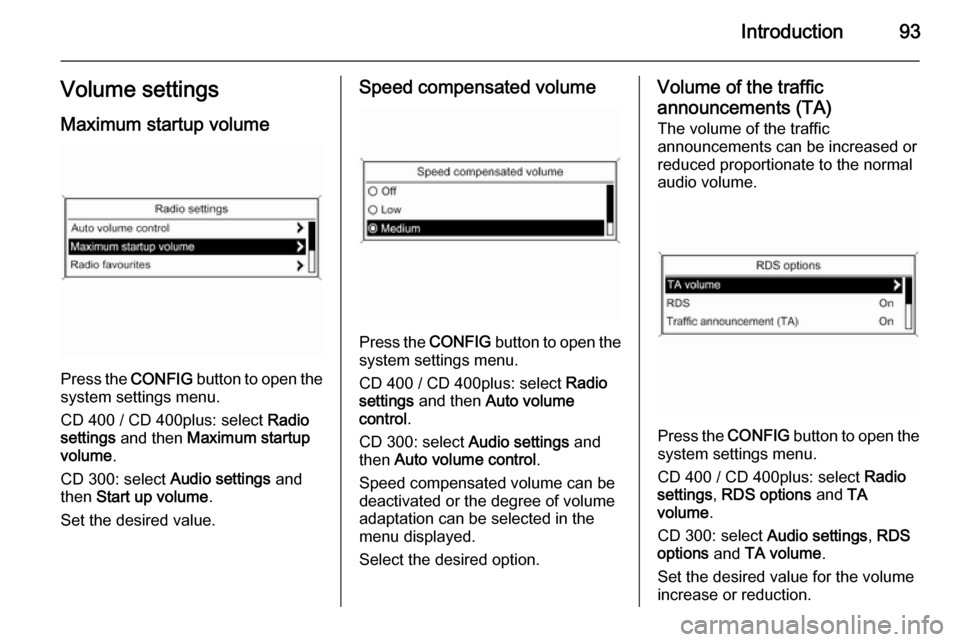
Introduction93Volume settingsMaximum startup volume
Press the CONFIG button to open the
system settings menu.
CD 400 / CD 400plus: select Radio
settings and then Maximum startup
volume .
CD 300: select Audio settings and
then Start up volume .
Set the desired value.
Speed compensated volume
Press the CONFIG button to open the
system settings menu.
CD 400 / CD 400plus: select Radio
settings and then Auto volume
control .
CD 300: select Audio settings and
then Auto volume control .
Speed compensated volume can be
deactivated or the degree of volume
adaptation can be selected in the
menu displayed.
Select the desired option.
Volume of the traffic announcements (TA) The volume of the traffic
announcements can be increased or
reduced proportionate to the normal
audio volume.
Press the CONFIG
button to open the
system settings menu.
CD 400 / CD 400plus: select Radio
settings , RDS options and TA
volume .
CD 300: select Audio settings, RDS
options and TA volume .
Set the desired value for the volume
increase or reduction.
Page 94 of 131
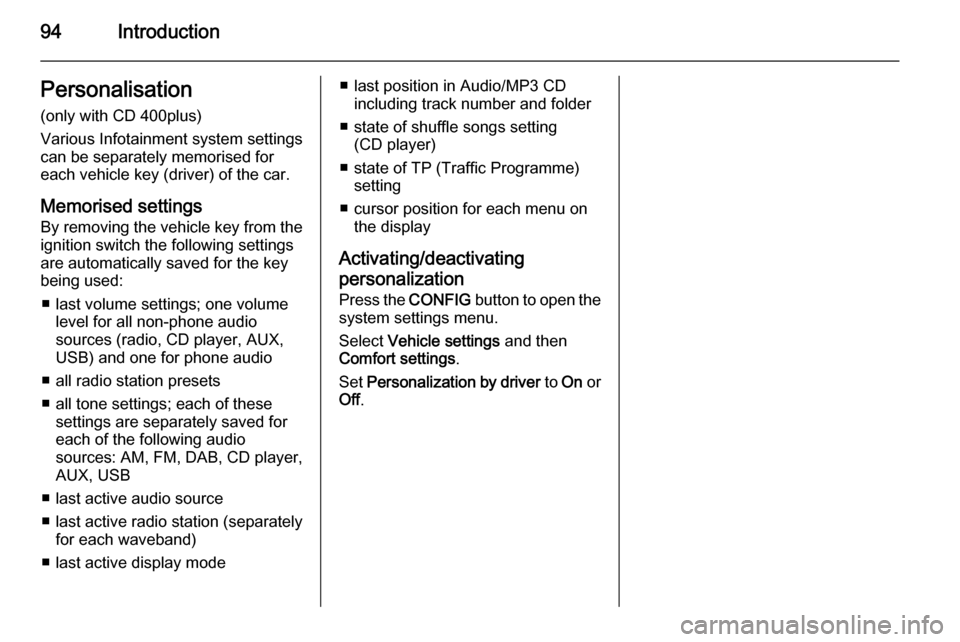
94IntroductionPersonalisation(only with CD 400plus)
Various Infotainment system settings
can be separately memorised for
each vehicle key (driver) of the car.
Memorised settings
By removing the vehicle key from the
ignition switch the following settings
are automatically saved for the key being used:
■ last volume settings; one volume level for all non-phone audio
sources (radio, CD player, AUX,
USB) and one for phone audio
■ all radio station presets
■ all tone settings; each of these settings are separately saved foreach of the following audio
sources: AM, FM, DAB, CD player,
AUX, USB
■ last active audio source
■ last active radio station (separately for each waveband)
■ last active display mode■ last position in Audio/MP3 CD including track number and folder
■ state of shuffle songs setting (CD player)
■ state of TP (Traffic Programme) setting
■ cursor position for each menu on the display
Activating/deactivating
personalization
Press the CONFIG button to open the
system settings menu.
Select Vehicle settings and then
Comfort settings .
Set Personalization by driver to On or
Off .
Page 96 of 131
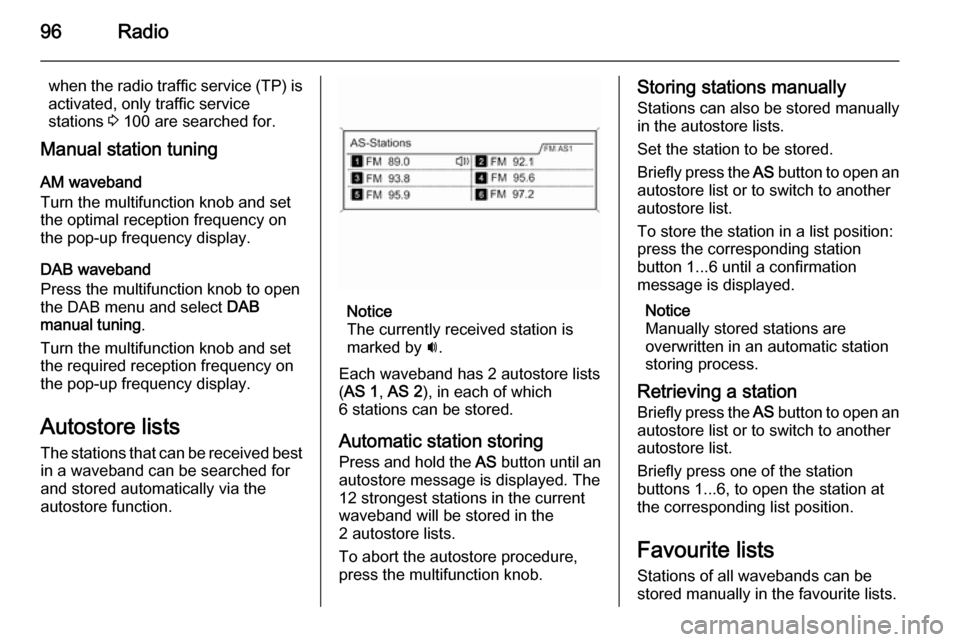
96Radio
when the radio traffic service (TP) is
activated, only traffic service
stations 3 100 are searched for.
Manual station tuning
AM waveband
Turn the multifunction knob and set
the optimal reception frequency on
the pop-up frequency display.
DAB waveband
Press the multifunction knob to open
the DAB menu and select DAB
manual tuning .
Turn the multifunction knob and set
the required reception frequency on
the pop-up frequency display.
Autostore lists The stations that can be received best
in a waveband can be searched for
and stored automatically via the
autostore function.
Notice
The currently received station is marked by i.
Each waveband has 2 autostore lists
( AS 1 , AS 2 ), in each of which
6 stations can be stored.
Automatic station storing
Press and hold the AS button until an
autostore message is displayed. The
12 strongest stations in the current
waveband will be stored in the
2 autostore lists.
To abort the autostore procedure,
press the multifunction knob.
Storing stations manually
Stations can also be stored manually
in the autostore lists.
Set the station to be stored.
Briefly press the AS button to open an
autostore list or to switch to another
autostore list.
To store the station in a list position:
press the corresponding station
button 1...6 until a confirmation
message is displayed.
Notice
Manually stored stations are
overwritten in an automatic station
storing process.
Retrieving a station
Briefly press the AS button to open an
autostore list or to switch to another
autostore list.
Briefly press one of the station
buttons 1...6, to open the station at
the corresponding list position.
Favourite lists
Stations of all wavebands can be
stored manually in the favourite lists.
Page 97 of 131
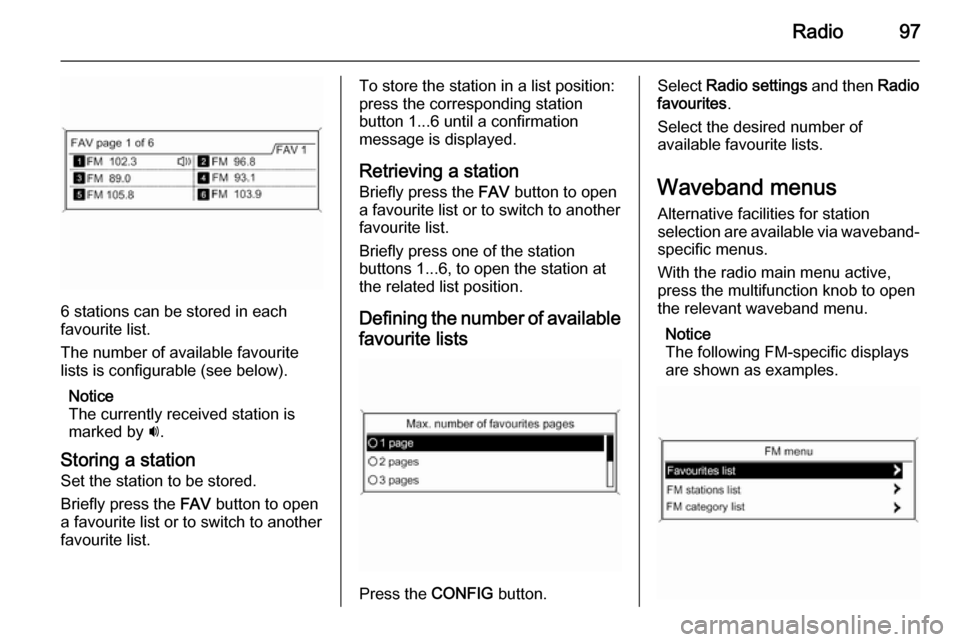
Radio97
6 stations can be stored in each
favourite list.
The number of available favourite
lists is configurable (see below).
Notice
The currently received station is marked by i.
Storing a station Set the station to be stored.
Briefly press the FAV button to open
a favourite list or to switch to another favourite list.
To store the station in a list position:
press the corresponding station
button 1...6 until a confirmation
message is displayed.
Retrieving a station
Briefly press the FAV button to open
a favourite list or to switch to another
favourite list.
Briefly press one of the station
buttons 1...6, to open the station at
the related list position.
Defining the number of available favourite lists
Press the CONFIG button.
Select Radio settings and then Radio
favourites .
Select the desired number of
available favourite lists.
Waveband menusAlternative facilities for station
selection are available via waveband-
specific menus.
With the radio main menu active,
press the multifunction knob to open
the relevant waveband menu.
Notice
The following FM-specific displays
are shown as examples.
Page 98 of 131
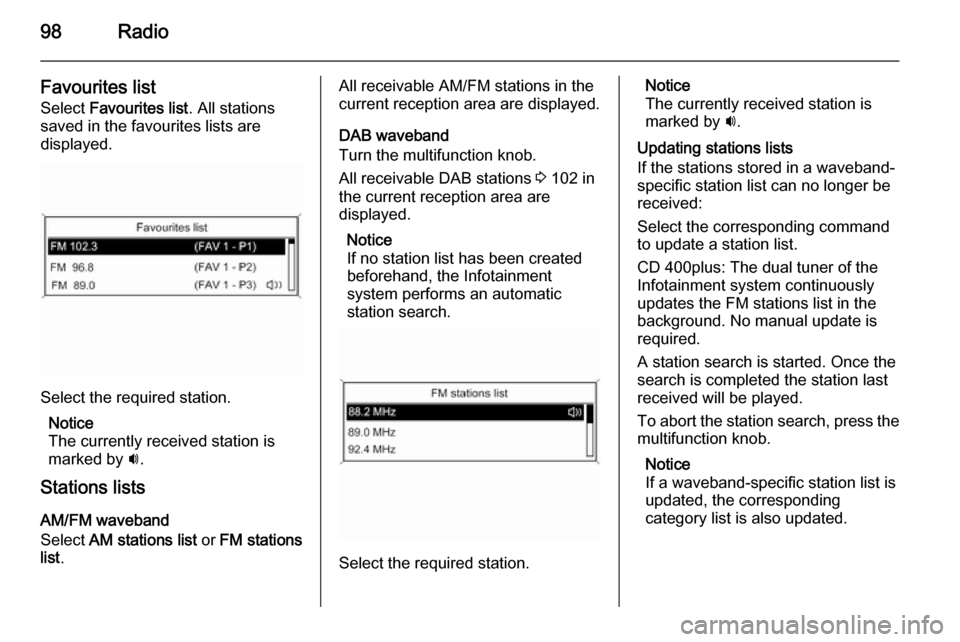
98Radio
Favourites list
Select Favourites list . All stations
saved in the favourites lists are
displayed.
Select the required station.
Notice
The currently received station is
marked by i.
Stations lists
AM/FM waveband
Select AM stations list or FM stations
list .
All receivable AM/FM stations in the
current reception area are displayed.
DAB waveband
Turn the multifunction knob.
All receivable DAB stations 3 102 in
the current reception area are
displayed.
Notice
If no station list has been created
beforehand, the Infotainment
system performs an automatic
station search.
Select the required station.
Notice
The currently received station is
marked by i.
Updating stations lists
If the stations stored in a waveband- specific station list can no longer be
received:
Select the corresponding command
to update a station list.
CD 400plus: The dual tuner of the
Infotainment system continuously
updates the FM stations list in the
background. No manual update is
required.
A station search is started. Once the
search is completed the station last
received will be played.
To abort the station search, press the multifunction knob.
Notice
If a waveband-specific station list is
updated, the corresponding
category list is also updated.
Page 99 of 131
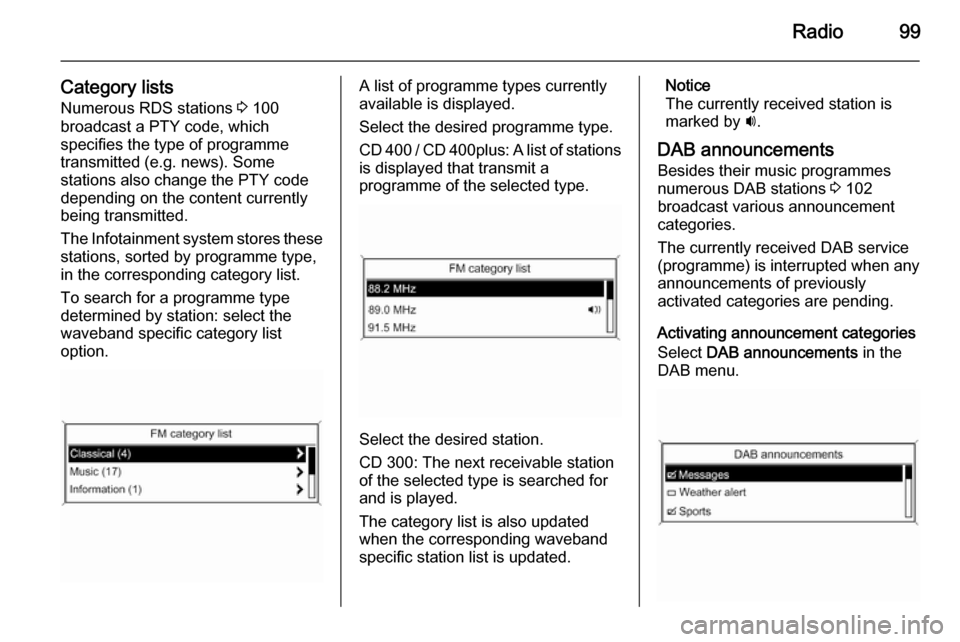
Radio99
Category listsNumerous RDS stations 3 100
broadcast a PTY code, which
specifies the type of programme
transmitted (e.g. news). Some
stations also change the PTY code
depending on the content currently
being transmitted.
The Infotainment system stores these
stations, sorted by programme type,
in the corresponding category list.
To search for a programme type
determined by station: select the
waveband specific category list
option.A list of programme types currently
available is displayed.
Select the desired programme type.
CD 400 / CD 400plus: A list of stations is displayed that transmit a
programme of the selected type.
Select the desired station.
CD 300: The next receivable station
of the selected type is searched for
and is played.
The category list is also updated
when the corresponding waveband
specific station list is updated.
Notice
The currently received station is marked by i.
DAB announcements
Besides their music programmes
numerous DAB stations 3 102
broadcast various announcement categories.
The currently received DAB service
(programme) is interrupted when any
announcements of previously
activated categories are pending.
Activating announcement categories
Select DAB announcements in the
DAB menu.