reset infotainment system VAUXHALL CASCADA 2015.5 Infotainment system
[x] Cancel search | Manufacturer: VAUXHALL, Model Year: 2015.5, Model line: CASCADA, Model: VAUXHALL CASCADA 2015.5Pages: 133, PDF Size: 2.29 MB
Page 6 of 133
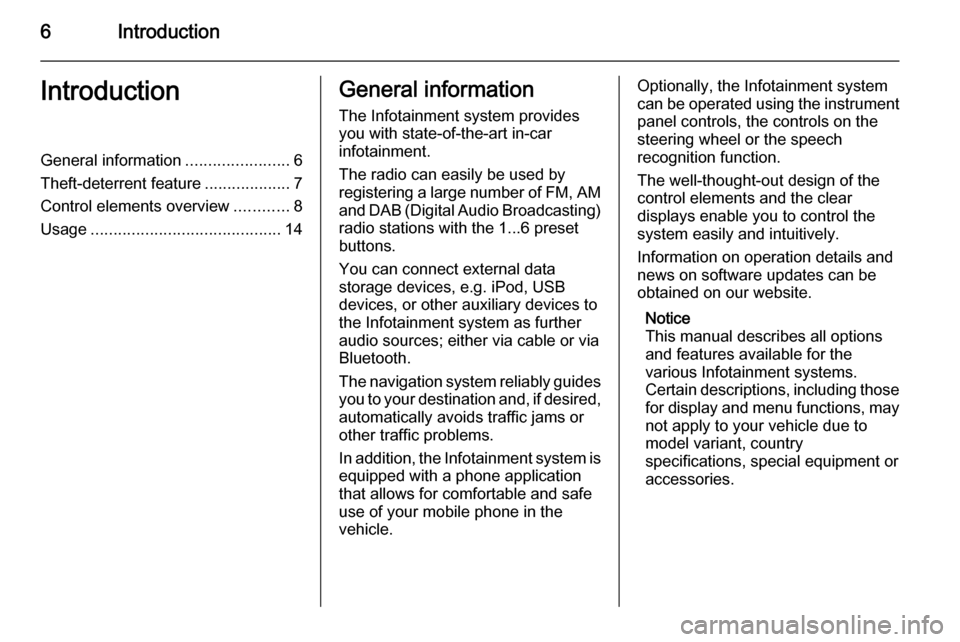
6IntroductionIntroductionGeneral information.......................6
Theft-deterrent feature ...................7
Control elements overview ............8
Usage .......................................... 14General information
The Infotainment system provides
you with state-of-the-art in-car
infotainment.
The radio can easily be used by
registering a large number of FM, AM
and DAB (Digital Audio Broadcasting) radio stations with the 1...6 preset
buttons.
You can connect external data
storage devices, e.g. iPod, USB
devices, or other auxiliary devices to
the Infotainment system as further
audio sources; either via cable or via
Bluetooth.
The navigation system reliably guides
you to your destination and, if desired, automatically avoids traffic jams or
other traffic problems.
In addition, the Infotainment system is
equipped with a phone application
that allows for comfortable and safe
use of your mobile phone in the
vehicle.Optionally, the Infotainment system
can be operated using the instrument panel controls, the controls on the
steering wheel or the speech
recognition function.
The well-thought-out design of the
control elements and the clear
displays enable you to control the
system easily and intuitively.
Information on operation details and
news on software updates can be
obtained on our website.
Notice
This manual describes all options
and features available for the
various Infotainment systems.
Certain descriptions, including those for display and menu functions, may
not apply to your vehicle due to
model variant, country
specifications, special equipment or
accessories.
Page 22 of 133
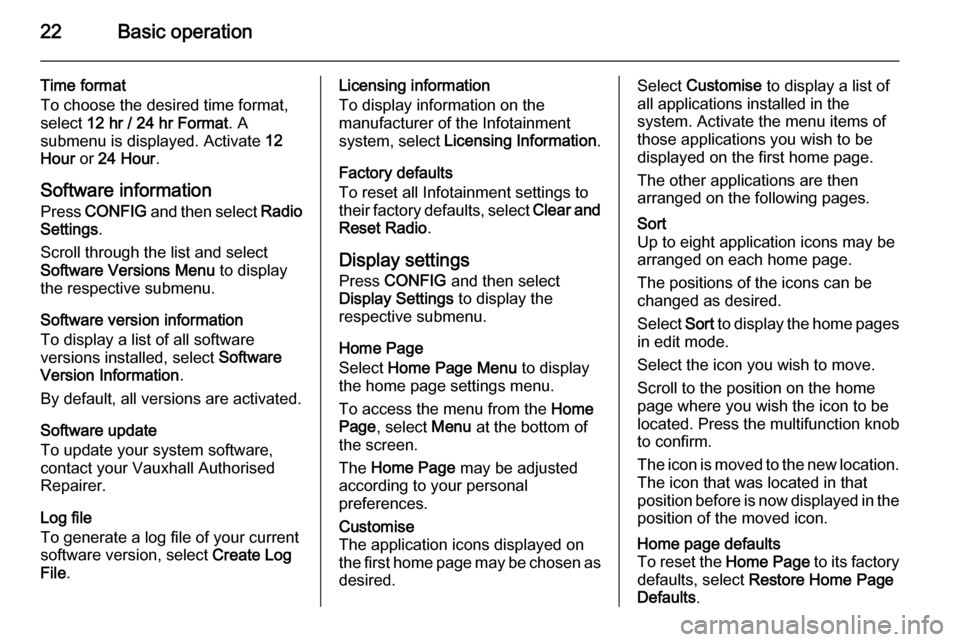
22Basic operation
Time format
To choose the desired time format,
select 12 hr / 24 hr Format . A
submenu is displayed. Activate 12
Hour or 24 Hour .
Software information Press CONFIG and then select Radio
Settings .
Scroll through the list and select
Software Versions Menu to display
the respective submenu.
Software version information
To display a list of all software
versions installed, select Software
Version Information .
By default, all versions are activated.
Software update
To update your system software,
contact your Vauxhall Authorised
Repairer.
Log file
To generate a log file of your current
software version, select Create Log
File .Licensing information
To display information on the
manufacturer of the Infotainment
system, select Licensing Information .
Factory defaults
To reset all Infotainment settings to
their factory defaults, select Clear and
Reset Radio .
Display settings
Press CONFIG and then select
Display Settings to display the
respective submenu.
Home Page
Select Home Page Menu to display
the home page settings menu.
To access the menu from the Home
Page , select Menu at the bottom of
the screen.
The Home Page may be adjusted
according to your personal
preferences.Customise
The application icons displayed on
the first home page may be chosen as
desired.Select Customise to display a list of
all applications installed in the
system. Activate the menu items of
those applications you wish to be
displayed on the first home page.
The other applications are then
arranged on the following pages.Sort
Up to eight application icons may be
arranged on each home page.
The positions of the icons can be
changed as desired.
Select Sort to display the home pages
in edit mode.
Select the icon you wish to move.
Scroll to the position on the home
page where you wish the icon to be
located. Press the multifunction knob
to confirm.
The icon is moved to the new location. The icon that was located in that
position before is now displayed in the
position of the moved icon.Home page defaults
To reset the Home Page to its factory
defaults, select Restore Home Page
Defaults .
Page 82 of 133
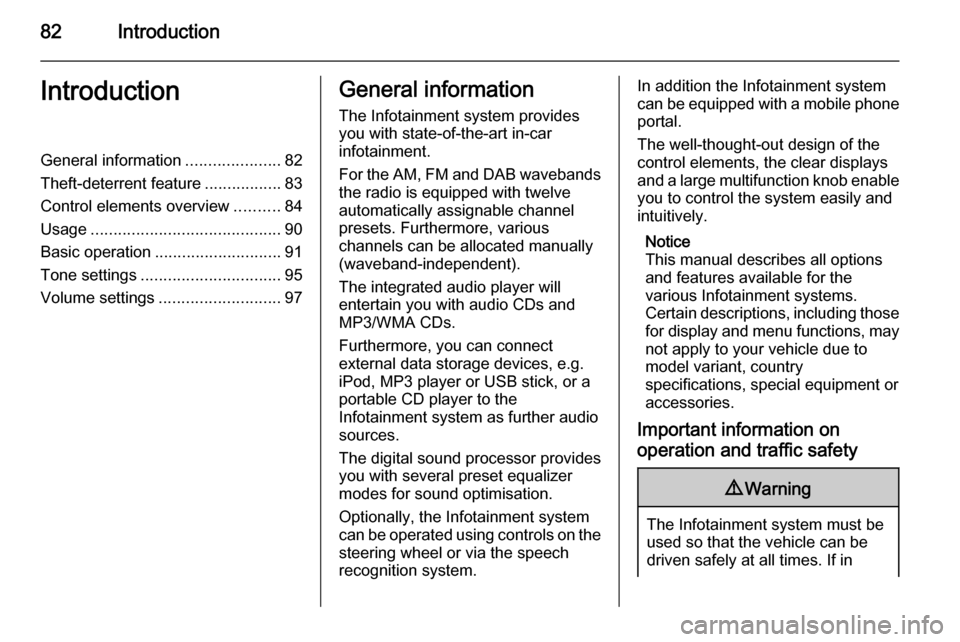
82IntroductionIntroductionGeneral information.....................82
Theft-deterrent feature .................83
Control elements overview ..........84
Usage .......................................... 90
Basic operation ............................ 91
Tone settings ............................... 95
Volume settings ........................... 97General information
The Infotainment system provides
you with state-of-the-art in-car
infotainment.
For the AM, FM and DAB wavebands the radio is equipped with twelve
automatically assignable channel presets. Furthermore, various
channels can be allocated manually
(waveband-independent).
The integrated audio player will
entertain you with audio CDs and MP3/WMA CDs.
Furthermore, you can connect
external data storage devices, e.g.
iPod, MP3 player or USB stick, or a
portable CD player to the
Infotainment system as further audio
sources.
The digital sound processor provides
you with several preset equalizer
modes for sound optimisation.
Optionally, the Infotainment system
can be operated using controls on the steering wheel or via the speech
recognition system.In addition the Infotainment system
can be equipped with a mobile phone portal.
The well-thought-out design of the
control elements, the clear displays
and a large multifunction knob enable
you to control the system easily and
intuitively.
Notice
This manual describes all options
and features available for the
various Infotainment systems.
Certain descriptions, including those for display and menu functions, may
not apply to your vehicle due to
model variant, country
specifications, special equipment or
accessories.
Important information on operation and traffic safety9 Warning
The Infotainment system must be
used so that the vehicle can be
driven safely at all times. If in
Page 85 of 133
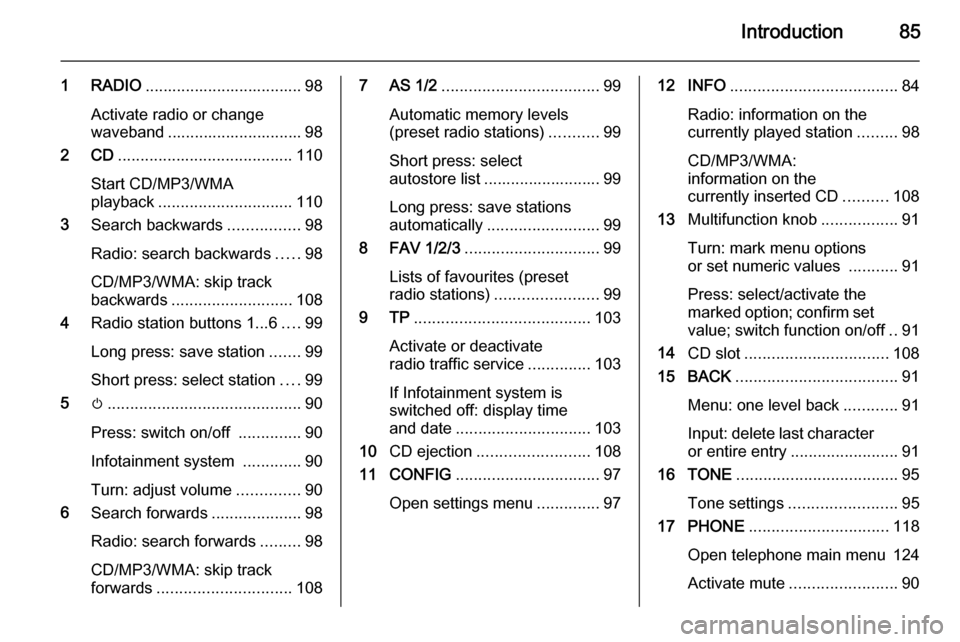
Introduction85
1 RADIO................................... 98
Activate radio or change
waveband .............................. 98
2 CD ....................................... 110
Start CD/MP3/WMA
playback .............................. 110
3 Search backwards ................98
Radio: search backwards .....98
CD/MP3/WMA: skip track
backwards ........................... 108
4 Radio station buttons 1...6 ....99
Long press: save station .......99
Short press: select station ....99
5 m........................................... 90
Press: switch on/off ..............90
Infotainment system .............90
Turn: adjust volume ..............90
6 Search forwards ....................98
Radio: search forwards .........98
CD/MP3/WMA: skip track
forwards .............................. 1087 AS 1/2................................... 99
Automatic memory levels
(preset radio stations) ...........99
Short press: select
autostore list .......................... 99
Long press: save stations
automatically ......................... 99
8 FAV 1/2/3 .............................. 99
Lists of favourites (preset
radio stations) ....................... 99
9 TP ....................................... 103
Activate or deactivate
radio traffic service ..............103
If Infotainment system is
switched off: display time
and date .............................. 103
10 CD ejection ......................... 108
11 CONFIG ................................ 97
Open settings menu ..............9712 INFO ..................................... 84
Radio: information on the
currently played station .........98
CD/MP3/WMA:
information on the
currently inserted CD ..........108
13 Multifunction knob .................91
Turn: mark menu options
or set numeric values ...........91
Press: select/activate the
marked option; confirm set
value; switch function on/off ..91
14 CD slot ................................ 108
15 BACK .................................... 91
Menu: one level back ............91
Input: delete last character
or entire entry ........................ 91
16 TONE .................................... 95
Tone settings ........................ 95
17 PHONE ............................... 118
Open telephone main menu 124
Activate mute ........................ 90
Page 88 of 133
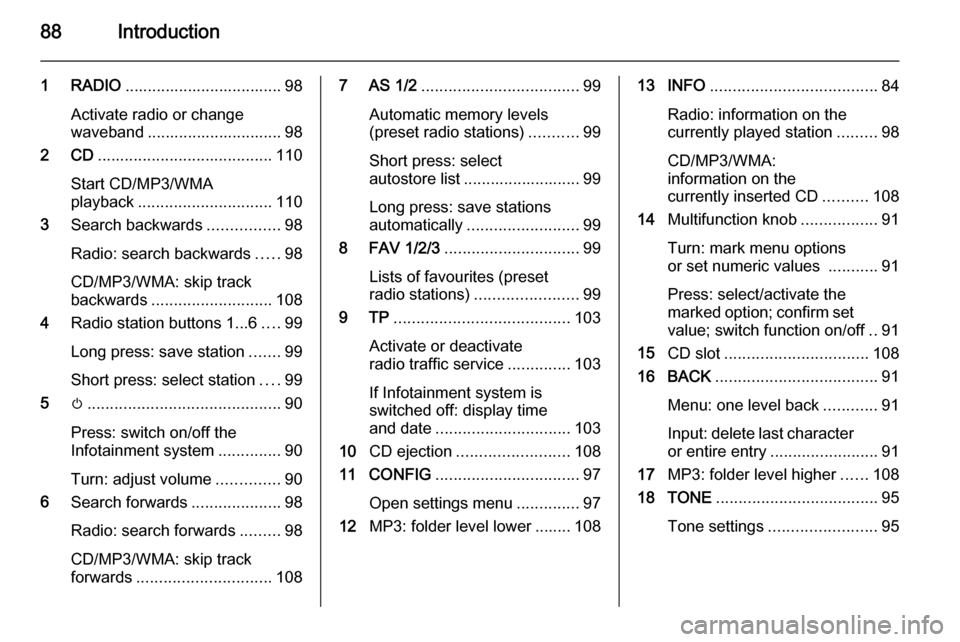
88Introduction
1 RADIO................................... 98
Activate radio or change
waveband .............................. 98
2 CD ....................................... 110
Start CD/MP3/WMA
playback .............................. 110
3 Search backwards ................98
Radio: search backwards .....98
CD/MP3/WMA: skip track
backwards ........................... 108
4 Radio station buttons 1...6 ....99
Long press: save station .......99
Short press: select station ....99
5 m........................................... 90
Press: switch on/off the
Infotainment system ..............90
Turn: adjust volume ..............90
6 Search forwards ....................98
Radio: search forwards .........98
CD/MP3/WMA: skip track
forwards .............................. 1087 AS 1/2................................... 99
Automatic memory levels (preset radio stations) ...........99
Short press: select
autostore list .......................... 99
Long press: save stations
automatically ......................... 99
8 FAV 1/2/3 .............................. 99
Lists of favourites (preset radio stations) ....................... 99
9 TP ....................................... 103
Activate or deactivate
radio traffic service ..............103
If Infotainment system is
switched off: display time
and date .............................. 103
10 CD ejection ......................... 108
11 CONFIG ................................ 97
Open settings menu ..............97
12 MP3: folder level lower ........ 10813 INFO ..................................... 84
Radio: information on the
currently played station .........98
CD/MP3/WMA:
information on the
currently inserted CD ..........108
14 Multifunction knob .................91
Turn: mark menu options
or set numeric values ...........91
Press: select/activate the
marked option; confirm set
value; switch function on/off ..91
15 CD slot ................................ 108
16 BACK .................................... 91
Menu: one level back ............91
Input: delete last character or entire entry ........................ 91
17 MP3: folder level higher ......108
18 TONE .................................... 95
Tone settings ........................ 95
Page 103 of 133
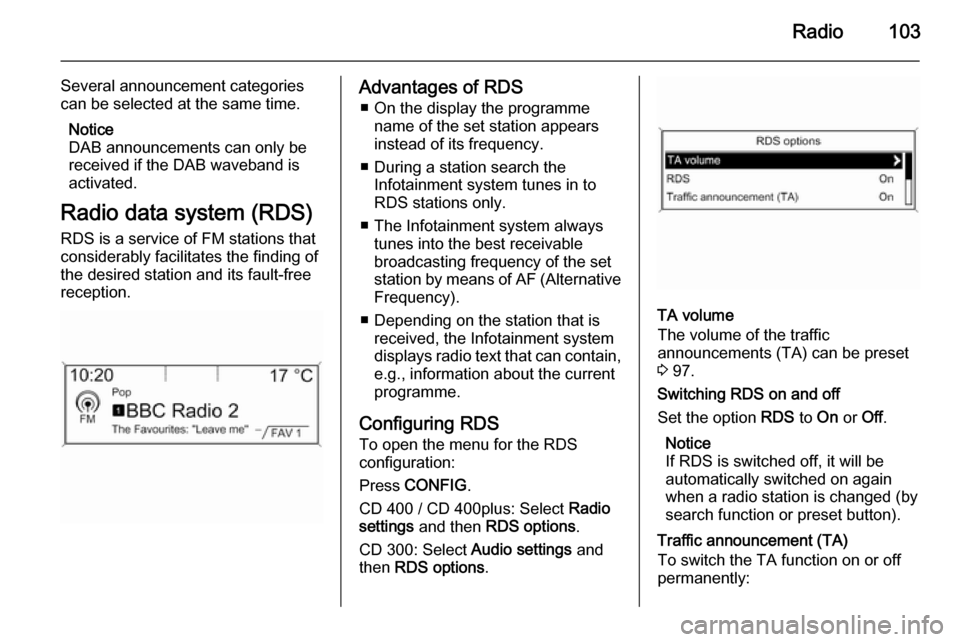
Radio103
Several announcement categories
can be selected at the same time.
Notice
DAB announcements can only be
received if the DAB waveband is
activated.
Radio data system (RDS) RDS is a service of FM stations that
considerably facilitates the finding of
the desired station and its fault-free
reception.Advantages of RDS
■ On the display the programme name of the set station appears
instead of its frequency.
■ During a station search the Infotainment system tunes in to
RDS stations only.
■ The Infotainment system always tunes into the best receivable
broadcasting frequency of the set
station by means of AF (Alternative Frequency).
■ Depending on the station that is received, the Infotainment systemdisplays radio text that can contain,
e.g., information about the current
programme.
Configuring RDS To open the menu for the RDS
configuration:
Press CONFIG .
CD 400 / CD 400plus: Select Radio
settings and then RDS options .
CD 300: Select Audio settings and
then RDS options .
TA volume
The volume of the traffic
announcements (TA) can be preset
3 97.
Switching RDS on and off
Set the option RDS to On or Off.
Notice
If RDS is switched off, it will be
automatically switched on again when a radio station is changed (by
search function or preset button).
Traffic announcement (TA)
To switch the TA function on or off
permanently:
Page 104 of 133
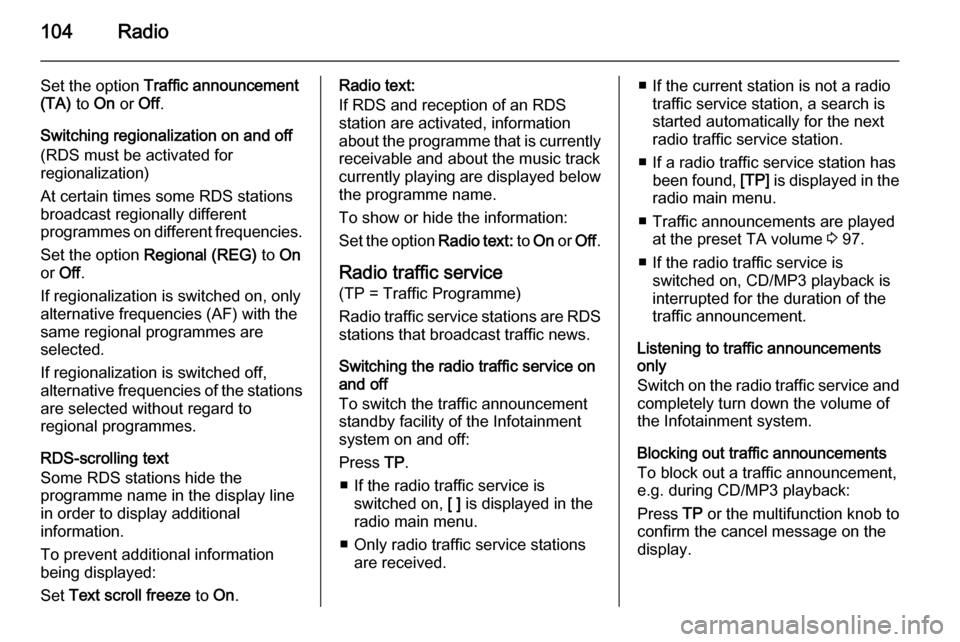
104Radio
Set the option Traffic announcement
(TA) to On or Off.
Switching regionalization on and off
(RDS must be activated for
regionalization)
At certain times some RDS stations
broadcast regionally different
programmes on different frequencies.
Set the option Regional (REG) to On
or Off .
If regionalization is switched on, only
alternative frequencies (AF) with the
same regional programmes are
selected.
If regionalization is switched off,
alternative frequencies of the stations are selected without regard to
regional programmes.
RDS-scrolling text
Some RDS stations hide the programme name in the display line
in order to display additional
information.
To prevent additional information
being displayed:
Set Text scroll freeze to On.Radio text:
If RDS and reception of an RDS
station are activated, information
about the programme that is currently
receivable and about the music track
currently playing are displayed below
the programme name.
To show or hide the information:
Set the option Radio text: to On or Off .
Radio traffic service
(TP = Traffic Programme)
Radio traffic service stations are RDS stations that broadcast traffic news.
Switching the radio traffic service on
and off
To switch the traffic announcement
standby facility of the Infotainment
system on and off:
Press TP.
■ If the radio traffic service is switched on, [ ] is displayed in the
radio main menu.
■ Only radio traffic service stations are received.■ If the current station is not a radiotraffic service station, a search is
started automatically for the next
radio traffic service station.
■ If a radio traffic service station has been found, [TP] is displayed in the
radio main menu.
■ Traffic announcements are played at the preset TA volume 3 97.
■ If the radio traffic service is switched on, CD/MP3 playback is
interrupted for the duration of the
traffic announcement.
Listening to traffic announcements only
Switch on the radio traffic service and
completely turn down the volume of
the Infotainment system.
Blocking out traffic announcements
To block out a traffic announcement,
e.g. during CD/MP3 playback:
Press TP or the multifunction knob to
confirm the cancel message on the
display.