radio VAUXHALL CASCADA 2016.5 Infotainment system
[x] Cancel search | Manufacturer: VAUXHALL, Model Year: 2016.5, Model line: CASCADA, Model: VAUXHALL CASCADA 2016.5Pages: 119, PDF Size: 1.93 MB
Page 95 of 119

Radio95Listening to traffic announcements
only
Switch on the radio traffic service and
completely turn down the volume of
the Infotainment system.
Blocking out traffic announcements
To block out a traffic announcement,
e.g. during CD/MP3 playback:
Press TP or the multifunction knob to
confirm the cancel message on the
display.
The traffic announcement is aborted,
but the radio traffic service remains
switched on.
EON (Enhanced Other Networks) With EON you can listen to radio
traffic announcements even if the
station you have set does not
broadcast its own radio traffic service.
If such a station is set, it is displayed
in black as for radio traffic service stations TP.
Digital audio broadcasting
DAB broadcasts radio stations
digitally.DAB stations are indicated by the
programme name instead of the
broadcasting frequency.
General information ● With DAB, several radio programmes (services) can be
broadcast on a single ensemble.
● Besides high-quality digital audio
services, DAB is also able to
transmit programme-associated
data and a multitude of other data services including travel and
traffic information.
● As long as a given DAB receiver can pick up the signal sent out bya broadcasting station (even if
the signal is very weak), sound
reproduction is ensured.
● In the event of poor reception, the
volume is reduced automatically
to avoid the output of
disagreeable noises.
● If the DAB signal is too weak to be picked up by the receiver,
reception is interrupted
completely. This incident can be
avoided by activating Autoensemble linking and/or Auto
linking DAB-FM in the DAB
settings menu.
● Interference caused by stations that are on nearby frequencies (a
phenomenon that is typical of AM and FM reception) does not
occur with DAB.
● If the DAB signal is reflected by natural obstacles or buildings,
the reception quality of DAB is
improved, whereas AM or FM
reception is considerably
impaired in such cases.
● When DAB reception is enabled, the FM tuner of the Infotainmentsystem remains active in the
background and continually
searches for the best receivable
FM stations. If TP 3 93 is
activated, traffic announcements
of the FM station with the best
reception are issued. Deactivate
TP if you do not wish DAB
reception to be interrupted by FM
traffic announcements.
Configuring DAB
Press CONFIG .
Page 96 of 119

96RadioSelect Radio settings and then DAB
settings .
The following options are available in
the configuration menu:
● Auto ensemble linking : with this
function activated, the device
switches over to the same
service (programme) on another
DAB ensemble (if available)
when the DAB signal is too weak to be picked up by the receiver.
● Auto linking DAB-FM : with this
function activated, the device
switches over to a corresponding
FM station of the active DAB
service (if available) when the
DAB signal is too weak to be
picked up by the receiver.
● Dynamic audio adaption : with
this function activated, the dynamic range of the DAB signal
is reduced. That means the level
of the loud sounds is reduced, but not the level of the quiet sounds.
Therefore the volume of the
Infotainment system can beraised to a point where the quiet
sounds are audible, without the
loud sounds being too loud.
● Frequency band : after selection
of this option it can be defined
which DAB wavebands are to be
received by the Infotainment
system.
Page 108 of 119

108PhonePhoneGeneral information...................108
Bluetooth connection .................109
Emergency call .......................... 112
Operation ................................... 112
Mobile phones and CB radio
equipment .................................. 114General information
The Phone portal provides you with
the possibility of having mobile phone conversations via a vehicle
microphone and the vehicle
loudspeakers as well as operating the
most important mobile phone
functions via the Infotainment system in the vehicle. To be able to use the
Phone portal, the mobile phone has
to be connected with it via Bluetooth.
The Phone portal can be operated
optionally via the speech recognition
system.
Not all Phone portal functions are
supported by every mobile phone.
The possible phone functions depend on the relevant mobile phone and
network provider. You will find further
information on this in the operating
instructions for your mobile phone or
you can enquire about them with your network provider.Important information for
operation and traffic safety9 Warning
Mobile phones have effects on
your environment. For this reason safety regulations and directions
have been prepared. You should
be familiar with the related
directions before you use the
telephone function.
9 Warning
Use of the hands-free facility while
driving can be dangerous because
your concentration is reduced
when telephoning. Park your
vehicle before you use the hands- free facility. Follow the stipulations
of the country in which you find
yourself at present.
Do not forget to follow the special
regulations that apply in specific
areas and always switch off the
mobile phone if the use of mobile
phones is prohibited, if
Page 109 of 119
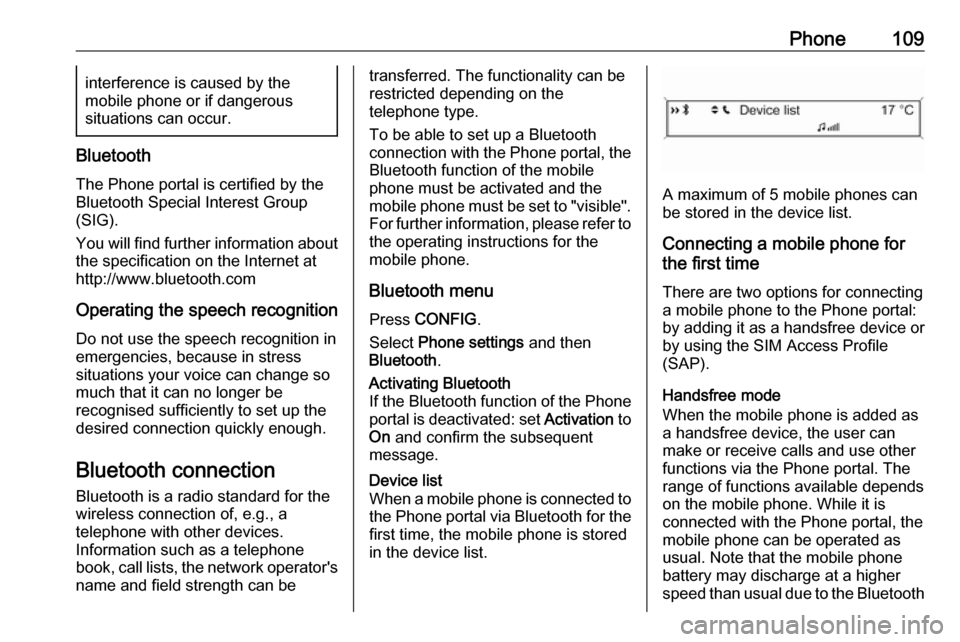
Phone109interference is caused by the
mobile phone or if dangerous
situations can occur.
Bluetooth
The Phone portal is certified by the
Bluetooth Special Interest Group
(SIG).
You will find further information about the specification on the Internet at
http://www.bluetooth.com
Operating the speech recognition
Do not use the speech recognition in
emergencies, because in stress
situations your voice can change so
much that it can no longer be
recognised sufficiently to set up the
desired connection quickly enough.
Bluetooth connection
Bluetooth is a radio standard for the wireless connection of, e.g., atelephone with other devices.
Information such as a telephone
book, call lists, the network operator's
name and field strength can be
transferred. The functionality can be
restricted depending on the
telephone type.
To be able to set up a Bluetooth
connection with the Phone portal, the
Bluetooth function of the mobile
phone must be activated and the
mobile phone must be set to "visible". For further information, please refer tothe operating instructions for the
mobile phone.
Bluetooth menu Press CONFIG .
Select Phone settings and then
Bluetooth .Activating Bluetooth
If the Bluetooth function of the Phone
portal is deactivated: set Activation to
On and confirm the subsequent
message.Device list
When a mobile phone is connected to the Phone portal via Bluetooth for the
first time, the mobile phone is stored
in the device list.
A maximum of 5 mobile phones can
be stored in the device list.
Connecting a mobile phone for
the first time
There are two options for connectinga mobile phone to the Phone portal:
by adding it as a handsfree device or
by using the SIM Access Profile
(SAP).
Handsfree mode
When the mobile phone is added as
a handsfree device, the user can
make or receive calls and use other
functions via the Phone portal. The
range of functions available depends
on the mobile phone. While it is
connected with the Phone portal, the
mobile phone can be operated as
usual. Note that the mobile phone
battery may discharge at a higher
speed than usual due to the Bluetooth
Page 114 of 119
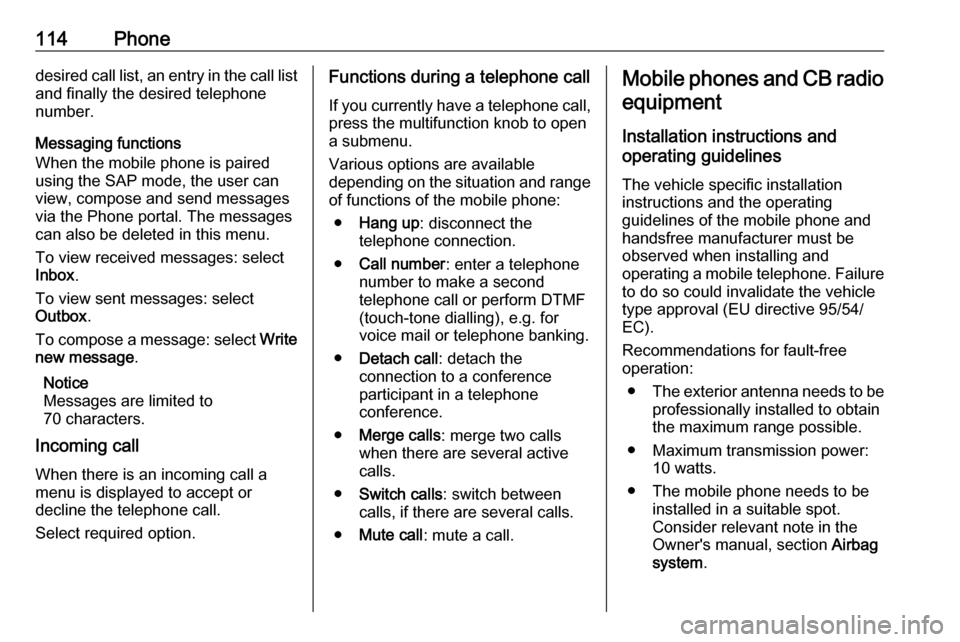
114Phonedesired call list, an entry in the call list
and finally the desired telephone
number.
Messaging functions
When the mobile phone is paired
using the SAP mode, the user can
view, compose and send messages
via the Phone portal. The messages
can also be deleted in this menu.
To view received messages: select
Inbox .
To view sent messages: select
Outbox .
To compose a message: select Write
new message .
Notice
Messages are limited to
70 characters.
Incoming call
When there is an incoming call a menu is displayed to accept or
decline the telephone call.
Select required option.Functions during a telephone call
If you currently have a telephone call, press the multifunction knob to open
a submenu.
Various options are available
depending on the situation and range
of functions of the mobile phone:
● Hang up : disconnect the
telephone connection.
● Call number : enter a telephone
number to make a second
telephone call or perform DTMF
(touch-tone dialling), e.g. for
voice mail or telephone banking.
● Detach call : detach the
connection to a conference
participant in a telephone
conference.
● Merge calls : merge two calls
when there are several active
calls.
● Switch calls : switch between
calls, if there are several calls.
● Mute call : mute a call.Mobile phones and CB radio
equipment
Installation instructions and
operating guidelines
The vehicle specific installation
instructions and the operating
guidelines of the mobile phone and
handsfree manufacturer must be
observed when installing and
operating a mobile telephone. Failure to do so could invalidate the vehicletype approval (EU directive 95/54/
EC).
Recommendations for fault-free
operation:
● The exterior antenna needs to be
professionally installed to obtain
the maximum range possible.
● Maximum transmission power: 10 watts.
● The mobile phone needs to be installed in a suitable spot.
Consider relevant note in the
Owner's manual, section Airbag
system .
Page 115 of 119

Phone115Seek advice on predetermined
installation points for the external
antenna or equipment holder and
ways of using devices with a
transmission power exceeding
10 watts.
Use of a handsfree attachment without external antenna with mobile
telephone standards
GSM 900/1800/1900 and UMTS is
only permitted if the maximum
transmission power of the mobile telephone is 2 watts for GSM 900 or1 watt for the other types.
For reasons of safety, do not use the
phone while driving. Even use of a
handsfree set can be a distraction while driving.9 Warning
Operation of radio equipment and
mobile telephones which fail to
meet above mentioned mobile
telephone standards is only
permitted using an antenna
located outside of the vehicle.
Caution
Mobile telephones and radio
equipment may lead to
malfunctions in the vehicle
electronics when operated inside
the vehicle with no exterior
antenna, unless the above
mentioned regulations are
observed.
Page 116 of 119
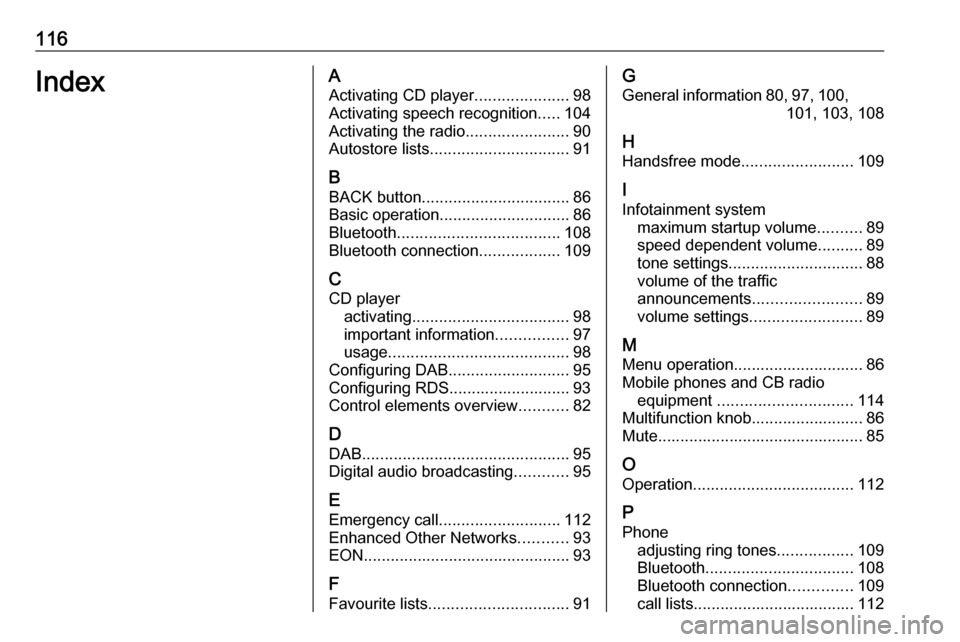
116IndexAActivating CD player .....................98
Activating speech recognition .....104
Activating the radio .......................90
Autostore lists ............................... 91
B BACK button ................................. 86
Basic operation ............................. 86
Bluetooth .................................... 108
Bluetooth connection ..................109
C CD player activating ................................... 98
important information ................97
usage ........................................ 98
Configuring DAB ........................... 95
Configuring RDS........................... 93
Control elements overview ...........82
D
DAB .............................................. 95
Digital audio broadcasting ............95
E
Emergency call ........................... 112
Enhanced Other Networks ...........93
EON .............................................. 93
F Favourite lists ............................... 91G
General information 80, 97 , 100,
101, 103, 108
H Handsfree mode .........................109
I
Infotainment system maximum startup volume ..........89
speed dependent volume ..........89
tone settings .............................. 88
volume of the traffic
announcements ........................ 89
volume settings ......................... 89
M
Menu operation............................. 86
Mobile phones and CB radio equipment .............................. 114
Multifunction knob......................... 86
Mute.............................................. 85
O
Operation .................................... 112
P Phone adjusting ring tones .................109
Bluetooth ................................. 108
Bluetooth connection ..............109
call lists.................................... 112
Page 117 of 119
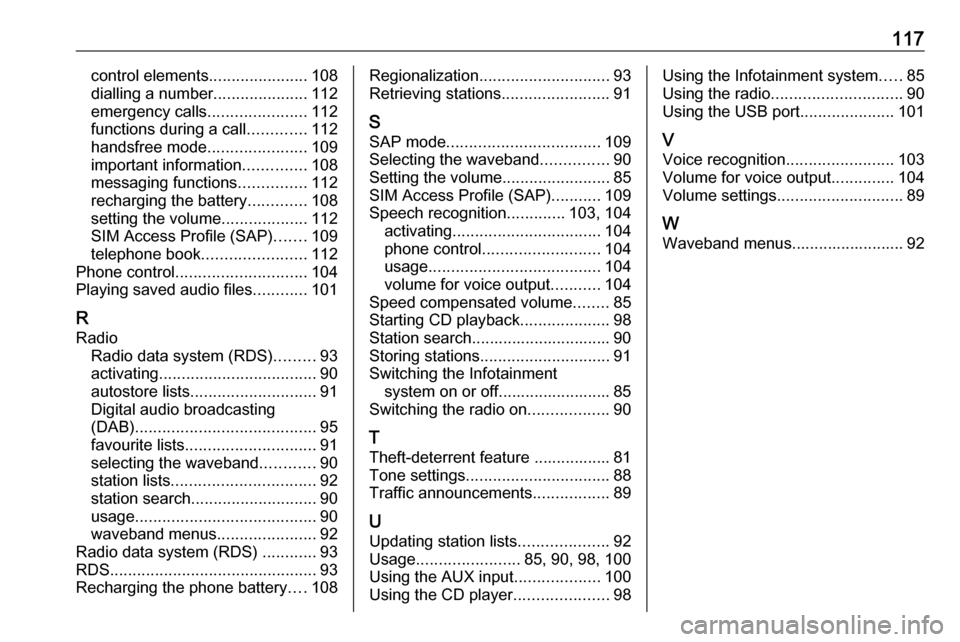
117control elements......................108
dialling a number .....................112
emergency calls ......................112
functions during a call .............112
handsfree mode ......................109
important information ..............108
messaging functions ...............112
recharging the battery .............108
setting the volume ...................112
SIM Access Profile (SAP) .......109
telephone book ....................... 112
Phone control ............................. 104
Playing saved audio files ............101
R Radio Radio data system (RDS) .........93
activating ................................... 90
autostore lists ............................ 91
Digital audio broadcasting
(DAB) ........................................ 95
favourite lists ............................. 91
selecting the waveband ............90
station lists ................................ 92
station search ............................ 90
usage ........................................ 90
waveband menus ......................92
Radio data system (RDS) ............93
RDS .............................................. 93
Recharging the phone battery ....108Regionalization ............................. 93
Retrieving stations ........................91
S SAP mode .................................. 109
Selecting the waveband ...............90
Setting the volume ........................85
SIM Access Profile (SAP) ...........109
Speech recognition .............103, 104
activating ................................. 104
phone control .......................... 104
usage ...................................... 104
volume for voice output ...........104
Speed compensated volume ........85
Starting CD playback ....................98
Station search............................... 90
Storing stations ............................. 91
Switching the Infotainment system on or off......................... 85
Switching the radio on ..................90
T
Theft-deterrent feature ................. 81
Tone settings ................................ 88
Traffic announcements .................89
U Updating station lists ....................92
Usage ....................... 85, 90, 98, 100
Using the AUX input ...................100
Using the CD player .....................98Using the Infotainment system .....85
Using the radio ............................. 90
Using the USB port .....................101
V Voice recognition ........................103
Volume for voice output ..............104
Volume settings ............................ 89
W
Waveband menus......................... 92