language VAUXHALL CASCADA 2016.5 Infotainment system
[x] Cancel search | Manufacturer: VAUXHALL, Model Year: 2016.5, Model line: CASCADA, Model: VAUXHALL CASCADA 2016.5Pages: 119, PDF Size: 1.93 MB
Page 21 of 119
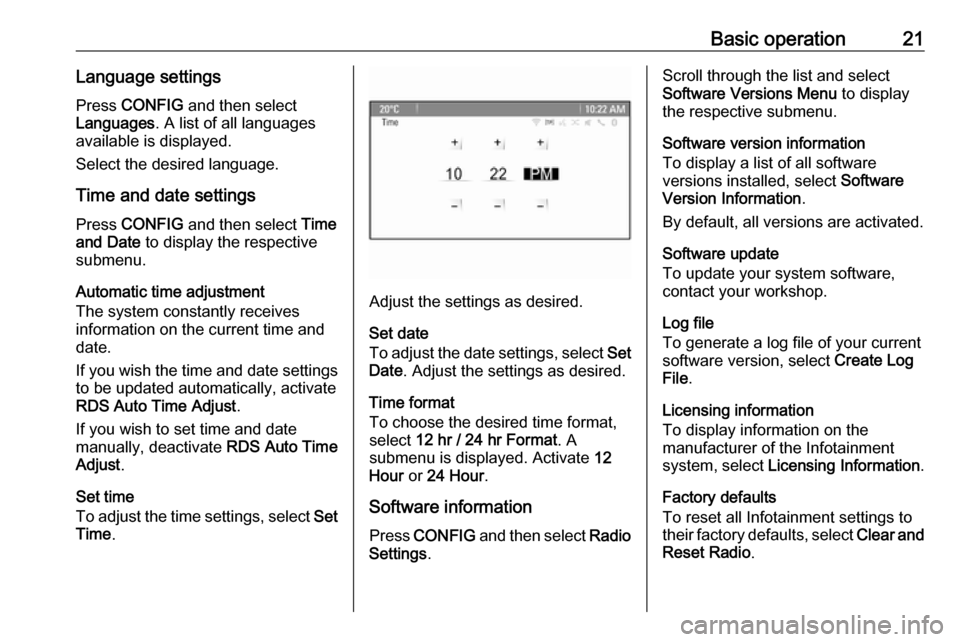
Basic operation21Language settings
Press CONFIG and then select
Languages . A list of all languages
available is displayed.
Select the desired language.
Time and date settings
Press CONFIG and then select Time
and Date to display the respective
submenu.
Automatic time adjustment
The system constantly receives
information on the current time and
date.
If you wish the time and date settings
to be updated automatically, activate
RDS Auto Time Adjust .
If you wish to set time and date
manually, deactivate RDS Auto Time
Adjust .
Set time
To adjust the time settings, select Set
Time .
Adjust the settings as desired.
Set date
To adjust the date settings, select Set
Date . Adjust the settings as desired.
Time format
To choose the desired time format, select 12 hr / 24 hr Format . A
submenu is displayed. Activate 12
Hour or 24 Hour .
Software information
Press CONFIG and then select Radio
Settings .
Scroll through the list and select
Software Versions Menu to display
the respective submenu.
Software version information
To display a list of all software
versions installed, select Software
Version Information .
By default, all versions are activated.
Software update
To update your system software,
contact your workshop.
Log file
To generate a log file of your current
software version, select Create Log
File .
Licensing information
To display information on the
manufacturer of the Infotainment
system, select Licensing Information .
Factory defaults
To reset all Infotainment settings to
their factory defaults, select Clear and
Reset Radio .
Page 53 of 119
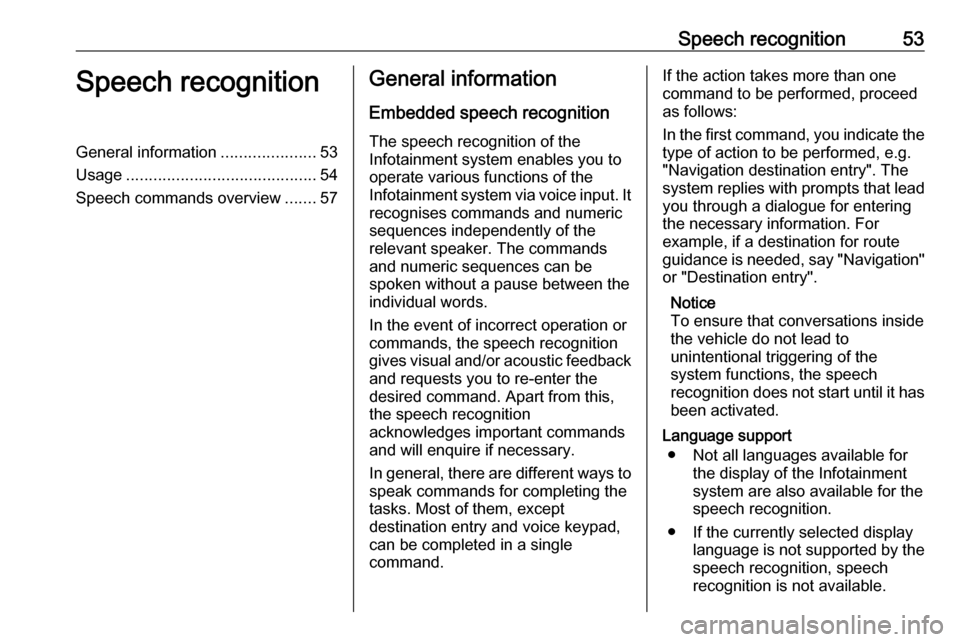
Speech recognition53Speech recognitionGeneral information.....................53
Usage .......................................... 54
Speech commands overview .......57General information
Embedded speech recognition
The speech recognition of the
Infotainment system enables you to operate various functions of the
Infotainment system via voice input. It
recognises commands and numeric
sequences independently of the
relevant speaker. The commands
and numeric sequences can be
spoken without a pause between the
individual words.
In the event of incorrect operation or commands, the speech recognition
gives visual and/or acoustic feedback
and requests you to re-enter the
desired command. Apart from this,
the speech recognition
acknowledges important commands
and will enquire if necessary.
In general, there are different ways to
speak commands for completing the
tasks. Most of them, except
destination entry and voice keypad,
can be completed in a single
command.If the action takes more than one command to be performed, proceed
as follows:
In the first command, you indicate the type of action to be performed, e.g.
"Navigation destination entry". The
system replies with prompts that lead
you through a dialogue for entering
the necessary information. For
example, if a destination for route
guidance is needed, say "Navigation" or "Destination entry".
Notice
To ensure that conversations inside
the vehicle do not lead to
unintentional triggering of the
system functions, the speech
recognition does not start until it has
been activated.
Language support ● Not all languages available for the display of the Infotainment
system are also available for the
speech recognition.
● If the currently selected display language is not supported by thespeech recognition, speech
recognition is not available.
Page 54 of 119
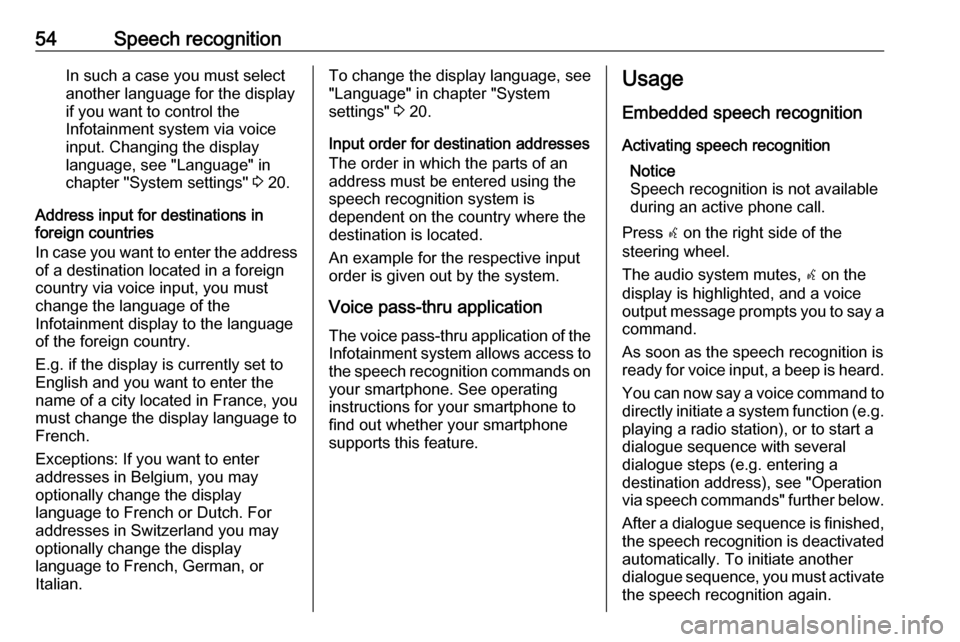
54Speech recognitionIn such a case you must selectanother language for the display
if you want to control the
Infotainment system via voice
input. Changing the display
language, see "Language" in
chapter "System settings" 3 20.
Address input for destinations in
foreign countries
In case you want to enter the address of a destination located in a foreign
country via voice input, you must
change the language of the
Infotainment display to the language
of the foreign country.
E.g. if the display is currently set to English and you want to enter the
name of a city located in France, you
must change the display language to
French.
Exceptions: If you want to enter
addresses in Belgium, you may
optionally change the display
language to French or Dutch. For
addresses in Switzerland you may
optionally change the display
language to French, German, or
Italian.To change the display language, see
"Language" in chapter "System
settings" 3 20.
Input order for destination addresses The order in which the parts of an
address must be entered using the
speech recognition system is
dependent on the country where the
destination is located.
An example for the respective input
order is given out by the system.
Voice pass-thru application
The voice pass-thru application of the Infotainment system allows access tothe speech recognition commands on
your smartphone. See operating
instructions for your smartphone to
find out whether your smartphone
supports this feature.Usage
Embedded speech recognition Activating speech recognition Notice
Speech recognition is not available
during an active phone call.
Press w on the right side of the
steering wheel.
The audio system mutes, w on the
display is highlighted, and a voice
output message prompts you to say a command.
As soon as the speech recognition is
ready for voice input, a beep is heard.
You can now say a voice command to
directly initiate a system function (e.g. playing a radio station), or to start a
dialogue sequence with several
dialogue steps (e.g. entering a
destination address), see "Operation
via speech commands" further below.
After a dialogue sequence is finished,
the speech recognition is deactivated
automatically. To initiate another
dialogue sequence, you must activate the speech recognition again.
Page 71 of 119
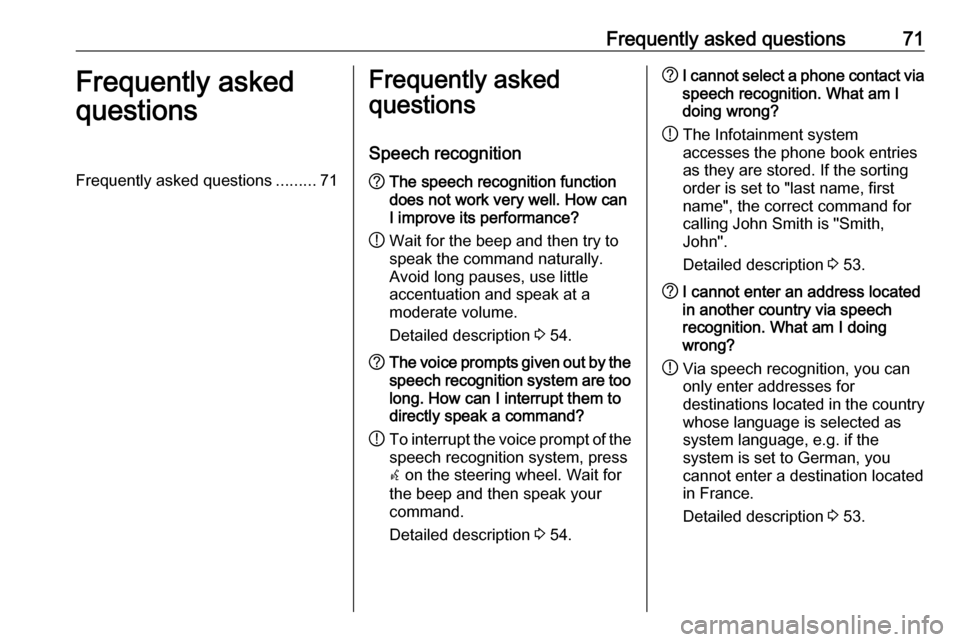
Frequently asked questions71Frequently asked
questionsFrequently asked questions .........71Frequently asked
questions
Speech recognition? The speech recognition function
does not work very well. How can
I improve its performance?
! Wait for the beep and then try to
speak the command naturally.
Avoid long pauses, use little
accentuation and speak at a
moderate volume.
Detailed description 3 54.? The voice prompts given out by the
speech recognition system are too long. How can I interrupt them to
directly speak a command?
! To interrupt the voice prompt of the
speech recognition system, press
w on the steering wheel. Wait for
the beep and then speak your
command.
Detailed description 3 54.? I cannot select a phone contact via
speech recognition. What am I
doing wrong?
! The Infotainment system
accesses the phone book entries
as they are stored. If the sorting
order is set to "last name, first
name", the correct command for
calling John Smith is "Smith,
John".
Detailed description 3 53.? I cannot enter an address located
in another country via speech
recognition. What am I doing
wrong?
! Via speech recognition, you can
only enter addresses for
destinations located in the country
whose language is selected as
system language, e.g. if the
system is set to German, you
cannot enter a destination located
in France.
Detailed description 3 53.
Page 75 of 119
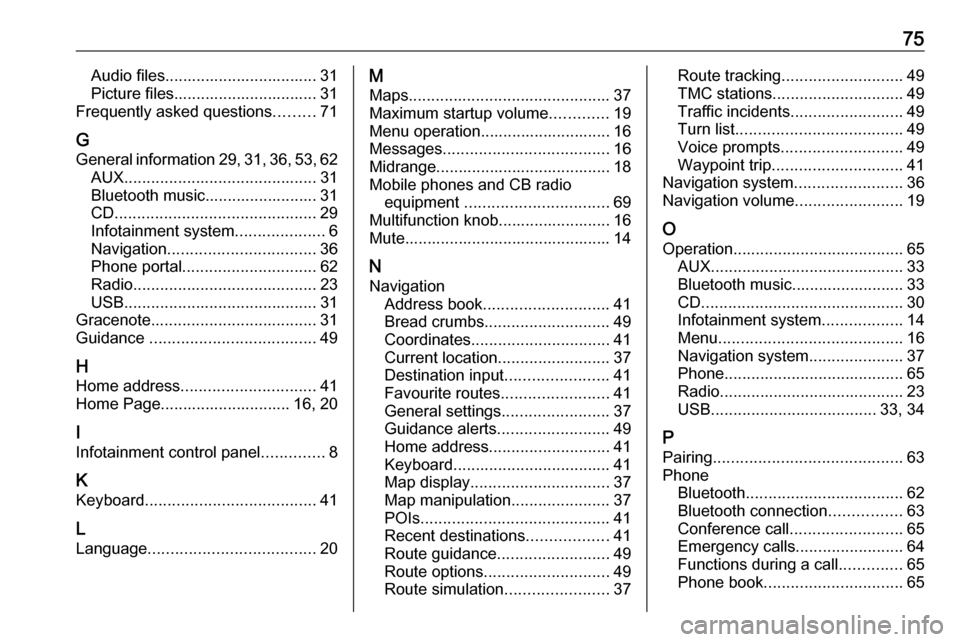
75Audio files.................................. 31
Picture files................................ 31
Frequently asked questions .........71
G
General information 29, 31 , 36 , 53 , 62
AUX ........................................... 31
Bluetooth music......................... 31
CD ............................................. 29
Infotainment system ....................6
Navigation ................................. 36
Phone portal .............................. 62
Radio ......................................... 23
USB ........................................... 31
Gracenote ..................................... 31
Guidance ..................................... 49
H
Home address .............................. 41
Home Page............................. 16, 20
I
Infotainment control panel ..............8
K Keyboard ...................................... 41
L
Language ..................................... 20M
Maps ............................................. 37
Maximum startup volume .............19
Menu operation............................. 16
Messages ..................................... 16
Midrange....................................... 18 Mobile phones and CB radio equipment ................................ 69
Multifunction knob......................... 16
Mute.............................................. 14
N
Navigation Address book ............................ 41
Bread crumbs ............................ 49
Coordinates ............................... 41
Current location ......................... 37
Destination input .......................41
Favourite routes ........................41
General settings ........................37
Guidance alerts ......................... 49
Home address ........................... 41
Keyboard ................................... 41
Map display ............................... 37
Map manipulation ......................37
POIs .......................................... 41
Recent destinations ..................41
Route guidance ......................... 49
Route options ............................ 49
Route simulation .......................37Route tracking........................... 49
TMC stations ............................. 49
Traffic incidents ......................... 49
Turn list ..................................... 49
Voice prompts ........................... 49
Waypoint trip ............................. 41
Navigation system ........................36
Navigation volume ........................19
O Operation ...................................... 65
AUX ........................................... 33
Bluetooth music......................... 33
CD ............................................. 30
Infotainment system ..................14
Menu ......................................... 16
Navigation system .....................37
Phone ........................................ 65
Radio ......................................... 23
USB ..................................... 33, 34
P Pairing .......................................... 63
Phone Bluetooth ................................... 62
Bluetooth connection ................63
Conference call ......................... 65
Emergency calls ........................64
Functions during a call ..............65
Phone book ............................... 65
Page 76 of 119
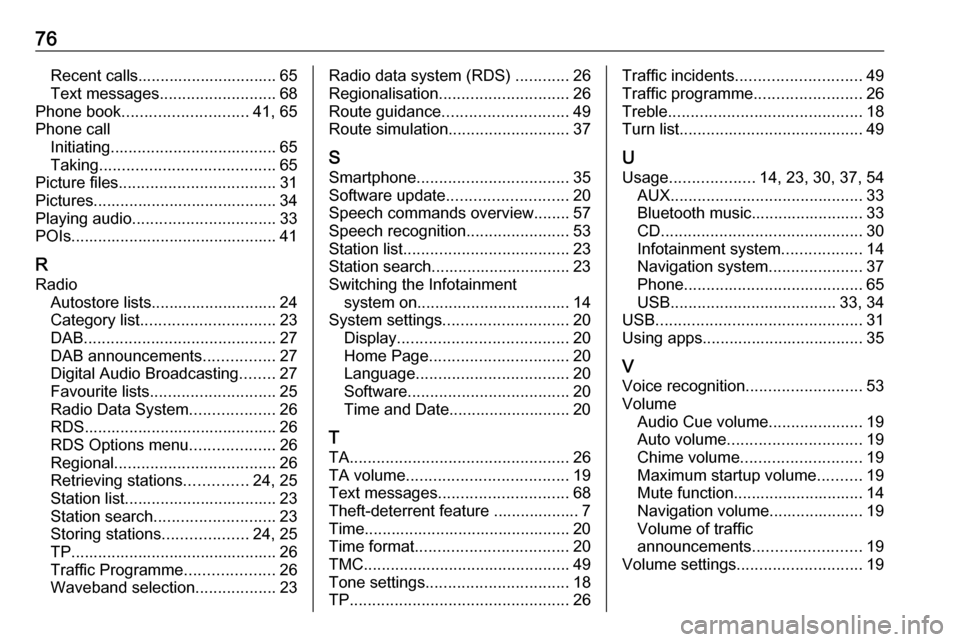
76Recent calls............................... 65
Text messages .......................... 68
Phone book ............................ 41, 65
Phone call Initiating ..................................... 65
Taking ....................................... 65
Picture files ................................... 31
Pictures......................................... 34
Playing audio ................................ 33
POIs.............................................. 41
R Radio Autostore lists............................ 24
Category list .............................. 23
DAB ........................................... 27
DAB announcements ................27
Digital Audio Broadcasting ........27
Favourite lists ............................ 25
Radio Data System ...................26
RDS........................................... 26
RDS Options menu ...................26
Regional .................................... 26
Retrieving stations ..............24, 25
Station list.................................. 23
Station search ........................... 23
Storing stations ...................24, 25
TP.............................................. 26 Traffic Programme ....................26
Waveband selection ..................23Radio data system (RDS) ............26
Regionalisation ............................. 26
Route guidance ............................ 49
Route simulation ........................... 37
S Smartphone .................................. 35
Software update ........................... 20
Speech commands overview........ 57
Speech recognition .......................53
Station list ..................................... 23
Station search............................... 23
Switching the Infotainment system on .................................. 14
System settings ............................ 20
Display ...................................... 20
Home Page ............................... 20
Language .................................. 20
Software .................................... 20
Time and Date........................... 20
T
TA ................................................. 26
TA volume .................................... 19
Text messages ............................. 68
Theft-deterrent feature ................... 7
Time.............................................. 20
Time format .................................. 20
TMC .............................................. 49
Tone settings ................................ 18
TP ................................................. 26Traffic incidents............................ 49
Traffic programme ........................26
Treble ........................................... 18
Turn list ......................................... 49
U Usage ................... 14, 23, 30, 37, 54
AUX ........................................... 33
Bluetooth music......................... 33
CD ............................................. 30
Infotainment system ..................14
Navigation system .....................37
Phone ........................................ 65
USB ..................................... 33, 34
USB .............................................. 31
Using apps.................................... 35
V
Voice recognition ..........................53
Volume Audio Cue volume .....................19
Auto volume .............................. 19
Chime volume ........................... 19
Maximum startup volume ..........19
Mute function............................. 14
Navigation volume..................... 19
Volume of traffic
announcements ........................ 19
Volume settings ............................ 19
Page 103 of 119
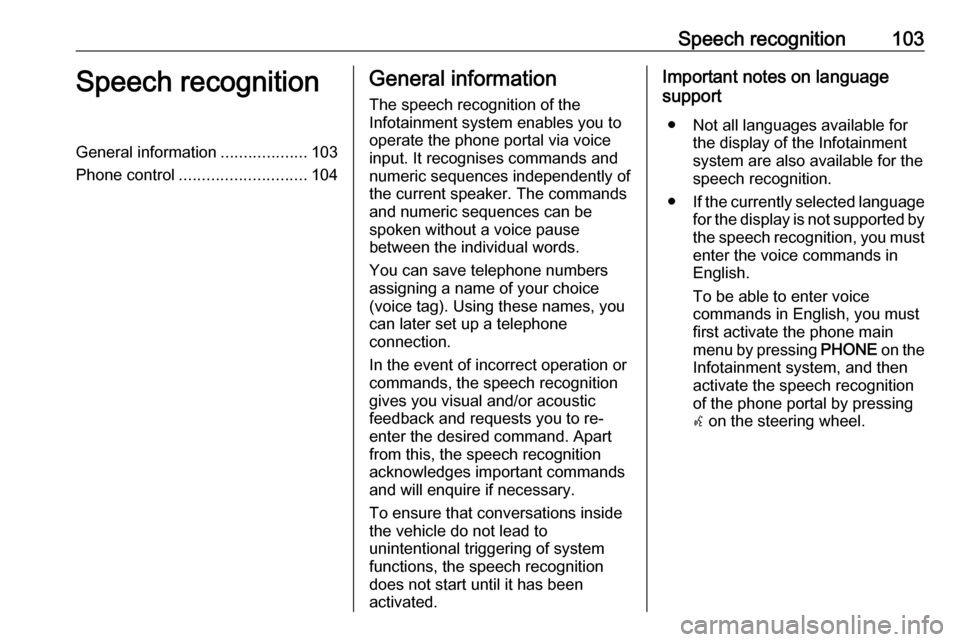
Speech recognition103Speech recognitionGeneral information...................103
Phone control ............................ 104General information
The speech recognition of the
Infotainment system enables you to operate the phone portal via voice
input. It recognises commands and
numeric sequences independently of
the current speaker. The commands
and numeric sequences can be
spoken without a voice pause
between the individual words.
You can save telephone numbers
assigning a name of your choice
(voice tag). Using these names, you
can later set up a telephone
connection.
In the event of incorrect operation or
commands, the speech recognition
gives you visual and/or acoustic
feedback and requests you to re-
enter the desired command. Apart
from this, the speech recognition
acknowledges important commands
and will enquire if necessary.
To ensure that conversations inside
the vehicle do not lead to
unintentional triggering of system
functions, the speech recognition
does not start until it has been
activated.Important notes on language
support
● Not all languages available for the display of the Infotainment
system are also available for the
speech recognition.
● If the currently selected language
for the display is not supported by the speech recognition, you must enter the voice commands in
English.
To be able to enter voice
commands in English, you must
first activate the phone main
menu by pressing PHONE on the
Infotainment system, and then
activate the speech recognition
of the phone portal by pressing
w on the steering wheel.