radio VAUXHALL CASCADA 2017.5 Infotainment system
[x] Cancel search | Manufacturer: VAUXHALL, Model Year: 2017.5, Model line: CASCADA, Model: VAUXHALL CASCADA 2017.5Pages: 103, PDF Size: 1.83 MB
Page 5 of 103
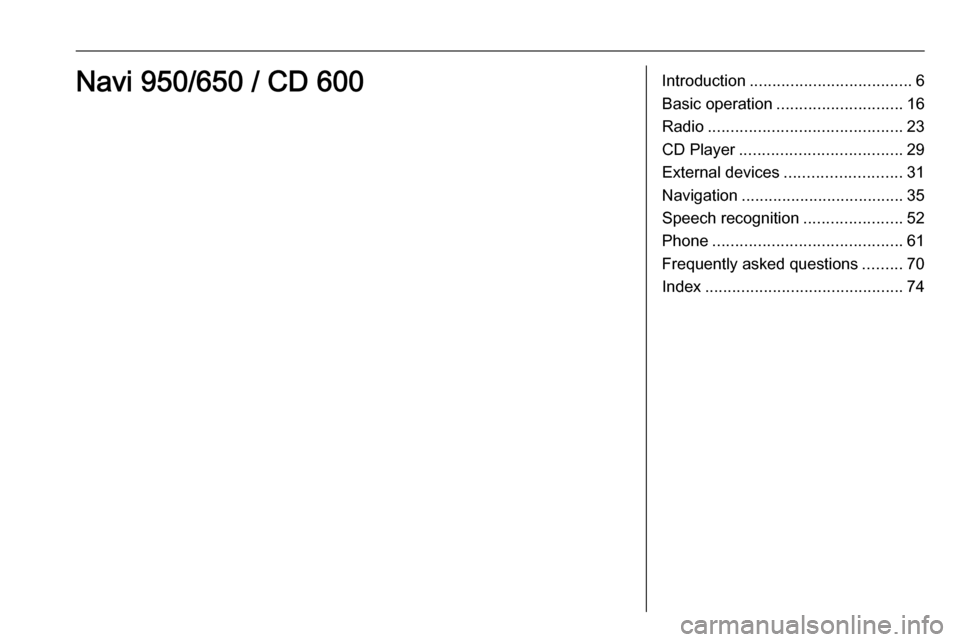
Introduction.................................... 6
Basic operation ............................ 16
Radio ........................................... 23
CD Player .................................... 29
External devices .......................... 31
Navigation .................................... 35
Speech recognition ......................52
Phone .......................................... 61
Frequently asked questions .........70
Index ............................................ 74Navi 950/650 / CD 600
Page 6 of 103
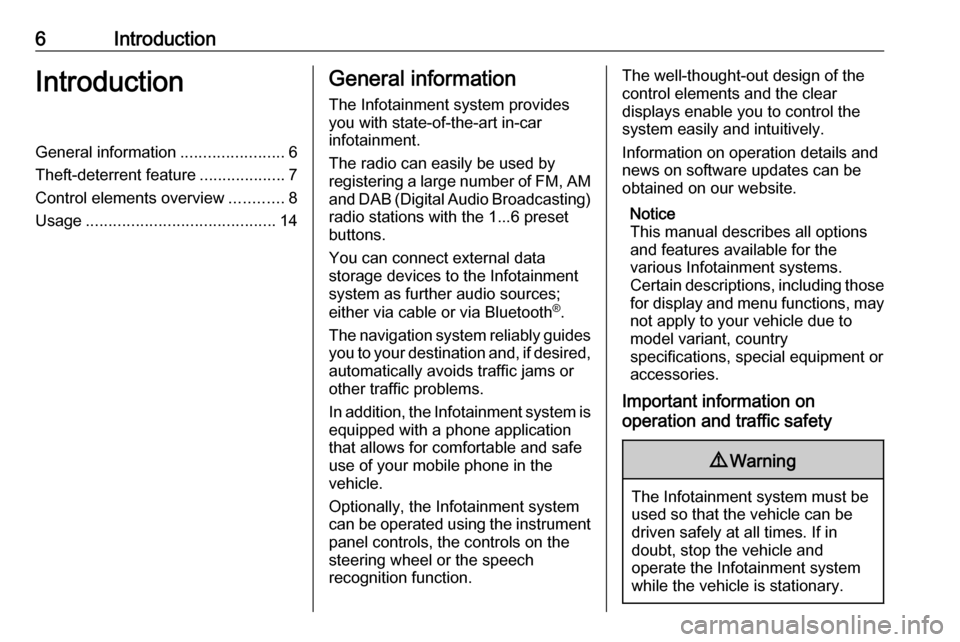
6IntroductionIntroductionGeneral information.......................6
Theft-deterrent feature ...................7
Control elements overview ............8
Usage .......................................... 14General information
The Infotainment system provides
you with state-of-the-art in-car
infotainment.
The radio can easily be used by
registering a large number of FM, AM
and DAB (Digital Audio Broadcasting)
radio stations with the 1...6 preset
buttons.
You can connect external data
storage devices to the Infotainment
system as further audio sources;
either via cable or via Bluetooth ®
.
The navigation system reliably guides
you to your destination and, if desired, automatically avoids traffic jams or
other traffic problems.
In addition, the Infotainment system is
equipped with a phone application
that allows for comfortable and safe
use of your mobile phone in the
vehicle.
Optionally, the Infotainment system
can be operated using the instrument panel controls, the controls on thesteering wheel or the speech
recognition function.The well-thought-out design of the
control elements and the clear
displays enable you to control the
system easily and intuitively.
Information on operation details and
news on software updates can be
obtained on our website.
Notice
This manual describes all options
and features available for the
various Infotainment systems.
Certain descriptions, including those for display and menu functions, may
not apply to your vehicle due to
model variant, country
specifications, special equipment or
accessories.
Important information on
operation and traffic safety9 Warning
The Infotainment system must be
used so that the vehicle can be
driven safely at all times. If in
doubt, stop the vehicle and
operate the Infotainment system
while the vehicle is stationary.
Page 7 of 103
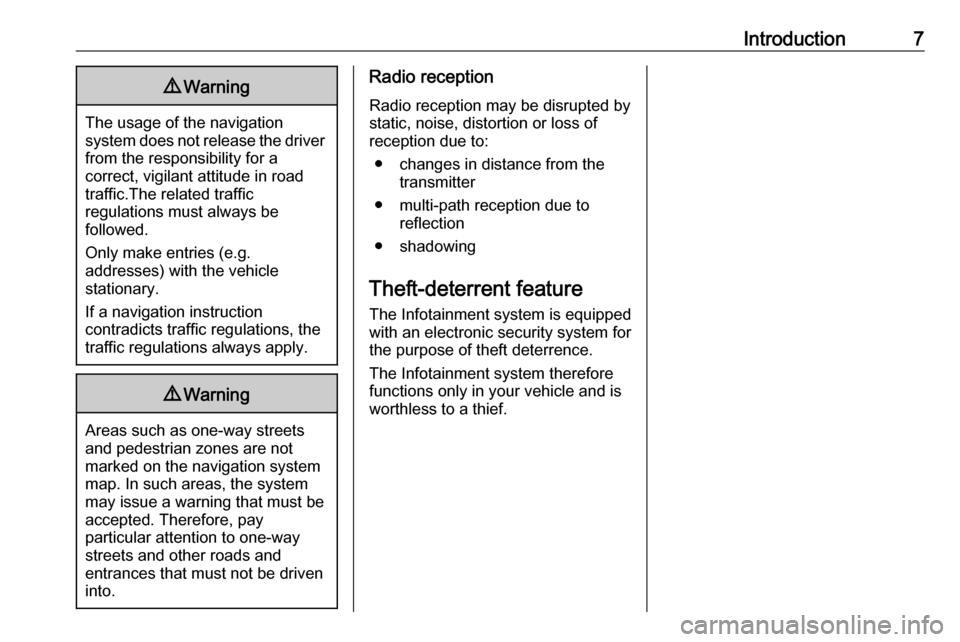
Introduction79Warning
The usage of the navigation
system does not release the driver
from the responsibility for a
correct, vigilant attitude in road
traffic.The related traffic
regulations must always be
followed.
Only make entries (e.g. addresses) with the vehicle
stationary.
If a navigation instruction
contradicts traffic regulations, the
traffic regulations always apply.
9 Warning
Areas such as one-way streets
and pedestrian zones are not
marked on the navigation system map. In such areas, the system
may issue a warning that must be
accepted. Therefore, pay
particular attention to one-way
streets and other roads and
entrances that must not be driven
into.
Radio reception
Radio reception may be disrupted by
static, noise, distortion or loss of
reception due to:
● changes in distance from the transmitter
● multi-path reception due to reflection
● shadowing
Theft-deterrent feature
The Infotainment system is equipped
with an electronic security system for
the purpose of theft deterrence.
The Infotainment system therefore
functions only in your vehicle and is
worthless to a thief.
Page 9 of 103
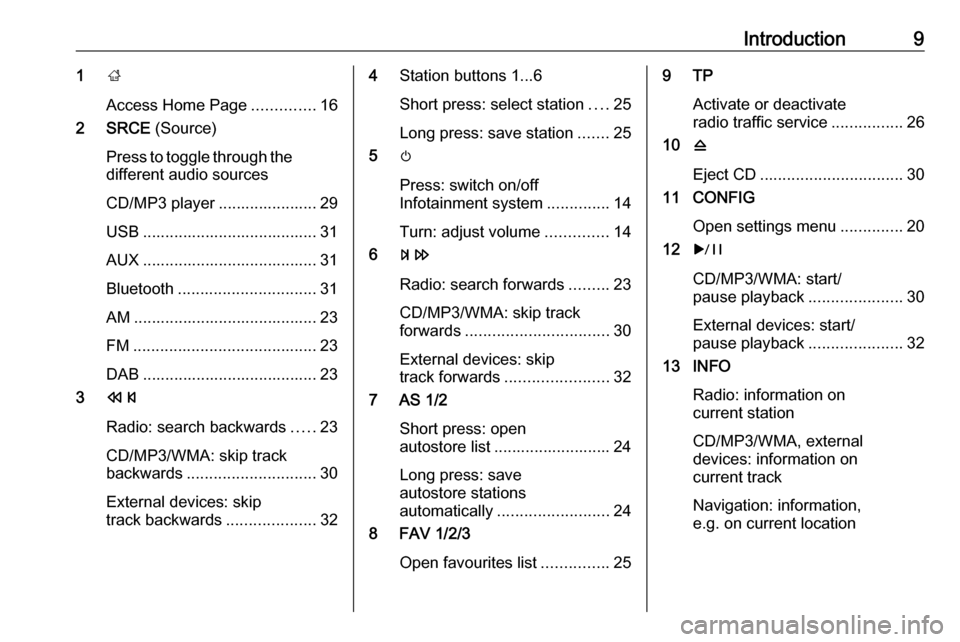
Introduction91;
Access Home Page ..............16
2 SRCE (Source)
Press to toggle through the
different audio sources
CD/MP3 player ...................... 29
USB ....................................... 31 AUX ....................................... 31
Bluetooth ............................... 31
AM ......................................... 23
FM ......................................... 23
DAB ....................................... 23
3 s
Radio: search backwards .....23
CD/MP3/WMA: skip track
backwards ............................. 30
External devices: skip
track backwards ....................324Station buttons 1...6
Short press: select station ....25
Long press: save station .......25
5 m
Press: switch on/off
Infotainment system ..............14
Turn: adjust volume ..............14
6 u
Radio: search forwards .........23
CD/MP3/WMA: skip track
forwards ................................ 30
External devices: skip
track forwards ....................... 32
7 AS 1/2
Short press: open
autostore list .......................... 24
Long press: save
autostore stations
automatically ......................... 24
8 FAV 1/2/3
Open favourites list ...............259 TP
Activate or deactivate
radio traffic service ................26
10 d
Eject CD ................................ 30
11 CONFIG
Open settings menu ..............20
12 r
CD/MP3/WMA: start/
pause playback .....................30
External devices: start/
pause playback .....................32
13 INFO
Radio: information on
current station
CD/MP3/WMA, external
devices: information on
current track
Navigation: information,
e.g. on current location
Page 12 of 103
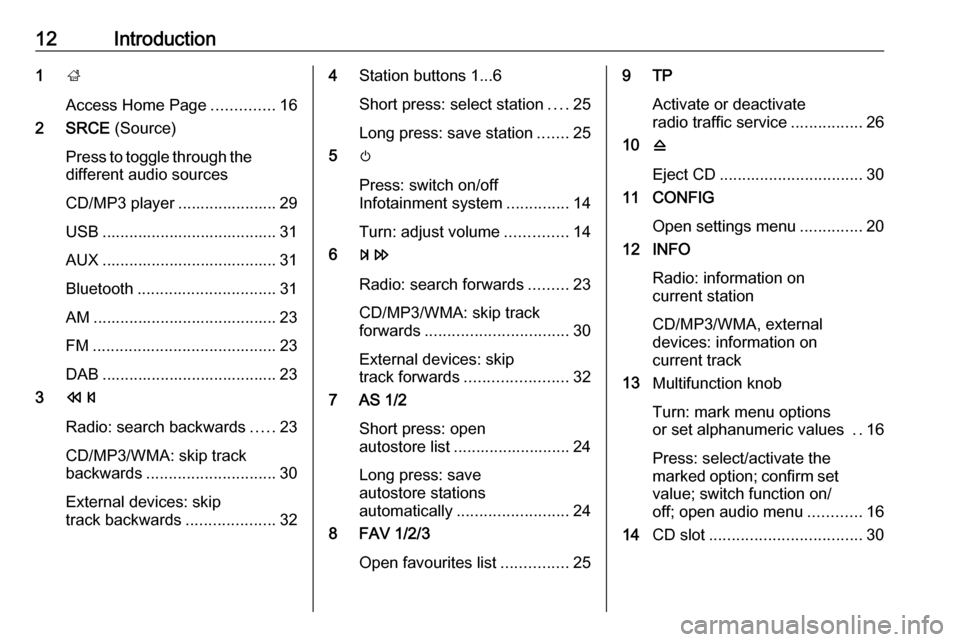
12Introduction1;
Access Home Page ..............16
2 SRCE (Source)
Press to toggle through the different audio sources
CD/MP3 player ...................... 29
USB ....................................... 31
AUX ....................................... 31
Bluetooth ............................... 31
AM ......................................... 23
FM ......................................... 23
DAB ....................................... 23
3 s
Radio: search backwards .....23
CD/MP3/WMA: skip track
backwards ............................. 30
External devices: skip
track backwards ....................324Station buttons 1...6
Short press: select station ....25
Long press: save station .......25
5 m
Press: switch on/off
Infotainment system ..............14
Turn: adjust volume ..............14
6 u
Radio: search forwards .........23
CD/MP3/WMA: skip track
forwards ................................ 30
External devices: skip
track forwards ....................... 32
7 AS 1/2
Short press: open
autostore list .......................... 24
Long press: save
autostore stations
automatically ......................... 24
8 FAV 1/2/3
Open favourites list ...............259 TP
Activate or deactivate
radio traffic service ................26
10 d
Eject CD ................................ 30
11 CONFIG
Open settings menu ..............20
12 INFO
Radio: information on
current station
CD/MP3/WMA, external
devices: information on
current track
13 Multifunction knob
Turn: mark menu options
or set alphanumeric values ..16
Press: select/activate the
marked option; confirm set
value; switch function on/
off; open audio menu ............16
14 CD slot .................................. 30
Page 13 of 103
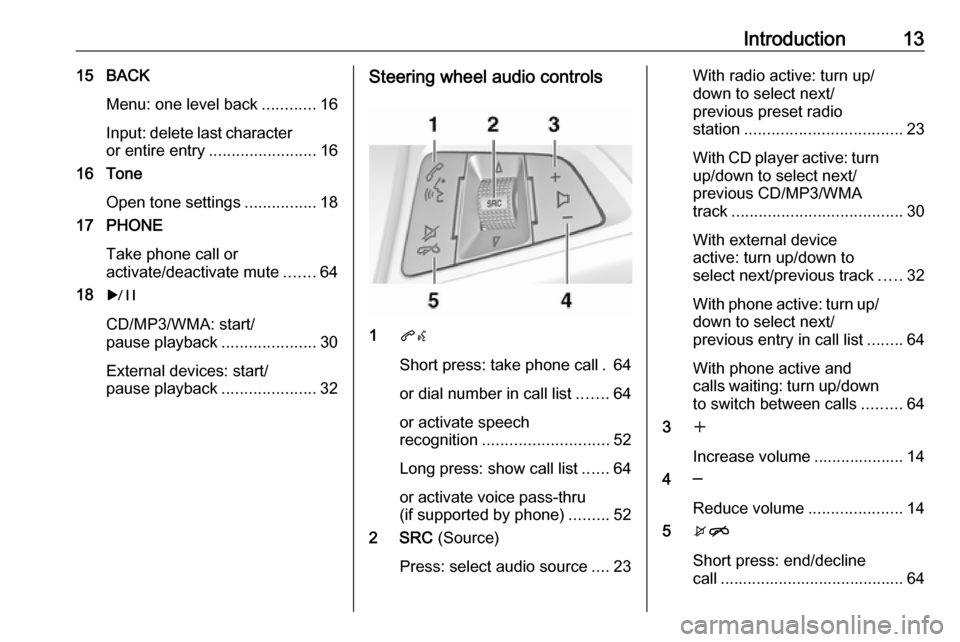
Introduction1315 BACKMenu: one level back ............16
Input: delete last character
or entire entry ........................ 16
16 Tone
Open tone settings ................18
17 PHONE
Take phone call or
activate/deactivate mute .......64
18 r
CD/MP3/WMA: start/
pause playback .....................30
External devices: start/
pause playback .....................32Steering wheel audio controls
1qw
Short press: take phone call . 64
or dial number in call list .......64
or activate speech
recognition ............................ 52
Long press: show call list ......64
or activate voice pass-thru
(if supported by phone) .........52
2 SRC (Source)
Press: select audio source ....23
With radio active: turn up/
down to select next/
previous preset radio
station ................................... 23
With CD player active: turn
up/down to select next/
previous CD/MP3/WMA
track ...................................... 30
With external device
active: turn up/down to
select next/previous track .....32
With phone active: turn up/
down to select next/
previous entry in call list ........64
With phone active and
calls waiting: turn up/down
to switch between calls .........64
3 w
Increase volume .................... 14
4 ─
Reduce volume .....................14
5 xn
Short press: end/decline
call ......................................... 64
Page 15 of 103
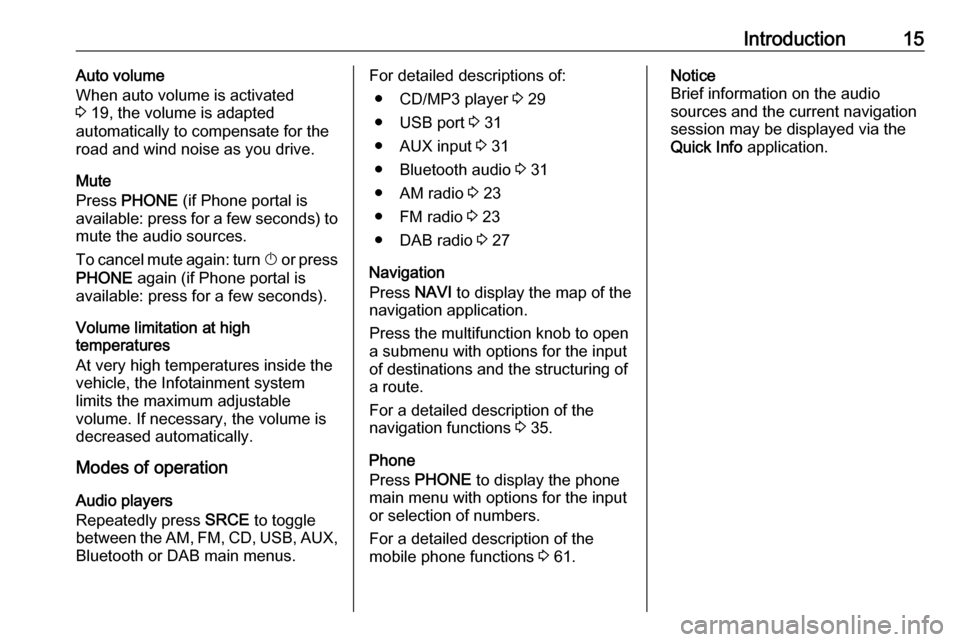
Introduction15Auto volume
When auto volume is activated
3 19, the volume is adapted
automatically to compensate for the
road and wind noise as you drive.
Mute
Press PHONE (if Phone portal is
available: press for a few seconds) to
mute the audio sources.
To cancel mute again: turn X or press
PHONE again (if Phone portal is
available: press for a few seconds).
Volume limitation at high
temperatures
At very high temperatures inside the
vehicle, the Infotainment system
limits the maximum adjustable
volume. If necessary, the volume is
decreased automatically.
Modes of operation
Audio players
Repeatedly press SRCE to toggle
between the AM, FM , CD , USB , AUX,
Bluetooth or DAB main menus.For detailed descriptions of:
● CD/MP3 player 3 29
● USB port 3 31
● AUX input 3 31
● Bluetooth audio 3 31
● AM radio 3 23
● FM radio 3 23
● DAB radio 3 27
Navigation
Press NAVI to display the map of the
navigation application.
Press the multifunction knob to open
a submenu with options for the input
of destinations and the structuring of
a route.
For a detailed description of the
navigation functions 3 35.
Phone
Press PHONE to display the phone
main menu with options for the input
or selection of numbers.
For a detailed description of the
mobile phone functions 3 61.Notice
Brief information on the audio
sources and the current navigation
session may be displayed via the
Quick Info application.
Page 19 of 103
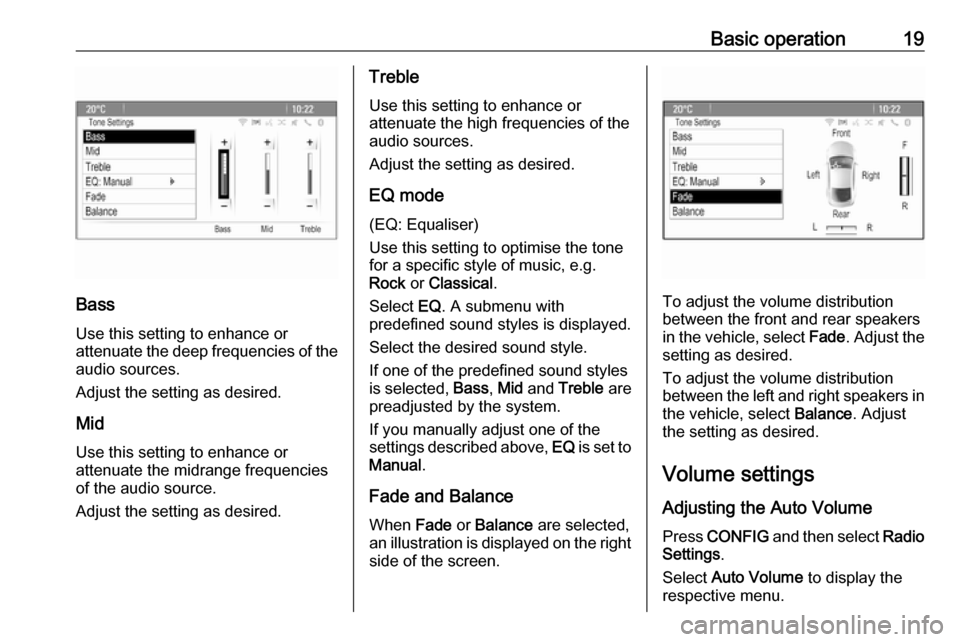
Basic operation19
Bass
Use this setting to enhance or
attenuate the deep frequencies of the
audio sources.
Adjust the setting as desired.
Mid
Use this setting to enhance or
attenuate the midrange frequencies
of the audio source.
Adjust the setting as desired.
Treble
Use this setting to enhance or
attenuate the high frequencies of the
audio sources.
Adjust the setting as desired.
EQ mode
(EQ: Equaliser)
Use this setting to optimise the tone
for a specific style of music, e.g.
Rock or Classical .
Select EQ. A submenu with
predefined sound styles is displayed.
Select the desired sound style.
If one of the predefined sound styles
is selected, Bass, Mid and Treble are
preadjusted by the system.
If you manually adjust one of the
settings described above, EQ is set to
Manual .
Fade and Balance
When Fade or Balance are selected,
an illustration is displayed on the right side of the screen.
To adjust the volume distribution
between the front and rear speakers in the vehicle, select Fade. Adjust the
setting as desired.
To adjust the volume distribution
between the left and right speakers in
the vehicle, select Balance. Adjust
the setting as desired.
Volume settings
Adjusting the Auto Volume Press CONFIG and then select Radio
Settings .
Select Auto Volume to display the
respective menu.
Page 20 of 103
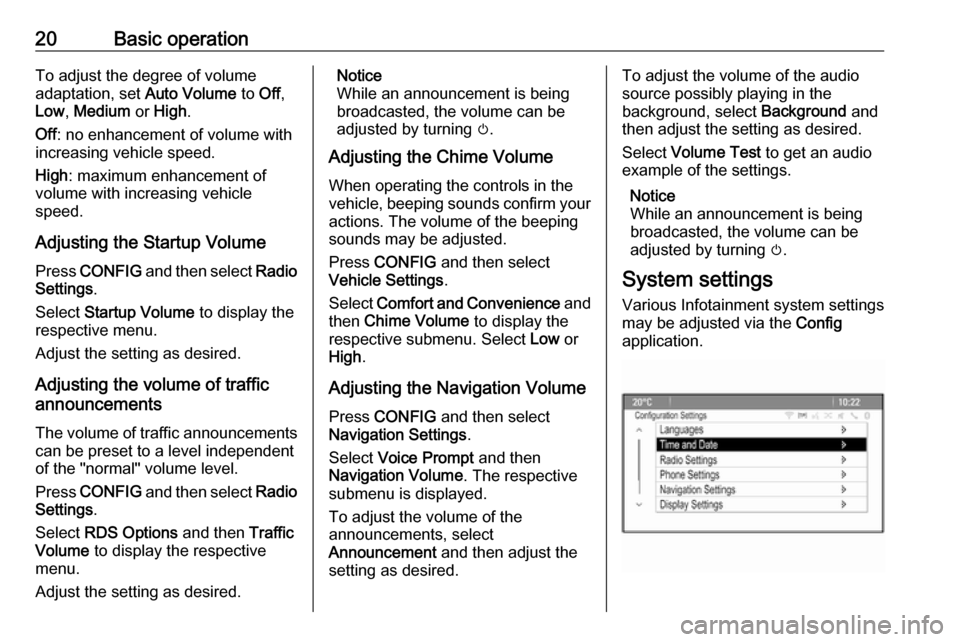
20Basic operationTo adjust the degree of volume
adaptation, set Auto Volume to Off,
Low , Medium or High .
Off : no enhancement of volume with
increasing vehicle speed.
High : maximum enhancement of
volume with increasing vehicle
speed.
Adjusting the Startup Volume
Press CONFIG and then select Radio
Settings .
Select Startup Volume to display the
respective menu.
Adjust the setting as desired.
Adjusting the volume of traffic
announcements
The volume of traffic announcements
can be preset to a level independent
of the "normal" volume level.
Press CONFIG and then select Radio
Settings .
Select RDS Options and then Traffic
Volume to display the respective
menu.
Adjust the setting as desired.Notice
While an announcement is being
broadcasted, the volume can be
adjusted by turning m.
Adjusting the Chime Volume
When operating the controls in the vehicle, beeping sounds confirm your
actions. The volume of the beeping
sounds may be adjusted.
Press CONFIG and then select
Vehicle Settings .
Select Comfort and Convenience and
then Chime Volume to display the
respective submenu. Select Low or
High .
Adjusting the Navigation Volume
Press CONFIG and then select
Navigation Settings .
Select Voice Prompt and then
Navigation Volume . The respective
submenu is displayed.
To adjust the volume of the
announcements, select
Announcement and then adjust the
setting as desired.To adjust the volume of the audio
source possibly playing in the
background, select Background and
then adjust the setting as desired.
Select Volume Test to get an audio
example of the settings.
Notice
While an announcement is being
broadcasted, the volume can be
adjusted by turning m.
System settings
Various Infotainment system settings
may be adjusted via the Config
application.
Page 21 of 103
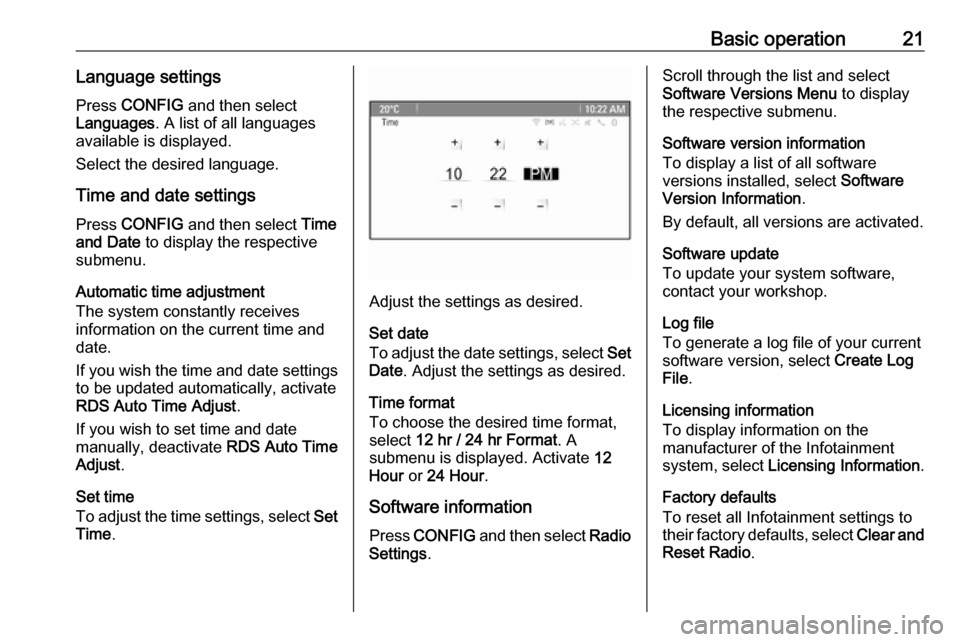
Basic operation21Language settings
Press CONFIG and then select
Languages . A list of all languages
available is displayed.
Select the desired language.
Time and date settings
Press CONFIG and then select Time
and Date to display the respective
submenu.
Automatic time adjustment
The system constantly receives
information on the current time and
date.
If you wish the time and date settings
to be updated automatically, activate
RDS Auto Time Adjust .
If you wish to set time and date
manually, deactivate RDS Auto Time
Adjust .
Set time
To adjust the time settings, select Set
Time .
Adjust the settings as desired.
Set date
To adjust the date settings, select Set
Date . Adjust the settings as desired.
Time format
To choose the desired time format, select 12 hr / 24 hr Format . A
submenu is displayed. Activate 12
Hour or 24 Hour .
Software information
Press CONFIG and then select Radio
Settings .
Scroll through the list and select
Software Versions Menu to display
the respective submenu.
Software version information
To display a list of all software
versions installed, select Software
Version Information .
By default, all versions are activated.
Software update
To update your system software,
contact your workshop.
Log file
To generate a log file of your current
software version, select Create Log
File .
Licensing information
To display information on the
manufacturer of the Infotainment
system, select Licensing Information .
Factory defaults
To reset all Infotainment settings to
their factory defaults, select Clear and
Reset Radio .