USB VAUXHALL CASCADA 2018.5 Infotainment system
[x] Cancel search | Manufacturer: VAUXHALL, Model Year: 2018.5, Model line: CASCADA, Model: VAUXHALL CASCADA 2018.5Pages: 107, PDF Size: 1.89 MB
Page 81 of 107
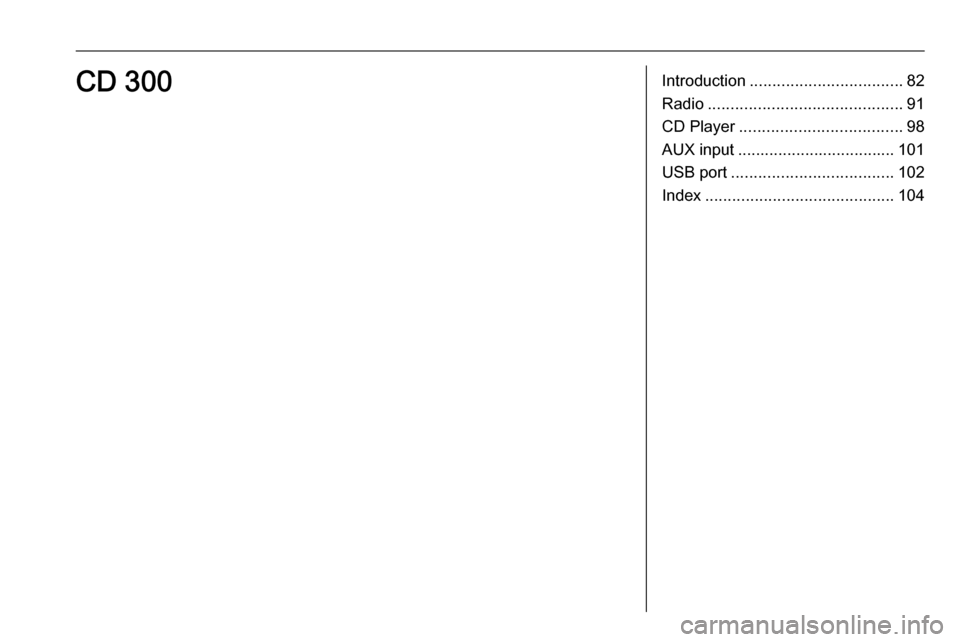
Introduction.................................. 82
Radio ........................................... 91
CD Player .................................... 98
AUX input ................................... 101
USB port .................................... 102
Index .......................................... 104CD 300
Page 87 of 107
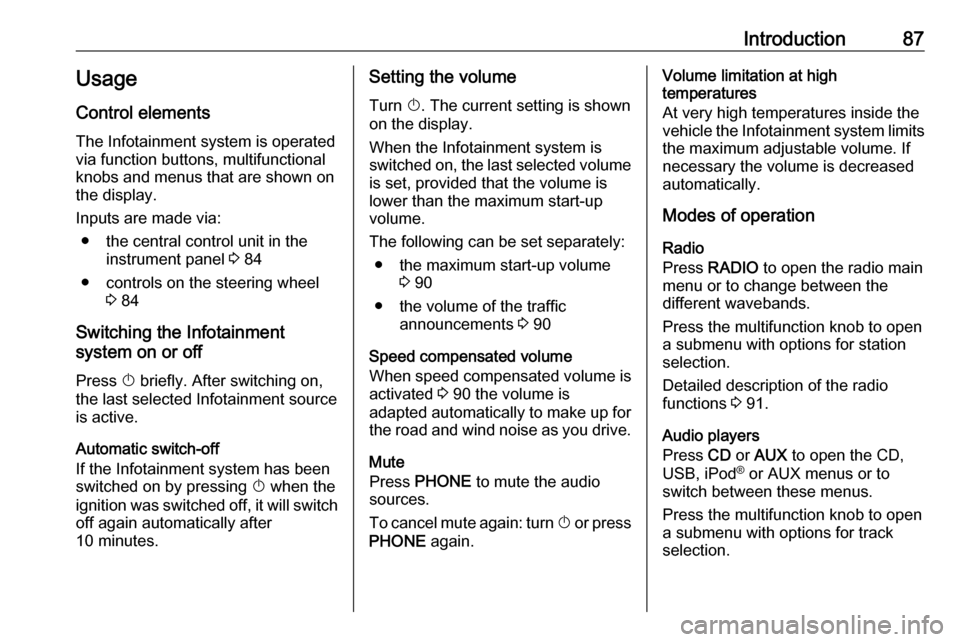
Introduction87Usage
Control elements
The Infotainment system is operated
via function buttons, multifunctional
knobs and menus that are shown on
the display.
Inputs are made via: ● the central control unit in the instrument panel 3 84
● controls on the steering wheel 3 84
Switching the Infotainment
system on or off
Press X briefly. After switching on,
the last selected Infotainment source
is active.
Automatic switch-off If the Infotainment system has been
switched on by pressing X when the
ignition was switched off, it will switch
off again automatically after
10 minutes.Setting the volume
Turn X. The current setting is shown
on the display.
When the Infotainment system is
switched on, the last selected volume
is set, provided that the volume is
lower than the maximum start-up
volume.
The following can be set separately: ● the maximum start-up volume 3 90
● the volume of the traffic announcements 3 90
Speed compensated volume
When speed compensated volume is
activated 3 90 the volume is
adapted automatically to make up for the road and wind noise as you drive.
Mute
Press PHONE to mute the audio
sources.
To cancel mute again: turn X or press
PHONE again.Volume limitation at high
temperatures
At very high temperatures inside the
vehicle the Infotainment system limits
the maximum adjustable volume. If
necessary the volume is decreased
automatically.
Modes of operation
Radio
Press RADIO to open the radio main
menu or to change between the
different wavebands.
Press the multifunction knob to open
a submenu with options for station
selection.
Detailed description of the radio
functions 3 91.
Audio players
Press CD or AUX to open the CD,
USB, iPod ®
or AUX menus or to
switch between these menus.
Press the multifunction knob to open
a submenu with options for track
selection.
Page 88 of 107
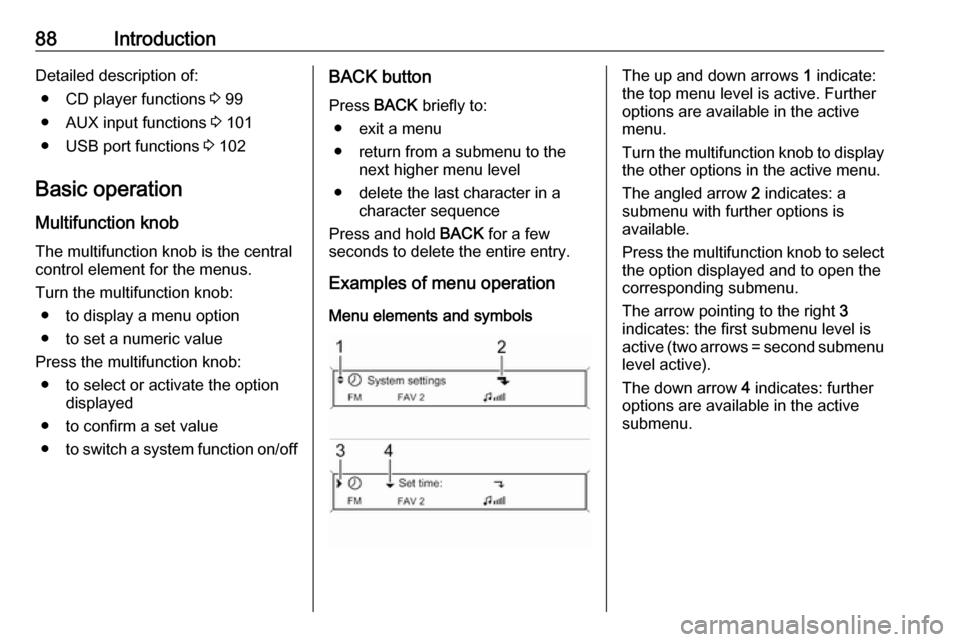
88IntroductionDetailed description of:● CD player functions 3 99
● AUX input functions 3 101
● USB port functions 3 102
Basic operation
Multifunction knob The multifunction knob is the central
control element for the menus.
Turn the multifunction knob: ● to display a menu option
● to set a numeric value
Press the multifunction knob: ● to select or activate the option displayed
● to confirm a set value
● to switch a system function on/offBACK button
Press BACK briefly to:
● exit a menu
● return from a submenu to the next higher menu level
● delete the last character in a character sequence
Press and hold BACK for a few
seconds to delete the entire entry.
Examples of menu operation
Menu elements and symbolsThe up and down arrows 1 indicate:
the top menu level is active. Further
options are available in the active
menu.
Turn the multifunction knob to display the other options in the active menu.
The angled arrow 2 indicates: a
submenu with further options is
available.
Press the multifunction knob to select
the option displayed and to open the
corresponding submenu.
The arrow pointing to the right 3
indicates: the first submenu level is
active (two arrows = second submenu
level active).
The down arrow 4 indicates: further
options are available in the active
submenu.
Page 102 of 107
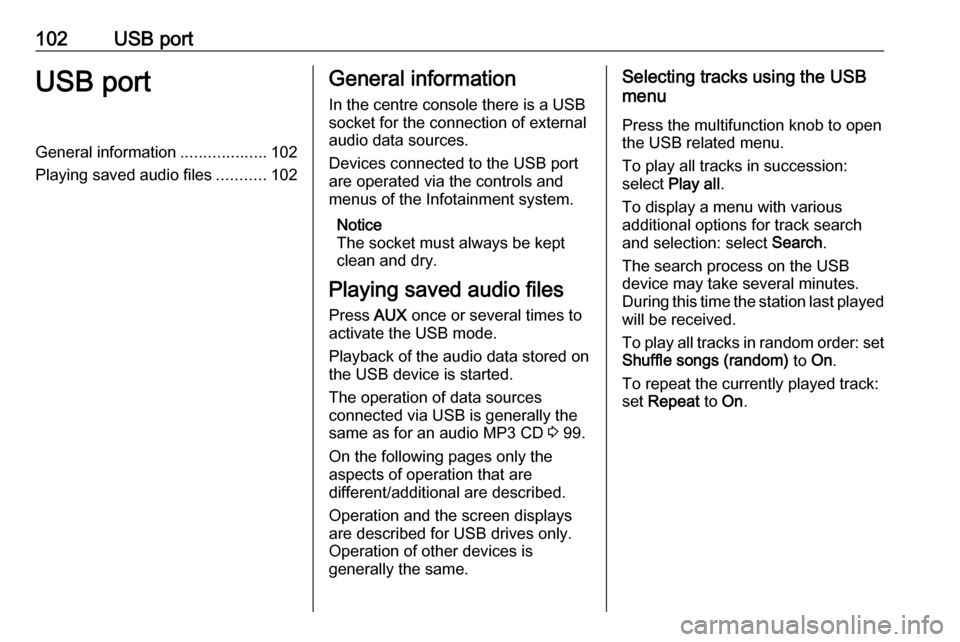
102USB portUSB portGeneral information...................102
Playing saved audio files ...........102General information
In the centre console there is a USB socket for the connection of external
audio data sources.
Devices connected to the USB port
are operated via the controls and
menus of the Infotainment system.
Notice
The socket must always be kept clean and dry.
Playing saved audio files Press AUX once or several times to
activate the USB mode.
Playback of the audio data stored on
the USB device is started.
The operation of data sources
connected via USB is generally the
same as for an audio MP3 CD 3 99.
On the following pages only the aspects of operation that are
different/additional are described.
Operation and the screen displays
are described for USB drives only.
Operation of other devices is
generally the same.Selecting tracks using the USB
menu
Press the multifunction knob to open
the USB related menu.
To play all tracks in succession:
select Play all .
To display a menu with various
additional options for track search
and selection: select Search.
The search process on the USB
device may take several minutes.
During this time the station last played
will be received.
To play all tracks in random order: set
Shuffle songs (random) to On.
To repeat the currently played track: set Repeat to On.
Page 103 of 107
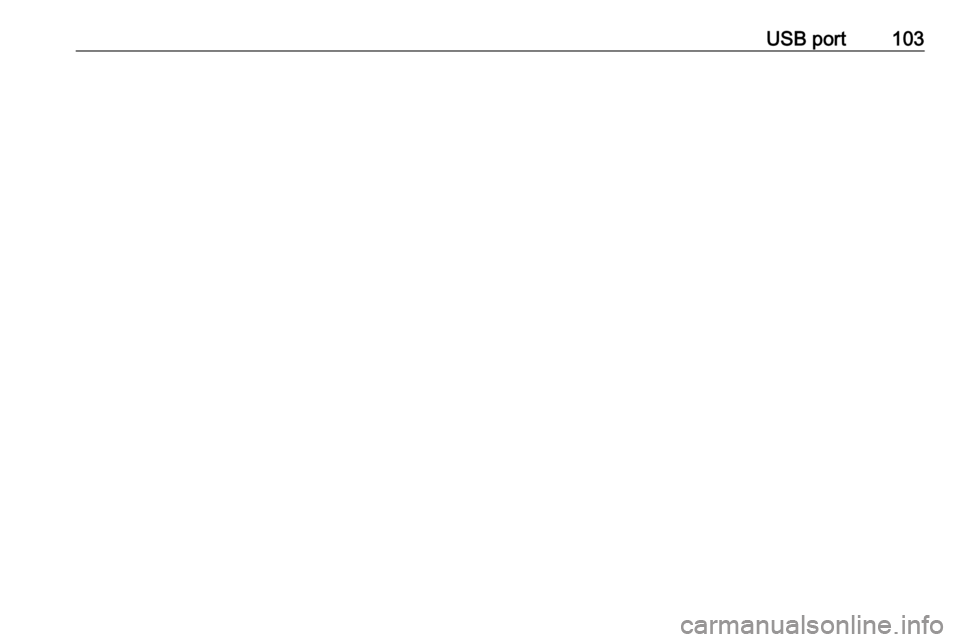
USB port103
Page 105 of 107
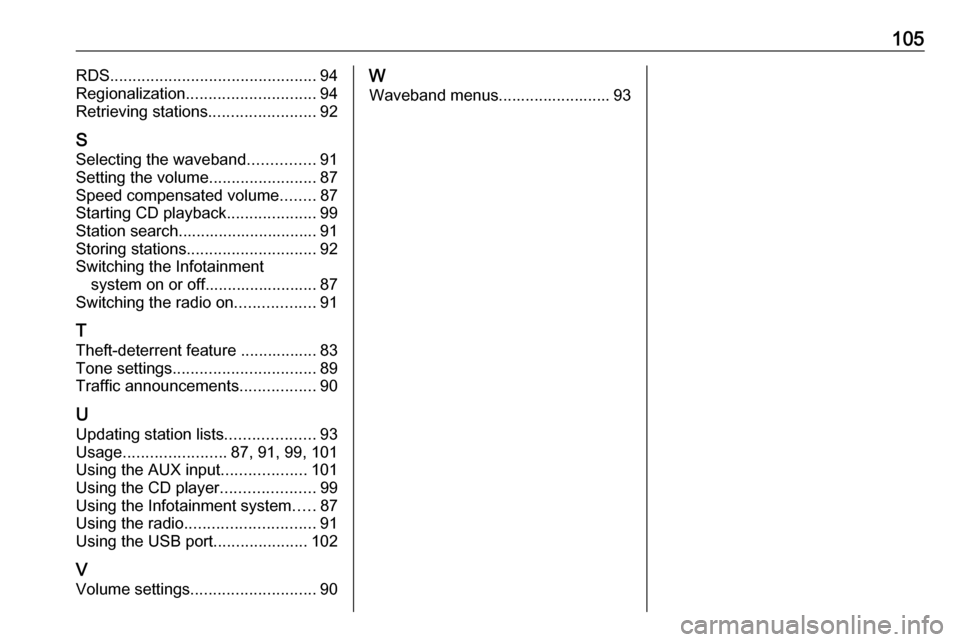
105RDS.............................................. 94
Regionalization ............................. 94
Retrieving stations ........................92
S Selecting the waveband ...............91
Setting the volume ........................87
Speed compensated volume ........87
Starting CD playback ....................99
Station search............................... 91
Storing stations ............................. 92
Switching the Infotainment system on or off......................... 87
Switching the radio on ..................91
T
Theft-deterrent feature ................. 83
Tone settings ................................ 89
Traffic announcements .................90
U
Updating station lists ....................93
Usage ....................... 87, 91, 99, 101
Using the AUX input ...................101
Using the CD player .....................99
Using the Infotainment system .....87
Using the radio ............................. 91
Using the USB port .....................102
V Volume settings ............................ 90W
Waveband menus......................... 93