infotainment VAUXHALL COMBO 2014 Infotainment system
[x] Cancel search | Manufacturer: VAUXHALL, Model Year: 2014, Model line: COMBO, Model: VAUXHALL COMBO 2014Pages: 65, PDF Size: 1.11 MB
Page 52 of 65
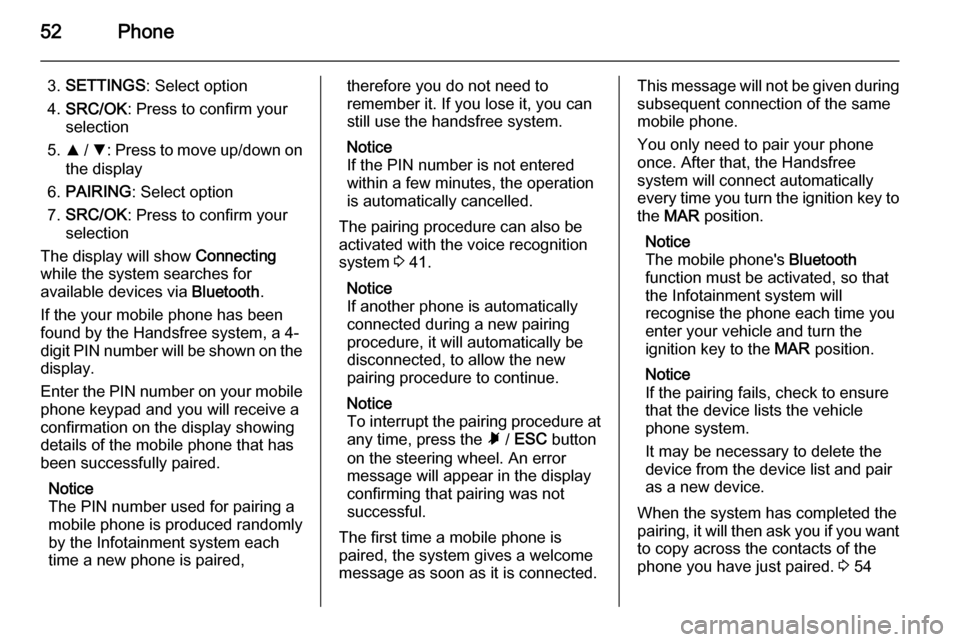
52Phone
3.SETTINGS : Select option
4. SRC/OK : Press to confirm your
selection
5. R / S : Press to move up/down on
the display
6. PAIRING : Select option
7. SRC/OK : Press to confirm your
selection
The display will show Connecting
while the system searches for
available devices via Bluetooth.
If the your mobile phone has been
found by the Handsfree system, a 4-
digit PIN number will be shown on the
display.
Enter the PIN number on your mobile
phone keypad and you will receive a
confirmation on the display showing
details of the mobile phone that has
been successfully paired.
Notice
The PIN number used for pairing a
mobile phone is produced randomly
by the Infotainment system each
time a new phone is paired,therefore you do not need to
remember it. If you lose it, you can
still use the handsfree system.
Notice
If the PIN number is not entered within a few minutes, the operation
is automatically cancelled.
The pairing procedure can also be
activated with the voice recognition
system 3 41.
Notice
If another phone is automatically
connected during a new pairing
procedure, it will automatically be
disconnected, to allow the new
pairing procedure to continue.
Notice
To interrupt the pairing procedure at any time, press the à / ESC button
on the steering wheel. An error
message will appear in the display
confirming that pairing was not
successful.
The first time a mobile phone is
paired, the system gives a welcome
message as soon as it is connected.This message will not be given during
subsequent connection of the same
mobile phone.
You only need to pair your phone
once. After that, the Handsfree
system will connect automatically
every time you turn the ignition key to
the MAR position.
Notice
The mobile phone's Bluetooth
function must be activated, so that
the Infotainment system will
recognise the phone each time you enter your vehicle and turn the
ignition key to the MAR position.
Notice
If the pairing fails, check to ensure
that the device lists the vehicle
phone system.
It may be necessary to delete the device from the device list and pair
as a new device.
When the system has completed the
pairing, it will then ask you if you want to copy across the contacts of the
phone you have just paired. 3 54
Page 53 of 65
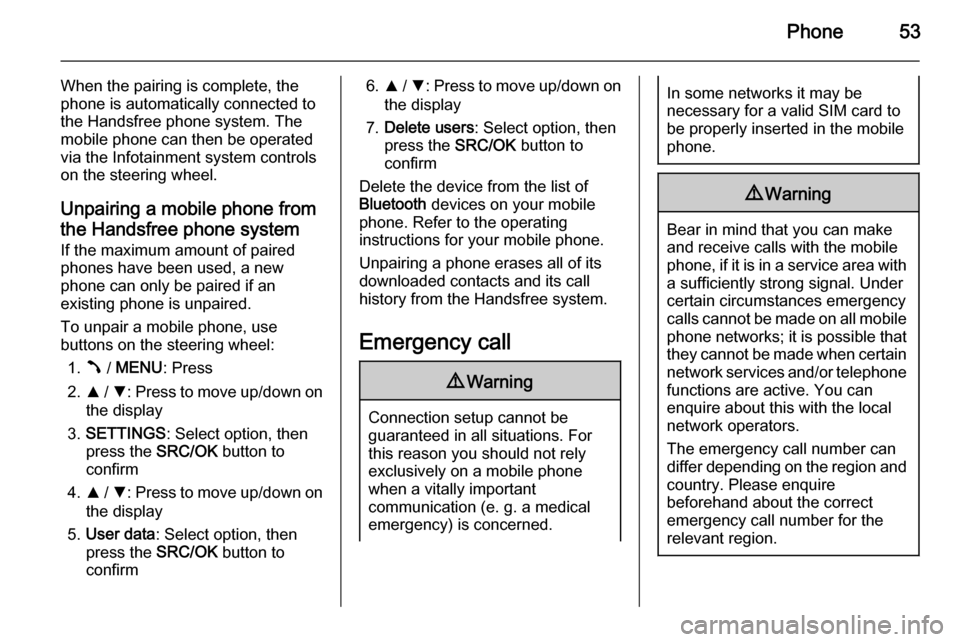
Phone53
When the pairing is complete, the
phone is automatically connected to
the Handsfree phone system. The
mobile phone can then be operated
via the Infotainment system controls
on the steering wheel.
Unpairing a mobile phone fromthe Handsfree phone system
If the maximum amount of paired
phones have been used, a new
phone can only be paired if an
existing phone is unpaired.
To unpair a mobile phone, use
buttons on the steering wheel:
1. Â / MENU : Press
2. R / S : Press to move up/down on
the display
3. SETTINGS : Select option, then
press the SRC/OK button to
confirm
4. R / S : Press to move up/down on
the display
5. User data : Select option, then
press the SRC/OK button to
confirm6. R / S : Press to move up/down on
the display
7. Delete users : Select option, then
press the SRC/OK button to
confirm
Delete the device from the list of
Bluetooth devices on your mobile
phone. Refer to the operating
instructions for your mobile phone.
Unpairing a phone erases all of its
downloaded contacts and its call
history from the Handsfree system.
Emergency call9 Warning
Connection setup cannot be
guaranteed in all situations. For
this reason you should not rely
exclusively on a mobile phone
when a vitally important
communication (e. g. a medical
emergency) is concerned.
In some networks it may be
necessary for a valid SIM card to
be properly inserted in the mobile
phone.9 Warning
Bear in mind that you can make
and receive calls with the mobile
phone, if it is in a service area with
a sufficiently strong signal. Under
certain circumstances emergency
calls cannot be made on all mobile phone networks; it is possible that
they cannot be made when certain network services and/or telephone
functions are active. You can
enquire about this with the local
network operators.
The emergency call number can
differ depending on the region and country. Please enquire
beforehand about the correct
emergency call number for the
relevant region.
Page 54 of 65
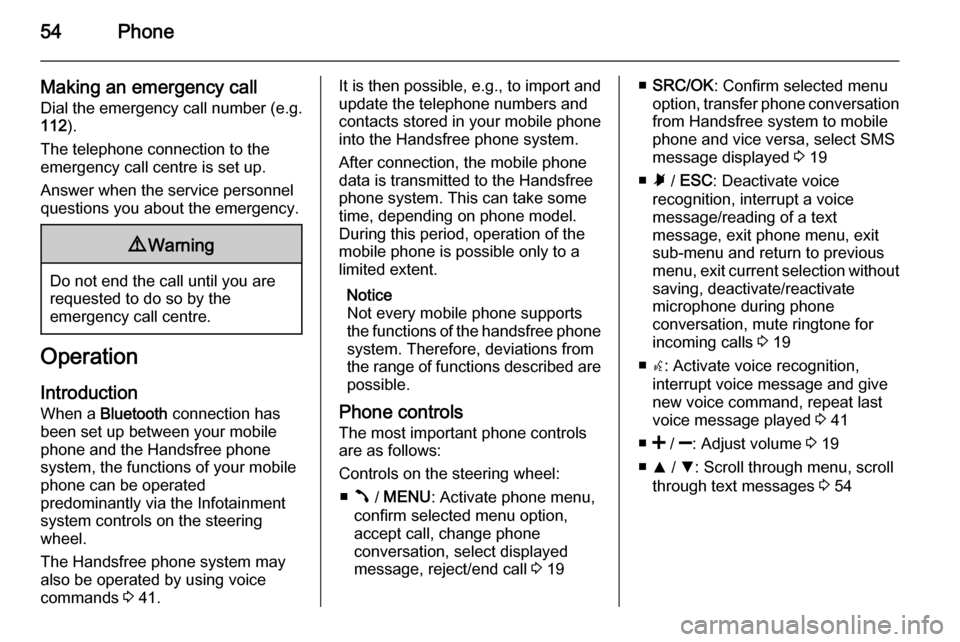
54Phone
Making an emergency callDial the emergency call number (e.g.
112 ).
The telephone connection to the
emergency call centre is set up.
Answer when the service personnel
questions you about the emergency.9 Warning
Do not end the call until you are
requested to do so by the
emergency call centre.
Operation
Introduction When a Bluetooth connection has
been set up between your mobile phone and the Handsfree phone system, the functions of your mobile
phone can be operated
predominantly via the Infotainment
system controls on the steering
wheel.
The Handsfree phone system may
also be operated by using voice
commands 3 41.
It is then possible, e.g., to import and
update the telephone numbers and
contacts stored in your mobile phone
into the Handsfree phone system.
After connection, the mobile phone
data is transmitted to the Handsfree
phone system. This can take some
time, depending on phone model.
During this period, operation of the
mobile phone is possible only to a
limited extent.
Notice
Not every mobile phone supports
the functions of the handsfree phone
system. Therefore, deviations from
the range of functions described are possible.
Phone controls
The most important phone controls
are as follows:
Controls on the steering wheel: ■ Â / MENU : Activate phone menu,
confirm selected menu option,
accept call, change phone
conversation, select displayed
message, reject/end call 3 19■ SRC/OK : Confirm selected menu
option, transfer phone conversation from Handsfree system to mobile
phone and vice versa, select SMS
message displayed 3 19
■ Ã / ESC : Deactivate voice
recognition, interrupt a voice
message/reading of a text
message, exit phone menu, exit
sub-menu and return to previous
menu, exit current selection without
saving, deactivate/reactivate
microphone during phone
conversation, mute ringtone for
incoming calls 3 19
■ s: Activate voice recognition,
interrupt voice message and give
new voice command, repeat last
voice message played 3 41
■ < / ]: Adjust volume 3 19
■ R / S : Scroll through menu, scroll
through text messages 3 54
Page 55 of 65
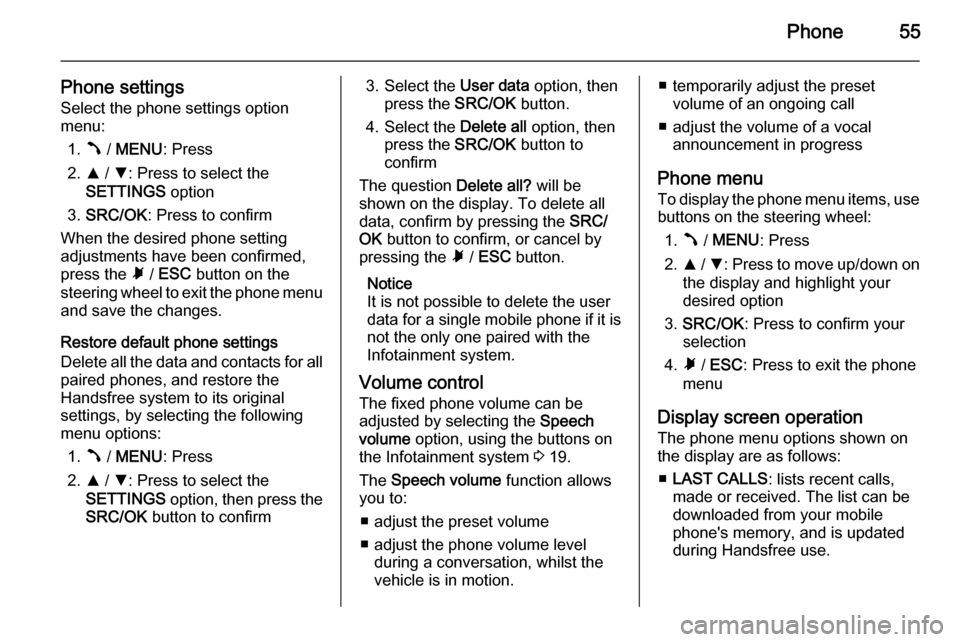
Phone55
Phone settingsSelect the phone settings option
menu:
1. Â / MENU : Press
2. R / S : Press to select the
SETTINGS option
3. SRC/OK : Press to confirm
When the desired phone setting
adjustments have been confirmed,
press the à / ESC button on the
steering wheel to exit the phone menu and save the changes.
Restore default phone settings
Delete all the data and contacts for all
paired phones, and restore the
Handsfree system to its original
settings, by selecting the following
menu options:
1. Â / MENU : Press
2. R / S : Press to select the
SETTINGS option, then press the
SRC/OK button to confirm3. Select the User data option, then
press the SRC/OK button.
4. Select the Delete all option, then
press the SRC/OK button to
confirm
The question Delete all? will be
shown on the display. To delete all
data, confirm by pressing the SRC/
OK button to confirm, or cancel by
pressing the à / ESC button.
Notice
It is not possible to delete the user
data for a single mobile phone if it is not the only one paired with the
Infotainment system.
Volume control The fixed phone volume can be
adjusted by selecting the Speech
volume option, using the buttons on
the Infotainment system 3 19.
The Speech volume function allows
you to:
■ adjust the preset volume
■ adjust the phone volume level during a conversation, whilst the
vehicle is in motion.■ temporarily adjust the preset volume of an ongoing call
■ adjust the volume of a vocal announcement in progress
Phone menu
To display the phone menu items, use buttons on the steering wheel:
1. Â / MENU : Press
2. R / S : Press to move up/down on
the display and highlight your
desired option
3. SRC/OK : Press to confirm your
selection
4. Ã / ESC : Press to exit the phone
menu
Display screen operation
The phone menu options shown on
the display are as follows:
■ LAST CALLS : lists recent calls,
made or received. The list can be
downloaded from your mobile
phone's memory, and is updated
during Handsfree use.
Page 57 of 65
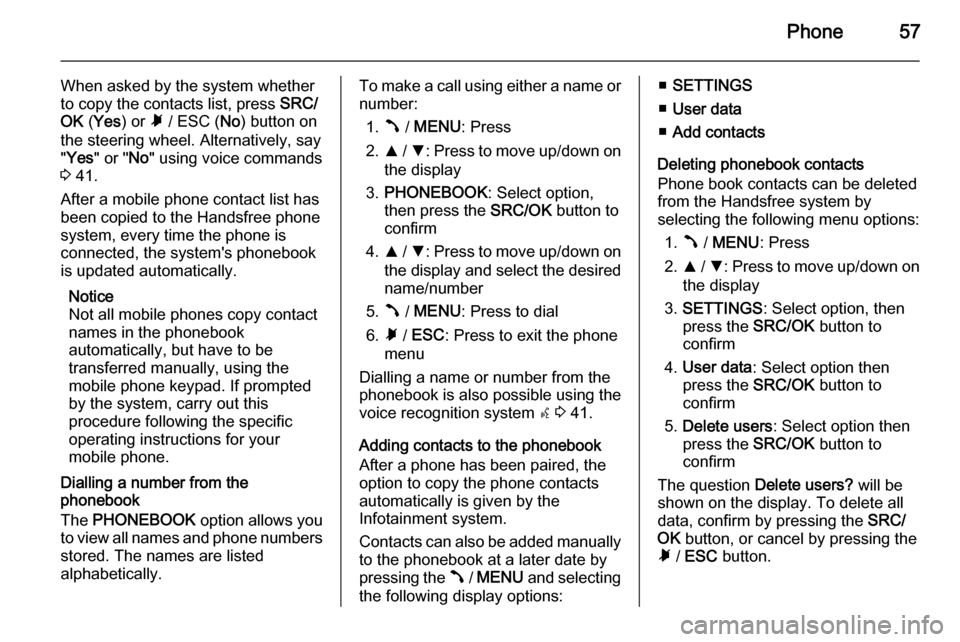
Phone57
When asked by the system whether
to copy the contacts list, press SRC/
OK (Yes ) or à / ESC ( No) button on
the steering wheel. Alternatively, say
" Yes " or " No" using voice commands
3 41.
After a mobile phone contact list has
been copied to the Handsfree phone
system, every time the phone is
connected, the system's phonebook
is updated automatically.
Notice
Not all mobile phones copy contact names in the phonebook
automatically, but have to be
transferred manually, using the
mobile phone keypad. If prompted
by the system, carry out this
procedure following the specific
operating instructions for your
mobile phone.
Dialling a number from the
phonebook
The PHONEBOOK option allows you
to view all names and phone numbers
stored. The names are listed
alphabetically.To make a call using either a name or
number:
1. Â / MENU : Press
2. R / S : Press to move up/down on
the display
3. PHONEBOOK : Select option,
then press the SRC/OK button to
confirm
4. R / S : Press to move up/down on
the display and select the desired name/number
5. Â / MENU : Press to dial
6. Ã / ESC : Press to exit the phone
menu
Dialling a name or number from the phonebook is also possible using the voice recognition system s 3 41.
Adding contacts to the phonebook After a phone has been paired, the
option to copy the phone contacts
automatically is given by the
Infotainment system.
Contacts can also be added manually
to the phonebook at a later date by
pressing the  / MENU and selecting
the following display options:■ SETTINGS
■ User data
■ Add contacts
Deleting phonebook contacts
Phone book contacts can be deleted
from the Handsfree system by
selecting the following menu options:
1. Â / MENU : Press
2. R / S : Press to move up/down on
the display
3. SETTINGS : Select option, then
press the SRC/OK button to
confirm
4. User data : Select option then
press the SRC/OK button to
confirm
5. Delete users : Select option then
press the SRC/OK button to
confirm
The question Delete users? will be
shown on the display. To delete all
data, confirm by pressing the SRC/
OK button, or cancel by pressing the
à / ESC button.
Page 59 of 65
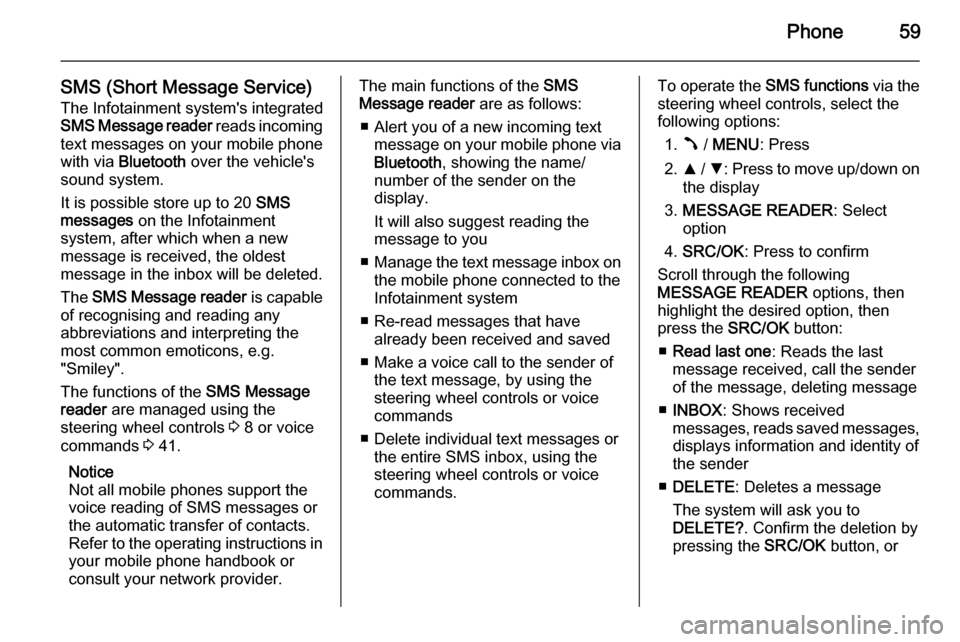
Phone59
SMS (Short Message Service)The Infotainment system's integrated
SMS Message reader reads incoming
text messages on your mobile phone
with via Bluetooth over the vehicle's
sound system.
It is possible store up to 20 SMS
messages on the Infotainment
system, after which when a new
message is received, the oldest
message in the inbox will be deleted.
The SMS Message reader is capable
of recognising and reading any
abbreviations and interpreting the
most common emoticons, e.g.
"Smiley".
The functions of the SMS Message
reader are managed using the
steering wheel controls 3 8 or voice
commands 3 41.
Notice
Not all mobile phones support the
voice reading of SMS messages or
the automatic transfer of contacts.
Refer to the operating instructions in your mobile phone handbook or
consult your network provider.The main functions of the SMS
Message reader are as follows:
■ Alert you of a new incoming text message on your mobile phone via
Bluetooth , showing the name/
number of the sender on the
display.
It will also suggest reading the
message to you
■ Manage the text message inbox on
the mobile phone connected to the
Infotainment system
■ Re-read messages that have already been received and saved
■ Make a voice call to the sender of the text message, by using the
steering wheel controls or voice
commands
■ Delete individual text messages or the entire SMS inbox, using the
steering wheel controls or voice
commands.To operate the SMS functions via the
steering wheel controls, select the
following options:
1. Â / MENU : Press
2. R / S : Press to move up/down on
the display
3. MESSAGE READER : Select
option
4. SRC/OK : Press to confirm
Scroll through the following
MESSAGE READER options, then
highlight the desired option, then
press the SRC/OK button:
■ Read last one : Reads the last
message received, call the sender
of the message, deleting message
■ INBOX : Shows received
messages, reads saved messages, displays information and identity of
the sender
■ DELETE : Deletes a message
The system will ask you to
DELETE? . Confirm the deletion by
pressing the SRC/OK button, or
Page 63 of 65
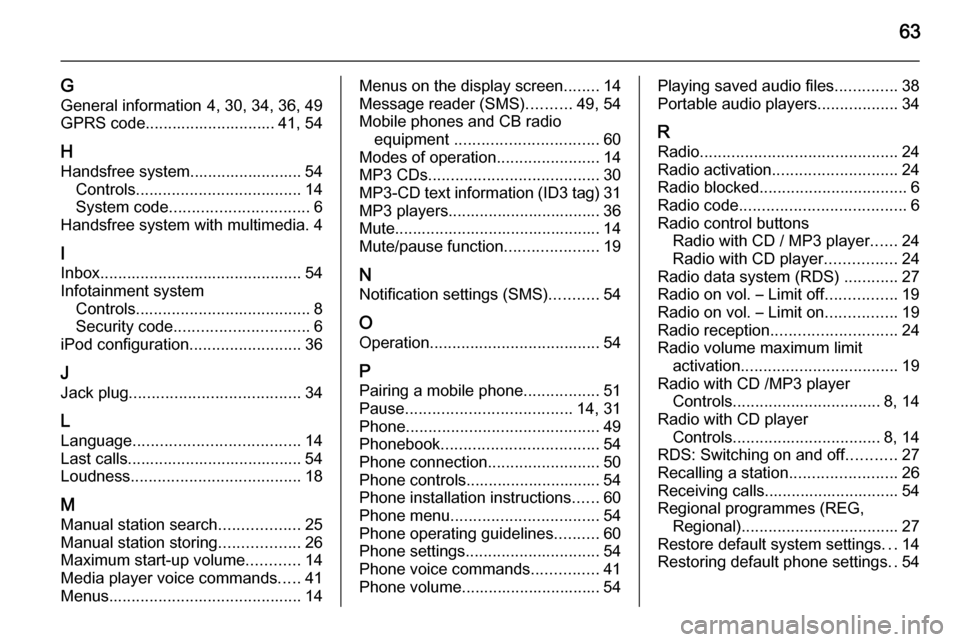
63
G
General information 4, 30, 34, 36, 49
GPRS code............................. 41, 54
H Handsfree system......................... 54 Controls ..................................... 14
System code ............................... 6
Handsfree system with multimedia. 4
I Inbox ............................................. 54
Infotainment system Controls ....................................... 8
Security code .............................. 6
iPod configuration .........................36
J Jack plug ...................................... 34
L
Language ..................................... 14
Last calls....................................... 54 Loudness ...................................... 18
M
Manual station search ..................25
Manual station storing ..................26
Maximum start-up volume ............14
Media player voice commands .....41
Menus ........................................... 14Menus on the display screen ........14
Message reader (SMS) ..........49, 54
Mobile phones and CB radio equipment ................................ 60
Modes of operation .......................14
MP3 CDs ...................................... 30
MP3-CD text information (ID3 tag) 31
MP3 players.................................. 36
Mute.............................................. 14 Mute/pause function .....................19
N Notification settings (SMS) ...........54
O
Operation ...................................... 54
P Pairing a mobile phone .................51
Pause ..................................... 14, 31
Phone ........................................... 49
Phonebook ................................... 54
Phone connection .........................50
Phone controls.............................. 54
Phone installation instructions ......60
Phone menu ................................. 54
Phone operating guidelines ..........60
Phone settings .............................. 54
Phone voice commands ...............41
Phone volume............................... 54Playing saved audio files ..............38
Portable audio players ..................34
R
Radio ............................................ 24
Radio activation ............................ 24
Radio blocked ................................. 6
Radio code ..................................... 6
Radio control buttons Radio with CD / MP3 player ......24
Radio with CD player ................24
Radio data system (RDS) ............27
Radio on vol. – Limit off ................19
Radio on vol. – Limit on ................19
Radio reception ............................ 24
Radio volume maximum limit activation ................................... 19
Radio with CD /MP3 player Controls ................................. 8, 14
Radio with CD player Controls ................................. 8, 14
RDS: Switching on and off ...........27
Recalling a station ........................26
Receiving calls.............................. 54
Regional programmes (REG, Regional) ................................... 27
Restore default system settings ...14
Restoring default phone settings ..54