pairing phone VAUXHALL COMBO 2014 Infotainment system
[x] Cancel search | Manufacturer: VAUXHALL, Model Year: 2014, Model line: COMBO, Model: VAUXHALL COMBO 2014Pages: 65, PDF Size: 1.11 MB
Page 41 of 65
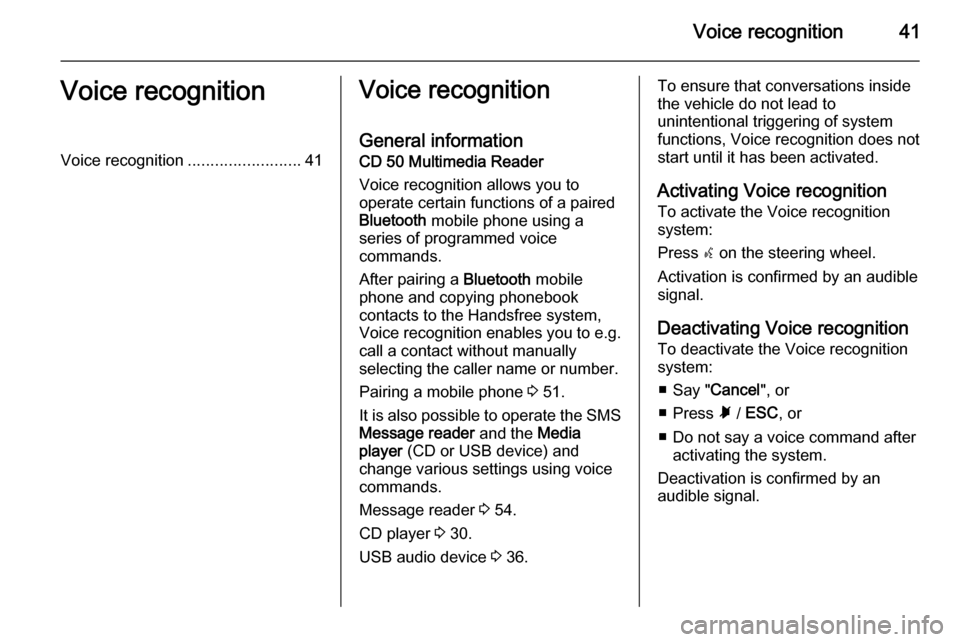
Voice recognition41Voice recognitionVoice recognition.........................41Voice recognition
General information CD 50 Multimedia Reader
Voice recognition allows you to
operate certain functions of a paired
Bluetooth mobile phone using a
series of programmed voice
commands.
After pairing a Bluetooth mobile
phone and copying phonebook
contacts to the Handsfree system,
Voice recognition enables you to e.g.
call a contact without manually selecting the caller name or number.
Pairing a mobile phone 3 51.
It is also possible to operate the SMS Message reader and the Media
player (CD or USB device) and
change various settings using voice
commands.
Message reader 3 54.
CD player 3 30.
USB audio device 3 36.To ensure that conversations inside
the vehicle do not lead to
unintentional triggering of system
functions, Voice recognition does not
start until it has been activated.
Activating Voice recognition To activate the Voice recognition
system:
Press s on the steering wheel.
Activation is confirmed by an audible
signal.
Deactivating Voice recognition
To deactivate the Voice recognition
system:
■ Say " Cancel", or
■ Press à / ESC , or
■ Do not say a voice command after activating the system.
Deactivation is confirmed by an
audible signal.
Page 46 of 65
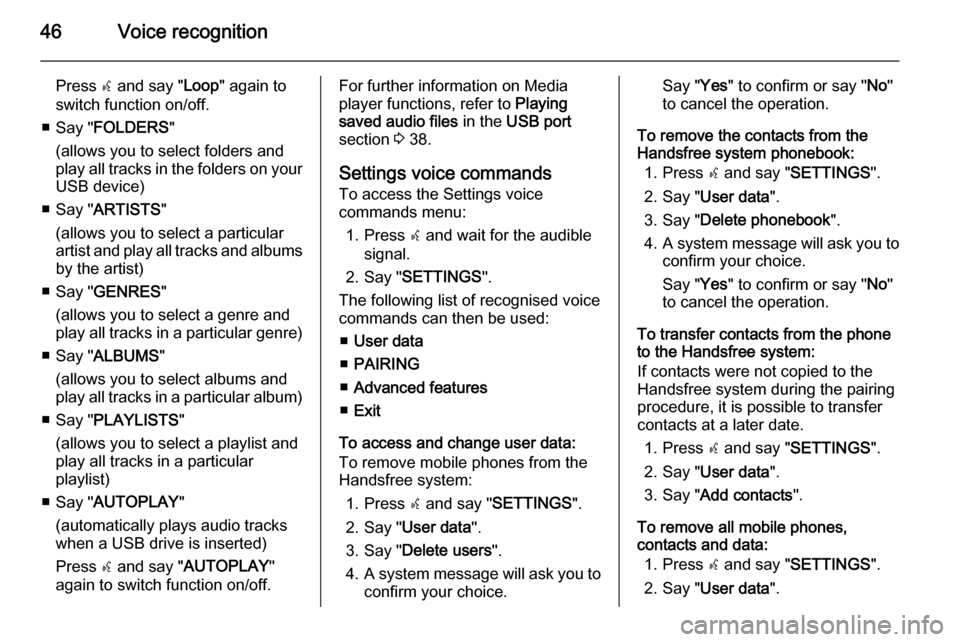
46Voice recognition
Press s and say " Loop" again to
switch function on/off.
■ Say " FOLDERS "
(allows you to select folders and
play all tracks in the folders on your USB device)
■ Say " ARTISTS "
(allows you to select a particular
artist and play all tracks and albums
by the artist)
■ Say " GENRES "
(allows you to select a genre and
play all tracks in a particular genre)
■ Say " ALBUMS "
(allows you to select albums and
play all tracks in a particular album)
■ Say " PLAYLISTS "
(allows you to select a playlist and
play all tracks in a particular
playlist)
■ Say " AUTOPLAY "
(automatically plays audio tracks when a USB drive is inserted)
Press s and say " AUTOPLAY "
again to switch function on/off.For further information on Media
player functions, refer to Playing
saved audio files in the USB port
section 3 38.
Settings voice commands
To access the Settings voice
commands menu:
1. Press s and wait for the audible
signal.
2. Say " SETTINGS ".
The following list of recognised voice
commands can then be used:
■ User data
■ PAIRING
■ Advanced features
■ Exit
To access and change user data:
To remove mobile phones from the
Handsfree system:
1. Press s and say " SETTINGS ".
2. Say " User data ".
3. Say " Delete users ".
4. A system message will ask you to
confirm your choice.Say " Yes" to confirm or say " No"
to cancel the operation.
To remove the contacts from the
Handsfree system phonebook:
1. Press s and say " SETTINGS ".
2. Say " User data ".
3. Say " Delete phonebook ".
4. A system message will ask you to
confirm your choice.
Say " Yes" to confirm or say " No"
to cancel the operation.
To transfer contacts from the phone
to the Handsfree system:
If contacts were not copied to the
Handsfree system during the pairing
procedure, it is possible to transfer
contacts at a later date.
1. Press s and say " SETTINGS ".
2. Say " User data ".
3. Say " Add contacts ".
To remove all mobile phones,
contacts and data:
1. Press s and say " SETTINGS ".
2. Say " User data ".
Page 47 of 65
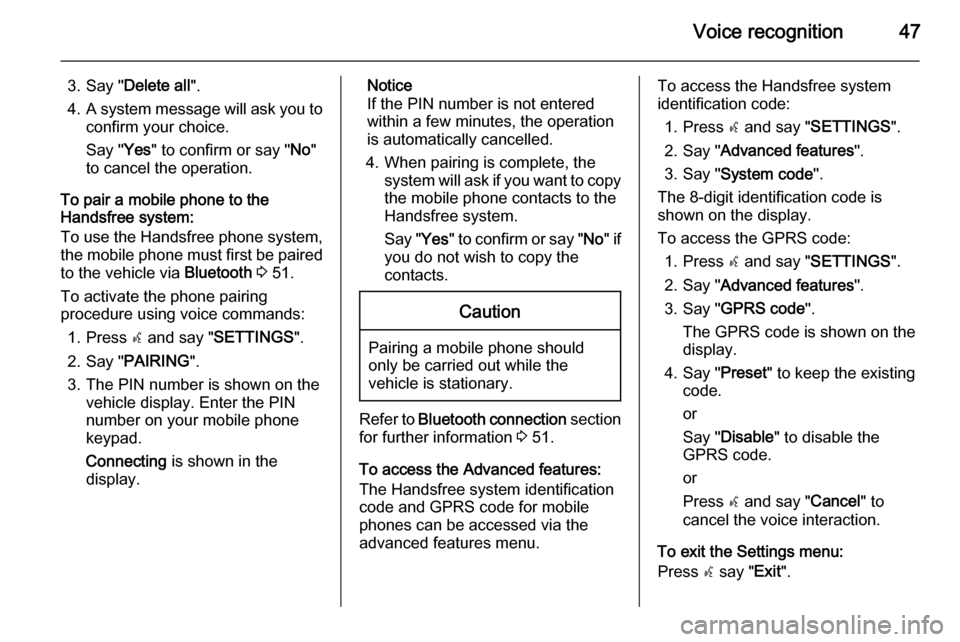
Voice recognition47
3. Say "Delete all ".
4. A system message will ask you to
confirm your choice.
Say " Yes" to confirm or say " No"
to cancel the operation.
To pair a mobile phone to the
Handsfree system:
To use the Handsfree phone system,
the mobile phone must first be paired
to the vehicle via Bluetooth 3 51.
To activate the phone pairing
procedure using voice commands:
1. Press s and say " SETTINGS ".
2. Say " PAIRING ".
3. The PIN number is shown on the vehicle display. Enter the PIN
number on your mobile phone
keypad.
Connecting is shown in the
display.Notice
If the PIN number is not entered within a few minutes, the operation
is automatically cancelled.
4. When pairing is complete, the system will ask if you want to copythe mobile phone contacts to the
Handsfree system.
Say " Yes" to confirm or say " No" if
you do not wish to copy the
contacts.Caution
Pairing a mobile phone should
only be carried out while the
vehicle is stationary.
Refer to Bluetooth connection section
for further information 3 51.
To access the Advanced features:
The Handsfree system identification
code and GPRS code for mobile
phones can be accessed via the
advanced features menu.
To access the Handsfree system
identification code:
1. Press s and say " SETTINGS ".
2. Say " Advanced features ".
3. Say " System code ".
The 8-digit identification code is
shown on the display.
To access the GPRS code: 1. Press s and say " SETTINGS ".
2. Say " Advanced features ".
3. Say " GPRS code ".
The GPRS code is shown on the
display.
4. Say " Preset" to keep the existing
code.
or
Say " Disable " to disable the
GPRS code.
or
Press s and say " Cancel" to
cancel the voice interaction.
To exit the Settings menu:
Press s say " Exit".
Page 50 of 65
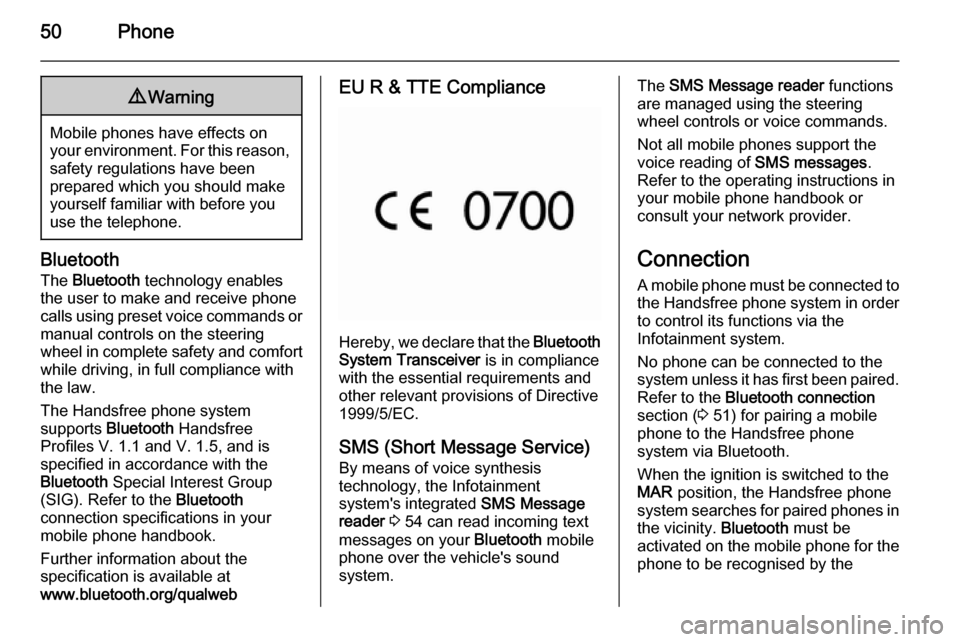
50Phone9Warning
Mobile phones have effects on
your environment. For this reason, safety regulations have been
prepared which you should make
yourself familiar with before you use the telephone.
Bluetooth
The Bluetooth technology enables
the user to make and receive phone
calls using preset voice commands or
manual controls on the steering
wheel in complete safety and comfort while driving, in full compliance with
the law.
The Handsfree phone system
supports Bluetooth Handsfree
Profiles V. 1.1 and V. 1.5, and is
specified in accordance with the
Bluetooth Special Interest Group
(SIG). Refer to the Bluetooth
connection specifications in your
mobile phone handbook.
Further information about the
specification is available at
www.bluetooth.org/qualweb
EU R & TTE Compliance
Hereby, we declare that the Bluetooth
System Transceiver is in compliance
with the essential requirements and other relevant provisions of Directive
1999/5/EC.
SMS (Short Message Service) By means of voice synthesis
technology, the Infotainment
system's integrated SMS Message
reader 3 54 can read incoming text
messages on your Bluetooth mobile
phone over the vehicle's sound
system.
The SMS Message reader functions
are managed using the steering
wheel controls or voice commands.
Not all mobile phones support the
voice reading of SMS messages.
Refer to the operating instructions in
your mobile phone handbook or
consult your network provider.
Connection
A mobile phone must be connected to the Handsfree phone system in orderto control its functions via the
Infotainment system.
No phone can be connected to the
system unless it has first been paired.
Refer to the Bluetooth connection
section ( 3 51) for pairing a mobile
phone to the Handsfree phone system via Bluetooth.
When the ignition is switched to the
MAR position, the Handsfree phone
system searches for paired phones in the vicinity. Bluetooth must be
activated on the mobile phone for the
phone to be recognised by the
Page 51 of 65
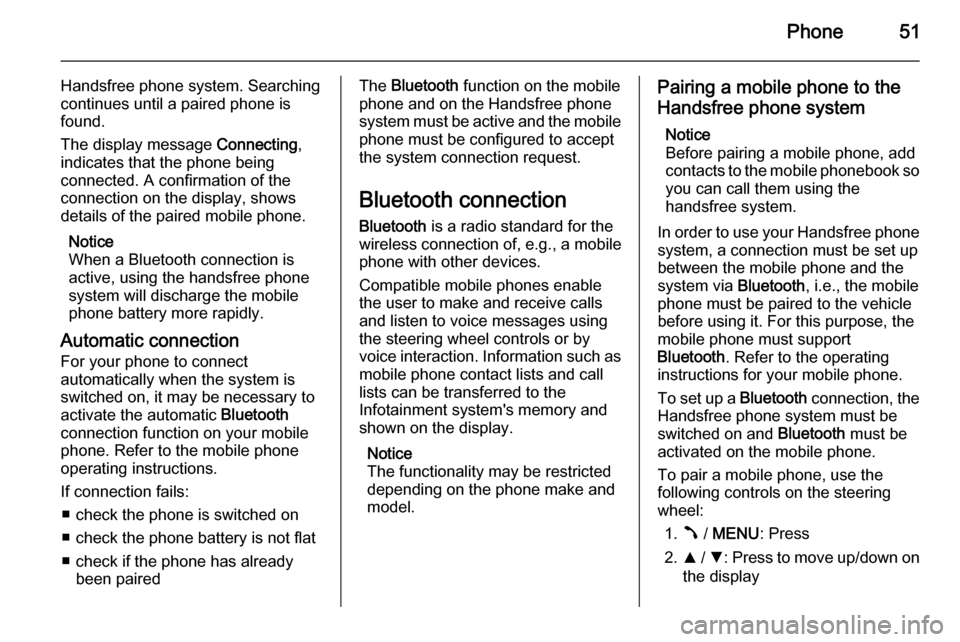
Phone51
Handsfree phone system. Searching
continues until a paired phone is
found.
The display message Connecting,
indicates that the phone being connected. A confirmation of the
connection on the display, shows
details of the paired mobile phone.
Notice
When a Bluetooth connection is
active, using the handsfree phone
system will discharge the mobile
phone battery more rapidly.
Automatic connection For your phone to connect
automatically when the system is
switched on, it may be necessary to
activate the automatic Bluetooth
connection function on your mobile
phone. Refer to the mobile phone
operating instructions.
If connection fails: ■ check the phone is switched on
■ check the phone battery is not flat
■ check if the phone has already been pairedThe Bluetooth function on the mobile
phone and on the Handsfree phone
system must be active and the mobile
phone must be configured to accept
the system connection request.
Bluetooth connection Bluetooth is a radio standard for the
wireless connection of, e.g., a mobile
phone with other devices.
Compatible mobile phones enable
the user to make and receive calls
and listen to voice messages using
the steering wheel controls or by
voice interaction. Information such as mobile phone contact lists and call
lists can be transferred to the
Infotainment system's memory and
shown on the display.
Notice
The functionality may be restricted depending on the phone make and
model.Pairing a mobile phone to the
Handsfree phone system
Notice
Before pairing a mobile phone, add contacts to the mobile phonebook so you can call them using the
handsfree system.
In order to use your Handsfree phone system, a connection must be set up
between the mobile phone and the
system via Bluetooth, i.e., the mobile
phone must be paired to the vehicle
before using it. For this purpose, the
mobile phone must support
Bluetooth . Refer to the operating
instructions for your mobile phone.
To set up a Bluetooth connection, the
Handsfree phone system must be
switched on and Bluetooth must be
activated on the mobile phone.
To pair a mobile phone, use the
following controls on the steering
wheel:
1. Â / MENU : Press
2. R / S : Press to move up/down on
the display
Page 52 of 65
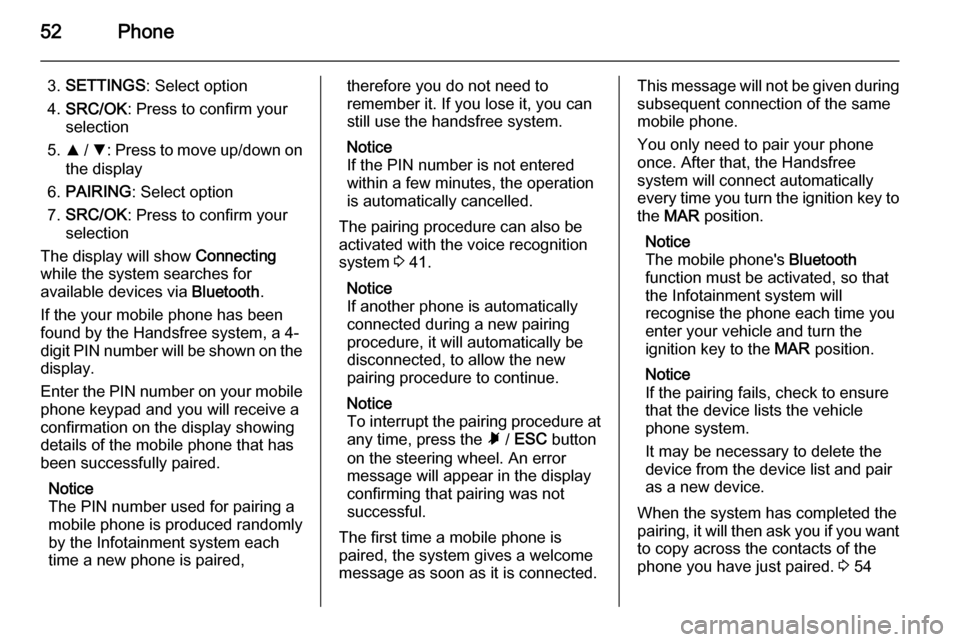
52Phone
3.SETTINGS : Select option
4. SRC/OK : Press to confirm your
selection
5. R / S : Press to move up/down on
the display
6. PAIRING : Select option
7. SRC/OK : Press to confirm your
selection
The display will show Connecting
while the system searches for
available devices via Bluetooth.
If the your mobile phone has been
found by the Handsfree system, a 4-
digit PIN number will be shown on the
display.
Enter the PIN number on your mobile
phone keypad and you will receive a
confirmation on the display showing
details of the mobile phone that has
been successfully paired.
Notice
The PIN number used for pairing a
mobile phone is produced randomly
by the Infotainment system each
time a new phone is paired,therefore you do not need to
remember it. If you lose it, you can
still use the handsfree system.
Notice
If the PIN number is not entered within a few minutes, the operation
is automatically cancelled.
The pairing procedure can also be
activated with the voice recognition
system 3 41.
Notice
If another phone is automatically
connected during a new pairing
procedure, it will automatically be
disconnected, to allow the new
pairing procedure to continue.
Notice
To interrupt the pairing procedure at any time, press the à / ESC button
on the steering wheel. An error
message will appear in the display
confirming that pairing was not
successful.
The first time a mobile phone is
paired, the system gives a welcome
message as soon as it is connected.This message will not be given during
subsequent connection of the same
mobile phone.
You only need to pair your phone
once. After that, the Handsfree
system will connect automatically
every time you turn the ignition key to
the MAR position.
Notice
The mobile phone's Bluetooth
function must be activated, so that
the Infotainment system will
recognise the phone each time you enter your vehicle and turn the
ignition key to the MAR position.
Notice
If the pairing fails, check to ensure
that the device lists the vehicle
phone system.
It may be necessary to delete the device from the device list and pair
as a new device.
When the system has completed the
pairing, it will then ask you if you want to copy across the contacts of the
phone you have just paired. 3 54
Page 53 of 65
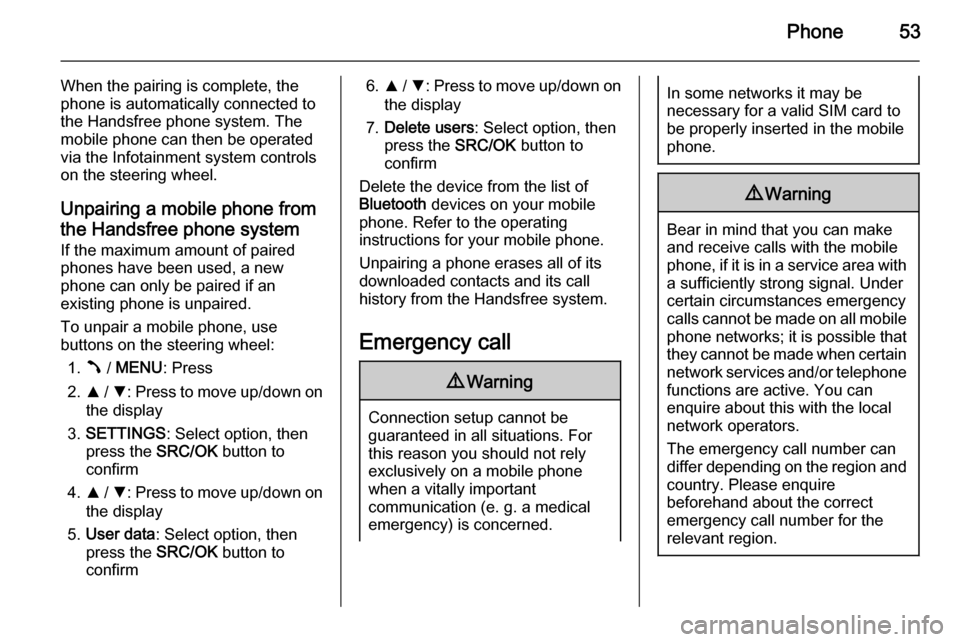
Phone53
When the pairing is complete, the
phone is automatically connected to
the Handsfree phone system. The
mobile phone can then be operated
via the Infotainment system controls
on the steering wheel.
Unpairing a mobile phone fromthe Handsfree phone system
If the maximum amount of paired
phones have been used, a new
phone can only be paired if an
existing phone is unpaired.
To unpair a mobile phone, use
buttons on the steering wheel:
1. Â / MENU : Press
2. R / S : Press to move up/down on
the display
3. SETTINGS : Select option, then
press the SRC/OK button to
confirm
4. R / S : Press to move up/down on
the display
5. User data : Select option, then
press the SRC/OK button to
confirm6. R / S : Press to move up/down on
the display
7. Delete users : Select option, then
press the SRC/OK button to
confirm
Delete the device from the list of
Bluetooth devices on your mobile
phone. Refer to the operating
instructions for your mobile phone.
Unpairing a phone erases all of its
downloaded contacts and its call
history from the Handsfree system.
Emergency call9 Warning
Connection setup cannot be
guaranteed in all situations. For
this reason you should not rely
exclusively on a mobile phone
when a vitally important
communication (e. g. a medical
emergency) is concerned.
In some networks it may be
necessary for a valid SIM card to
be properly inserted in the mobile
phone.9 Warning
Bear in mind that you can make
and receive calls with the mobile
phone, if it is in a service area with
a sufficiently strong signal. Under
certain circumstances emergency
calls cannot be made on all mobile phone networks; it is possible that
they cannot be made when certain network services and/or telephone
functions are active. You can
enquire about this with the local
network operators.
The emergency call number can
differ depending on the region and country. Please enquire
beforehand about the correct
emergency call number for the
relevant region.
Page 63 of 65
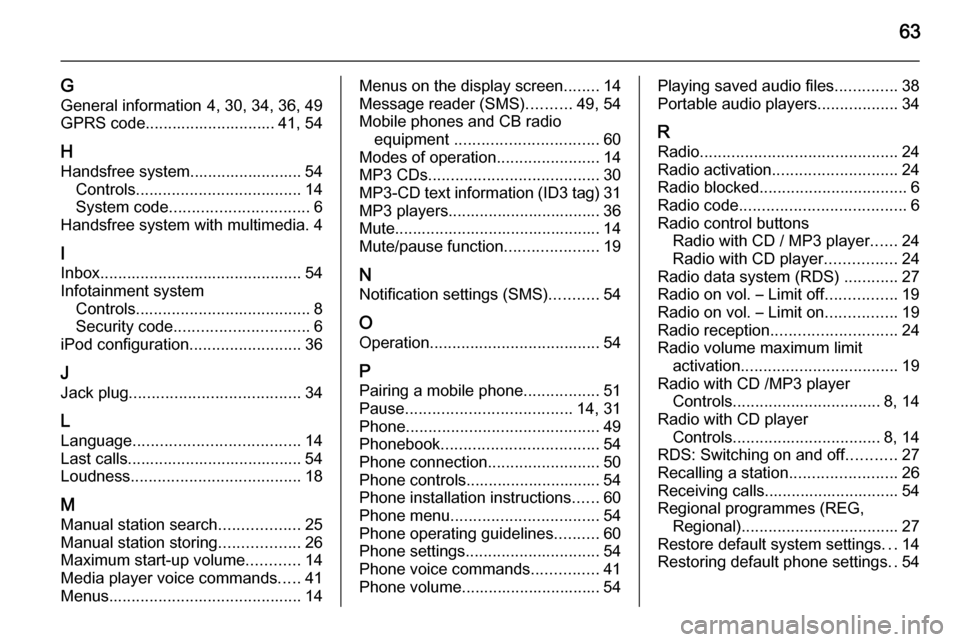
63
G
General information 4, 30, 34, 36, 49
GPRS code............................. 41, 54
H Handsfree system......................... 54 Controls ..................................... 14
System code ............................... 6
Handsfree system with multimedia. 4
I Inbox ............................................. 54
Infotainment system Controls ....................................... 8
Security code .............................. 6
iPod configuration .........................36
J Jack plug ...................................... 34
L
Language ..................................... 14
Last calls....................................... 54 Loudness ...................................... 18
M
Manual station search ..................25
Manual station storing ..................26
Maximum start-up volume ............14
Media player voice commands .....41
Menus ........................................... 14Menus on the display screen ........14
Message reader (SMS) ..........49, 54
Mobile phones and CB radio equipment ................................ 60
Modes of operation .......................14
MP3 CDs ...................................... 30
MP3-CD text information (ID3 tag) 31
MP3 players.................................. 36
Mute.............................................. 14 Mute/pause function .....................19
N Notification settings (SMS) ...........54
O
Operation ...................................... 54
P Pairing a mobile phone .................51
Pause ..................................... 14, 31
Phone ........................................... 49
Phonebook ................................... 54
Phone connection .........................50
Phone controls.............................. 54
Phone installation instructions ......60
Phone menu ................................. 54
Phone operating guidelines ..........60
Phone settings .............................. 54
Phone voice commands ...............41
Phone volume............................... 54Playing saved audio files ..............38
Portable audio players ..................34
R
Radio ............................................ 24
Radio activation ............................ 24
Radio blocked ................................. 6
Radio code ..................................... 6
Radio control buttons Radio with CD / MP3 player ......24
Radio with CD player ................24
Radio data system (RDS) ............27
Radio on vol. – Limit off ................19
Radio on vol. – Limit on ................19
Radio reception ............................ 24
Radio volume maximum limit activation ................................... 19
Radio with CD /MP3 player Controls ................................. 8, 14
Radio with CD player Controls ................................. 8, 14
RDS: Switching on and off ...........27
Recalling a station ........................26
Receiving calls.............................. 54
Regional programmes (REG, Regional) ................................... 27
Restore default system settings ...14
Restoring default phone settings ..54
Page 64 of 65
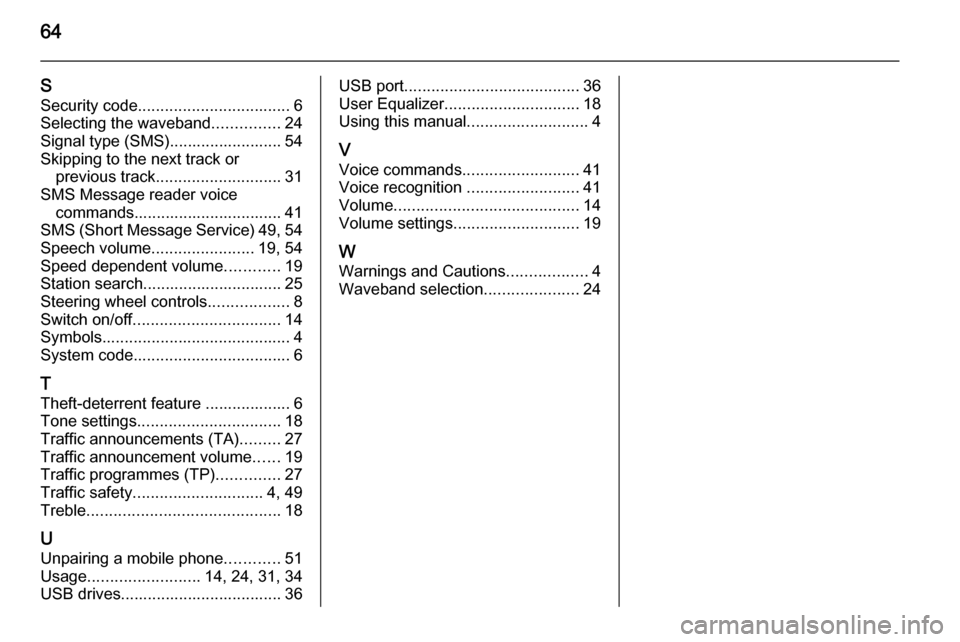
64
SSecurity code .................................. 6
Selecting the waveband ...............24
Signal type (SMS)......................... 54
Skipping to the next track or previous track ............................ 31
SMS Message reader voice commands................................. 41
SMS (Short Message Service) 49, 54
Speech volume .......................19, 54
Speed dependent volume ............19
Station search............................... 25
Steering wheel controls ..................8
Switch on/off ................................. 14
Symbols .......................................... 4
System code ................................... 6
T
Theft-deterrent feature ................... 6
Tone settings ................................ 18
Traffic announcements (TA) .........27
Traffic announcement volume ......19
Traffic programmes (TP) ..............27
Traffic safety ............................. 4, 49
Treble ........................................... 18
U
Unpairing a mobile phone ............51
Usage ......................... 14, 24, 31, 34
USB drives.................................... 36USB port ....................................... 36
User Equalizer .............................. 18
Using this manual ...........................4
V Voice commands ..........................41
Voice recognition .........................41
Volume ......................................... 14
Volume settings ............................ 19
W
Warnings and Cautions ..................4
Waveband selection .....................24