VAUXHALL COMBO 2015 Infotainment system
Manufacturer: VAUXHALL, Model Year: 2015, Model line: COMBO, Model: VAUXHALL COMBO 2015Pages: 65, PDF Size: 1.16 MB
Page 41 of 65

Voice recognition41Voice recognitionVoice recognition.........................41Voice recognition
General information Voice recognition allows you to
operate certain functions of a paired
Bluetooth mobile phone using a
series of programmed voice
commands.
After pairing a Bluetooth mobile
phone and copying phonebook
contacts to the Handsfree system,
Voice recognition enables you to e.g.
call a contact without manually selecting the caller name or number.
Pairing a mobile phone 3 51.
It is also possible to operate the SMS Message reader and the Media
player (CD or USB device) and
change various settings using voice
commands.
Message reader 3 53.
CD player 3 30.
USB audio device 3 36.To ensure that conversations inside
the vehicle do not lead to
unintentional triggering of system
functions, Voice recognition does not
start until it has been activated.
Activating Voice recognition To activate the Voice recognition
system:
Press s on the steering wheel.
Activation is confirmed by an audible
signal.
Deactivating Voice recognition
To deactivate the Voice recognition
system:
■ Say " Cancel", or
■ Press à / q , or
■ Do not say a voice command after activating the system.
Deactivation is confirmed by an
audible signal.
Page 42 of 65

42Voice recognition
Using Voice recognition
After activating Voice recognition with button s, a system message will ask
you to say a voice command or say " Help ", to list the voice commands
currently available.
Following a system message, say a
voice command within a few seconds or the system will automatically
deactivate.
To interrupt a system message at any
time, press button s and say a new
voice command.
When the system recognises a voice
command, it will either perform the
function or ask you to confirm your
choice:
■ Say " Yes", or
■ Say " No".
If the system fails to recognise a voice command, it will ask you to try again
or say " Help".
The system will deactivate
automatically if no recognised voice
command is given.Frequently used voice commands
The following voice commands are
available at all times:
■ " Help " (activates the help function,
providing a list of available
commands)
■ " Cancel " (cancels current voice
interaction and deactivates Voice
recognition system)
■ " Repeat " (repeats the last system
message)
Help
The full list of currently available voice commands can be accessed at any
time by pressing button s and saying
" Help ", or by saying " Help" after any
system message.
The system will playback a voice
message listing the voice commands
currently available.
Menu levels
The list of available voice commands
depends upon the current menu.
Voice commands are structured into
menu levels:When a valid level 1 voice command
is received (e.g. " SETTINGS"), the
system is then able to recognise level 2 voice commands.
When a valid level 2 voice command
is received (e.g. " User data"), the
system is then able to recognise
level 3 voice commands ( e.g. "Delete
users ").
Adjusting the volume
To temporarily adjust the volume of a
system message:
Press < or ] on the steering wheel
controls.
To set the default volume for Voice
recognition, refer to Speech volume
in the Volume settings section 3 19.
Page 43 of 65

Voice recognition43
Voice commandsNotice
When the vehicle is stationary, all
voice commands are available
within the current menu.
While driving, the list of available
voice commands is reduced, for
safety reasons.
If the SETTINGS menu is activated
during driving, it can only be
operated using voice commands.
Phone voice commands
To access the phone voice
commands menu:
1. Press s and wait for the audible
signal.
2. Say " Telephone ".
The following list of recognised voice
commands can then be used:
■ Call
■ Dial
■ Redial
■ Call backTo call a phonebook contact:
1. Press s and say " Telephone ".
2. Say " Call".
3. Say the contact name, e.g. "Mark".
4. If prompted by a system message, specify " Work",
" Home ", "Mobile " or "Other ".
5. A system message will ask you to
confirm your choice.
Say " Yes" to confirm or say " No"
to cancel the operation.
6. Say " Call" to start the dialling
process.
If the specific phone number for the
contact is not recognised, the system
will display a suggestion. Say " Next"
or " Previous " to show other phone
numbers for this contact.
When the correct phone number is
shown on the display, say " Call" to
start the dialling process.
To dial a phone number: 1. Press s and say " Telephone ".
2. Say " Dial".3. After the system message, enter
the desired phone number using
the following voice commands:
◆ Say " Zero" (inserts the numeral
0 ).
◆ Say " One" through to " Nine"
(inserts numerals 1 - 9).
◆ Say " Plus" (inserts the +
symbol).
◆ Say " Star" (inserts the *
symbol).
◆ Say " Hash" (inserts the #
symbol).
4. The phone number is repeated by
the system and also shown on the
display.
(Say " Repeat " to repeat the
telephone number entered and
recognised by the Handsfree
system).
5. Check the phone number entered
is correct and modify it if
necessary.
Page 44 of 65

44Voice recognition
(Say "DELETE " to delete the last
digits entered).
6. Say " Dial" to start the dialling
process.
To dial an international phone
number, enter the international
dialling code first, e.g. +44 for UK:
■ Say " Plus" (+), or
■ Say " Zero Zero " (00 ) followed by
the international dialling code.
To redial the last dialled telephone
number:
1. Press s and say " Telephone ".
2. Say " Redial".
3. A system message will ask you to
confirm your choice.
Say " Yes" to confirm and start the
dialling process or say " No" to
cancel the operation.
To call back the last received
telephone number:
1. Press s and say " Telephone ".
2. Say " Call".
3. A system message will ask you to
confirm your choice.Say " Yes" to confirm and start the
dialling process or say " No" to
cancel the operation.
For further information on Phone
functions, refer to Operation in the
Phone section 3 53.
Message reader voice
commands
When the Handsfree system signals
the arrival of a new text message, the system can read out the message:
■ Say " Yes" to read the message.
- or -
■ Say " No" to ignore the message
and save it in the Inbox.
The Message reader must be
switched on to receive any
notification of an incoming text
message (see SIGNAL TYPE menu
options below).
To access the Message reader voice
commands menu:
1. Press s and wait for the audible
signal.
2. Say " MESSAGE READER ".The following list of recognised voice
commands can then be used:
■ Read last one
■ INBOX
■ Delete all
■ SIGNAL TYPE
■ Exit
To read the last received text
message:
1. Press s and say " MESSAGE
READER ".
2. Say " Read last one ".
The voice recognition system is
deactivated automatically after the
message is read and the text
message remains in the Inbox.
To access the text messages in the
Inbox:
1. Press s and say " MESSAGE
READER ".
2. Say " INBOX" to access the text
message Inbox. The system will
display the first message in the
Inbox.
Page 45 of 65
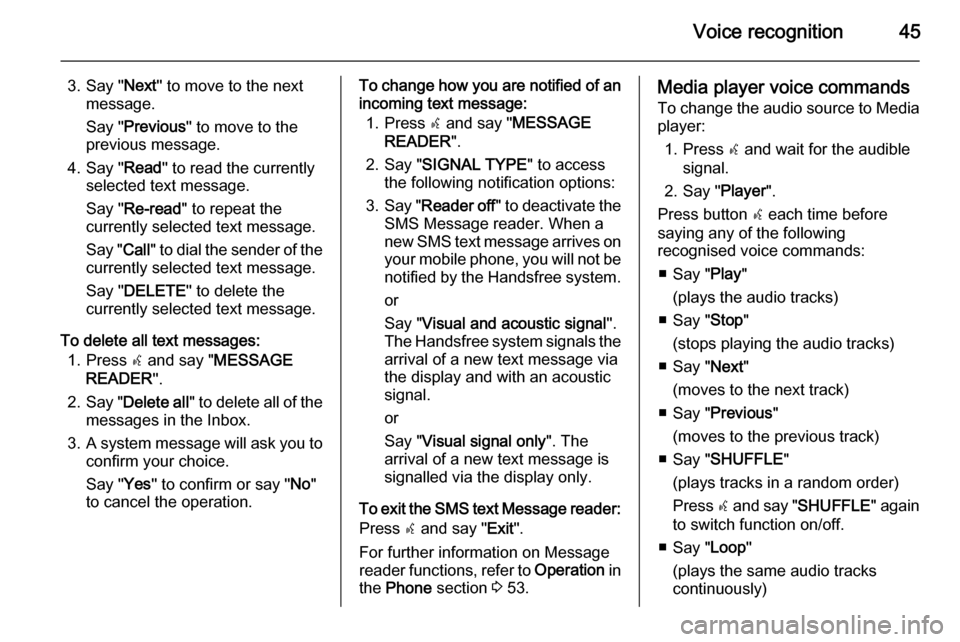
Voice recognition45
3. Say "Next" to move to the next
message.
Say " Previous " to move to the
previous message.
4. Say " Read" to read the currently
selected text message.
Say " Re-read " to repeat the
currently selected text message.
Say " Call" to dial the sender of the
currently selected text message.
Say " DELETE " to delete the
currently selected text message.
To delete all text messages: 1. Press s and say " MESSAGE
READER ".
2. Say " Delete all " to delete all of the
messages in the Inbox.
3. A system message will ask you to
confirm your choice.
Say " Yes" to confirm or say " No"
to cancel the operation.To change how you are notified of an
incoming text message:
1. Press s and say " MESSAGE
READER ".
2. Say " SIGNAL TYPE " to access
the following notification options:
3. Say " Reader off " to deactivate the
SMS Message reader. When a
new SMS text message arrives on
your mobile phone, you will not be
notified by the Handsfree system.
or
Say " Visual and acoustic signal ".
The Handsfree system signals the
arrival of a new text message via
the display and with an acoustic
signal.
or
Say " Visual signal only ". The
arrival of a new text message is
signalled via the display only.
To exit the SMS text Message reader: Press s and say " Exit".
For further information on Message
reader functions, refer to Operation in
the Phone section 3 53.Media player voice commands
To change the audio source to Media player:
1. Press s and wait for the audible
signal.
2. Say " Player".
Press button s each time before
saying any of the following
recognised voice commands:
■ Say " Play"
(plays the audio tracks)
■ Say " Stop"
(stops playing the audio tracks)
■ Say " Next"
(moves to the next track)
■ Say " Previous "
(moves to the previous track)
■ Say " SHUFFLE "
(plays tracks in a random order)
Press s and say " SHUFFLE " again
to switch function on/off.
■ Say " Loop"
(plays the same audio tracks
continuously)
Page 46 of 65

46Voice recognition
Press s and say " Loop" again to
switch function on/off.
■ Say " FOLDERS "
(allows you to select folders and
play all tracks in the folders on your USB device)
■ Say " ARTISTS "
(allows you to select a particular
artist and play all tracks and albums
by the artist)
■ Say " GENRES "
(allows you to select a genre and
play all tracks in a particular genre)
■ Say " ALBUMS "
(allows you to select albums and
play all tracks in a particular album)
■ Say " PLAYLISTS "
(allows you to select a playlist and
play all tracks in a particular
playlist)
■ Say " AUTOPLAY "
(automatically plays audio tracks when a USB drive is inserted)
Press s and say " AUTOPLAY "
again to switch function on/off.For further information on Media
player functions, refer to Playing
saved audio files in the USB port
section 3 38.
Settings voice commands
To access the Settings voice
commands menu:
1. Press s and wait for the audible
signal.
2. Say " SETTINGS ".
The following list of recognised voice
commands can then be used:
■ User data
■ PAIRING
■ Advanced features
■ Exit
To access and change user data:
To remove mobile phones from the
Handsfree system:
1. Press s and say " SETTINGS ".
2. Say " User data ".
3. Say " Delete users ".
4. A system message will ask you to
confirm your choice.Say " Yes" to confirm or say " No"
to cancel the operation.
To remove the contacts from the
Handsfree system phonebook:
1. Press s and say " SETTINGS ".
2. Say " User data ".
3. Say " Delete phonebook ".
4. A system message will ask you to
confirm your choice.
Say " Yes" to confirm or say " No"
to cancel the operation.
To transfer contacts from the phone
to the Handsfree system:
If contacts were not copied to the
Handsfree system during the pairing
procedure, it is possible to transfer
contacts at a later date.
1. Press s and say " SETTINGS ".
2. Say " User data ".
3. Say " Add contacts ".
To remove all mobile phones,
contacts and data:
1. Press s and say " SETTINGS ".
2. Say " User data ".
Page 47 of 65
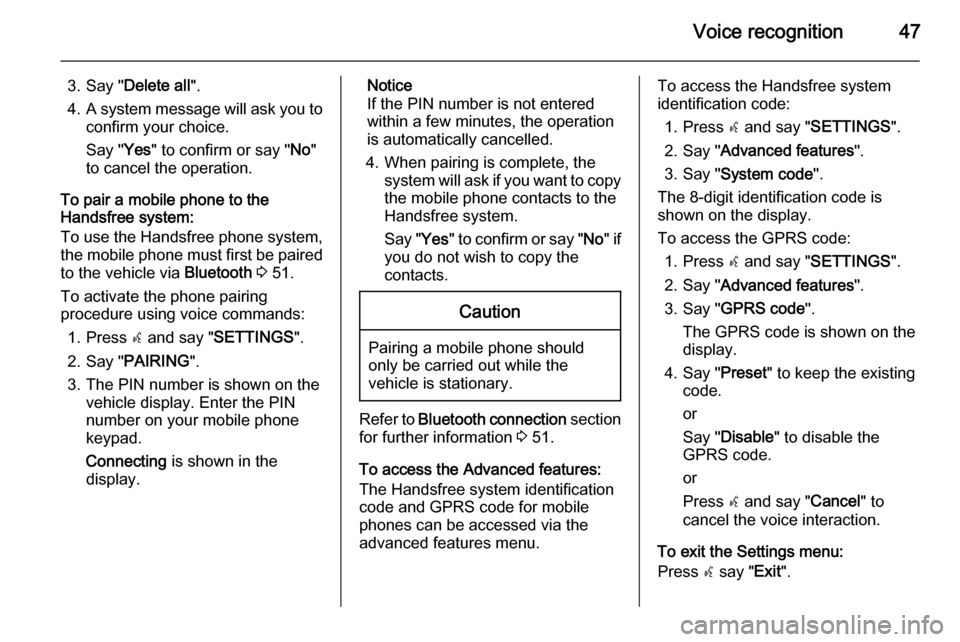
Voice recognition47
3. Say "Delete all ".
4. A system message will ask you to
confirm your choice.
Say " Yes" to confirm or say " No"
to cancel the operation.
To pair a mobile phone to the
Handsfree system:
To use the Handsfree phone system,
the mobile phone must first be paired
to the vehicle via Bluetooth 3 51.
To activate the phone pairing
procedure using voice commands:
1. Press s and say " SETTINGS ".
2. Say " PAIRING ".
3. The PIN number is shown on the vehicle display. Enter the PIN
number on your mobile phone
keypad.
Connecting is shown in the
display.Notice
If the PIN number is not entered within a few minutes, the operation
is automatically cancelled.
4. When pairing is complete, the system will ask if you want to copythe mobile phone contacts to the
Handsfree system.
Say " Yes" to confirm or say " No" if
you do not wish to copy the
contacts.Caution
Pairing a mobile phone should
only be carried out while the
vehicle is stationary.
Refer to Bluetooth connection section
for further information 3 51.
To access the Advanced features:
The Handsfree system identification
code and GPRS code for mobile
phones can be accessed via the
advanced features menu.
To access the Handsfree system
identification code:
1. Press s and say " SETTINGS ".
2. Say " Advanced features ".
3. Say " System code ".
The 8-digit identification code is
shown on the display.
To access the GPRS code: 1. Press s and say " SETTINGS ".
2. Say " Advanced features ".
3. Say " GPRS code ".
The GPRS code is shown on the
display.
4. Say " Preset" to keep the existing
code.
or
Say " Disable " to disable the
GPRS code.
or
Press s and say " Cancel" to
cancel the voice interaction.
To exit the Settings menu:
Press s say " Exit".
Page 48 of 65

48Voice recognition
Helpful hints for voice
commands ■ The vehicle's microphone is intended for use by the driver. The
microphone is correctly positioned
and directed for this purpose, so
that you do not need to alter your
normal driving position for your
voice commands to be recognised
by the system.
If you speak too far from the
vehicle's microphone, e.g., if you
are sitting in the rear seats, the
system may not recognise your
voice command.
■ Background noise and loud external noises can also causevoice commands to be
misunderstood. It may be
necessary to close all windows and
sunroof, switch off the air
conditioning and request that
passengers do not speak whilst you
deliver your voice command.
■ After activating the Voice recognition system, always wait forthe audible signal before speaking,otherwise the system will only
register part of the voice command
and will not recognise it.
■ If the system does not recognise the voice command, a messageasks you to repeat it. If the voice
command is still not recognised,
the list of recorded voice
commands is played back. Repeat
the desired voice command when it is played back.
In the event the system still does
not recognise the voice command,
the Voice recognition system is
automatically deactivated.
■ If no voice command is given within
a few seconds of activating Voice
recognition, the system will
automatically deactivate.
Important notes on language
support ■ Voice commands are programmed to be recognised by the system in a
particular language. However, the
system does not need to identify aunique voice, therefore voice
commands can be recognised
regardless of the person speaking.
■ The system is able to recognise voice commands in different
languages, but will only recognise
voice commands based on the
language currently set.
■ Languages selectable for the Voice
recognition system include:
English, German, French, Italian,
Portuguese, Spanish, Dutch,
Polish and Turkish.
To change the language of the
Handsfree system (including Voice
recognition), refer to the vehicle
Owner's Manual or consult your
Vauxhall Authorised Repairer.
Page 49 of 65

Phone49PhoneGeneral information.....................49
Connection ................................... 50 Bluetooth connection ...................51
Emergency call ............................ 53
Operation ..................................... 53
Mobile phones and CB radio
equipment .................................... 60General information
The Handsfree phone system, based on Windows Mobile technology, is a
personal telematic system which
allows the use of communication and
entertainment devices, specially
designed for use in vehicles.
The system provides you with the
possibility of having mobile phone
conversations via the vehicle's
microphone and loudspeakers, as
well as operating the most important
mobile phone functions via the
steering wheel control buttons or by
voice interaction with the Infotainment
system.
To be able to use the Handsfree
phone system, the mobile phone
must be connected to the system via Bluetooth 3 51.
Notice
Not all Handsfree phone system
functions are supported by every
mobile phone. The possible phone
functions depend on the relevant
mobile phone and network provider.Refer to the operating instructions in
your mobile phone handbook or
consult your network provider.
Important information for
operation and traffic safety9 Warning
Use of the handsfree phone
system while driving can be
dangerous as your concentration
is reduced when telephoning. Park
the vehicle before using the
handsfree phone system.
Follow the regulations of the
country in which you are driving.
Also follow the special regulations
that apply in specific areas and
always switch off the mobile
phone if the use of mobile phones is prohibited, if interference is
caused by the mobile phone or if
dangerous situations can occur.
Page 50 of 65

50Phone9Warning
Mobile phones have effects on
your environment. For this reason, safety regulations have been
prepared which you should make
yourself familiar with before you use the telephone.
Bluetooth
The Phone portal is certified by the
Bluetooth Special Interest Group
(SIG).
You will find further information about the specification on the Internet at
http://www.bluetooth.com
SMS (Short Message Service) By means of voice synthesis
technology, the Infotainment
system's integrated SMS Message
reader 3 53 can read incoming text
messages on your Bluetooth mobile
phone over the vehicle's sound
system.
The SMS Message reader functions
are managed using the steering
wheel controls or voice commands.
Not all mobile phones support the
voice reading of SMS messages.
Refer to the operating instructions in
your mobile phone handbook or
consult your network provider.
Connection
A mobile phone must be connected to the Handsfree phone system in orderto control its functions via the
Infotainment system.
No phone can be connected to the
system unless it has first been paired.
Refer to the Bluetooth connection
section ( 3 51) for pairing a mobile
phone to the Handsfree phone
system via Bluetooth.
When the ignition is switched to the
MAR position, the Handsfree phone
system searches for paired phones in
the vicinity. Bluetooth must be
activated on the mobile phone for the phone to be recognised by the
Handsfree phone system. Searching
continues until a paired phone is
found.The display message Connecting,
indicates that the phone being
connected. A confirmation of the
connection on the display, shows
details of the paired mobile phone.
Notice
When a Bluetooth connection is active, using the handsfree phone
system will discharge the mobile
phone battery more rapidly.
Automatic connection For your phone to connect
automatically when the system is switched on, it may be necessary to
activate the automatic Bluetooth
connection function on your mobile
phone. Refer to the mobile phone
operating instructions.
If connection fails: ■ check the phone is switched on
■ check the phone battery is not flat
■ check if the phone has already been paired