USB VAUXHALL COMBO 2015 Infotainment system
[x] Cancel search | Manufacturer: VAUXHALL, Model Year: 2015, Model line: COMBO, Model: VAUXHALL COMBO 2015Pages: 65, PDF Size: 1.16 MB
Page 3 of 65
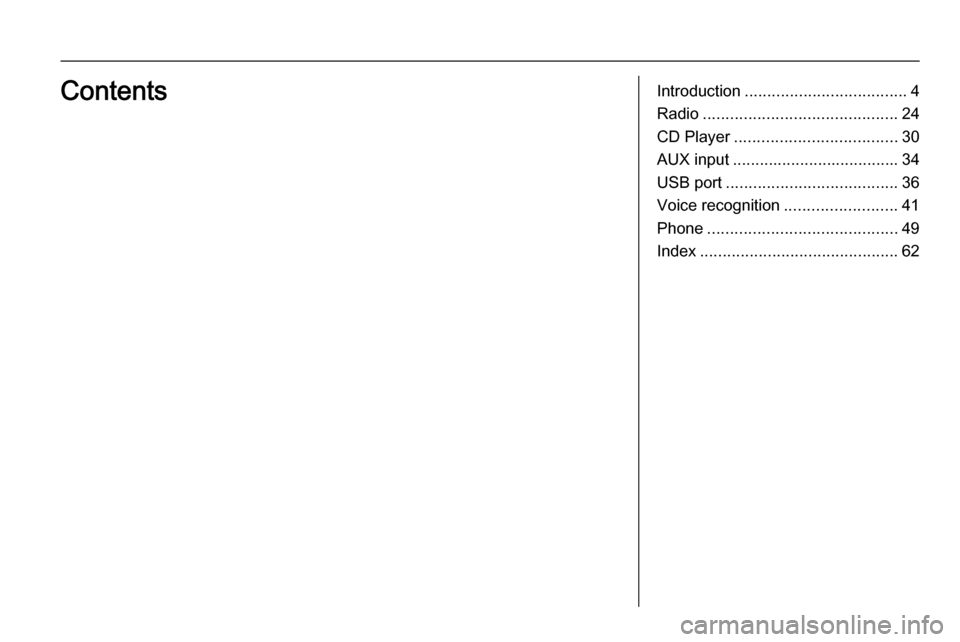
Introduction.................................... 4
Radio ........................................... 24
CD Player .................................... 30
AUX input ..................................... 34
USB port ...................................... 36
Voice recognition .........................41
Phone .......................................... 49
Index ............................................ 62Contents
Page 4 of 65
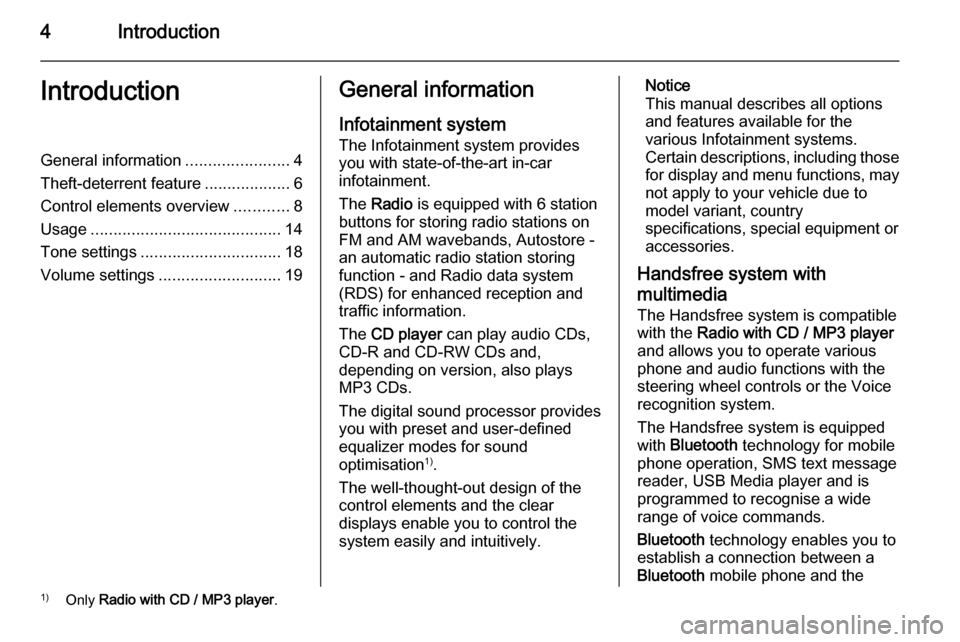
4IntroductionIntroductionGeneral information.......................4
Theft-deterrent feature ...................6
Control elements overview ............8
Usage .......................................... 14
Tone settings ............................... 18
Volume settings ........................... 19General information
Infotainment system The Infotainment system provides
you with state-of-the-art in-car
infotainment.
The Radio is equipped with 6 station
buttons for storing radio stations on
FM and AM wavebands, Autostore -
an automatic radio station storing
function - and Radio data system
(RDS) for enhanced reception and
traffic information.
The CD player can play audio CDs,
CD-R and CD-RW CDs and,
depending on version, also plays
MP3 CDs.
The digital sound processor provides
you with preset and user-defined
equalizer modes for sound
optimisation 1)
.
The well-thought-out design of the
control elements and the clear
displays enable you to control the
system easily and intuitively.Notice
This manual describes all options
and features available for the
various Infotainment systems.
Certain descriptions, including those
for display and menu functions, may
not apply to your vehicle due to
model variant, country
specifications, special equipment or
accessories.
Handsfree system with
multimedia
The Handsfree system is compatible with the Radio with CD / MP3 player
and allows you to operate various
phone and audio functions with the
steering wheel controls or the Voice
recognition system.
The Handsfree system is equipped
with Bluetooth technology for mobile
phone operation, SMS text message
reader, USB Media player and is
programmed to recognise a wide
range of voice commands.
Bluetooth technology enables you to
establish a connection between a
Bluetooth mobile phone and the1)
Only Radio with CD / MP3 player .
Page 5 of 65
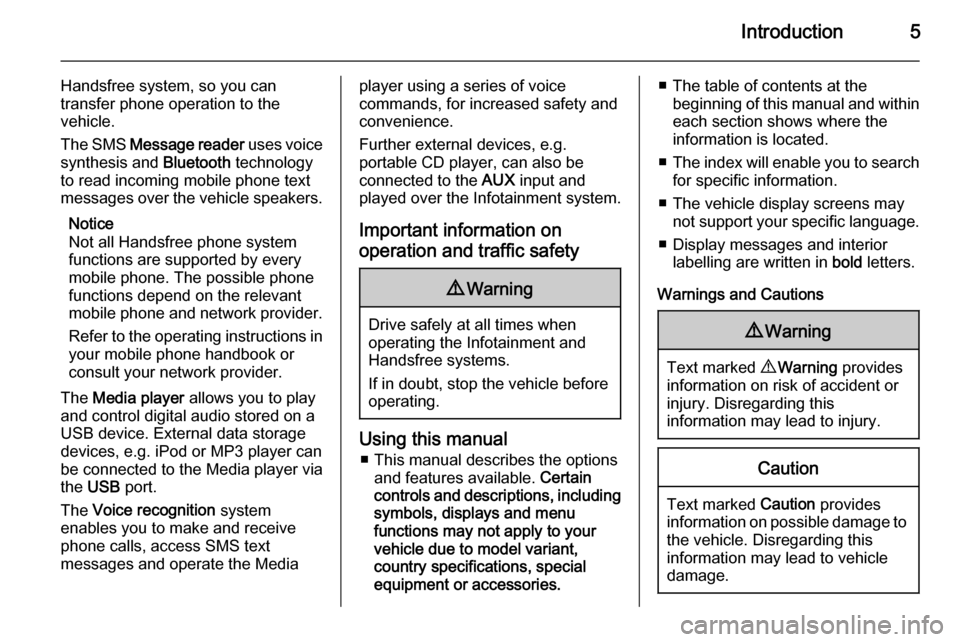
Introduction5
Handsfree system, so you can
transfer phone operation to the
vehicle.
The SMS Message reader uses voice
synthesis and Bluetooth technology
to read incoming mobile phone text
messages over the vehicle speakers.
Notice
Not all Handsfree phone system
functions are supported by every
mobile phone. The possible phone
functions depend on the relevant
mobile phone and network provider.
Refer to the operating instructions in your mobile phone handbook or
consult your network provider.
The Media player allows you to play
and control digital audio stored on a USB device. External data storage
devices, e.g. iPod or MP3 player can
be connected to the Media player via
the USB port.
The Voice recognition system
enables you to make and receive
phone calls, access SMS text
messages and operate the Mediaplayer using a series of voice
commands, for increased safety and
convenience.
Further external devices, e.g.
portable CD player, can also be
connected to the AUX input and
played over the Infotainment system.
Important information on operation and traffic safety9 Warning
Drive safely at all times when
operating the Infotainment and
Handsfree systems.
If in doubt, stop the vehicle before operating.
Using this manual
■ This manual describes the options and features available. Certain
controls and descriptions, including
symbols, displays and menu
functions may not apply to your
vehicle due to model variant,
country specifications, special
equipment or accessories.
■ The table of contents at the beginning of this manual and withineach section shows where the
information is located.
■ The index will enable you to search
for specific information.
■ The vehicle display screens may not support your specific language.
■ Display messages and interior labelling are written in bold letters.
Warnings and Cautions9 Warning
Text marked 9 Warning provides
information on risk of accident or
injury. Disregarding this
information may lead to injury.
Caution
Text marked Caution provides
information on possible damage to
the vehicle. Disregarding this
information may lead to vehicle
damage.
Page 15 of 65
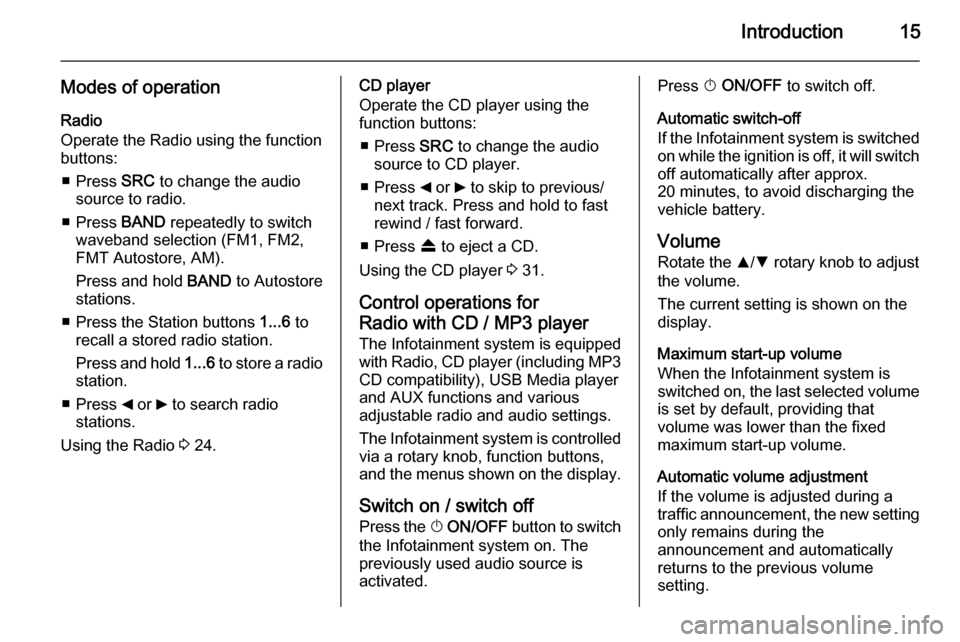
Introduction15
Modes of operationRadio
Operate the Radio using the function
buttons:
■ Press SRC to change the audio
source to radio.
■ Press BAND repeatedly to switch
waveband selection (FM1, FM2,
FMT Autostore, AM).
Press and hold BAND to Autostore
stations.
■ Press the Station buttons 1...6 to
recall a stored radio station.
Press and hold 1...6 to store a radio
station.
■ Press _ or 6 to search radio
stations.
Using the Radio 3 24.CD player
Operate the CD player using the
function buttons:
■ Press SRC to change the audio
source to CD player.
■ Press _ or 6 to skip to previous/
next track. Press and hold to fast
rewind / fast forward.
■ Press f to eject a CD.
Using the CD player 3 31.
Control operations for
Radio with CD / MP3 player The Infotainment system is equipped
with Radio, CD player (including MP3
CD compatibility), USB Media player
and AUX functions and various
adjustable radio and audio settings.
The Infotainment system is controlled
via a rotary knob, function buttons,
and the menus shown on the display.
Switch on / switch off Press the X ON/OFF button to switch
the Infotainment system on. The
previously used audio source is
activated.Press X ON/OFF to switch off.
Automatic switch-off
If the Infotainment system is switched
on while the ignition is off, it will switch off automatically after approx.
20 minutes, to avoid discharging the
vehicle battery.
Volume
Rotate the R/S rotary knob to adjust
the volume.
The current setting is shown on the
display.
Maximum start-up volume
When the Infotainment system is
switched on, the last selected volume is set by default, providing that
volume was lower than the fixed
maximum start-up volume.
Automatic volume adjustment
If the volume is adjusted during a
traffic announcement, the new setting
only remains during the
announcement and automatically
returns to the previous volume
setting.
Page 16 of 65
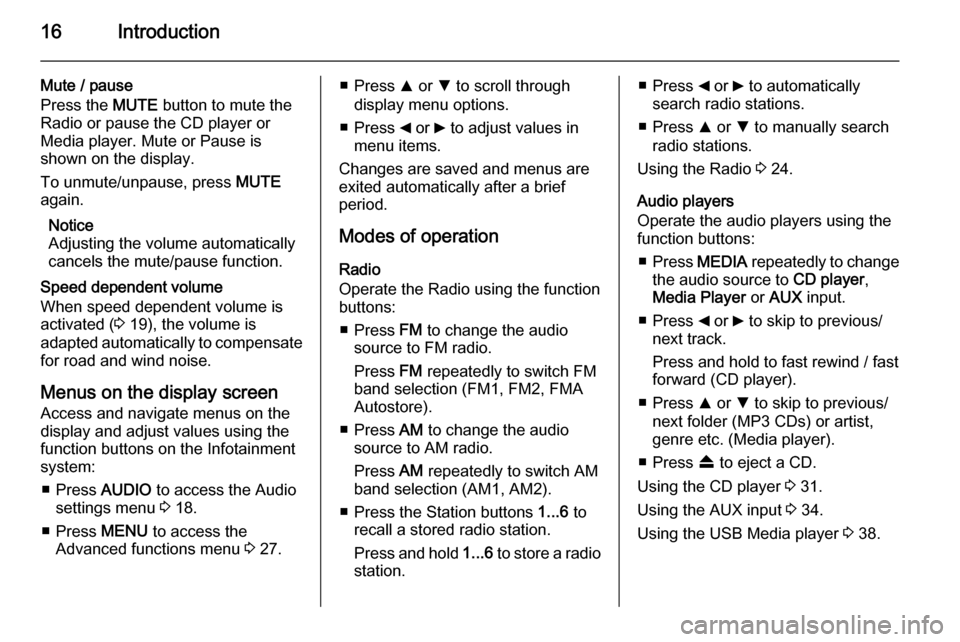
16Introduction
Mute / pause
Press the MUTE button to mute the
Radio or pause the CD player or
Media player. Mute or Pause is
shown on the display.
To unmute/unpause, press MUTE
again.
Notice
Adjusting the volume automatically
cancels the mute/pause function.
Speed dependent volume
When speed dependent volume is
activated ( 3 19), the volume is
adapted automatically to compensate
for road and wind noise.
Menus on the display screen Access and navigate menus on the
display and adjust values using the
function buttons on the Infotainment
system:
■ Press AUDIO to access the Audio
settings menu 3 18.
■ Press MENU to access the
Advanced functions menu 3 27.■ Press R or S to scroll through
display menu options.
■ Press _ or 6 to adjust values in
menu items.
Changes are saved and menus are
exited automatically after a brief
period.
Modes of operation
Radio
Operate the Radio using the function
buttons:
■ Press FM to change the audio
source to FM radio.
Press FM repeatedly to switch FM
band selection (FM1, FM2, FMA Autostore).
■ Press AM to change the audio
source to AM radio.
Press AM repeatedly to switch AM
band selection (AM1, AM2).
■ Press the Station buttons 1...6 to
recall a stored radio station.
Press and hold 1...6 to store a radio
station.■ Press _ or 6 to automatically
search radio stations.
■ Press R or S to manually search
radio stations.
Using the Radio 3 24.
Audio players
Operate the audio players using the function buttons:
■ Press MEDIA repeatedly to change
the audio source to CD player,
Media Player or AUX input.
■ Press _ or 6 to skip to previous/
next track.
Press and hold to fast rewind / fast
forward (CD player).
■ Press R or S to skip to previous/
next folder (MP3 CDs) or artist,
genre etc. (Media player).
■ Press f to eject a CD.
Using the CD player 3 31.
Using the AUX input 3 34.
Using the USB Media player 3 38.
Page 36 of 65

36USB portUSB portGeneral information.....................36
Playing saved audio files .............38General information
Radio with CD / MP3 player
A USB port is available for the
connection of external audio sources.
Notice
The socket must always be kept
clean and dry.
An MP3 player, USB device or an
iPod can be connected to the USB
port.
A connected external audio device
allows you to play digital audio that
belongs to a certain category, e.g. by
artist or music genre.
If the USB device contains a lot of
files, creating the library may take a
few minutes.
USB devices are operated via the
following:
■ Display menus
■ Steering wheel controls 3 8
■ Voice commands 3 41
After connecting a USB audio device,
press the MEDIA button to switch
audio source to Media player.
The display will show specific
messages to notify you that the
system is being used by an external
audio device connected via USB.
Important information
The MP3 players and USB drives
connected must comply with the USB
Mass Storage Class specification
(USB MSC).
Only MP3 players and USB drives
with a cluster size smaller or equal to 64 kb in the FAT16/FAT32 file system
are supported.
Hard disk drives (HDD) and are not
supported.
Page 37 of 65
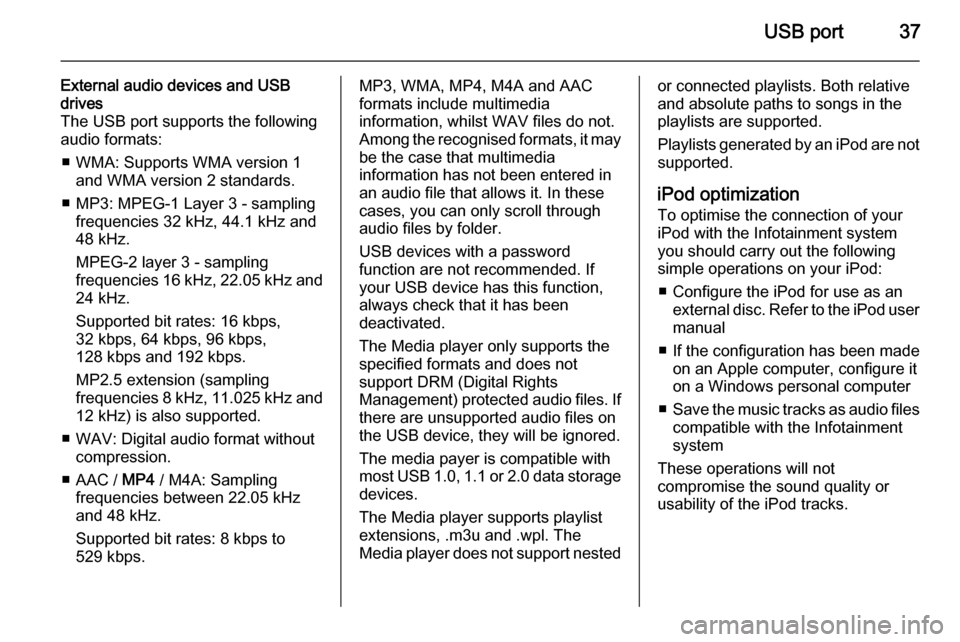
USB port37
External audio devices and USB
drives
The USB port supports the following
audio formats:
■ WMA: Supports WMA version 1 and WMA version 2 standards.
■ MP3: MPEG-1 Layer 3 - sampling frequencies 32 kHz, 44.1 kHz and
48 kHz.
MPEG-2 layer 3 - sampling
frequencies 16 kHz, 22.05 kHz and
24 kHz.
Supported bit rates: 16 kbps,
32 kbps, 64 kbps, 96 kbps,
128 kbps and 192 kbps.
MP2.5 extension (sampling
frequencies 8 kHz, 11.025 kHz and 12 kHz) is also supported.
■ WAV: Digital audio format without compression.
■ AAC / MP4 / M4A: Sampling
frequencies between 22.05 kHz
and 48 kHz.
Supported bit rates: 8 kbps to
529 kbps.MP3, WMA, MP4, M4A and AAC
formats include multimedia
information, whilst WAV files do not.
Among the recognised formats, it may be the case that multimedia
information has not been entered in
an audio file that allows it. In these
cases, you can only scroll through
audio files by folder.
USB devices with a password
function are not recommended. If
your USB device has this function, always check that it has been
deactivated.
The Media player only supports the
specified formats and does not
support DRM (Digital Rights
Management) protected audio files. If
there are unsupported audio files on
the USB device, they will be ignored.
The media payer is compatible with most USB 1.0, 1.1 or 2.0 data storage
devices.
The Media player supports playlist extensions, .m3u and .wpl. The
Media player does not support nestedor connected playlists. Both relative
and absolute paths to songs in the
playlists are supported.
Playlists generated by an iPod are not
supported.
iPod optimization
To optimise the connection of your iPod with the Infotainment system
you should carry out the following
simple operations on your iPod:
■ Configure the iPod for use as an external disc. Refer to the iPod user
manual
■ If the configuration has been made on an Apple computer, configure it
on a Windows personal computer
■ Save the music tracks as audio files
compatible with the Infotainment
system
These operations will not
compromise the sound quality or
usability of the iPod tracks.
Page 38 of 65
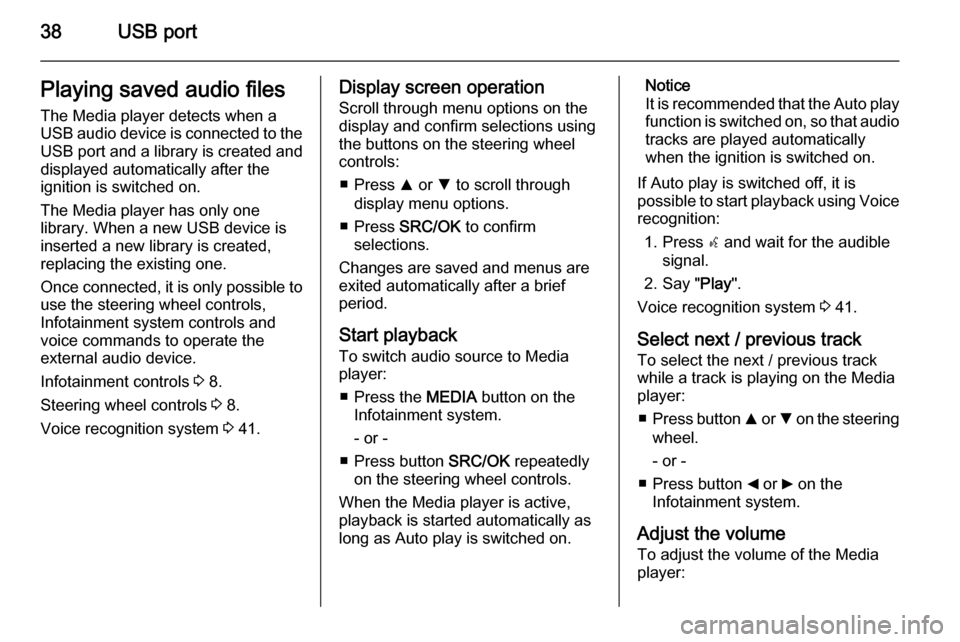
38USB portPlaying saved audio files
The Media player detects when a
USB audio device is connected to the USB port and a library is created and
displayed automatically after the
ignition is switched on.
The Media player has only one
library. When a new USB device is inserted a new library is created,
replacing the existing one.
Once connected, it is only possible to use the steering wheel controls,
Infotainment system controls and
voice commands to operate the
external audio device.
Infotainment controls 3 8.
Steering wheel controls 3 8.
Voice recognition system 3 41.Display screen operation
Scroll through menu options on the
display and confirm selections using
the buttons on the steering wheel
controls:
■ Press R or S to scroll through
display menu options.
■ Press SRC/OK to confirm
selections.
Changes are saved and menus are
exited automatically after a brief
period.
Start playback
To switch audio source to Media
player:
■ Press the MEDIA button on the
Infotainment system.
- or -
■ Press button SRC/OK repeatedly
on the steering wheel controls.
When the Media player is active, playback is started automatically as
long as Auto play is switched on.Notice
It is recommended that the Auto play function is switched on, so that audio
tracks are played automatically
when the ignition is switched on.
If Auto play is switched off, it is
possible to start playback using Voice recognition:
1. Press s and wait for the audible
signal.
2. Say " Play".
Voice recognition system 3 41.
Select next / previous track To select the next / previous trackwhile a track is playing on the Media
player:
■ Press button R or S on the steering
wheel.
- or -
■ Press button _ or 6 on the
Infotainment system.
Adjust the volume To adjust the volume of the Media
player:
Page 39 of 65
![VAUXHALL COMBO 2015 Infotainment system USB port39
Press < or ] on the steering wheel
controls.
Pause / unpause
To pause the Media player:
■ Press button à / q on the steering
wheel
- or -
■ Press button MUTE on the
Infotainment s VAUXHALL COMBO 2015 Infotainment system USB port39
Press < or ] on the steering wheel
controls.
Pause / unpause
To pause the Media player:
■ Press button à / q on the steering
wheel
- or -
■ Press button MUTE on the
Infotainment s](/img/38/19396/w960_19396-38.png)
USB port39
Press < or ] on the steering wheel
controls.
Pause / unpause
To pause the Media player:
■ Press button à / q on the steering
wheel
- or -
■ Press button MUTE on the
Infotainment system.
To unpause the Media player: ■ Press button à / q again
- or -
■ Press button MUTE again.
Notice
The audio source cannot be
changed while the current audio
source is on mute / pause.Play tracks in a random order
To temporarily play all tracks in a
random order:
1. Press  / MENU .
2. Select MEDIA PLAYER and press
SRC/OK .
3. Select Random and press
SRC/OK .
Select a category (e.g. artists,
albums, genres)
To select and play all tracks in a
particular category:
1. Press  / MENU .
2. Select MEDIA PLAYER and press
SRC/OK .
3. Using R or S select from one of
the following category:
ARTISTS
ALBUMS
GENRES
PLAYLISTS
FOLDERS
4. Press SRC/OK to confirm the
selection.5. Scroll through the options available in the chosen category
using R or S and select PLAY
ALL .
- or -
Scroll through the options
available in the chosen category
using R or S and select a
particular track/album etc.
6. Press SRC/OK to start playback.
Media player settings The following list of default Media
player settings can be set:
■ SHUFFLE .
■ Loop .
■ AUTOPLAY .
Random play
To set the Media player to play all
tracks in a random order by default:
1. Press  / MENU .
2. Select MEDIA PLAYER and press
SRC/OK .
3. Select SETTINGS and press
SRC/OK .
Page 40 of 65
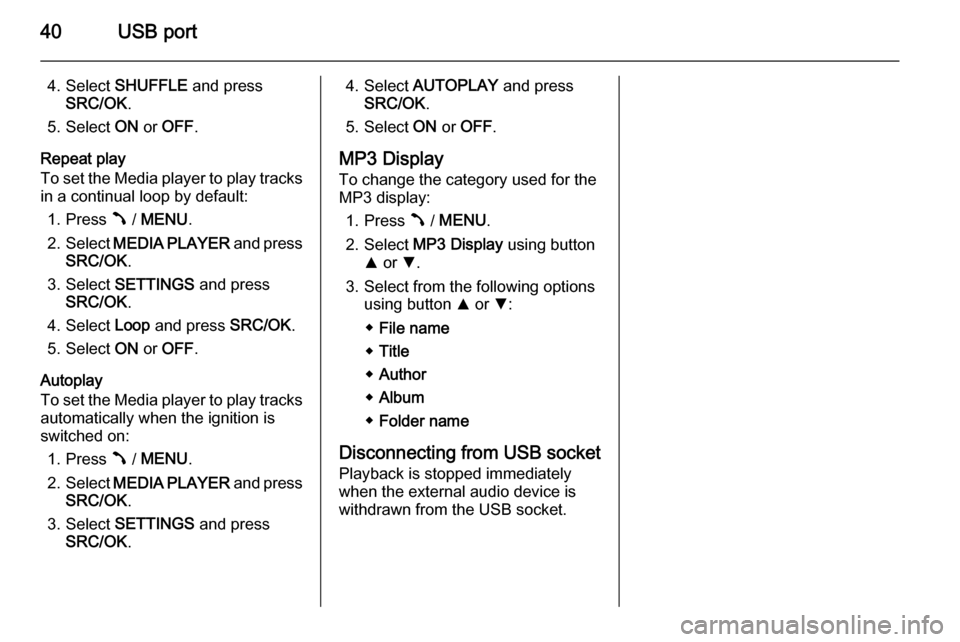
40USB port
4. Select SHUFFLE and press
SRC/OK .
5. Select ON or OFF .
Repeat play
To set the Media player to play tracks in a continual loop by default:
1. Press  / MENU .
2. Select MEDIA PLAYER and press
SRC/OK .
3. Select SETTINGS and press
SRC/OK .
4. Select Loop and press SRC/OK.
5. Select ON or OFF .
Autoplay
To set the Media player to play tracks
automatically when the ignition is
switched on:
1. Press  / MENU .
2. Select MEDIA PLAYER and press
SRC/OK .
3. Select SETTINGS and press
SRC/OK .4. Select AUTOPLAY and press
SRC/OK .
5. Select ON or OFF .
MP3 Display
To change the category used for the
MP3 display:
1. Press  / MENU .
2. Select MP3 Display using button
R or S.
3. Select from the following options using button R or S:
◆ File name
◆ Title
◆ Author
◆ Album
◆ Folder name
Disconnecting from USB socket
Playback is stopped immediately
when the external audio device is
withdrawn from the USB socket.